PS4 Slim’s HDR Capabilities: Does the Console Deliver?
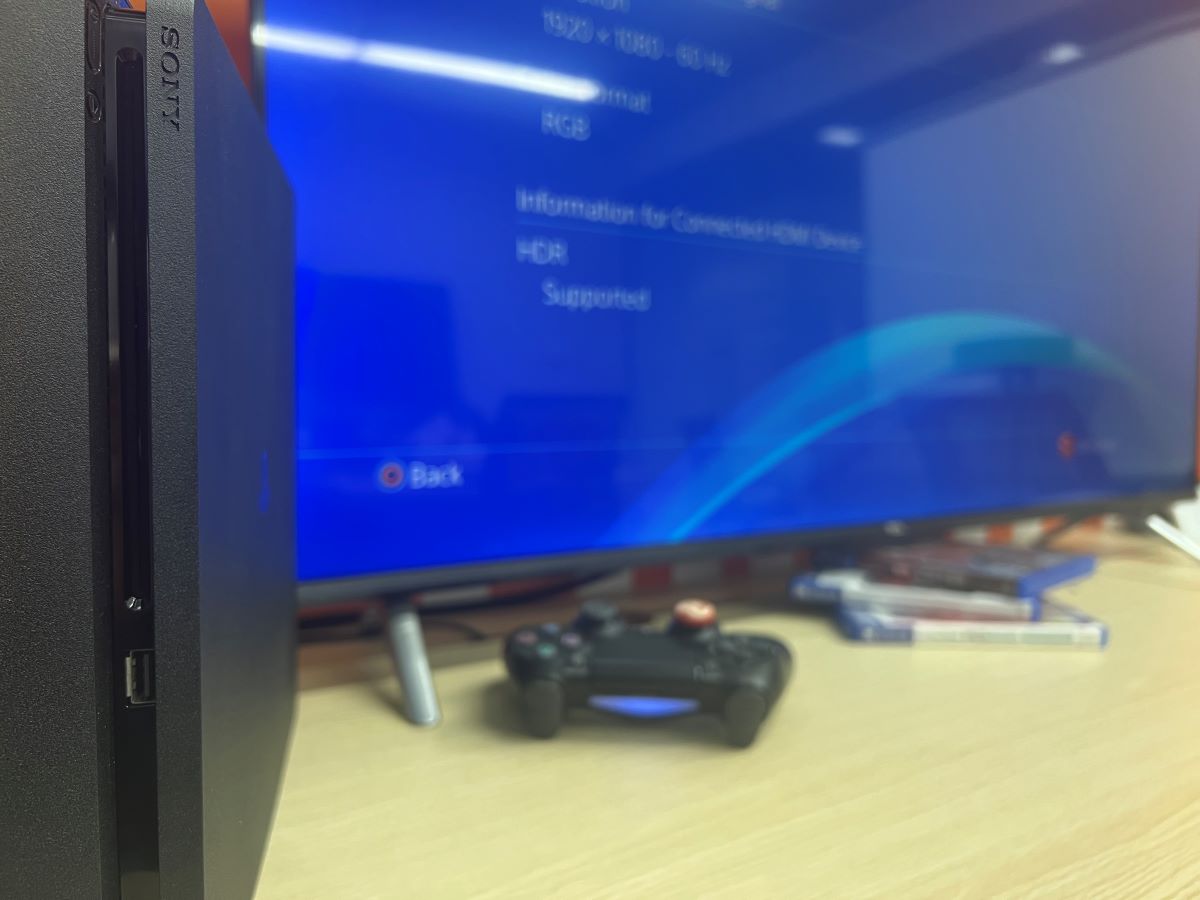
What To Know
- The PS4 Slim does support HDR (High Dynamic Range) technology
- To experience HDR, users need an HDR-capable display and a premium HDMI cable (version 2.0 or higher).
- The PS4 system menu offers a way to verify if the connected TV supports HDR.
Our guide ensures you make the most of the PS4 Slim’s HDR capabilities, highlighting how to immerse yourself fully in the vibrant world of high-dynamic range gaming.
Prepare to elevate your visuals to spectacular new heights.
Now, let’s explore this feature in depth.
Quick Navigation
What Is HDR Feature on PS4/PS5?
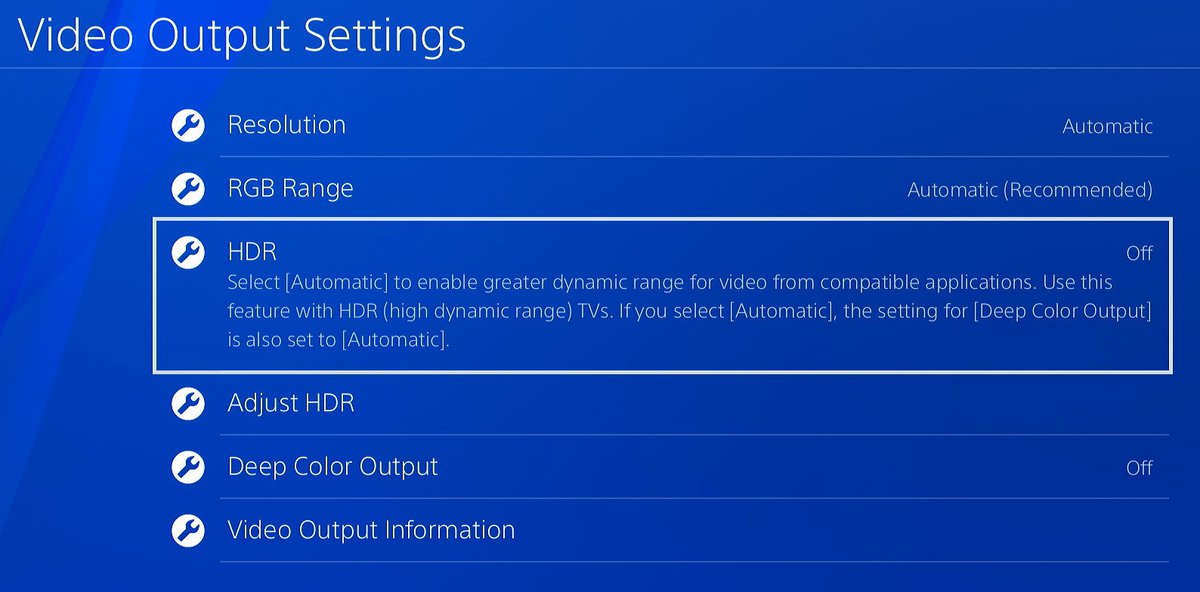
HDR, which stands for high dynamic range, is an extraordinary feature that revolutionizes your gaming experience on the PS4 console.
By dynamically enhancing the color reproduction, brightness levels, contrast ratios, and capturing intricate details, HDR transports you to a whole new level of visual realism and immersion.
Whether you find yourself exploring dimly lit dungeons or braving the depths of space, this cutting-edge technology ensures that every scene comes to life with astonishing clarity, vividness, and depth.
With HDR enabled, you’ll notice a remarkable improvement in image quality, even in the darkest of gaming environments. Shadows become more defined, and highlights are brilliantly bright, all while maintaining a perfect balance between light and dark elements.

This results in a more realistic representation of the game world, where every hue and tone are faithfully rendered, bringing your favorite titles to life in ways you’ve never experienced before.
However, To fully enjoy the HDR feature on your PS4 Slim or PS5, you need to ensure two crucial factors:
- A premium HDMI cable is required, preferably version 2.0 or higher, to connect your console to the display device.
- Your display device, a TV or a monitor, supports HDR technology.

Thankfully, it’s easy to determine if your TV or monitor supports HDR using the PS4 console. Follow these simple steps:
Step 1. Access the menu screen and select Settings.
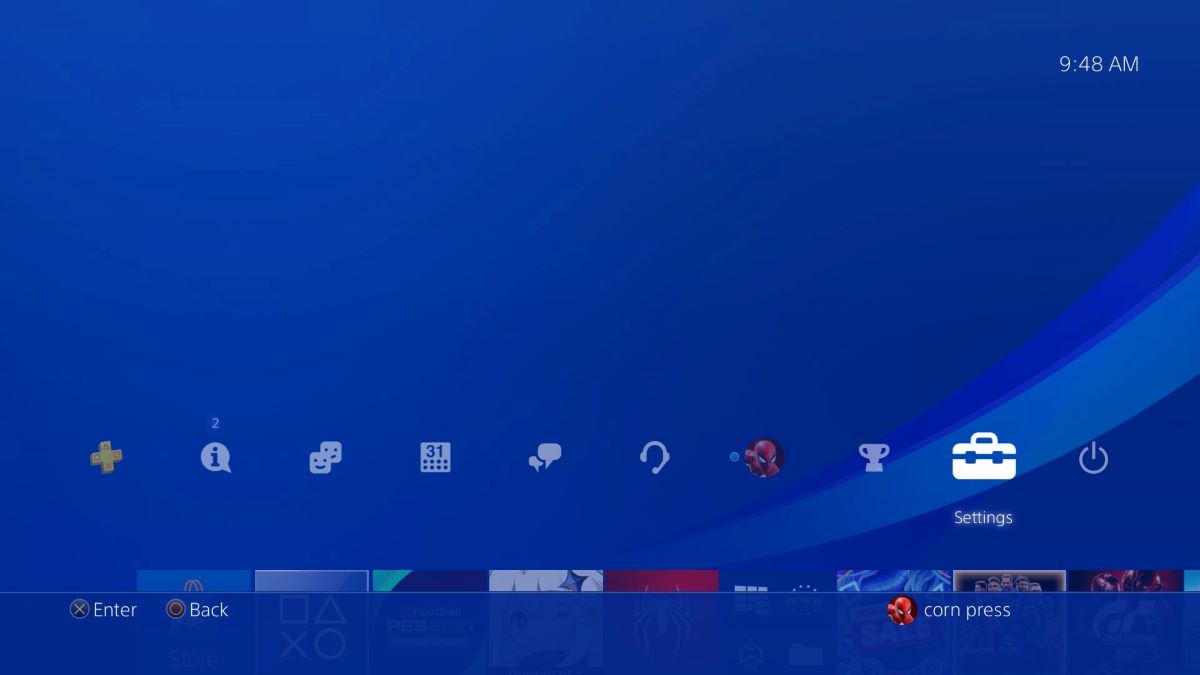
Step 2. Navigate to Sound and Screen, and then choose Video Output Settings.
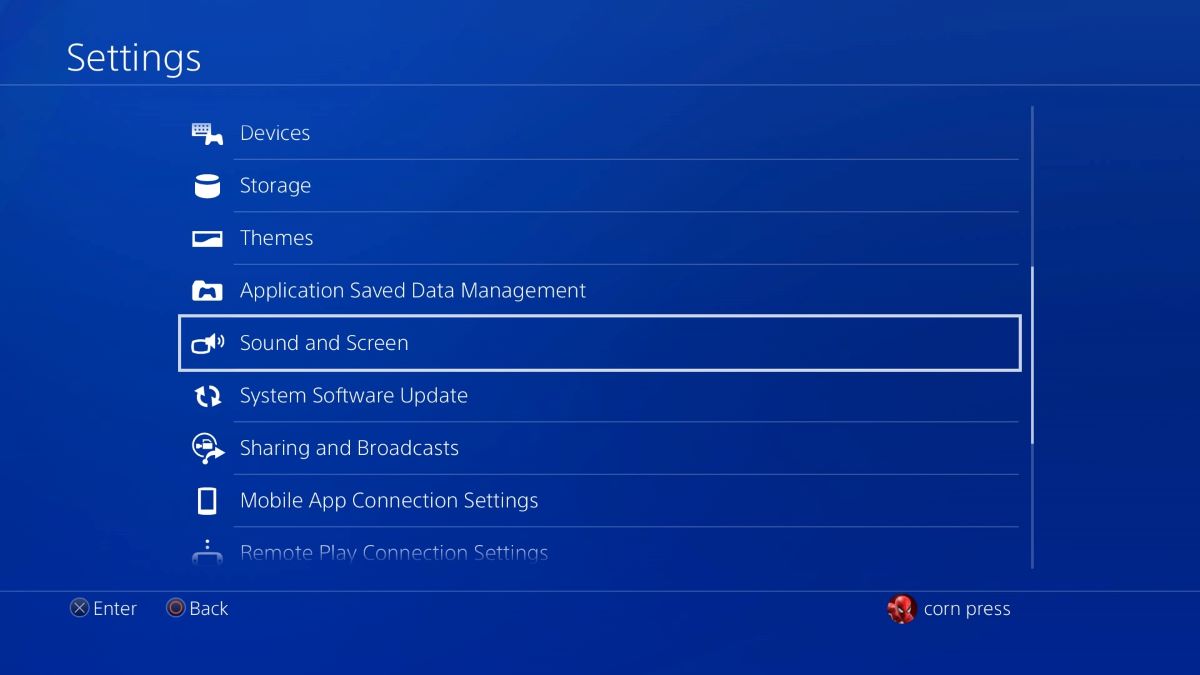
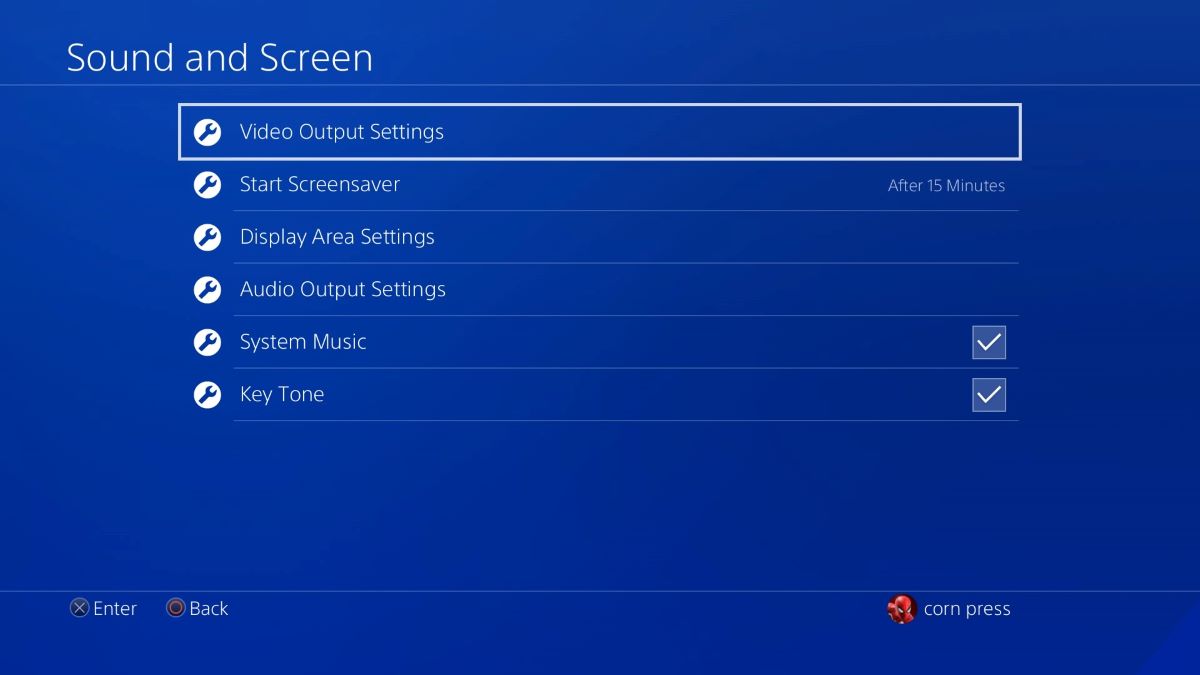
Step 3. Select Video Output Information
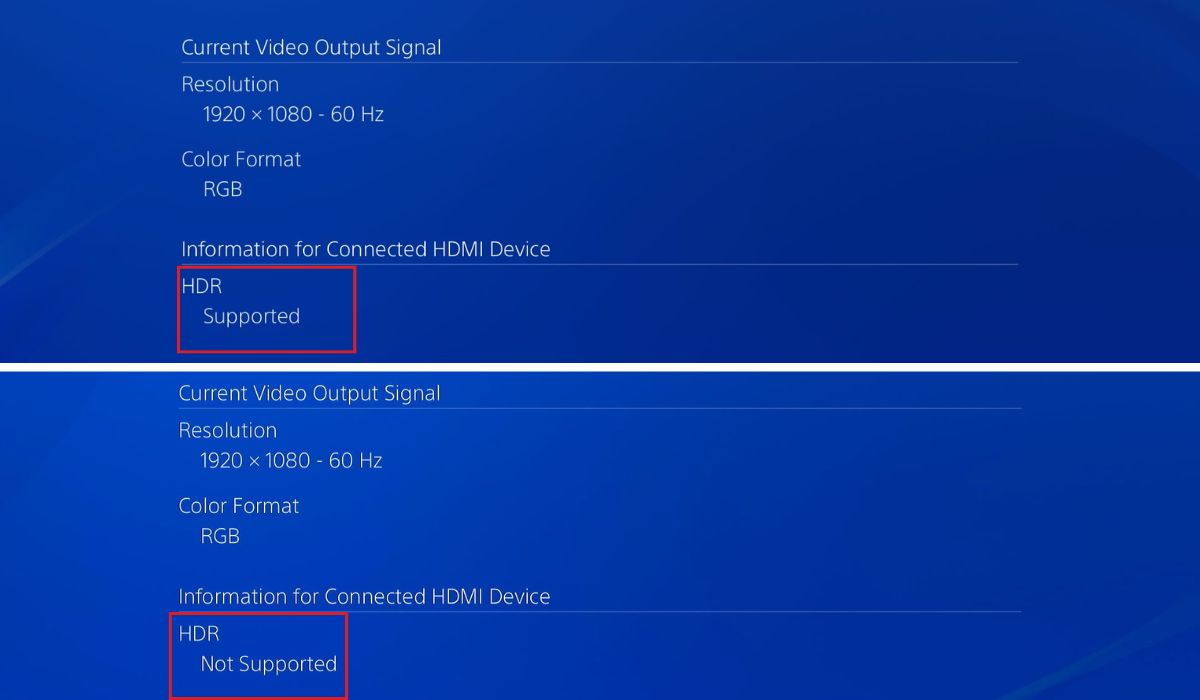
If your connected display supports HDR, the system will show Supported, if not you will see Not Supported under the HDR.
How To Reset or Setup HDR on PS4 Slim?
While you can’t reset the HDR settings on the PS4 Slim, you can adjust them to your liking. Here’s how:
Step 1. Head to the Settings.
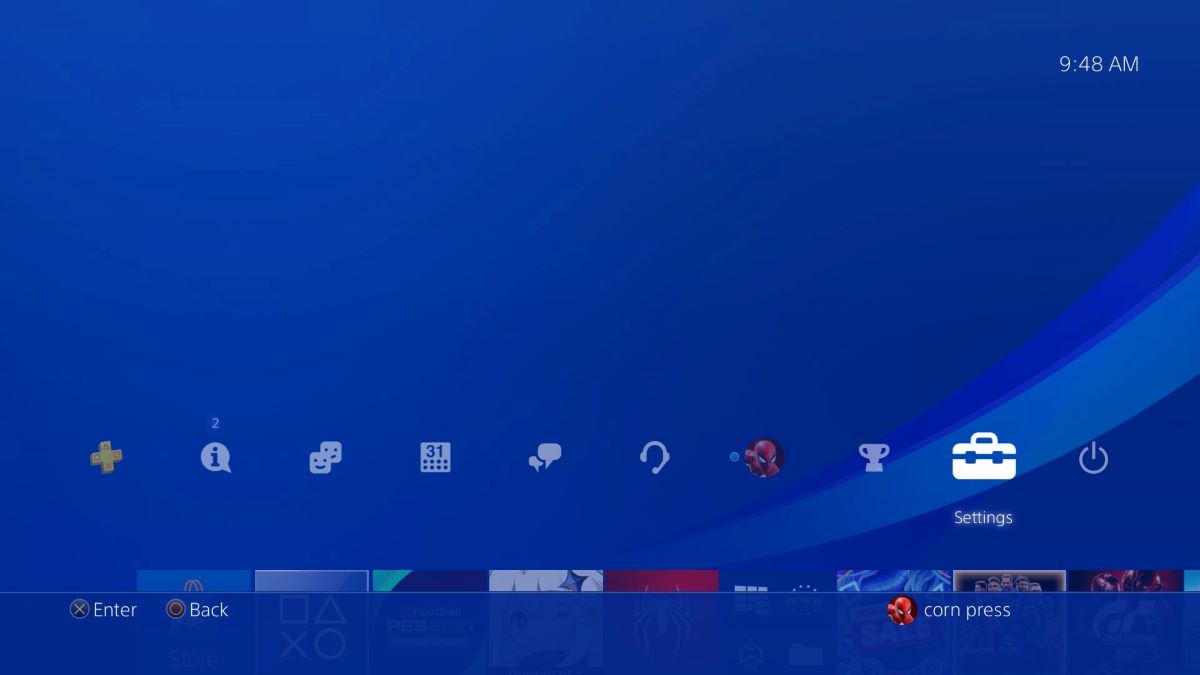
Step 2. Select Sound and Screen → Video Output Settings.
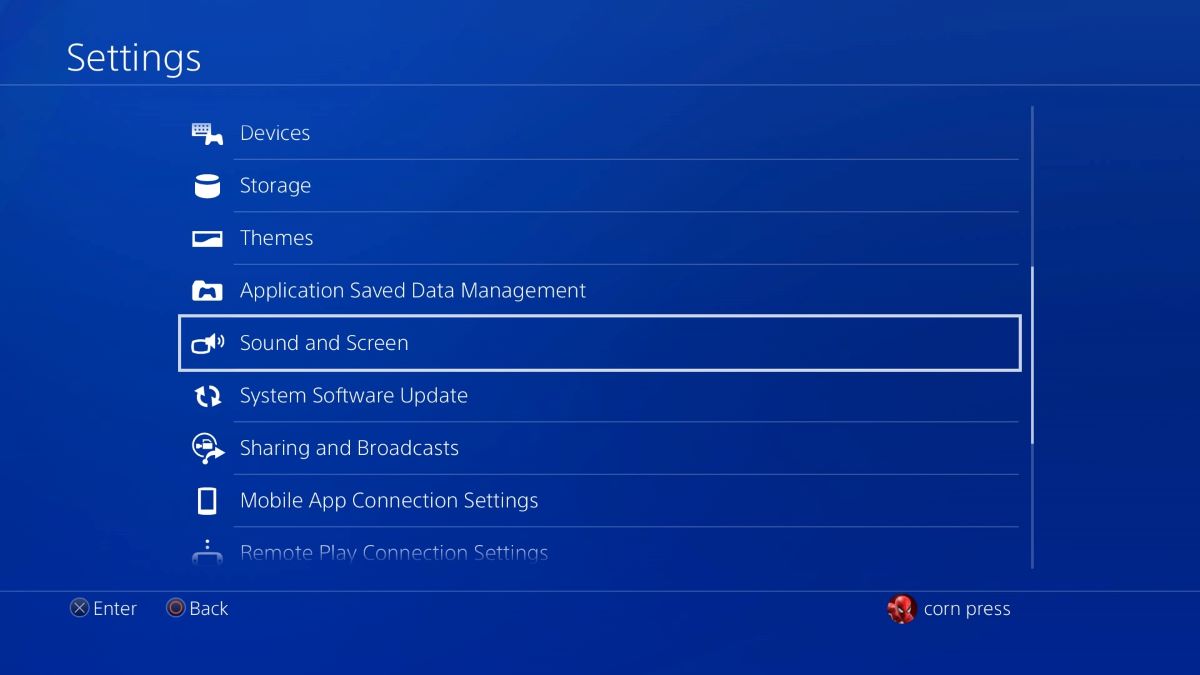
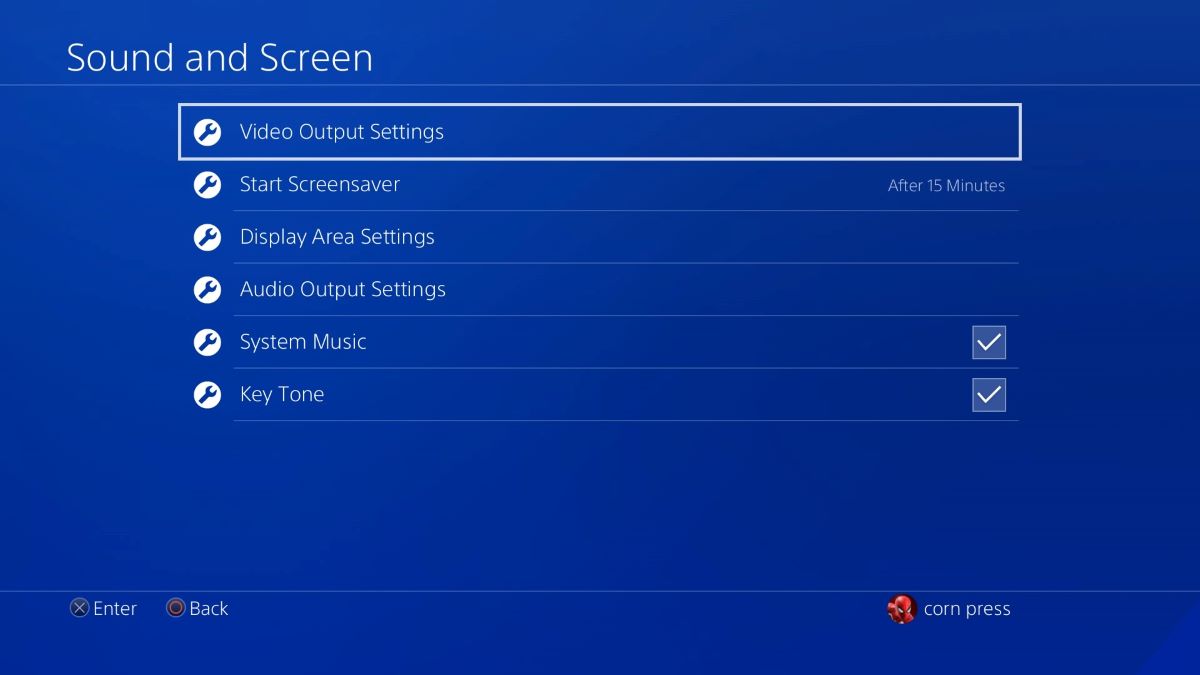
Step 3. Select Adjust HDR, then follow the instructions on the screen. You will have to adjust the brightness.
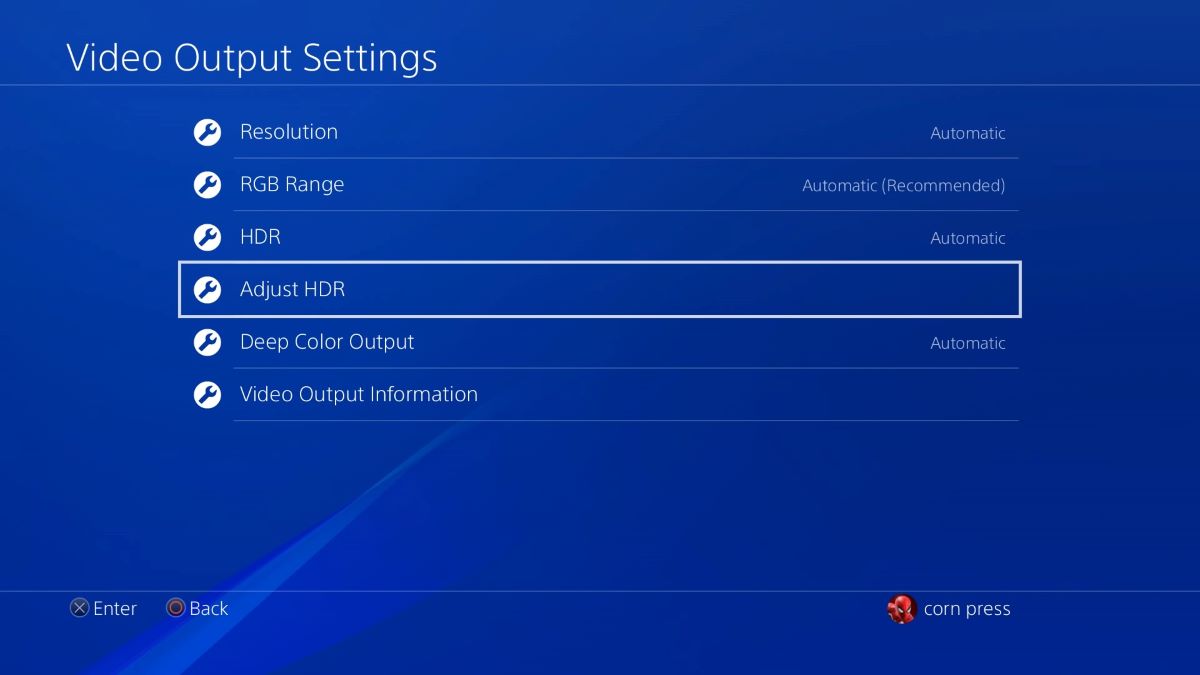

HDR on PS4/PS5: Is It Better To Have On or Off?
The decision to enable or disable HDR largely depends on the types of games you play and the capabilities of your display.
High Dynamic Range (HDR) technology enhances color, brightness, contrast, and intricate details, elevating your gaming experience to new heights.
Games specifically optimized for HDR will exhibit striking visual improvements when the feature is enabled.
For instance, the acclaimed Spider-Man game on PS4 showcases stunning graphics and lifelike details with HDR activated.
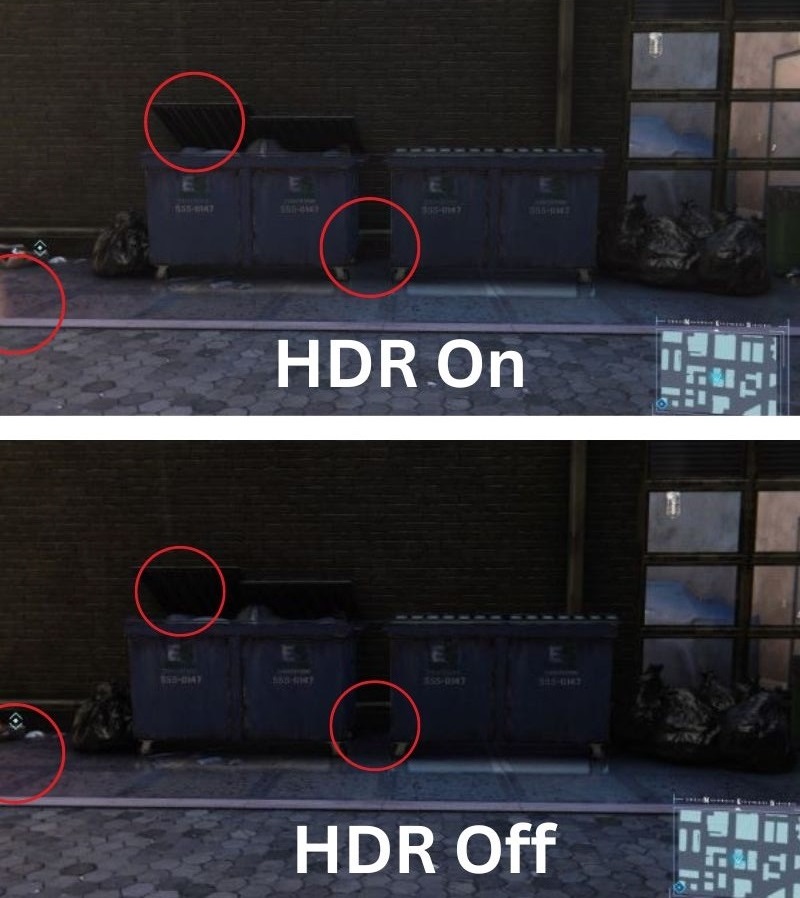
However, not all games may fully utilize HDR, and some genres, such as sports games like NBA, FIFA, or eFootball, might not showcase as dramatic enhancements.
In such cases, you might prefer to toggle HDR off to maintain a consistent gaming experience.
Ultimately, the choice between enabling or disabling HDR boils down to personal preference, your gaming library, and the visual prowess of your display.
Experiment with different settings to find what best suits your gaming style and immerse yourself in the captivating world of HDR gaming.
Frequently Asked Questions
Does the Original PS4 Support HDR?
Yes. All variations of the PS4 console, including the original PS4, PS4 Slim, and PS4 Pro, support HDR.
Does PS4 Slim Support 4K Resolution?
No. The PS4 Slim’s maximum resolution is 1080p, not 4K.
Does PS4 Slim Support 60 Frames Per Second (FPS)?
Yes. The PS4 Slim supports 60 FPS.
However, whether or not your game can run at 60 FPS depends on the game’s design.
Conclusion
The PS4 Slim, despite its smaller size, does not compromise on its HDR capabilities.
As long as your display device is HDR-compatible, you can enjoy the improved color-depth, contrast, brightness, and detail that HDR brings to your gaming experience.
However, the difference may be more noticeable in some games over others.
As technology continues to evolve, so does the gaming experience.
HDR is just one of the many advancements that have significantly transformed the way we play and perceive games.
Whether it’s the PS4 Slim, PS4 Pro, or even the newer PS5, each console brings its unique features to the table, and HDR is a common thread that enhances the visual quality across them all.
Tai “Ty” Luu, an Electronics Engineering graduate from Sheridan College, is a passionate technical editor with a deep love for technology and gaming. He constantly seeks new challenges to expand his expertise in the tech and gaming fields.

