Exploring 4K TVs with Component Inputs: The Best Buys & Reasons to Think Twice
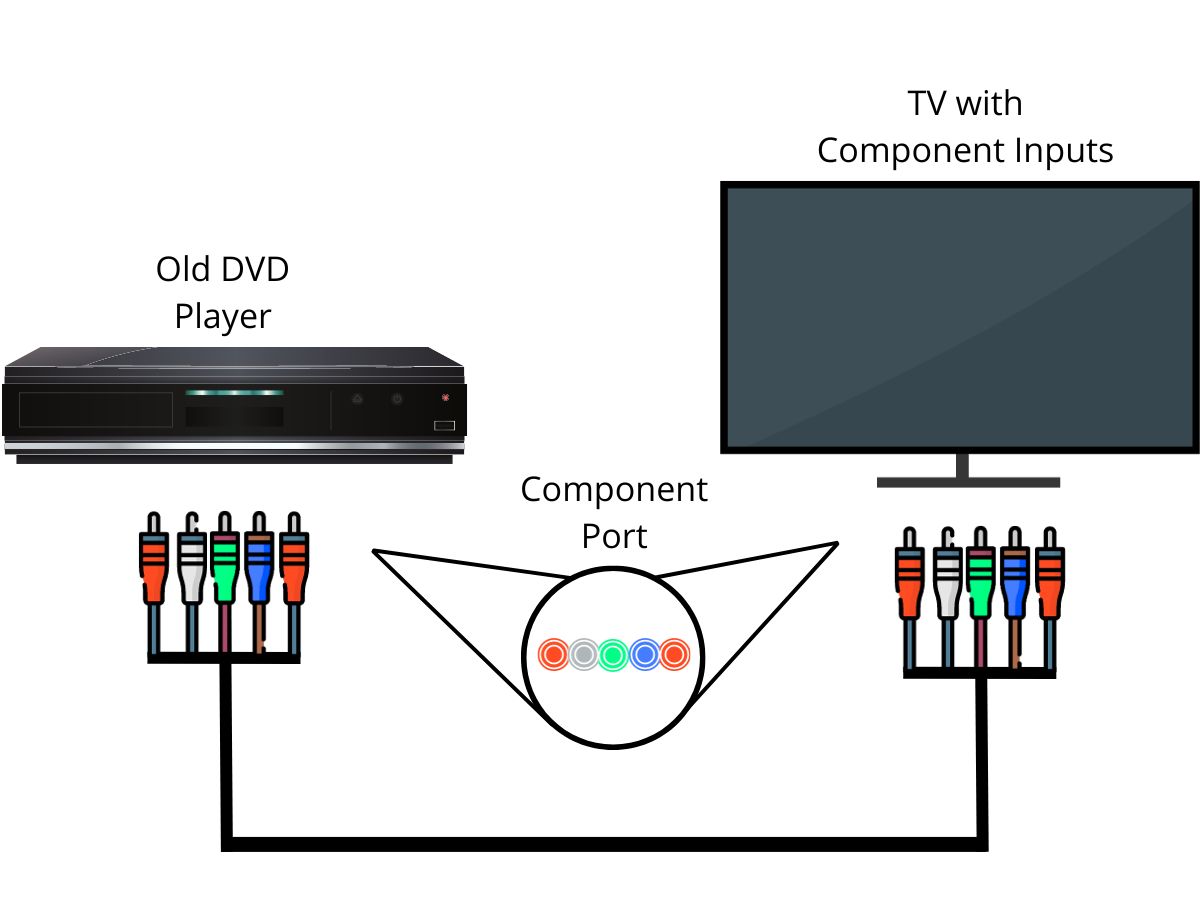
What To Know
- While some 4K TVs like the Vizio P series and Samsung TVs of QMB or 6 series include component inputs, they are generally not cost-effective, considering component inputs support only up to 1080p resolution.
- Instead of purchasing a 4K TV with component inputs, it’s more economical to use a component-to-HDMI adapter, allowing older devices to connect to modern TVs.
- To connect devices using a component-to-HDMI adapter: Power on devices > Connect component cables to the adapter and device > Plug HDMI from the adapter to the TV > Switch TV input to HDMI.
Finding the right TV that supports both cutting-edge 4K resolution and traditional component inputs can be a real challenge.
This guide will show you several 4K models with component inputs, and simultaneously offer other solutions for those looking to connect older devices to new TVs, ensuring you don’t have to sacrifice quality or break the bank.
Quick Navigation
Note: Be sure not to confuse component inputs with composite inputs. To make it easier for you, here’s a helpful image to clearly differentiate between the two.
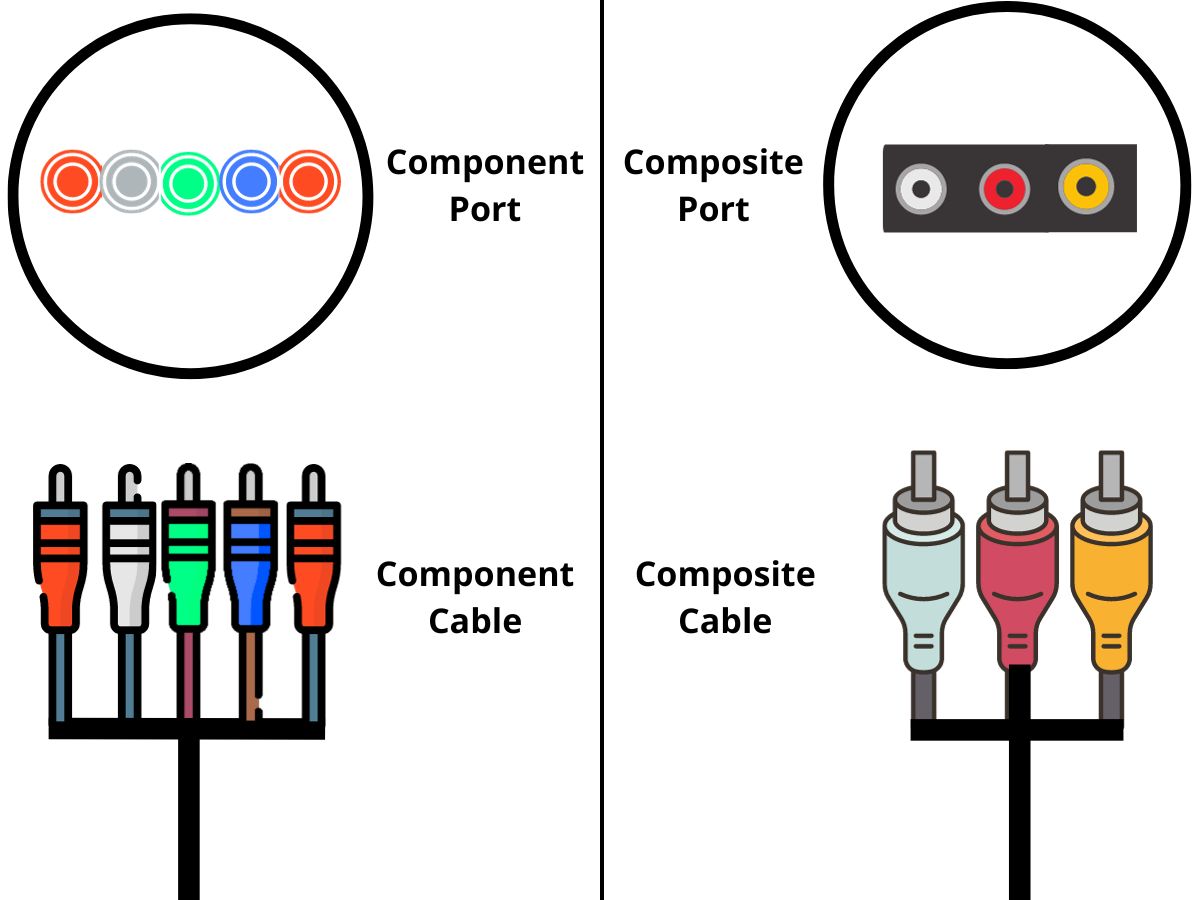
4K TVs With Component Inputs
In this section, I’ll introduce you to some top-notch 4K TVs with component inputs, but also explain why opting for one might not be the best decision (!)
Vizio P series features TVs with component inputs conveniently located on the side.
For instance, the Vizio P659-G1 model allows for easy connection to older devices like DVD players through its component inputs.
- Dimensions with stand: 57.01" x 35.14" x 11.81" | Without stand: 57.01" x 3-plus-E6: L62.74" x 2.72"...
- Your purchase includes: VIZIO 65” Smart TV plus Remote Control
- Quantum color: Delivers up to 115% more Color than standard 4K TVs
(Paid Link.)
The VIZIO Quantum 4K TV is a revelation for enthusiasts of high-quality home entertainment. Its setup is user-friendly, a significant plus for those less tech-savvy.
The TV excels in delivering vibrant colors and deep blacks, and thanks to its impressive 240hz refresh rate, it is a perfect fit for gamers, sports fans, and regular streamers.
The bezel-less design enhances any living space aesthetically. While some users reported minor issues with side-angle viewing, this doesn’t detract from the overall superior viewing experience.
Vizio PX65-G1 model offers similar features to the P659-G1, including component inputs, making it another great option.
- Quantum color: Delivers up to 165% more color than standard 4K TVs
- Ultra-bright 3000: Delivers bright, detailed highlights at up to 600 nits of brightness
- 384 local dimming zones: Allows for deep black levels with stunning depth and contrast
(Paid Link.)
Some recommended 4K Samsung TVs with component inputs:
But Why Shouldn’t You Purchase a 4K TV With Component Inputs?
Looking for a 4K TV equipped with component inputs to meet not only your daily entertainment needs but also when you want to connect to an older device, is nearly a futile effort and generally not worth the trouble.
Not knowing why but these TVs usually come with a price tag significantly higher than other TVs that are more than capable of satisfying your viewing needs.
Consider, for example, the Vizio VQP65C-84, a 4K TV of the same brand as those two Vizio TVs above.
- Visual mastery - Experience brilliant 4K QLED HDR picture and unconfined color that draws you into...
- See the action. Everywhere. - Wide Viewing Angle lets you sit wherever you want and still catch all...
- One of our brightest TVs yet - Watch every scene flood with exceptional brightness and deeper darks...
(Paid Link.)
Moreover, it’s important to remember that component inputs are limited to supporting Full HD resolution at best.
This means investing in an expensive 4K TV just to connect to older devices capable of only 1080p resolution doesn’t make financial sense.
I’ll introduce some handy adapters that can bridge the gap between your component-free TV and your older device with component inputs.
I’ll also guide you through the steps for setting up these connections using the adapter.
Use a Component to HDMI Adapter Instead
If you have older devices that you want to connect to a modern smart TV, which typically only has HDMI ports, a component to HDMI adapter is an excellent solution.
This way, you won’t need to invest in an overpriced 4K TV with component inputs or settle for a 1080p TV just to connect your older gadgets.
With an adapter, you can easily plug in your vintage devices and still enjoy the luxury of watching 4K movies when they’re not connected.
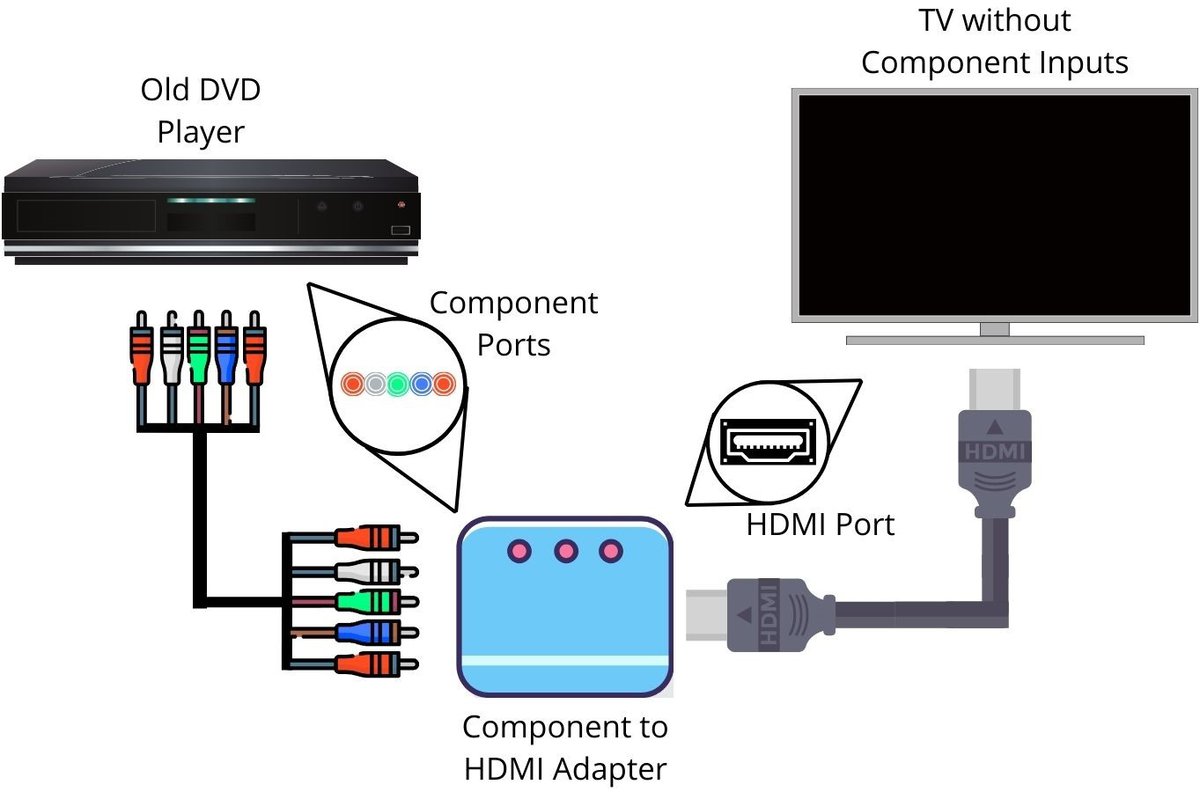
Based on my experience and research, here are the top three Component-to-HDMI adapters I recommend:
- Portta Component to HDMI Converter
- NEWCARE Component to HDMI Adapter
- Dingsun Component to HDMI Converter
Here is how to connect your devices to the TV using the adapter.
Step 1: Power on all the devices in the setup (may include the adapter).
Step 2: Plug the component cable into the component ports of the old device and adapter correspondingly to their colors.
Step 3: Plug the HDMI cable into the HDMI ports of the adapter and your TV.
Step 4: Switch the TV input to that HDMI port.
How to Connect a Wii to a TV Without Component Inputs?
Materials
Instructions
The process is pretty similar to the one I just talked about, but with a little twist – you’ll be using the Wii component cable this time. Here’s how you do it:
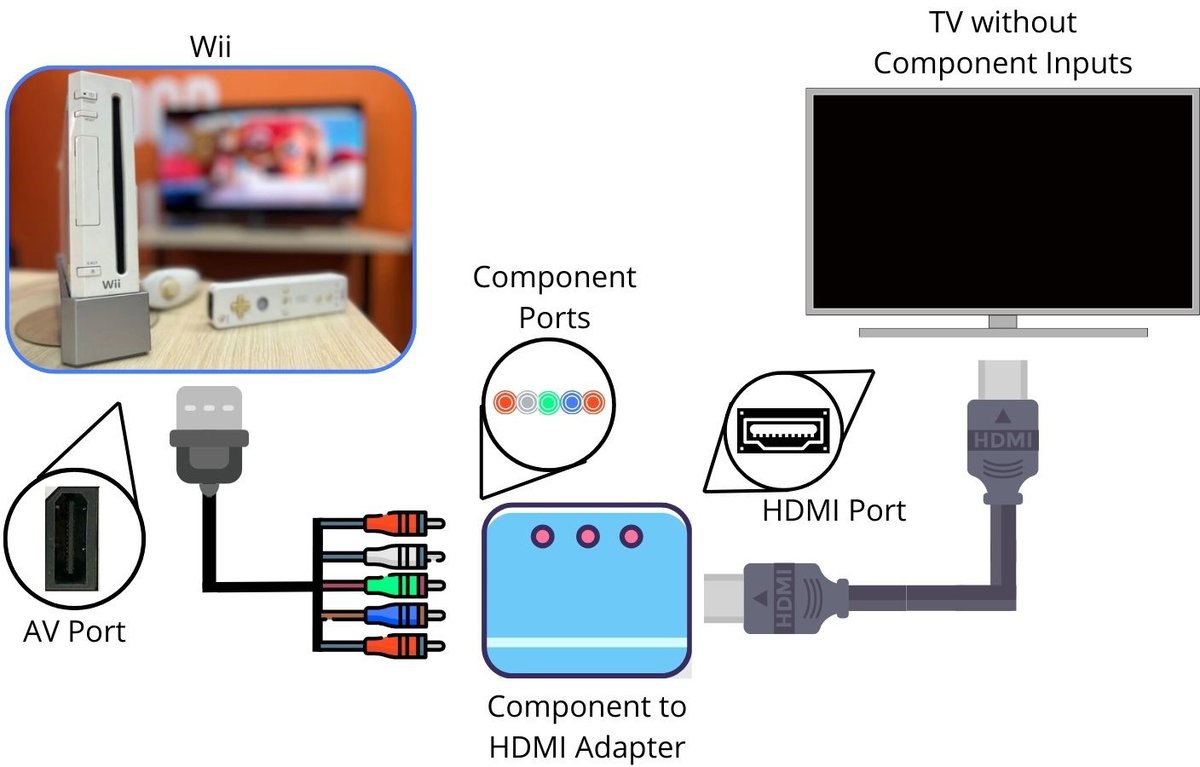
Step 1: Start by powering on all the devices involved in this setup (this might include the adapter).
Step 2: Now, plug the Wii component cable into the Wii’s AV port. Then, connect the other end to the component ports of the adapter. Just line up the colors – it’s super simple.
Step 3: Next, grab an HDMI cable and connect it from the adapter to the HDMI port on your TV.
Step 4: Finally, switch your TV’s input to that HDMI port.
What About Wii RCA Cable?
By the way, if you’re using a Wii, you might also consider using its RCA cable . RCA connections are way more common than component inputs (though they don’t hold a candle to HDMI in terms of popularity).
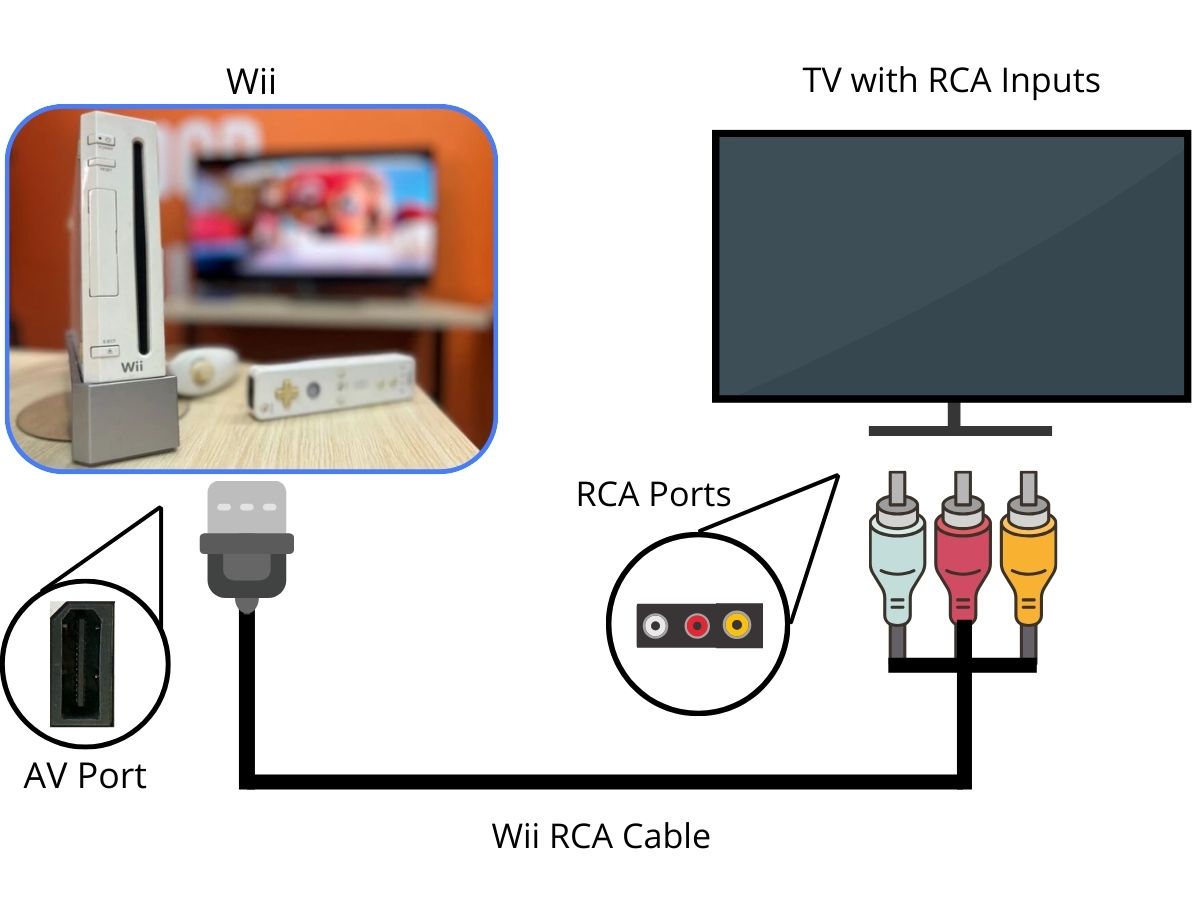
If you go the RCA route, you might not even need an adapter. Just plug the RCA end of the Wii cable directly into the RCA port on your TV. Easy, right?
Luckily, I’ve got something that might help you out even more. We’ve got an article about connecting a Wii to a projector using the same method.
While it’s about projectors, the steps are pretty much the same for your TV, especially since both use HDMI ports. Check it out for some extra guidance!
Duy Anh is a seasoned technical editor specializing in helping readers troubleshoot TV, projector, and Wi-Fi issues. He’s always been drawn to logical problem-solving. His ability to approach matters from various angles with a neutral mindset enhances his technical expertise.




