6 Cheapest Ways To Make Your TV Smart With Recommended Devices
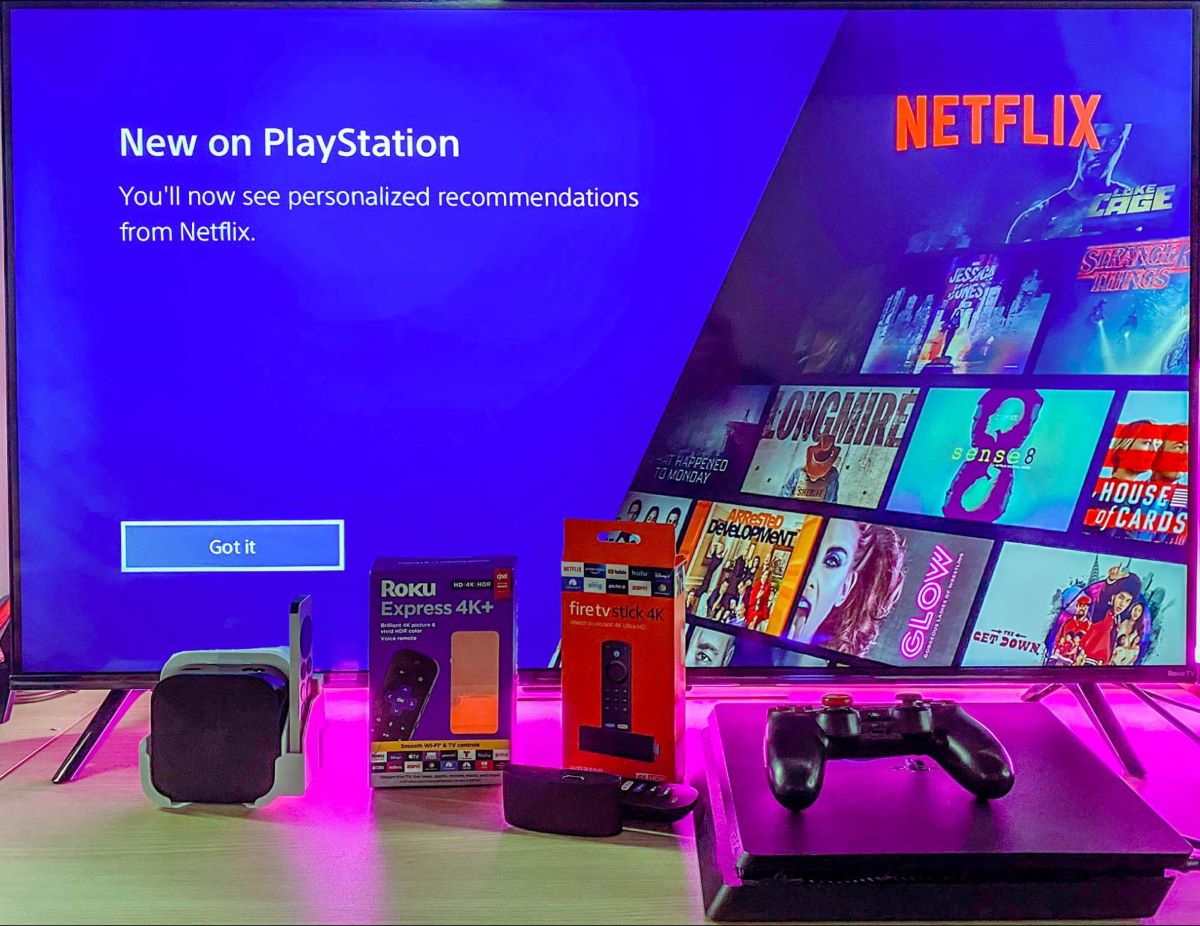
What To Know
- Devices like Roku, Amazon Fire TV Stick, Chromecast, and Apple TV box can make your TV smart, but they might have issues like poor sound or too many ads.
- You can also use gaming consoles like Xbox One and PlayStation 4 for smart TV features, especially if you already have them.
- Connecting a laptop, computer, smartphone, or tablet to your TV can work too, but there might be some connection problems; Android TV boxes and smart Blu-ray players are good choices but may not support all apps.
In this article, I will show you the 6 cheapest ways to turn your regular TV into a smart TV.
Let’s dive in!
Quick Navigation
1. Using Streaming Devices
The simplest method to turn your regular TV into a smart TV is by using streaming devices.
These handy gadgets connect to your TV via an HDMI cable, unlocking a whole new world of entertainment options.
For the best experience, I recommend streaming devices from the top four providers in the market: Roku, Amazon, Google, and Apple.
If you have a TV that supports higher resolutions, like 4K, it’s worth picking a 4K streaming device.
The price difference is minimal compared to lower-resolution devices, and the visual improvement is significant.
Roku Express 4K+
- Brilliant 4K picture quality: Stream in HD, 4K, and HDR with sharp resolution and vivid color...
- Seamless streaming: Enjoy a smooth streaming experience with a faster wireless network connection
- No more juggling remotes: Power up your TV, adjust the volume, and control your Roku device all with...
(Paid Link.)
Take the Roku Express 4K+ as an example.
Here’s a quick guide on how I used it with my TCL TV:
Step 1: First, connect the Roku player to the TV using an HDMI cable.

Step 2: Then, if needed, change the TV’s input to the HDMI port used to connect to the Roku.
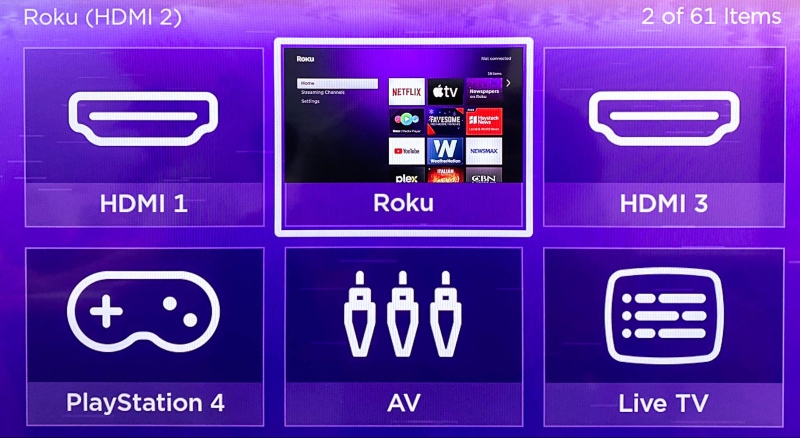
Step 3: Now, you can start enjoying streaming services on your TV like Netflix or watching YouTube videos.
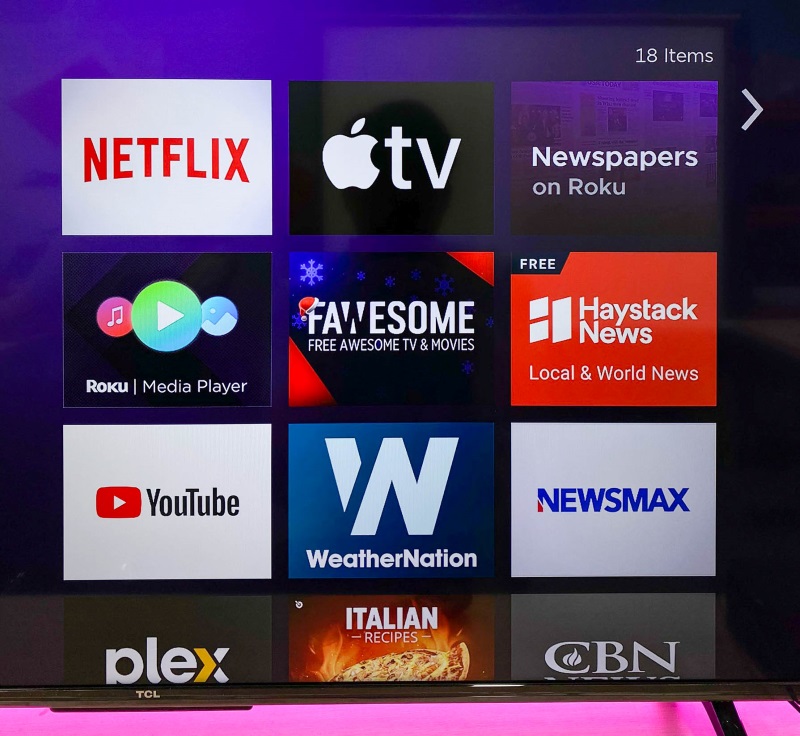
This simple setup works just as well with the following recommended streaming devices, which also offer a range of features to enhance your TV viewing experience.
- 50% more powerful than the previous generation for fast streaming in Full HD. Includes Alexa Voice...
- Stream more than 1.5 million movies and TV episodes from Netflix, Prime Video, Disney+, Peacock, and...
- Watch your favorite live TV, news, and sports with subscriptions to SLING TV, YouTube TV, and...
(Paid Link.)
- Get fast streaming and enjoy a crystal clear picture up to 4K and brighter colors with HDR. **
- Ask to search for specific shows, or by mood, genre, actress, and more. Talk to Google and say,...
- Get personal suggestions based on your subscriptions, viewing habits and content you own.
(Paid Link.)
- 4K Dolby Vision and HDR10+ for vivid picture quality
- Dolby Atmos for three-dimensional, theater-like sound
- Incredible power with the A15 Bionic chip
(Paid Link.)
2. Using Gaming Consoles
If you already own gaming consoles, you can easily use them to turn your TV into a smart TV.
Thanks to technological advances, most gaming consoles nowadays are capable of connecting to the internet, so you can surf the web and stream media through them.
The most popular gaming consoles capable of this include:
- Xbox One
- 6 teraflops of graphical processing power and a 4K Blu-ray player provides more immersive gaming and...
- Play with the greatest community of gamers on the most advanced multiplayer network
- Works with all your Xbox One games and accessories
(Paid Link.)
- PlayStation 4
- Xbox 360
- Sleek New Design
- 4GB internal memory.Built-in Wi-Fi
- xbox 360 slim 4Gb
(Paid Link.)
- PlayStation 5
- Faster Loading: Fast-travel across the map and get back into the game almost instantly with the...
- Stunning Visuals: Experience the vast world of Horizon Forbidden West in stunning 4K and HDR.* From...
- Haptic Feedback: Get closer to each fight Aloy takes on with the DualSense wireless controller’s...
(Paid Link.)
However, using gaming consoles for streaming media on your TV makes sense only if you already own one, since they can be quite expensive.
The PS4 is a great example because it has a special Media section, so you can quickly find and enjoy shows or movies.
Switching between gaming and watching media is a breeze.
I’ll show how I did this with my PS4 and a TCL Roku TV:
Step 1: Connect the PS4 to the TV with an HDMI cable.

Step 2: Switch the TV’s input to the HDMI port you’re using to connect to the PS4.
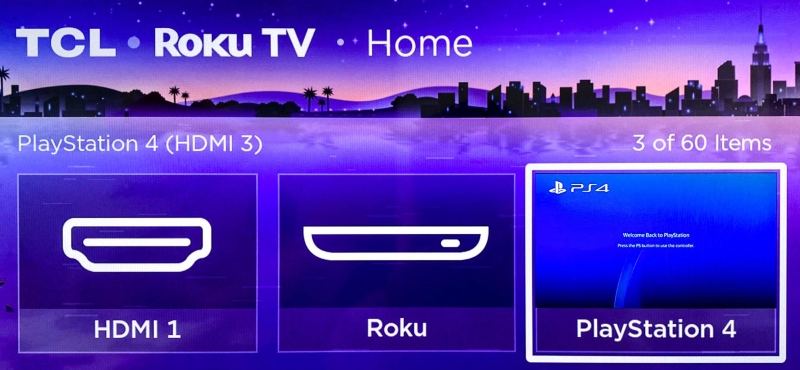
Step 3: On the PS4, install apps like Netflix or YouTube to watch your favorite content.
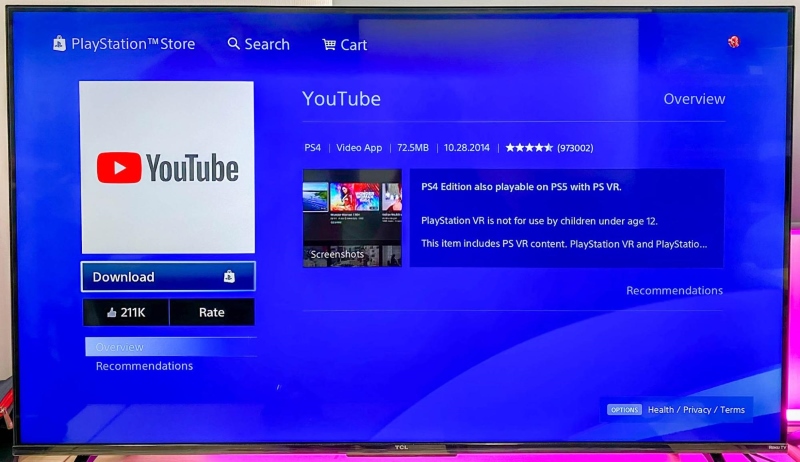
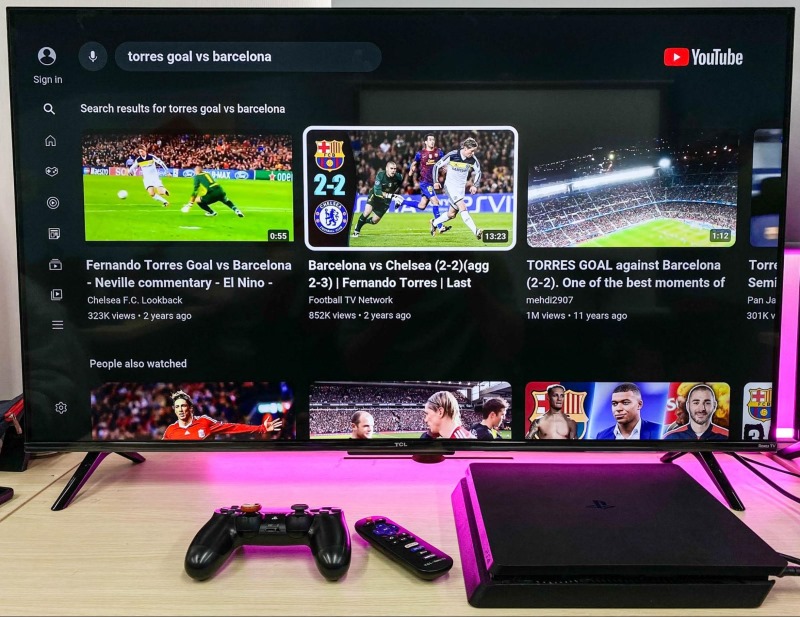
3. Using Laptops or Computers
Beyond game consoles, did you know that you can use your computer or laptop to make your TV even smarter?
It’s pretty simple: just take an HDMI cable and connect your desktop or laptop to your TV.

This is especially handy with laptops because they’re portable, you usually don’t need a really long HDMI cable.
Once everything’s hooked up, your TV will show whatever is on your laptop’s screen.
Don’t forget to connect your laptop to Wi-Fi if it isn’t already.
This way, you can access all your favorite streaming apps, pick something to watch and enjoy.
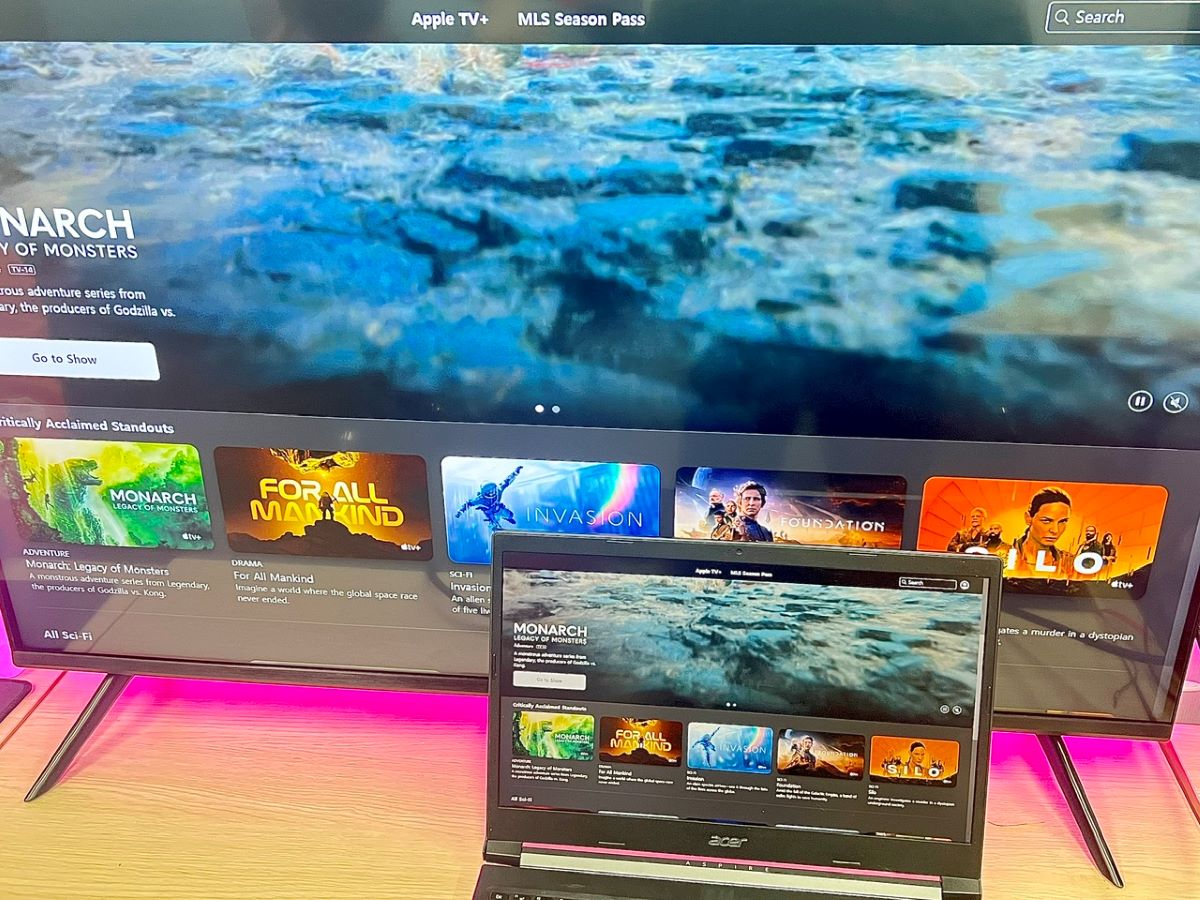
However, keep in mind that this setup might not work perfectly with every computer or TV.
Some models could have issues with the connection or how things look on the screen.
4. Using Smartphones or Tablets
You can also use your smartphone or tablet to make your TV smarter, just like you might do with a computer or laptop.
To do this, you might need a special tool called an HDMI converter.
Depending on the type of connection port your smartphone or tablet has, such as USB-C or Lightning, you might need either a USB-C to HDMI or a Lightning to HDMI converter.

Once you’ve connected your smartphone or tablet to your TV with this converter, you can see your device’s screen right on the TV.

Make sure your phone or tablet is connected to Wi-Fi, and then you can open streaming apps to choose what you want to watch.
But remember, just like when you connect a computer or laptop, this method might not work perfectly with every smartphone, tablet, or TV.
Sometimes there are compatibility issues, so it’s important to check if your devices can work together this way. We already have a detailed article talking about this topic, click here to learn more.
5. Using Android TV Boxes
Another way to make a regular TV smart is by using an Android TV box like the Xiaomi Mi Box S.
The Android TV box works similarly to other streaming devices mentioned earlier, connecting to your TV through an HDMI port.
The Xiaomi Mi Box S is praised for being fast and user-friendly, it also works well with other Xiaomi gadgets.
There’s one catch, though.
Currently, it doesn’t support Hulu and Prime Video apps due to certain technical and company reasons.
However, some users have found a workaround by installing an older version of Hulu.
Overall, the Mi Box S is a great choice if you want to upgrade your old TV to a smart TV.
6. Using Smart Blu-ray Players
Believe it or not, you can also use Blu-ray players to turn your TV into a smart TV via HDMI connection.
This is because most Blu-ray players nowadays, such as Sony BDP-BX370, are smart Blu-ray players, which means they can access the internet and streaming media through apps like Netflix.
- Enjoy Blu-ray Disc movies in Full HD as well as DVD discs
- Upscale your DVDs to near HD quality
- View smartphone content with screen mirroring
(Paid Link.)
This Sony Blu-ray player is known for being super easy to set up, connecting smoothly to Wi-Fi, and having a user-friendly remote control.
Plus, it’s not bulky, loads discs quickly, and even comes with an HDMI cable, making it really convenient.
On the downside, this Blu-ray player does have a limited selection of online services and apps, which might not be as up-to-date as some users would like.
Meet Vance. He’s a proud dad, a seasoned Electronics Engineer, and an avid tech lover. His proficiency in electronics and troubleshooting skills were instrumental in crafting Pointer Clicker. Vance is passionate about simplifying tech for those who aren’t well-versed in it.









