Will a 4K Firestick Work on a Non-4K TV?

- The 4K Firestick can work on any TV, whether it’s 4K or not. But the Firestick will automatically adjust its output to match the TV’s resolution.
- If the 4K Firestick doesn’t display correctly on a non-4K TV, troubleshoot by resetting the HDMI or manually setting the resolution via Settings > Displays & Sounds > Display or using the remote’s Up and Rewind buttons.
- While the 4K Firestick functions with older TVs, pairing it with a budget-friendly 4K TV, like the ones suggested, will significantly enhance your viewing experience.
Great news! Your Firestick 4K will work on almost any TV you’ve got at home, be it a 720p, 1080p, or even an older TV without an HDMI port.
But there’s a catch. If you plug it into a non-4K TV, the Firestick will adjust its quality to match the TV’s. So, if you have a 1080p TV, the Firestick will stream in Full HD, not 4K.
While your 4K Firestick will still work with these older models, to truly enjoy its capabilities, pairing it with a 4K TV is ideal.
Stick around, as I’ll also share some affordable 4K TV options you might want to consider.
Quick Navigation
Why Doesn’t My 4K Firestick Work on a Non-4K TV Properly?
So, you’ve tried connecting your 4K Firestick to your non-4K TV, but something’s amiss?
Typically, the Firestick will automatically adjust its resolution to match the TV’s. But sometimes, things don’t go as planned.
If the Firestick doesn’t adjust its resolution, there’s a mismatch, resulting in a washed-out screen on your TV.
Don’t fret, though. Here are a couple of ways you can troubleshoot:
1. Reset the HDMI Connection
This is as simple as unplugging the Firestick from your TV and plugging it back in.
Alternatively, grab your TV remote and toggle the input sources, then switch back to the Firestick.
If the above method doesn’t solve the issue, the next technique will ensure compatibility.
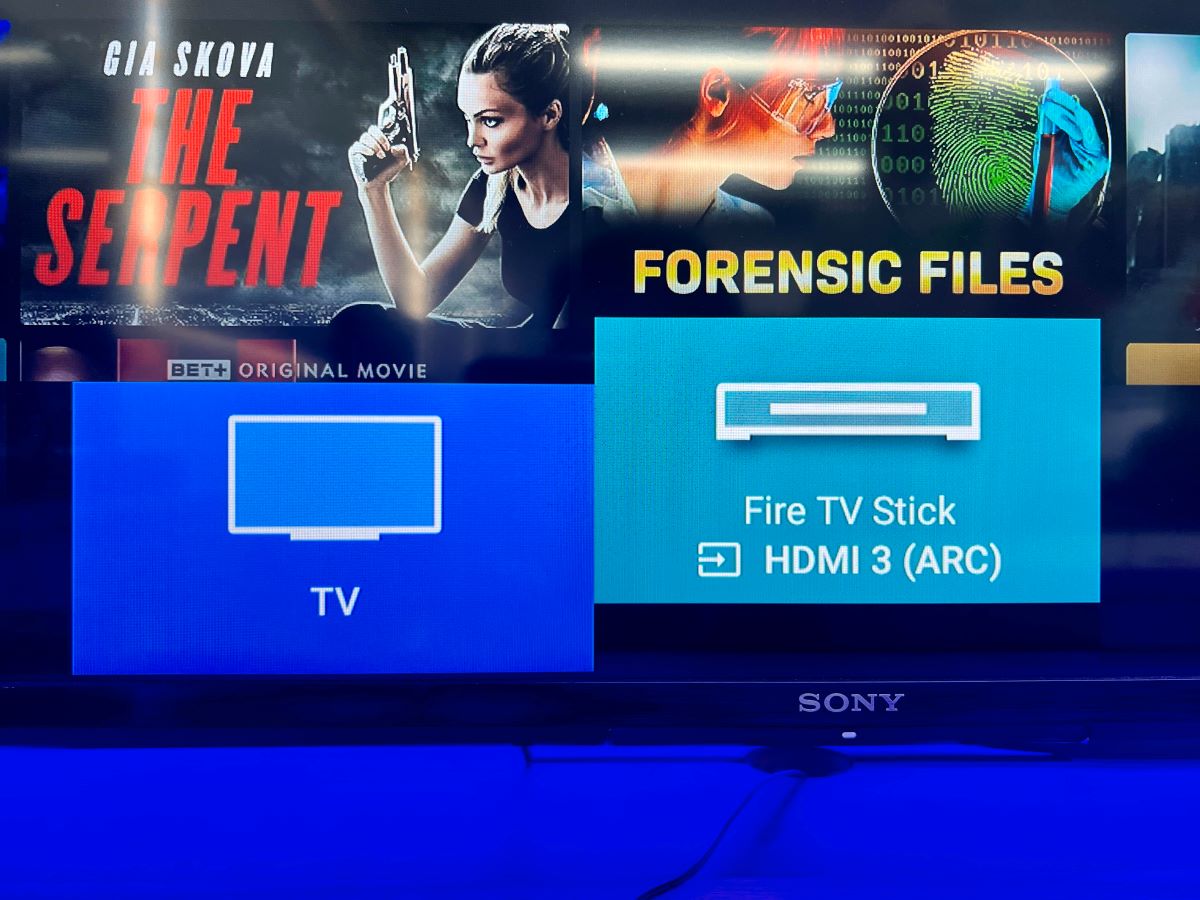 2. Change the Firestick’s Resolution Manually
2. Change the Firestick’s Resolution Manually
There are two distinct methods to achieve this. The first requires navigating through your Fire TV settings, while the second utilizes a handy shortcut on your remote.
Going Through the Settings
Step 1: If you think there’s a better resolution available for your TV, navigate to Settings > Displays & Sounds.
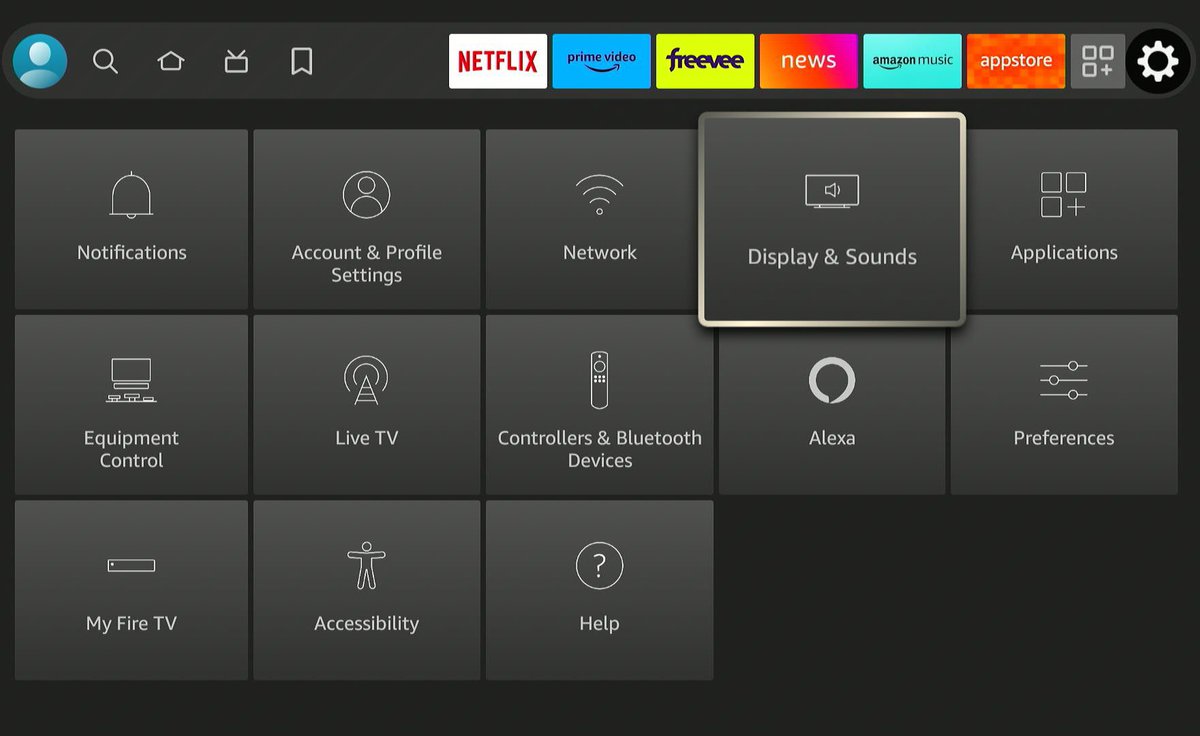
Step 2: Select Display.
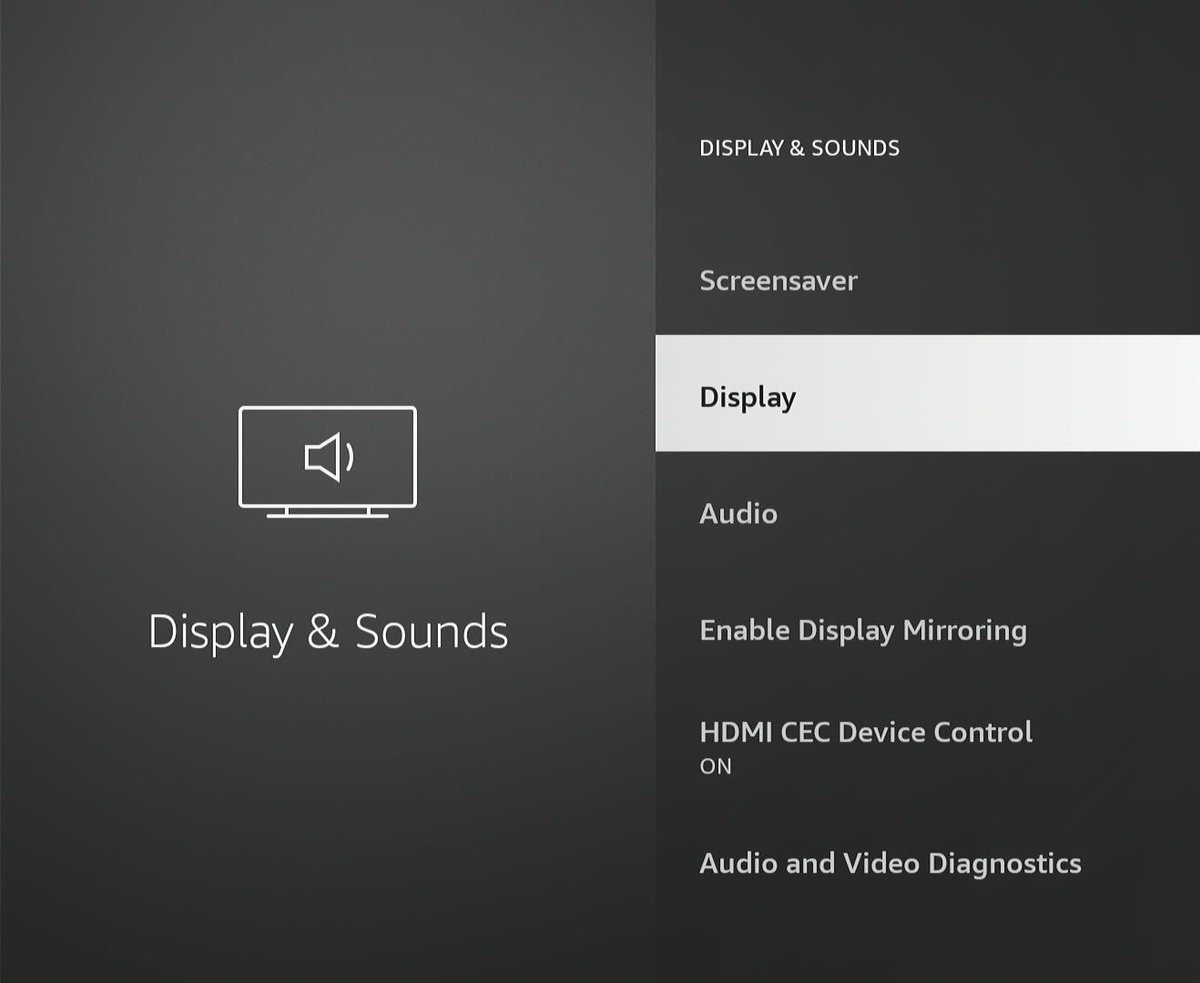
Step 3: Opt for the resolution that suits your TV the best.
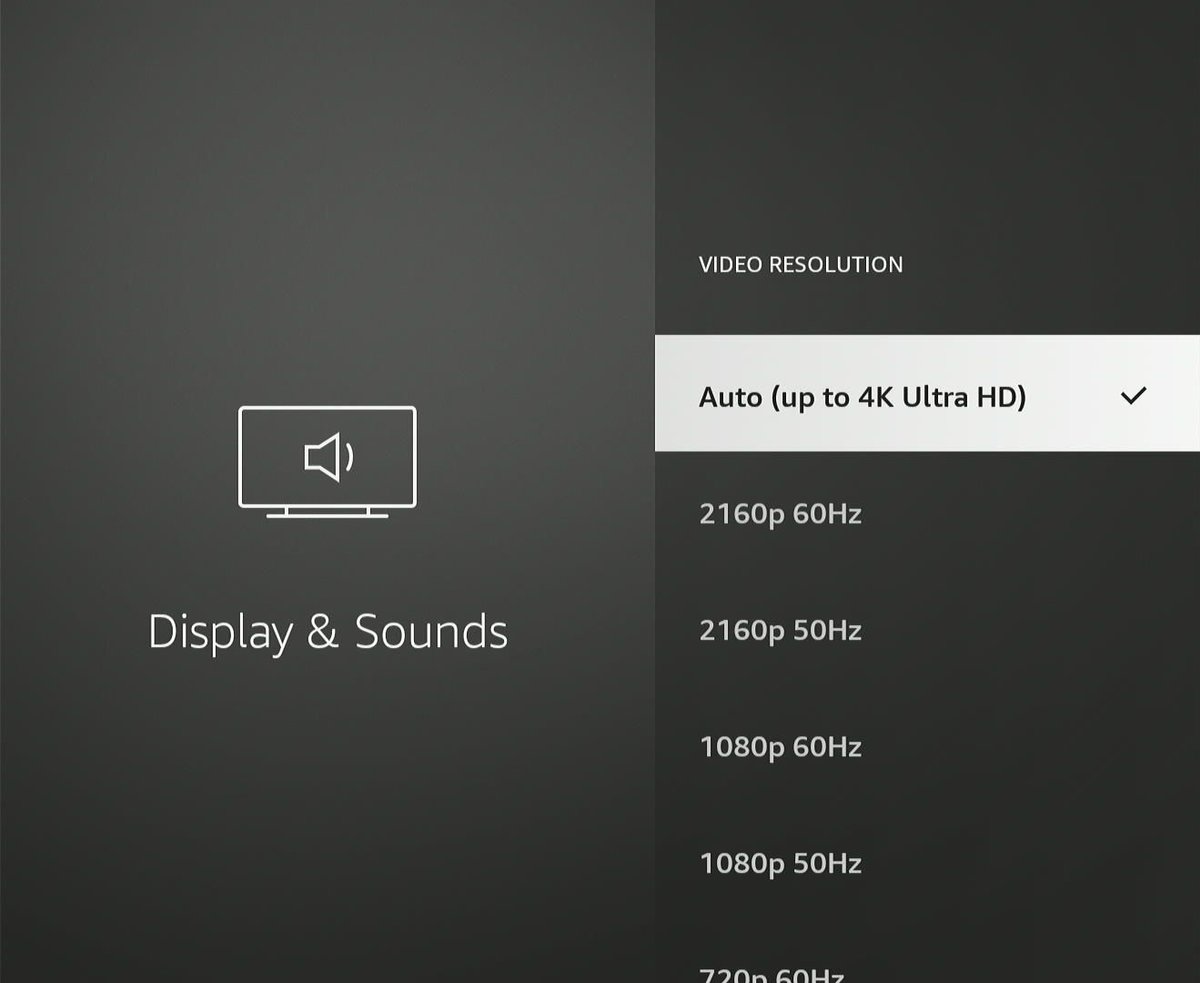
Using the Shortcut on the Remote
Step 1: Hold down both the Up and Rewind buttons on your Fire TV remote for about 10 seconds.
Your Fire TV will begin to shift through different resolutions, starting from 2160p and going down to 576p or 480p.
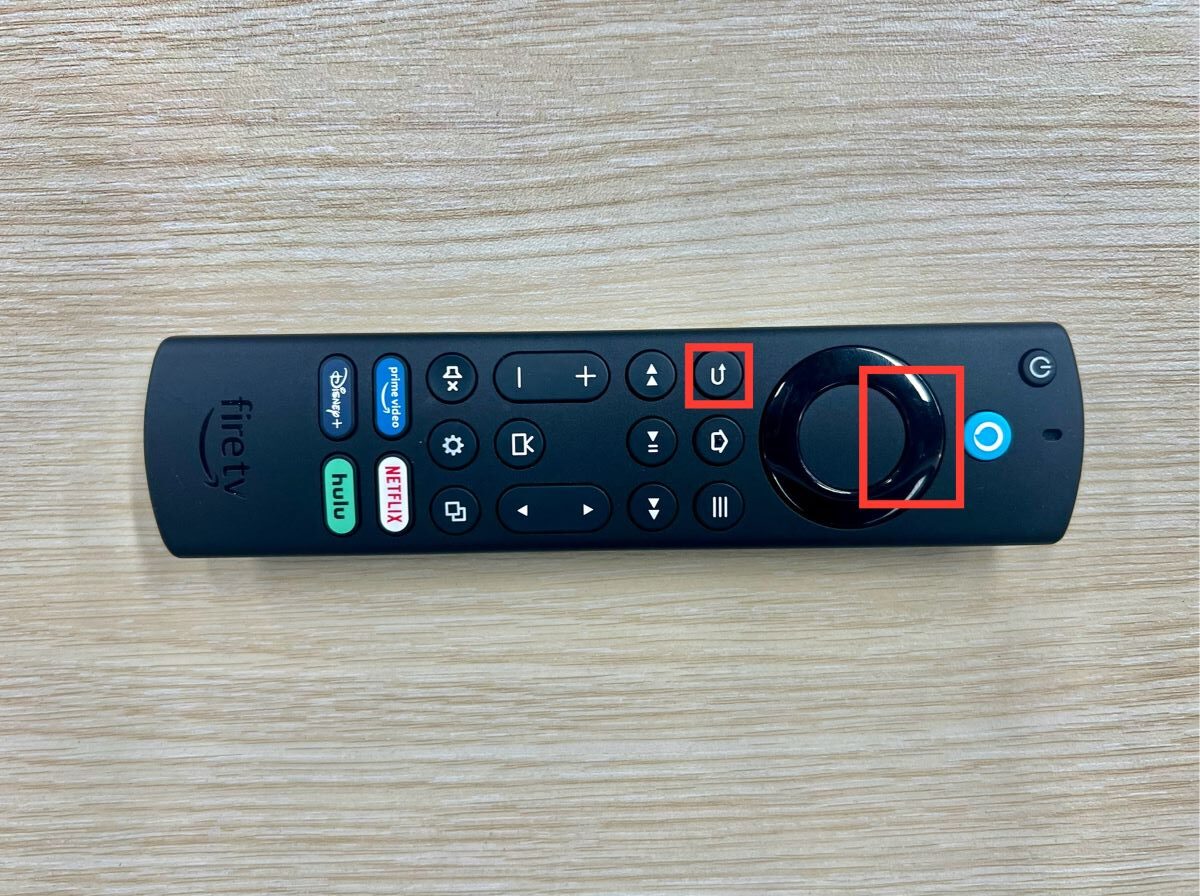
Step 2: Once your TV displays a matched image, hit the Select button on your Firestick remote to Choose Current Resolution.
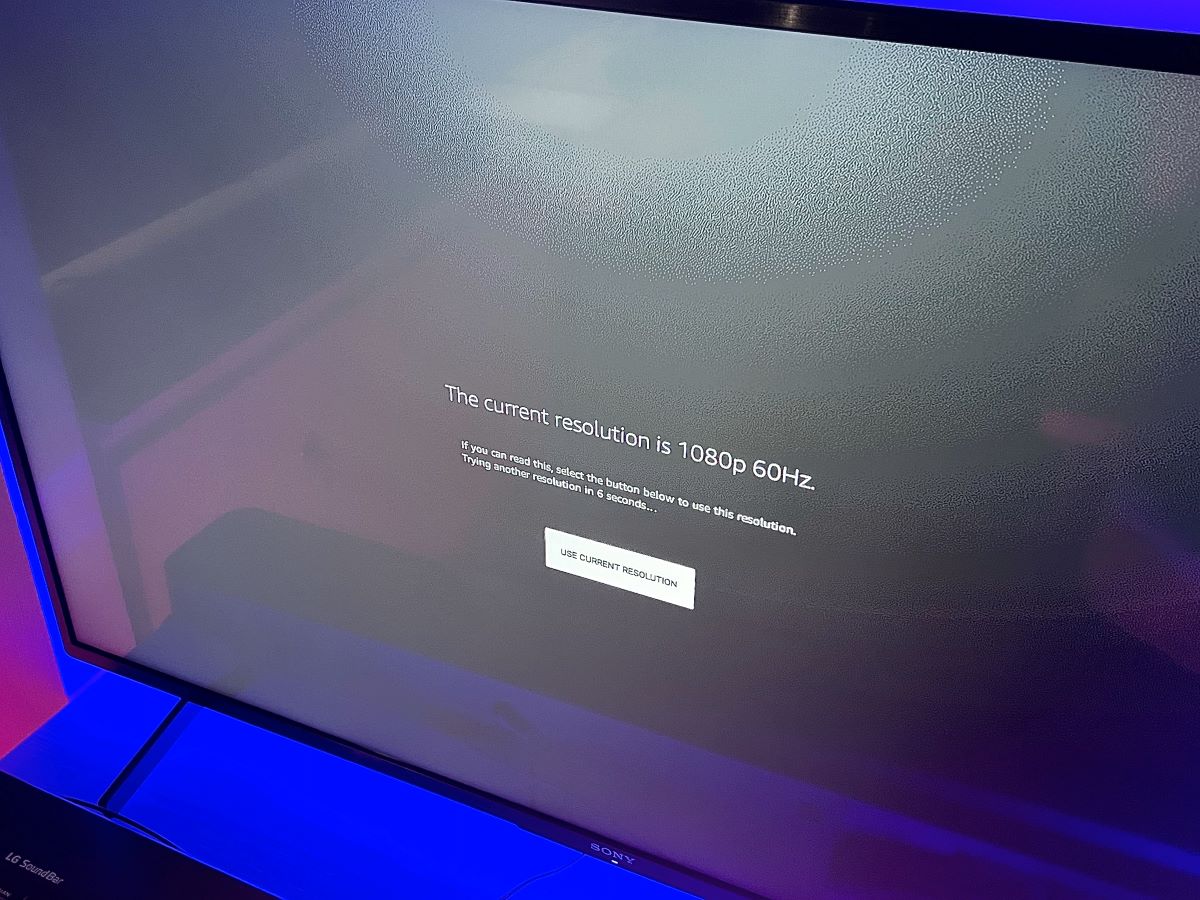
4K Firestick vs. Regular Firestick
Are you considering an upgrade or just curious about the differences?
Here’s a comparison table between the Fire TV Stick 4K – 2nd Gen (2023) and the Fire TV Stick – 3rd Gen (2020).
| Features | Fire TV Stick 4K – 2nd Gen (2023) | Fire TV Stick – 3rd Gen (2020) |
| Resolution & Frame Rate | 3840x2160p (4K) @ 60 fps | 1920×1080 (1080p) @ 60fps |
| HDR | Yes | Yes |
| HDR+ | Yes | Yes |
| Dolby Vision | Yes | No |
| RAM | 2GB (LPDDR4) | 1GB (DDR4) |
| Connectors | HDMI 2.1 output with ARC input support | No |
| Wi-Fi | 2.4 & 5GHz dual-band with additional Wi-Fi 6 supporting 802.11 ax | 2.4 & 5GHz dual-band |
| Price | $49.99 | $39.99 |
For a deeper dive, here’s a link that showcases the full specs of all the Fire devices Amazon offers.
Simply pick the Fire device from the drop-down list you’re interested in.
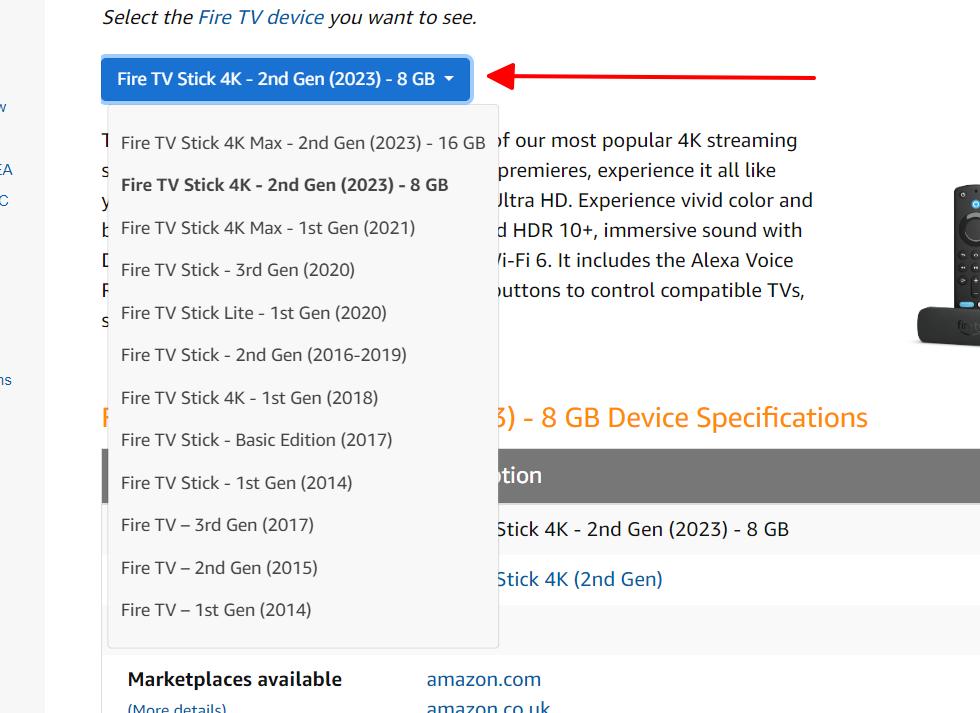
Bonus: 3 Best Budget 4K TVs For Your 4K Fire TV Stick
If you’re contemplating upgrading your TV, here’s the deal: 4K TVs, with their high resolution, allow you to sit closer to the screen without compromising image quality.
This results in a more captivating viewing experience.
In contrast, if you sit close to a 720p or 1080p TV, the images might appear less sharp because of fewer pixels.
Here are some top, budget-friendly 4K TV options for you:
- Toshiba 43-inch Class C350 Series LED 4K UHD Smart Fire TV
- TCL 43-Inch Class S4 4K LED Smart TV with Google TV
- TCL 43-Inch Class S4 4K LED Smart TV with Roku TV
All these TVs are 4K and support advanced features like HDR and Dolby Atmos.
However, remember they’re best suited for watching shows and movies, not high-end gaming. With one of these TVs, your 4K Firestick will truly shine!
Wrapping Things Up
The versatility of the 4K Firestick is evident. No matter the age or resolution of your TV, the Firestick can adapt, ensuring you get the best entertainment experience possible.
It’s reassuring to know that even if there’s a hiccup, solutions are at hand.
For those who aim to squeeze every pixel of quality out of their gadgets, considering an upgrade to a 4K TV is a wise move.
And with the budget-friendly options available, there has never been a better time to enhance your viewing sessions.
Remember, the right pairings in tech can make a world of difference!
Duy Anh is a seasoned technical editor specializing in helping readers troubleshoot TV, projector, and Wi-Fi issues. He’s always been drawn to logical problem-solving. His ability to approach matters from various angles with a neutral mindset enhances his technical expertise.

