Does Zoom Work Without Wi-Fi? Explore How!
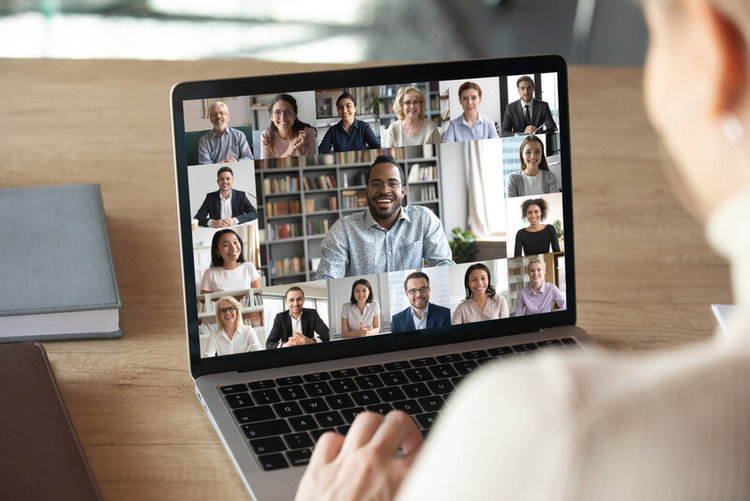
What To Know
- Zoom can function without Wi-Fi, as it can operate over other forms of internet connections like Ethernet or mobile data.
- The recommended internet speed varies depending on the type of Zoom meeting and the role of the participant (host or attendee).
This article guides you through alternative internet connections for Zoom and the ideal speeds for uninterrupted video conferencing.
Ready to stay connected wherever you are? Let’s unpack the details.
Quick Navigation
Do You Need Wi-Fi for Zoom on a Laptop or Smartphone?
Yes, you need an internet connection for Zoom, though it does not have to be Wi-Fi.
Wi-Fi is one type of wireless internet connection. While Zoom requires a network connection to display the meeting, it can work with a variety of connections, not only Wi-Fi.
For instance, if you’re using Zoom on a laptop, you also have the option of using Ethernet by connecting an Ethernet cable from your router to your computer. If your laptop doesn’t have an Ethernet cable, you can still use a wired connection with a USB to Ethernet adapter .

On smartphones, you can use your phone’s mobile data instead of Wi-Fi.
Additionally, you can connect your laptop to your phone’s mobile hotspot if you’d like to use the Zoom desktop app but don’t have Wi-Fi at home. You can also connect your tablet to the same hotspot if you prefer using Zoom that way.
In short, as long as you have access to some sort of stable internet connection, you will be able to access Zoom.
Which Internet Connection Is the Best for Zoom?
Wi-Fi is by far the most convenient way to use Zoom on any of your devices since it’s completely wireless and won’t consume your mobile data.
However, depending on where you live and your Wi-Fi plan, your wireless connection may frequently cut out or buffer. If your home’s Wi-Fi is unstable, consider using an Ethernet connection on your computer instead. Ethernet connections are inherently more stable and faster than wireless ones.
Cellular data is slower than Wi-Fi and Ethernet but is useful if you’re in a pinch. Just keep an eye on your data consumption.
Which Internet Speed Is the Best for Zoom?
While Zoom offers a variety of functions including video, audio, and chat, your internet speed does not have to be especially high.
The Zoom video may decrease in quality if your Wi-Fi is slow, but it should not disconnect you from the call. However, if your connection is extremely slow, the audio may cut out or you may be temporarily disconnected from the call.
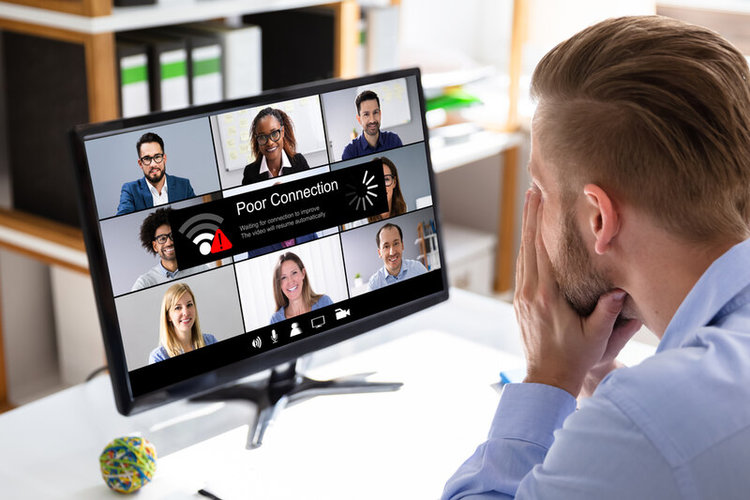
You can learn more about Zoom’s recommended bandwidth on the official Zoom website.
Refer to the tables below to find out the suggested internet speeds as quoted by Zoom support.
You can test your Wi-Fi speed to see if it meets Zoom’s requirements by heading to Speed Test.
For One-on-One Meetings (Host/Panelist)
| High-quality video | 600kbps (up/down) |
| 720p HD video | 1.2Mbps (up/down) |
| 1080p HD video | 3.8Mbps (up/down) |
For Group Meetings (Host/Panelist)
| High-quality video | 1.0Mbps/600kbps (up/down) |
| 720p HD video | 2.6Mbps/1.8Mbps (up/down) |
| 1080p FHD video | 3.8Mbps/3.0Mbps (up/down) |
| Screen sharing only (no video thumbnail) | 50-75kbps |
| Screen sharing with video thumbnail | 50-150kbps |
| Audio VoiP | 60-80kpbs |
| Zoom Phone | 60-100kpbs |
For Joining Meetings (Attendee)
| High-quality video | 600kbps (down) |
| 720p HD video | ~1.2Mbps-18Mbps (down) |
| 1080p FHD video | ~2Mbps-3Mbps (down) |
| Screen sharing only (no video thumbnail) | 50-75kbps (down) |
| Screen sharing with video thumbnail | 50-150kbps (down) |
| Audio VoiP | 60-80kpbs (down) |
What to Do If Zoom Connection is Too Slow
In addition to changing to an Ethernet connection, here are a few things you can try if your Zoom call is choppy and buffering.
- Free up your router’s bandwidth by disconnecting any other devices using Wi-Fi.
- Exit any additional tabs on your computer or close any apps running in the background on your phone/tablet.
- Disable your video, as it uses a lot of bandwidth and can contribute to lagging.
- Ensure HD Video is off.
- Step 1: Open the Settings.
- Step 2: Head to Video.
- Step 3: Untick HD.
- Disable your computer’s VPN if you’re using one since it can slow your internet connection.
- Stop screen sharing.
- Move closer to your router, ideally just a few feet away from it.

- If you suspect your router is glitching, reset it by turning it off and leaving it disconnected from power for 30 seconds. Then, re-connect it to power and turn it on. Your router may take a while to reboot, so let the other Zoom participants know you’ll be back in a few minutes.
Wrapping Things Up
Zoom can work with Wi-Fi, but it can also function with any internet connection, including Ethernet (on computers), mobile data (on smartphones), or a mobile hotspot.
While Wi-Fi is the easiest connection to use, Ethernet is the more reliable option if you’re using Zoom on your computer. However, mobile data and hotspots will also work.
The suggested internet speed for a Zoom call will depend on if you’re a host or an attendee, and if it’s a one-on-one or group meeting.
If your Zoom call is cutting out due to a poor connection, limiting some functions (your video, HD video, screen sharing, VPNs) and freeing up your router’s bandwidth should help. Otherwise, it’s best to reset your router in case there are any glitches.
What kind of internet connection do you prefer to use for Zoom? How do you ensure your Zoom call goes smoothly?
Let us know in the comments below!
Yesenia Achlim is a technical copywriter and editor with a focus on AV equipment. She aims to break down complicated topics and make technology accessible, no matter your technical expertise. When she’s not teaching you how to replace a projector lamp, you can find her reading and baking.

