How to Connect a Firestick to TVs Without HDMI Ports
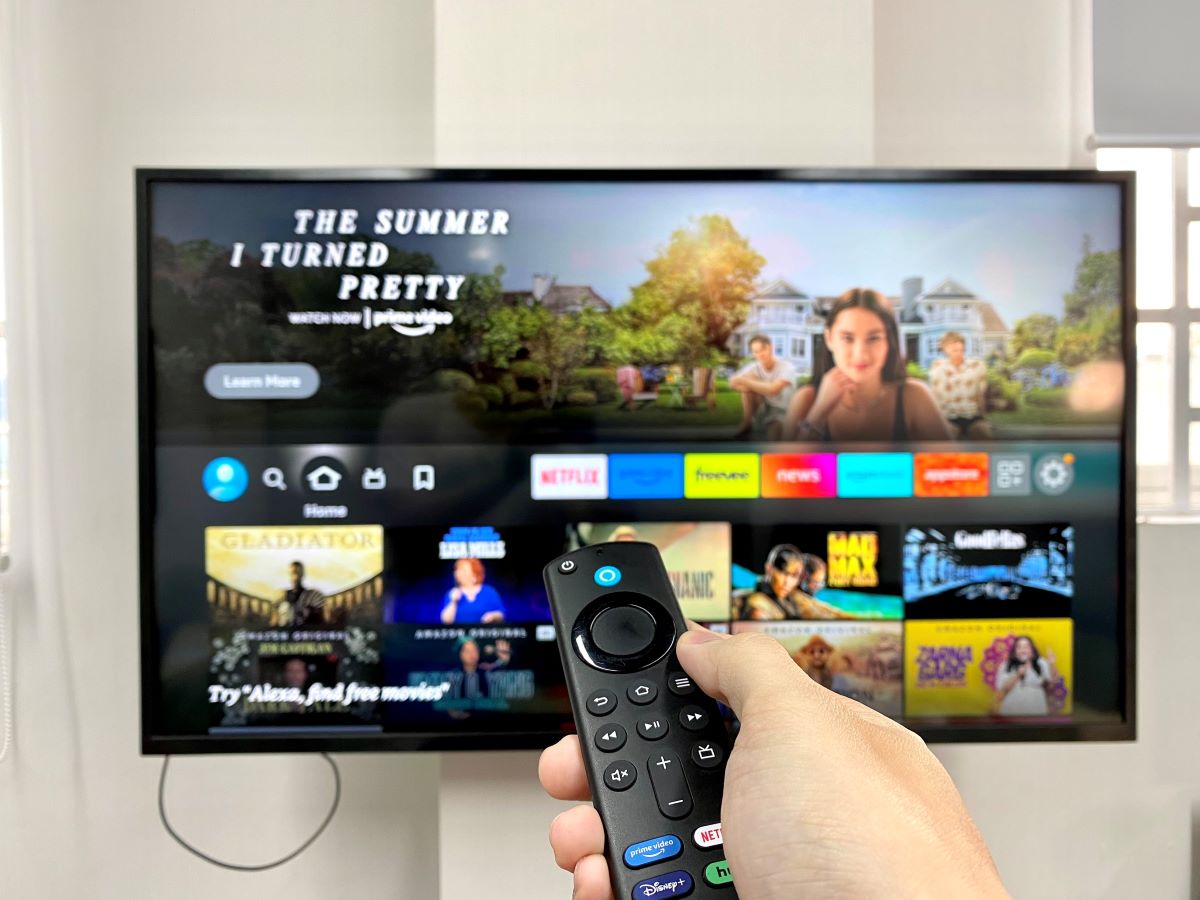
- Fire TV Sticks can be connected to old TVs or TVs without working HDMI ports using a compatible converter.
- Identify the port (AV, S-Video, component, DVI, or RF) your TV supports before purchasing the right HDMI converter.
- Depending on the TV’s available port: Connect Fire TV Stick to the converter > Use the respective cable (e.g., RCA, S-Video) to connect the converter to your TV> Change TV input to view Fire TV Stick display.
Struggling with an old TV and a Firestick? You’re not alone.
Many face hurdles trying to link their device with a TV lacking HDMI.
This guide is your ally, addressing common frustrations and offering clear solutions for connecting your Firestick to various TV inputs.
Let’s dive into solutions tailored for every type of non-HDMI port your TV might have.
Quick Navigation
Summary Table
| Ports | Materials Needed |
Brief Guide |
| AV (aka. RCA) | Fire TV Stick → Converter → RCA cables → TV | |
| S-Video |
|
Fire TV Stick → Converter → S-Video & two RCA cables → TV |
| Component | Fire TV Stick → Converter → component cables → TV | |
| DVI |
|
Fire TV Stick → Converter → DVI → TV; Audio cable → External speaker/Soundbar |
| Radio Frequency (RF) |
|
Fire TV Stick → Converter → coaxial cable → TV |
1. Use an HDMI to Composite/RCA Converter
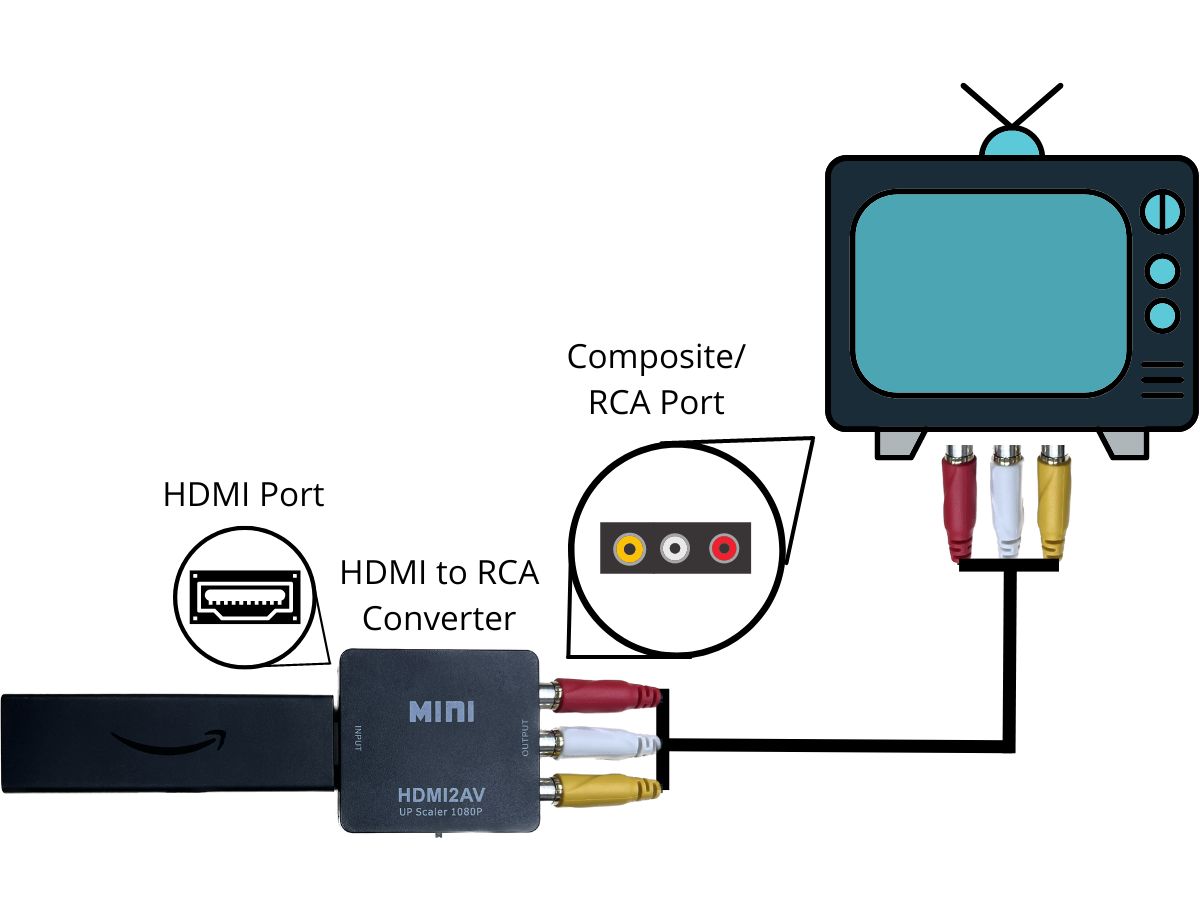
Materials Needed
In-Depth Instructions
Step 1: Provide your converter, Fire TV Stick, and TV with stable power sources.
Step 2: Connect both sides of the RCA cable’s three connectors to the TV and converter’s three RCA ports, ensuring the connector’s and port’s colors match.
Step 3: Plug the Fire TV Stick’s HDMI connector/cable into the converter’s HDMI port.
Step 4: Change your TV’s input to AV to see the Fire TV Stick’s display on-screen.
2. Use an HDMI to S-Video With RCA Converter
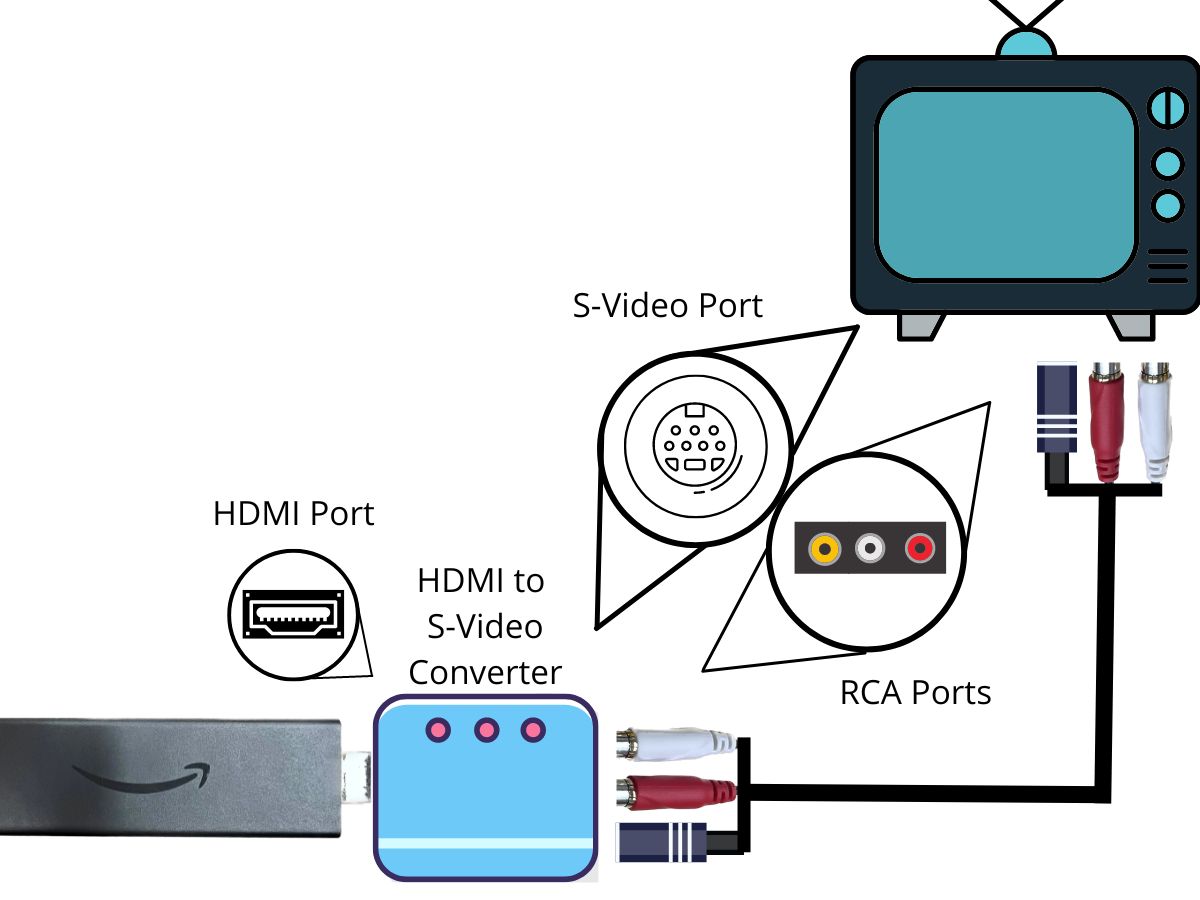
Materials Needed
- HDMI to S-Video Converter with RCA (for audio)
- RCA Cable (Included)
- S-Video Cable (Included)
In-Depth Instructions
Note: Since S-Video cables do not transmit audio, you must use RCA cables to hear your Fire TV Stick’s audio through your TV speakers.
Step 1: Connect your converter, Fire TV Stick and TV to stable power.
Step 2: Connect the two white and red RCA cables to their respectively colored RCA ports on your TV and converter.
Note: You don’t need to connect the yellow RCA cable since it transmits video signals which are already being transmitted by the S-Video cable.
Step 3: Connect one end of the S-Video to the converter and the other to your TV.
Step 4: Plug your Fire TV Stick’s HDMI cable/connector into the converter.
Step 5: Finally, adjust your TV’s input to display your Fire TV Stick.
3. Use an HDMI to Component Converter
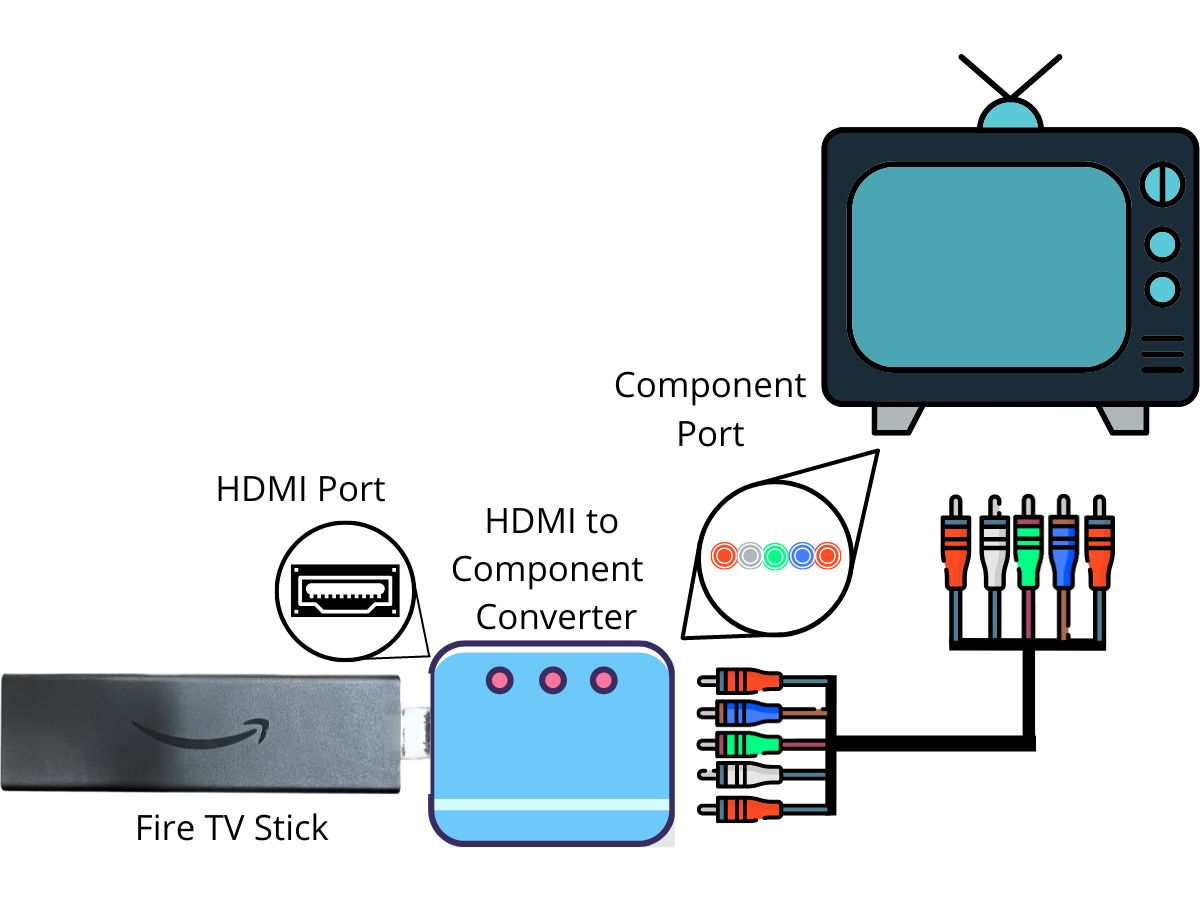
Materials Needed
In-Depth Instructions
Step 1: Connect your converter, Fire TV Stick, and TV to a stable power source with their respective power cables.
Step 2: Plug each component cable into your TV and converter according to their color and order. They will not work correctly if plugged into the wrong ports.
Step 3: Then, plug your Fire TV Stick into the converter’s HDMI port.
Step 4: Change your TV’s input to your Fire TV Stick.
4. Use an HDMI to DVI Converter
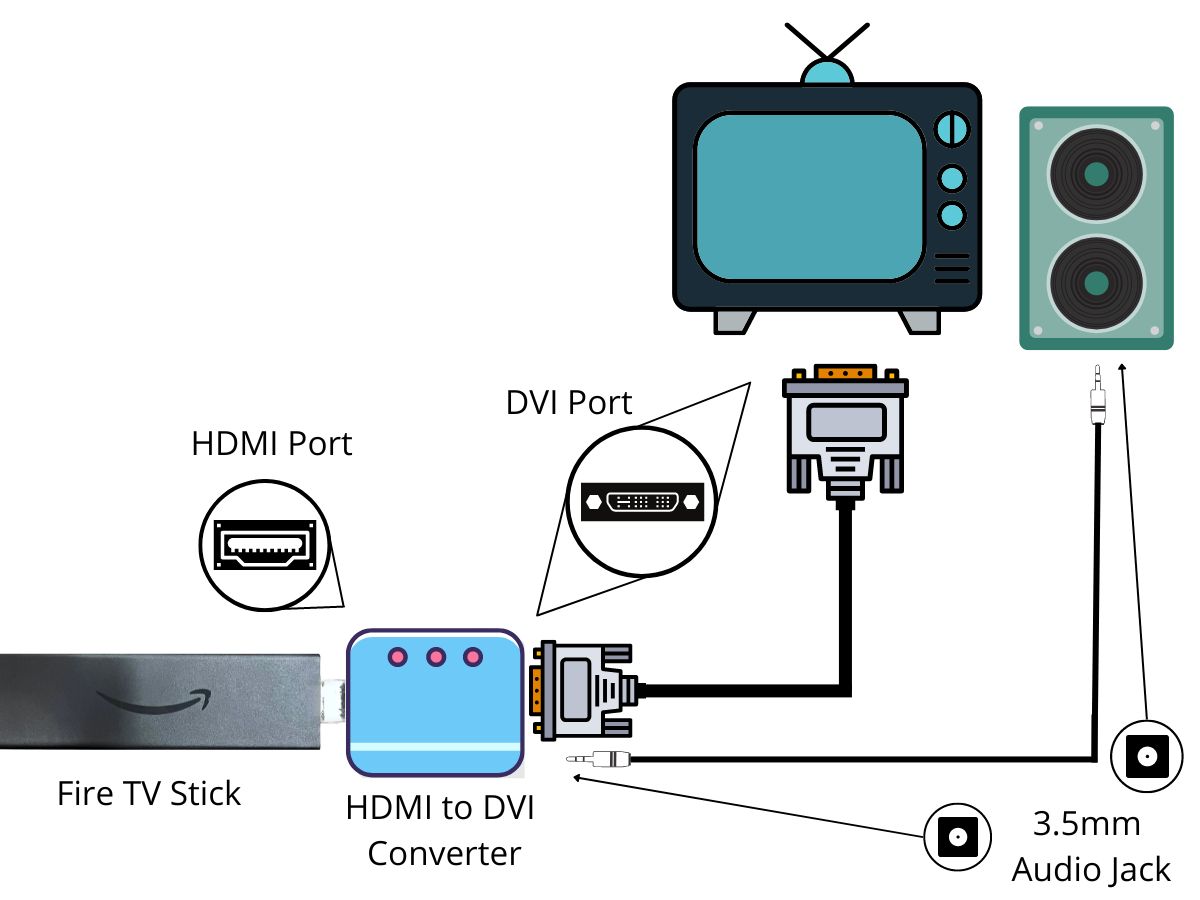
Materials Needed
- HDMI to DVI Converter with Audio Output
- DVI Cable
- 3.5mm Audio Cable (Included)
- An external speaker or soundbar
In-Depth Instructions
Step 1: Connect the converter, Fire TV Stick, and TV to a wall outlet or other power source.
Step 2: Plug one side of a DVI cable into your TV and the other into your converter, making sure to tightly screw it in place.
Step 3: Now, you must connect the audio. Plug one end of a 3.5mm audio cable into your external speaker and the other end into the converter. If needed, power and turn on your speaker.
Step 4: Connect your Fire TV Stick to the converter’s HDMI port.
Step 5: Switch your TV’s input to display your Fire TV Stick.
5. Use an HDMI to Radio Frequency (RF) Converter
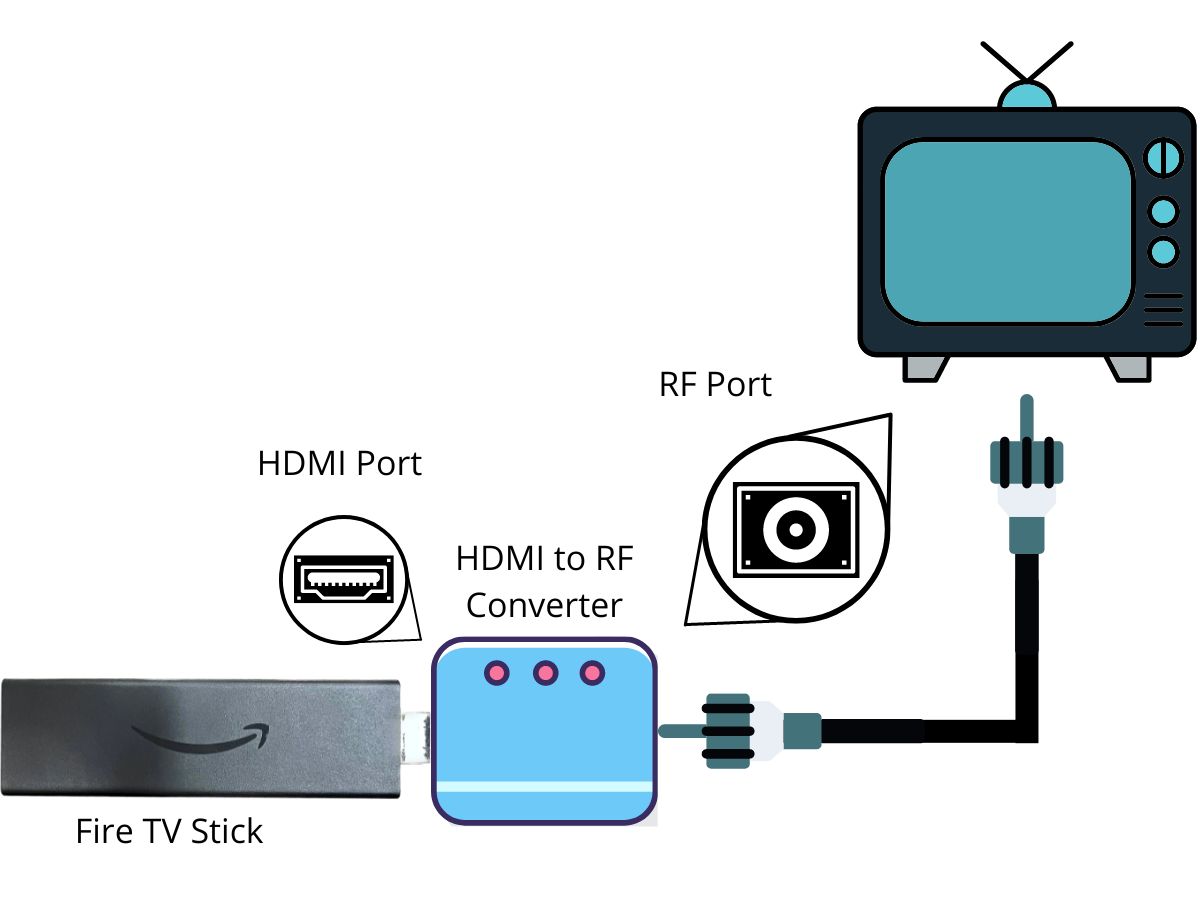
Materials Needed
- HDMI to RF Converter
- Coaxial Cable (Included)
In-Depth Instructions
Step 1: Connect the converter, Fire TV Stick, and TV to a stable power source.
Step 2: Connect the coaxial cable to the coaxial ports (sometimes labeled ANT IN) on your TV and converter, screwing it in place.
Step 3: Securely connect your Fire TV Stick to the converter.
Step 4: Change your TV’s input to your Fire TV Stick.
Yesenia Achlim is a technical copywriter and editor with a focus on AV equipment. She aims to break down complicated topics and make technology accessible, no matter your technical expertise. When she’s not teaching you how to replace a projector lamp, you can find her reading and baking.


Hi I need to use a fire stick for a tv that only has a USB port so wondering if you can tell me if I can buy a converter or something so I can still use it? If so can you recommend a converter and point me in the direction of the link of where I can get it from? I would really appreciate it , Ruthie.