How To Connect an HDMI Laptop To a DisplayPort Monitor? (Step By Step)
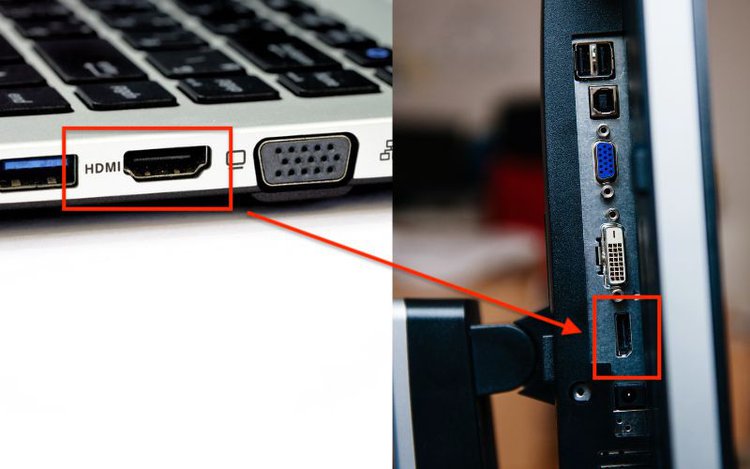
- HDMI laptops can connect to DisplayPort monitors using active adapters.
- All HDMI to DisplayPort adapters are active and contain chips for signal conversion.
- Some adapters require power, either from a USB port or a wall outlet.
You just got a new monitor, and it looks fantastic. It really ties your home office together and has amazing brag-worthy graphics.
For now, you don’t have a PC to connect to it, but you do have an HDMI-compatible laptop. You go to see where your monitor’s HDMI port is and find there is none. There is a DisplayPort, but your laptop doesn’t have one.
Is your new monitor completely useless now? No!
You can absolutely connect an HDMI-compatible laptop to a DisplayPort monitor!
In this article, we’ll explain how to connect HDMI laptops to a DisplayPort monitor and go over the best adapters to get the job done.
Let’s get started!
Quick Navigation
How to Connect an HDMI Laptop to a DisplayPort Monitor?

You can connect an HDMI laptop to a DisplayPort monitor using an adapter.
These adapters will allow your HDMI-compatible laptop to transmit data to your DisplayPort monitor. They do not transmit signals from a DisplayPort source to an HDMI source.
In order to successfully complete this conversion, you will need an active adapter. Luckily, all HDMI to DisplayPort adapters are active.
Active adapters have chips inside of them which allow them to convert your HDMI source’s signals to your DisplayPort monitor.
The great thing about active adapters is that they can be used with any monitor, making them very versatile.
Now that you know which adapter you need, let’s learn how to connect an HDMI laptop to a DisplayPort monitor.
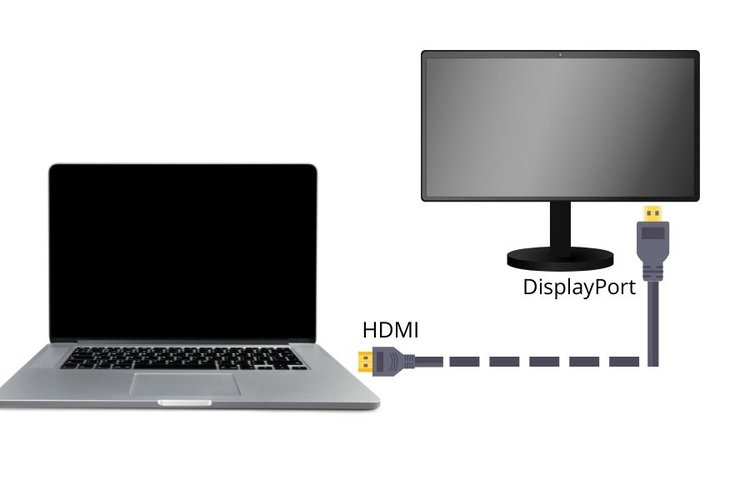
Step 1: Connect the Adapter to Your Laptop
Find your laptop’s HDMI port. Plug the adapter’s HDMI cable into the HDMI port, ensuring it’s secure.
Step 2: Plug the Adapter into Your Monitor
Now you can connect the adapter to your monitor by plugging its DisplayPort cable into your monitor’s DisplayPort.
Some adapters don’t include a DisplayPort cable, so you will need to plug a separate DisplayPort cable into the adapter to connect it to your monitor.
DisplayPort connectors have a locking mechanism, so you must ensure it’s locked in place. You must also be careful not to pull your laptop away from your monitor when they’re connected, as the locking mechanism could damage your monitor’s port.
Not to mention, you might break your monitor.
Step 3: Connect the Adapter to Power (If Needed)
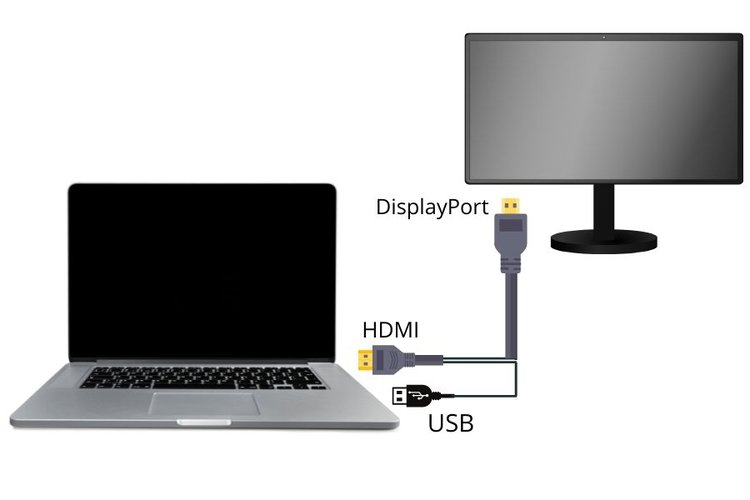
Some adapters must be connected to power, be it your laptop or monitor’s USB port, or a wall outlet with an adapter.
If your adapter isn’t working, ensure it’s receiving enough power. Try plugging it into another USB port or a wall outlet instead.
Our Adapter Picks
Here are our favorite HDMI to DisplayPort adapters.
Adapters come with a long list of often confusing specs that can be difficult to sift through and understand.
Lucky for you, we’ve compiled the best HDMI to DisplayPort adapters that will make setting up your new monitor a breeze.
Below, we list the resolutions that these adapters support. However, your monitor will only display your laptop’s highest resolution.
So, if your laptop has a 1080p resolution, your 4K monitor will not display 4K content when connected to it.
Let’s learn about them!
1. FOINNEX HDMI to DisplayPort Cable Adapter
- 【Dual Monitors for Work】 FOINNEX HDMI to DisplayPort adapter 4K@60Hz transmits high-definition...
- 【For Game Mode】 HDMI to DisplayPort converter also suitable for gaming console to monitor, like...
- 【4K@60Hz】HDMI 2.0 to DP 1.2 support resolution up to 3840x2160 @60Hz. Please check your devices...
(Paid Link.)
The FOINNEX HDMI to DisplayPort Adapter is not only stylish but also fast and perfect for gamers.
Its HDMI 2.0 and DisplayPort 1.2 cables allow it to transmit 4K content at 60Hz.
The cable comes in four lengths, from 0.15 meters to 6.6 feet. You can also choose from two colors: classic black or sleek gray.
It is an active adapter and must be powered, but you can plug the attached power cable into your computer’s USB port.
2. VisionTek HDMI to DisplayPort Active Adapter
- SUPERIOR QUALITY - Connect your HDMI equipped computer, graphics card, or gaming console to a...
- AMD Eyefinity - Supports AMD Eyefinity Technology for viewing multiple HDMI displays
- EASY TO USE: No software drivers to install and no external power required. Just Plug and Play!
(Paid Link.)
If you have limited USB ports and don’t want an adapter that needs to be powered, then the VisionTek HDMI to DisplayPort Active Adapter is right for you!
It’s 1.5 meters long, which is long enough for most monitor setups, giving you plenty of flexibility.
Additionally, since it’s active it will work with any DisplayPort-compatible monitor.
It supports up to 4K at 30Hz, which is great for home offices, watching movies, and casual gaming. However, if you enjoy competitive video games, this cable may be too slow for you.
3. BolAAzuL Active 4K HDMI to DisplayPort 1.2 Adapter
- HDMI to Displayport Converter Cable: The Active 4K HDMI to Displayport Cable Converter is ideal for...
- Note: 1) Bypass cable with no scaling capability. To get 4K resolutions, the HDMI source must be...
- CAUTION: This HDMI to Displayport cable won't accept 2nd conversion, ‼️and the HDMI plug of this...
(Paid Link.)
Are you a competitive gamer or in need of ultra-fast cable? If so, you’ll love the BolAAzuL Active 4K HDMI to DisplayPort 1.2 Adapter.
This adapter brand features several adapters. Their slowest (and cheapest) one supports 4K at 30Hz and does not need to be powered.
They also have adapters that support 4K at 60Hz and 120z, all of which must be powered with the attached USB cable.
Additionally, two of their options are braided, when ensures the cable is long-lasting and less prone to wear and tear.
The adapter’s USB cable can only be powered with a USB adapter plugged into a wall outlet, which you must purchase separately.
- FAST CHARGING: Equipped with two 12W USB-A ports, this charging block rapidly powers up two devices...
- VERSATILE COMPATIBILITY: Compatible with iPhone 16/15/14/13/12/11/X/8/7/6/5/SE series, iPad Mini,...
- INTELLIGENT DEVICE DETECTION: Built-in smart technology in this charger block delivers optimal power...
(Paid Link.)
4. QGeeM HDMI to DisplayPort Adapter
- ◆ Multi-function ◆: High Performance HDMI to DisplayPort Adapter - connects an HDMI enabled...
- ◆ Plug & Play and Very Easy Use ◆: USB-Powered (✿NOTE✿: !!! plug the USB connector into a...
- ◆ Reliable Connection ◆: Features Quad-shielded cable with PVC jacket for maximum video...
(Paid Link.)
The QGeeM HDMI to DisplayPort Adapter is compact and lightweight.
It does not include a DisplayPort connector, so you will need to supply your own. If you don’t already have a DisplayPort cable, we recommend the Amazon Basics 8K DisplayPort to DisplayPort 1.4 Cable.
- IN THE BOX: 10-foot 8K DisplayPort to DisplayPort 1.4 cable
- CONVENIENT: Connects the latest computers and monitors for expanded workspace and multi-monitor...
- VIDEO RESOLUTION: Up to 8K (7680x4320) plus 4K Ultra HD (3840x2160 @ 60Hz); Dynamic HDR and 3D
(Paid Link.)
This adapter is active and supports 1080p at 120Hz, making it fantastic for playing Full HD video games. If you’re interested in 4K content, have no fear, it also supports ultra-high-definition content at 30Hz.
It has a USB cable that can be plugged into your laptop’s USB port.
5. BENFEI HDMI to DisplayPort Adapter
- COMPACT DESIGN - The compact-designed portable BENFEI HDMI to DisplayPort adapter connects a...
- SUPERIOR STABILITY - Built-in advanced IC chip converts HDMI TMDS signal to DisplayPort digital...
- ULTRA 4K@60Hz RESOLUTION - The adapter is fully compatible with DisplayPort 1.2a, HDCP 1.3/1.4/2.2,...
(Paid Link.)
Last, but not least, we have the BENFEI HDMI to DisplayPort Adapter.
This reliable adapter transmits 4K video at 60Hz and 1080p at 120Hz.
It can be powered by your laptop’s USB port and is a male-to-female connector, so you will need to plug your own DisplayPort cable into it.
It comes in black and gray, and offers a great, steady picture quality. Additionally, it is an active adapter, making it very versatile.
Wrapping Things Up
Connecting an HDMI laptop to a DisplayPort Monitor, all you need is the proper adapter.
Remember that all HDMI to DisplayPort adapters are active and can be used with any monitor.
You can also contact your monitor’s manufacturer for more information about its DisplayPort capabilities.
Some adapters must be powered, so double-check if they can be plugged into a USB port, or if they must be connected to a wall outlet.
What’s your experience connecting an HDMI laptop to a DisplayPort monitor? What’s your favorite HDMI to DisplayPort adapter to use?
Let us know in the comments below!
Yesenia Achlim is a technical copywriter and editor with a focus on AV equipment. She aims to break down complicated topics and make technology accessible, no matter your technical expertise. When she’s not teaching you how to replace a projector lamp, you can find her reading and baking.










Hi Yesenia Achlim,
Thank you for the article.
Will any of these adapters (or others) allow 3840X2160 resolution @ 60hz on a Samsung U28R55 monitor from an HDMI1 laptop?
Currently only able to achieve 3840X2160 @ 30hz or a lower resolution @ 60hz. Have I assumed correctly that this is due to the laptop only supporting HDMI1?
Respectfully,
-Chris