5 Simple Steps To Convert HDMI to DisplayPort

- HDMI can be converted to DisplayPort using an active HDMI to DisplayPort adapter.
- Process: Plug the adapter’s USB power cable into your computer or an outlet > Connect the HDMI end to your computer > Attach the DisplayPort cable to the adapter and then to your monitor > If needed, switch your monitor’s input to DisplayPort to complete the setup.
- DisplayPort can also be converted to HDMI, but ensure compatibility by checking for specific features or adapter types.
In this guide, I will teach you five simple steps to convert HDMI to Displayport.
Let’s get started!
Quick Navigation
Can You Convert HDMI to DisplayPort?
Yes, you can convert HDMI to DisplayPort using an active HDMI to DisplayPort adapter.

The HDMI to DisplayPort adapter functions by taking the HDMI input signal and transforming it into a DisplayPort output.
This allows you to connect HDMI devices to monitors that only provide DisplayPort input.
Inside the adapter, there’s a chip that converts HDMI to DisplayPort, classifying the adapter as the active type.

Note: Only an active adapter can successfully convert the signal; a passive type or a standard HDMI to DisplayPort cable will not suffice.
Now, let’s get down to business and talk about how you can effectively use an HDMI to DisplayPort adapter.
How to Use an HDMI to DisplayPort Adapter
I’ll provide a quick overview picture below so you know what to expect.
Note: One issue I’ve noticed is that the video transmission has a slight lag when using the HDMI to DisplayPort adapter in the setup.

Here’s a quick step-by-step guide:
Step 1: Begin by plugging the adapter’s USB power cable into a USB port on your computer, or into a power outlet.

Step 2: Insert the HDMI end of the adapter into your computer’s HDMI output.
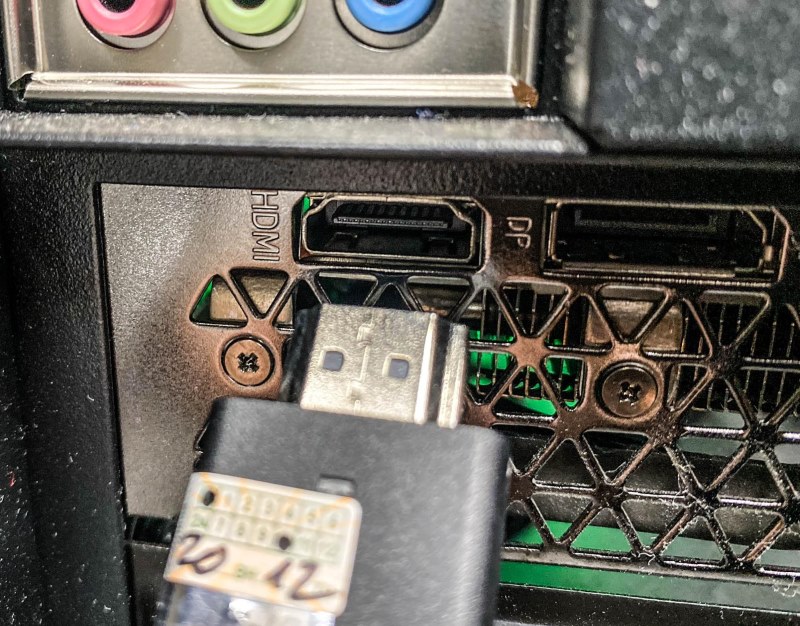
Step 3: Connect a DisplayPort cable to the output end of the adapter, identifiable by a “D” symbol.

Step 4: Plug the other end of the DisplayPort cable into your monitor’s DisplayPort input.
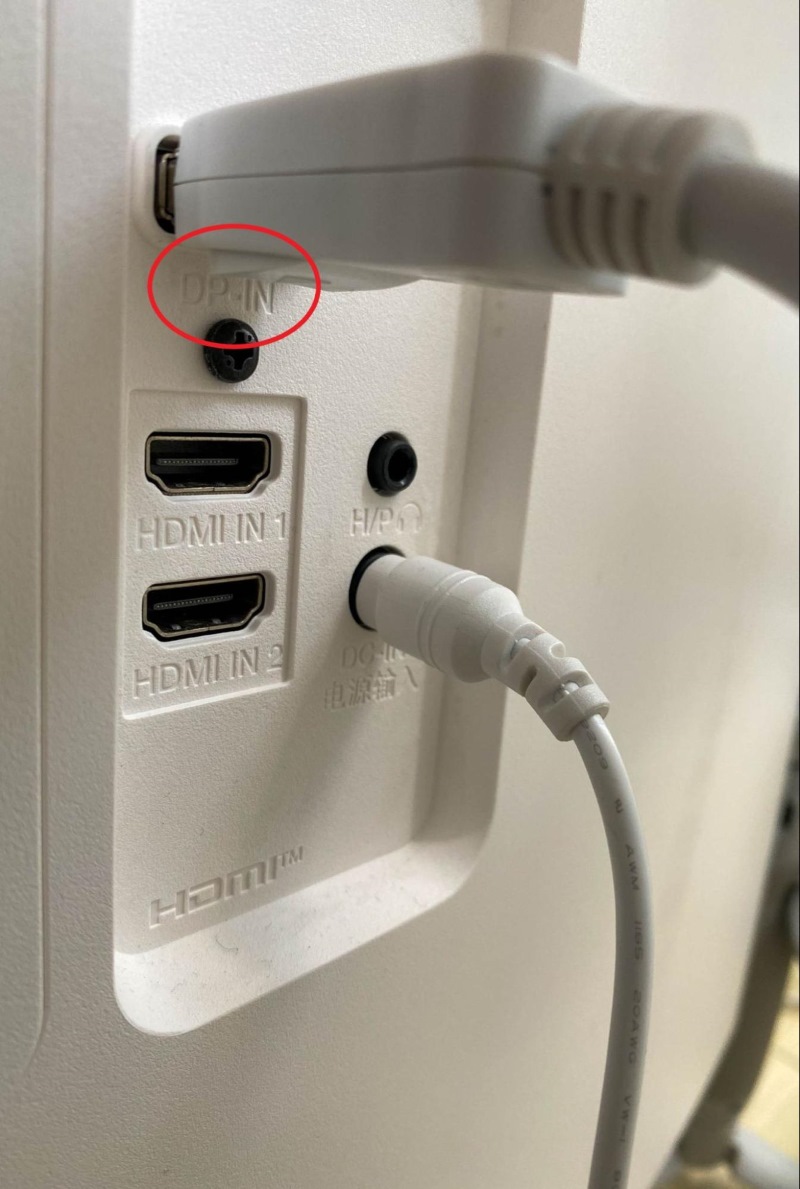
Step 5: Finally, if necessary, adjust your monitor’s input settings to recognize the DisplayPort source.
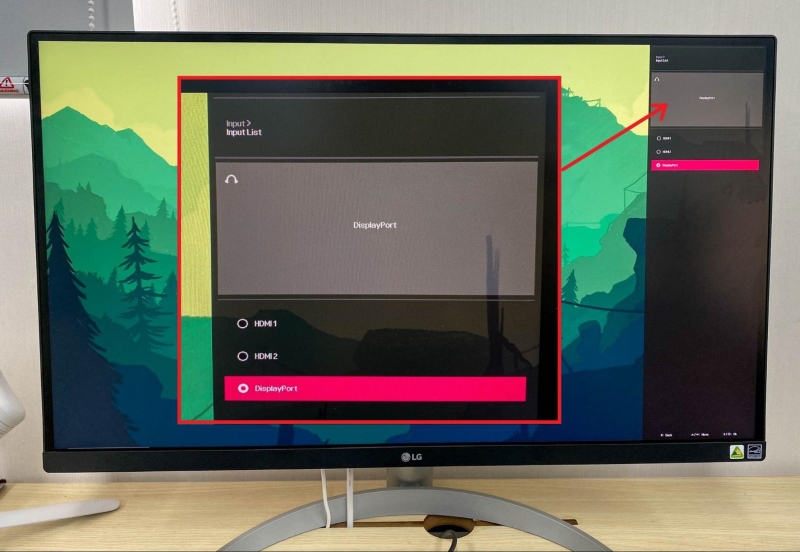
Once you’ve followed these steps, your setup should be complete, and you can enjoy the content from your computer on your monitor.

For those who prefer visual instructions, a video tutorial is available below to guide you through the process.
Can You Convert DisplayPort to HDMI?
Yes, you can convert DisplayPort to HDMI using the DisplayPort to HDMI adapters.
There are two types of these adapters: active and passive.
A passive adapter can work perfectly if your DisplayPort source is Dual-Mode DisplayPort (DP++) capable, typically indicated by a D++ symbol.
If your computer’s DisplayPort doesn’t support DP++, an active adapter, which contains a conversion chip, will be necessary.
FAQ
1. Can You Convert HDMI 2.1 to DisplayPort?
Yes, HDMI 2.1 signals can be converted to DisplayPort using the appropriate adapters, such as an HDMI 2.1 to DisplayPort 1.4 adapter.
2. Does HDMI To Mini DisplayPort Work?
Yes, there are HDMI to Mini DisplayPort adapters out there that really work, like the FOINNEX HDMI to Mini DisplayPort Adapter.
Meet Vance. He’s a proud dad, a seasoned Electronics Engineer, and an avid tech lover. His proficiency in electronics and troubleshooting skills were instrumental in crafting Pointer Clicker. Vance is passionate about simplifying tech for those who aren’t well-versed in it.


Hey thanks for clarifying this, I had been wondering if I could just get an hdmi 2.1 to displayport adapter to be able to try and achieve 4k 120hz on my LG monitor. My monitor doesn’t have hdmi 2.1 but it has displayport 1.4 which is 4k 120hz capable. So I am hoping that an adapter will exist in the future…*cross fingers*