How to Connect a Universal Remote To a Projector Properly
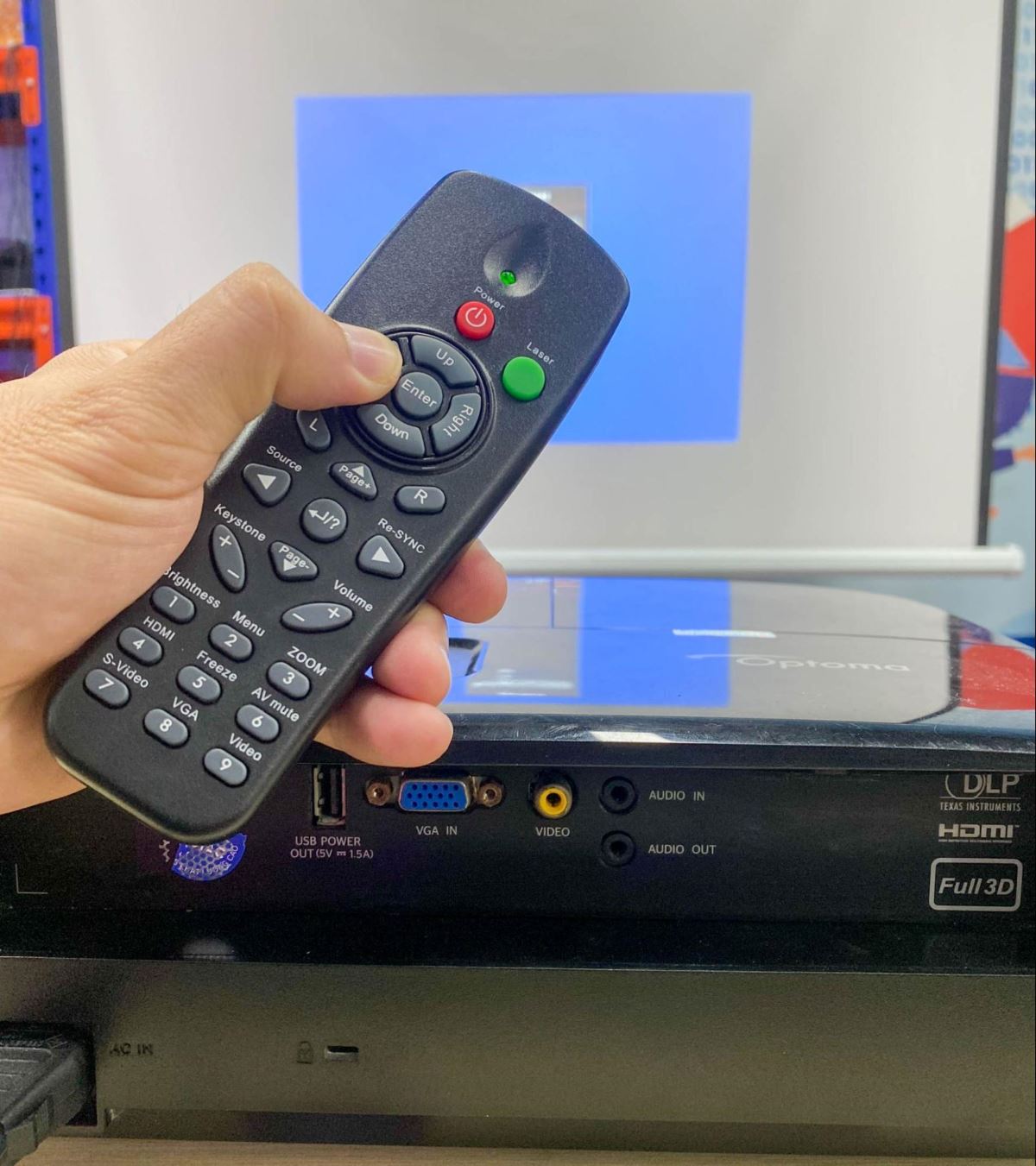
What To Know
- Universal remotes can control projectors only if they are compatible with the projector model, with some designed as direct replacements requiring no programming.
- For projectors like Optoma, activating the IR function is necessary for universal IR remotes to work, while others need a programming process with specific codes.
- The SMK-Link Universal Projector Remote Control, EWO’S Universal Remote for Epson, and SofaBaton U1 are recommended for their ease of use and brand compatibility.
In this guide, we’ll explore whether you can use a universal remote with your projector.
I’ll also teach you how to connect it to your projector properly, with tested images for easy following. Let’s get started.
Quick Navigation
Will a Universal Remote Work on a Projector?
Yes, a universal remote can definitely control your projector.
However, it’s important to verify if the universal remote is compatible with your specific projector model before making a purchase to avoid wasting money.
Some universal remotes are made to look and feel just like the remote that originally came with your projector.
These kinds are called replacement remotes and are usually cheaper than the original ones, like the Replacement Projector Remote Control for Epson Projectors.
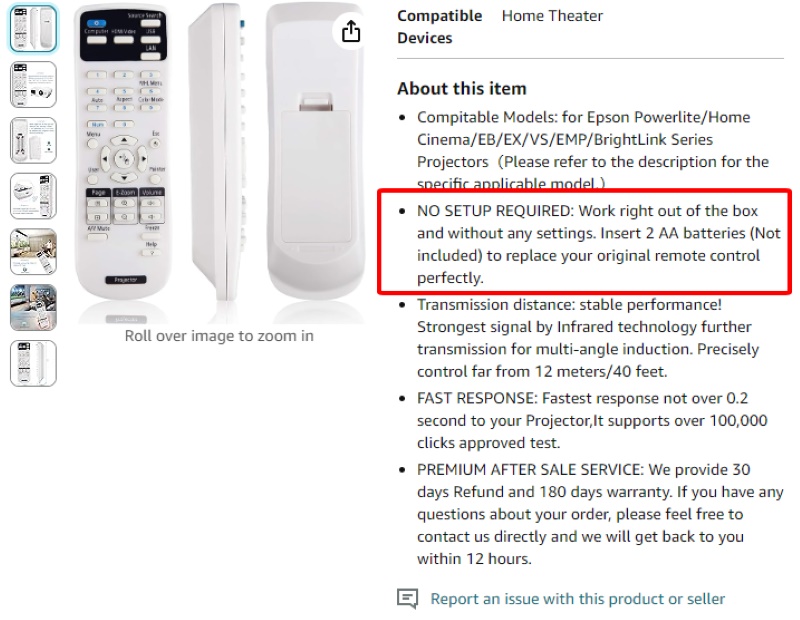
With these replacement remotes, all you have to do is pop in the batteries, and you’re ready to go – no complicated setup is needed.
However, with certain universal remotes, like the one I use with my Optoma projector, the L-27-6KEY, you need to make sure the projector’s IR function is turned on for the remote to work with it.

Then, there are other universal remotes that can work with lots of different projector brands and models, but they might need a bit of programming first before they start controlling your projector, such as the SMK-Link VP3720 Universal Projector Remote Control.
Stick around, and I’ll explain more about how to connect a universal projector remote to your projectors in the next section.
How to Connect a Universal Remote to Your Projector Properly
Hooking up a universal remote to your projector is a simple process that makes controlling your projector easier, especially if you’re using a replacement remote instead of the one that originally came with your projector.
For these replacement remotes, simply insert batteries into the remotes, and in most cases, they will be ready to control your projectors immediately.
However, if you have an Optoma projector like the one I have, you’ll need to take an additional step by activating the IR (infrared) function on the projector.
This can be done by navigating through the projector’s control panel: go to Setup, then Remote Settings, choose IR Function, and turn it ON.
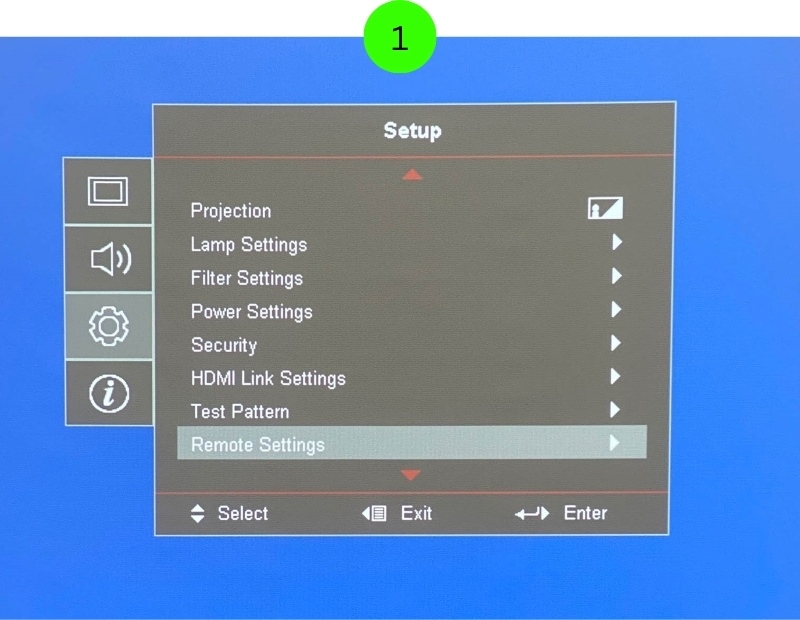
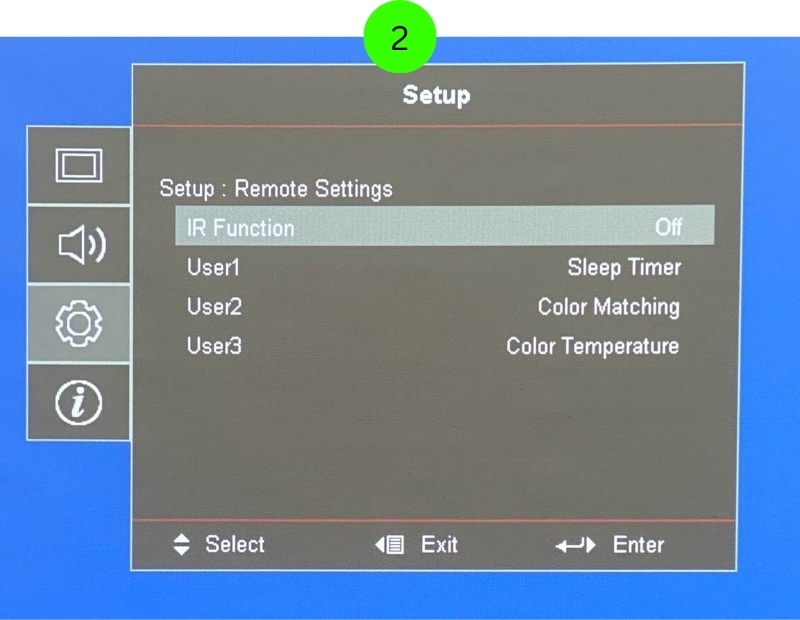
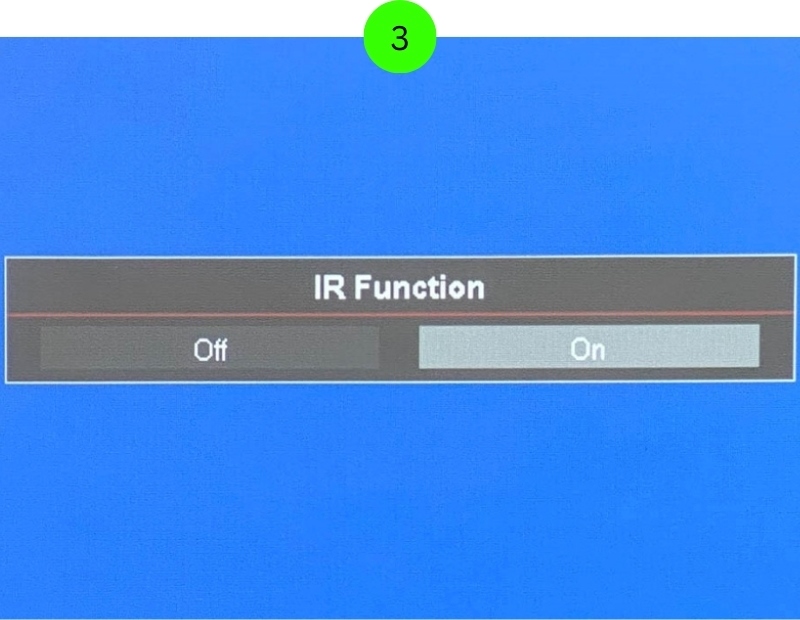
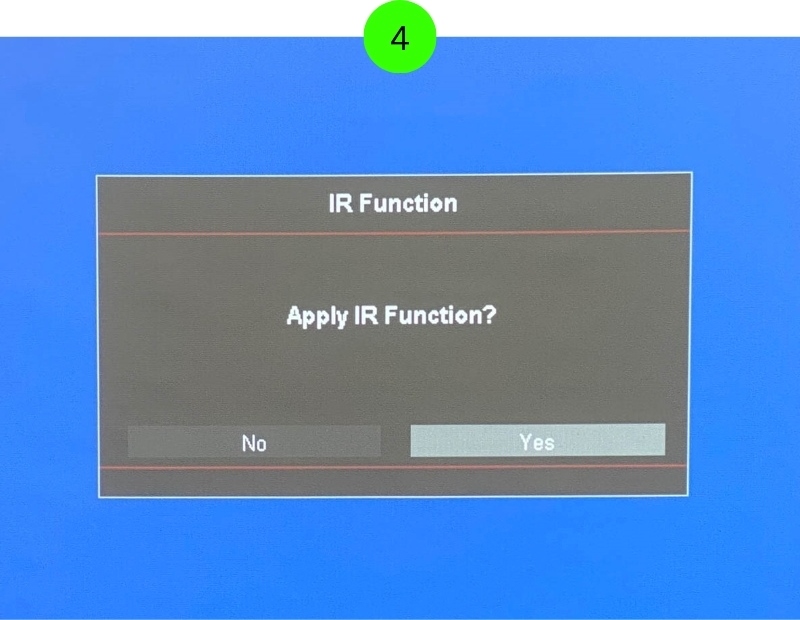
For those who have a universal remote that works with various projector brands, such as the SMK-Link VP3720 Universal Projector Remote Control, a specific programming process is required to pair it with your projector.
Follow these steps:
Step 1: Begin by inserting batteries into the remote.
Next, simultaneously press and hold the Up and Down arrows for three seconds.
The remote’s status LED will initially turn off, but after three seconds, it will glow solid red, signaling that the remote is now in pairing mode.
Step 2: Enter a four-digit pairing code for your projector, which can be found in the remote’s manual, specifically in the Appendix list.
For more pairing codes for each projector brand, check here.
Note: As you input each digit, the status light will temporarily go off, so be sure to wait for it to relight before entering the next number.
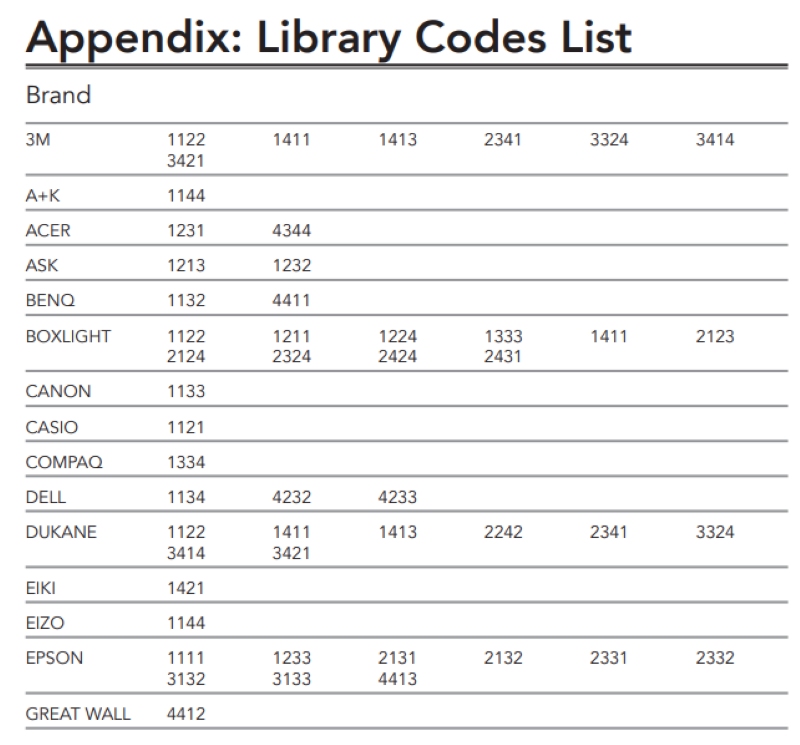
Step 3: Once you’ve entered the pairing code, the status light on your remote will turn off.
This is a good sign, but remember, if you accidentally put in the wrong code, the light won’t just stay off.
Instead, it will blink rapidly three times to let you know there was a mistake, and you’ll have to start all over again from the first step.
Don’t worry if it doesn’t work right away; sometimes it takes a couple of tries to get it right.
Just go back and repeat the steps with a new code until you find the one that works for your projector.
When you do get the correct code entered, your remote will be all set up to control your projector.
Now, you should be able to use your remote without any trouble.
And if you’re still a bit unsure about how to do any of these steps, check the video below that shows you exactly what to do.
Top Three Recommended Universal Remotes for Projectors
The market is flooded with plenty of universal projector remote controls, but only a few are of good quality. The key to finding a good remote is to avoid the cheap ones at all costs.
Cheap universal remotes often lack the correct codes, and when they do have them, they only offer basic control functions.
Here are three universal remotes for projectors that we consider the best currently on the market:
1. SMK-Link Universal Projector Remote Control
(Paid Link.)
The SMK-Link universal projector remote is the world’s first universal remote designed for projectors.
It pairs with both LCD and DLP projectors and is compatible with most popular brands, including Epson, Canon, Casio, BenQ, Dell, Hitachi, Optoma, Panasonic, LG, JVC, Infocus, Sony, Sanyo, Sharp, Toshiba, Yamaha, Smart, Viewsonic, Plus, Pioneer, NEC, Mitsubishi, Vivitek, Samsung, Sanwa, Polaroid, Polyvision, Proxima, Promethean, Acer, and Boxlight.
The SMK-Link universal projector remote supports major projector functions and can be used for both portable and installed projectors.
2. EWO’S Universal Projector Remote Control for Epson Projectors
- Farther transmitting distance, stable performance. Replaces your damage or old one and covers all...
- Easy to use, No programming or setting up required.Insert batteries 2*AA Batteries and get ready to...
- Compitable Models: Only for Epson LCD Home Cinema Series, Powerlite Series,EB- Series, EX Series,VS...
(Paid Link.)
EWO’S Universal Projector Remote Control is another affordable yet efficient option. It is specially designed for use with Epson projectors.
Compatible with several models, including the PowerLite series, EB series, Home Cinema series, VS series, EX series, BrightLink, EMP series, and the H series, it offers a longer transmission range and stable performance.
Additionally, it’s easy to use; no setting or programming is required.
Simply insert 2 AA batteries, power it on, and you are good to go.
3. SofaBaton U1 Universal Remote
- 【U1 Universal Remote & Replaces 15 Other Remotes】Our unique remote control support 500,000+...
- 【App One-Touch Set Up】SofaBaton customized smartphone APP, one-button settings, no need to enter...
- 【OLED Display & Motion-Activated Function】The bright color OLED screen directly displays the...
(Paid Link.)
The Updated SofaBaton U1 Universal Remote is a powerful option that can control up to 15 devices, including projectors.
It supports over 500,000 models from more than 6,000 brands.
What sets the SofaBaton apart is its super easy configuration, requiring just one-button settings – no need to pair devices with complex codes.
The SofaBaton performs comparably well against competitors like Logitech’s Harmony and comes at an affordable price, considering it can replace up to 15 other remotes.
Bonus: Projector Remote Control App
Smart projectors offer a cool bonus feature that lets you use your phone as a remote control through special apps created by projector manufacturers.
These apps are a handy way to control your projector without needing the traditional physical remote.
For instance, if you own a smart Epson projector, you can download the Epson iProjection app on both iPhone and Android phones.
This app lets you adjust your projector’s settings and use its features directly from your phone.
In the same way, BenQ projector users have the BenQ Smart Control app for easy management of their devices, and if you have a smart Optoma projector, you can use the TapCast app (on iPhone or Android phones).
These apps are super useful because they make it easier to control your projector anytime, especially if you can’t find the physical remote.
Meet Vance. He’s a proud dad, a seasoned Electronics Engineer, and an avid tech lover. His proficiency in electronics and troubleshooting skills were instrumental in crafting Pointer Clicker. Vance is passionate about simplifying tech for those who aren’t well-versed in it.




