Why Do You Lose Some Antenna Channels at Night? 6 Effective Solutions with Alternatives
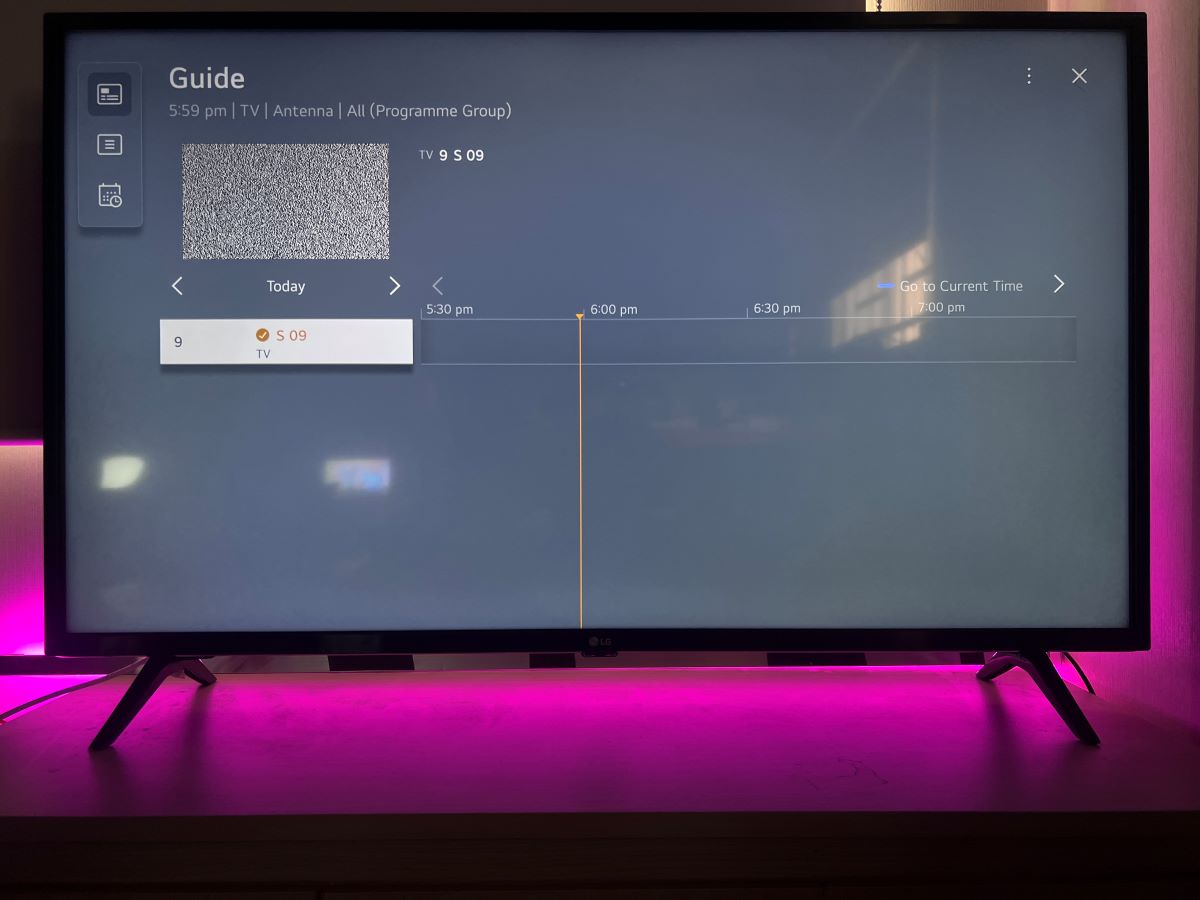
What to Know
- Common household items like LED light bulbs can emit electromagnetic interference, disrupting TV signals.
- Adjusting the position of your antenna to face the nearest station tower and rescanning for channels on your TV can significantly improve signal reception, especially at night.
- The length and type of coaxial cable can impact signal loss.
In this guide, I’ll share six effective solutions to fix your TV reception problems, especially for certain OTA channels.
Without further ado, let’s get started on resolving these signal issues.
Quick Navigation
Things You Should Try First
Unplug and Replug the Coaxial Cable from Your TV: This simple reset can sometimes resolve minor connection issues that may affect signal quality. It ensures that the cable is securely connected and free from any temporary interference.
Try Re-orienting the Antenna: Changing the direction or position of your antenna can significantly improve signal reception, especially for channels that become weak or unavailable at night.
Rescan for Channels on Your TV: Sometimes, rescanning for channels can help your TV rediscover broadcast signals that it may have lost or not properly tuned into initially.
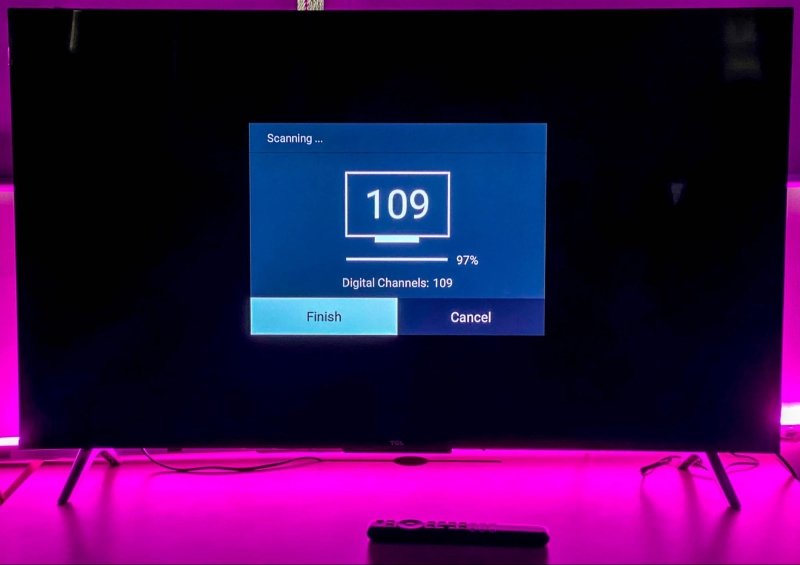
Reasons Why You Lose Some Antenna Channels at Night with Solutions
1. LED Light Bulbs

It might seem surprising, but one common cause of OTA (Over The Air) TV signal disruption at night is LED light bulbs.
Normally, we turn on lights in the evening, often while watching TV, and coincident that our TV starts losing signals.
This is because LED bulbs can emit electromagnetic interference, which disrupts the radio frequency (RF) signals received by your antenna.
To test if this is the issue in your home, try turning off the lights and see if your TV signal improves. Or replace your LED light bulbs with incandescent light bulbs
If the signal remains weak, then your LED bulbs are likely not the culprit. In that case, you might want to consider other solutions below.
2. Correctly Aligning Your Antenna with the Station Tower
Many users typically hang their indoor antennas near windows.
However, if your window faces away from the nearest TV station tower, this could lead to a weak or no signal since the antenna is not properly aligned with the tower.
To locate the nearest station towers, visit the FCC’s website and use their tool to find the exact locations of the towers.
Here’s how you can do it:
Step 1: Head to the fcc.gov link.
Step 2: Enter the address or the zip code of your area, in this demonstration I will go with 90001 as an example.
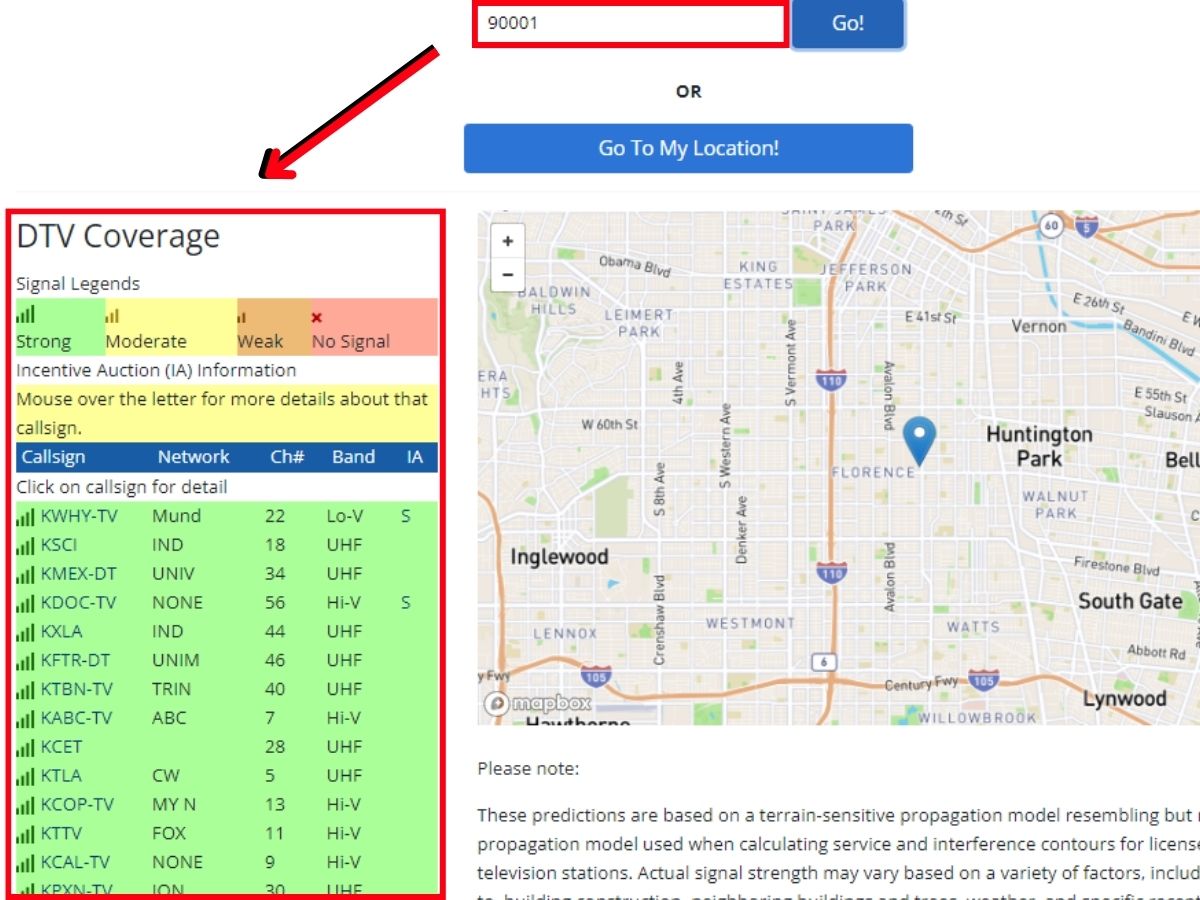
Step 3: Select the channel you’re having issues with. You’ll then see the location of its station tower on the map.
Next, realign your TV antenna to face the direction of this tower. After adjusting the antenna, check if the signal reception improves.
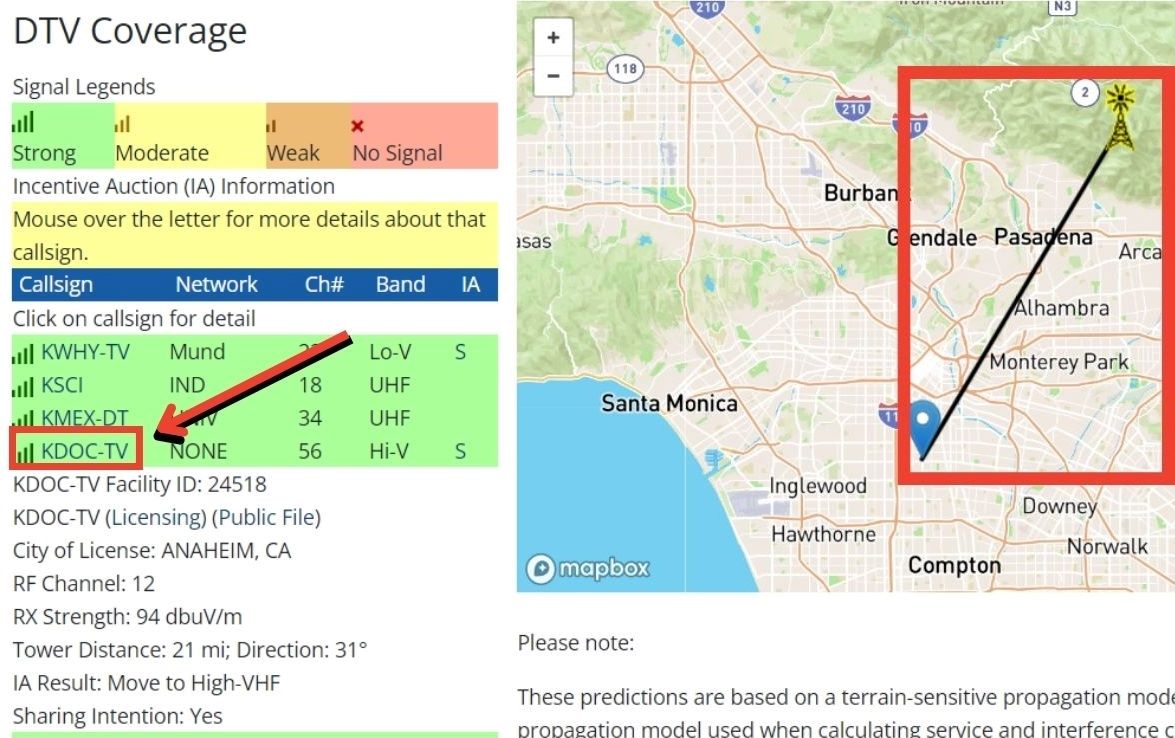
3. FireStick is the Issue of TV Reception
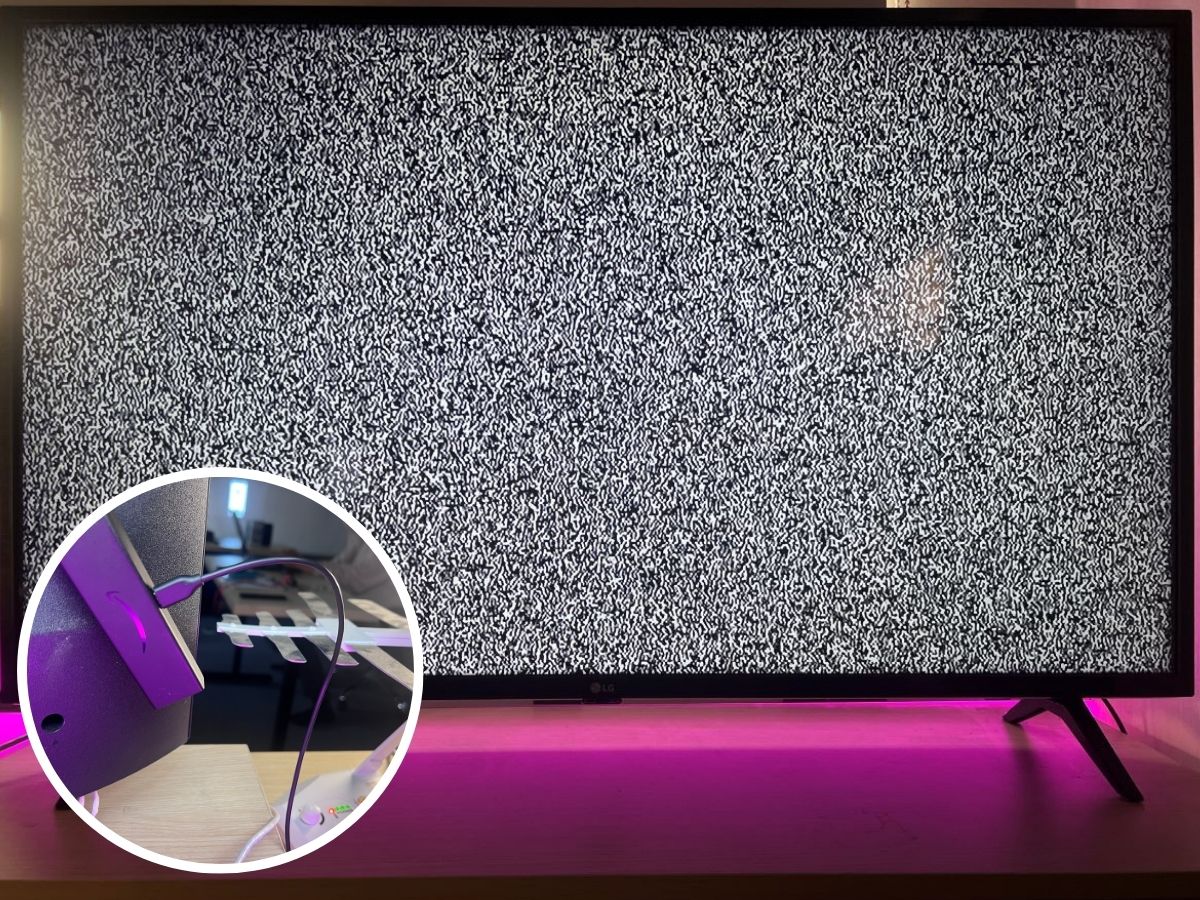
Many users have reported interference with their antenna TV when the FireStick is plugged in.
For those interested in community discussions on this issue, you can find more information here.
From my experience, I have tested with my own antenna and the Fire Stick.
Normally the antenna works fine then I plugged the Fire Stick in, and suddenly I got no signal screen on my Samsung TV
A simple yet not ideal solution is to unplug the power of the Fire TV Stick.
However, this is inconvenient as it doesn’t allow for easy switching between different sources.
A more practical solution, as suggested by several users, is to wrap the FireStick in aluminum foil. This method has been reported to reduce TV reception issues effectively.
4. Rescan the OTA Signal
You can easily check if a TV station is still broadcasting in your area.
First, make sure the station’s signal is available. If it is, but you’re not receiving the channel, rescanning your TV might bring back the lost channels.
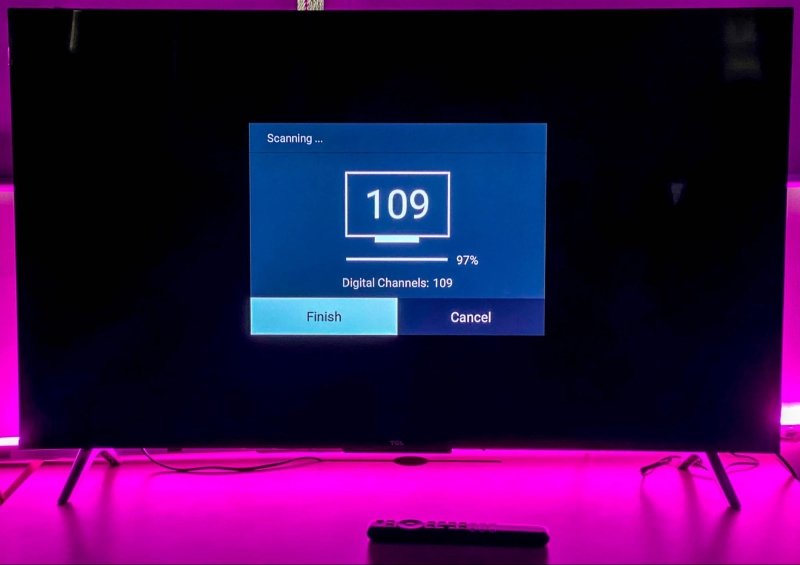
Here’s how to check TV station signals:
Step 1: Head to the fcc.gov link
Step 2: Scroll down and enter your address in the provided box. For this demonstration, let’s use the zip code 90001 and hit enter.
Step 3: You’ll see a list of TV channels along with their signal strengths.
This list indicates whether the signals are strong, weak, or lost for each station.
If a station’s signal is available but your TV isn’t receiving it, rescanning the channels on your TV could restore the missing ones.
To rescan your TV channels, here’s a table with detailed instructions for major TV brands:
| TV Brands | Step-by-Step to Rescan Channels |
| Samsung | Settings → Broadcast → Auto tuning |
| TCL with Roku TV | Settings → TV Inputs → Antenna TV → Scan for Channels |
| Sony with Google TV | Settings → Watching TV → Channel setup → Auto tuning |
| LG TV | Settings → All settings → General → Channels → Channel Tuning → Auto Tuning |
5. The Impact of Coaxial Cable Length on Signal Loss
One of the common reasons that can cause your OTA TV channels disappeared due to the coaxial cable length.
You will start losing the signal if the cable you are using reaches a specific limit.
For more info below is the table of each type of coaxial cable with the length and loss signal (dB) per 100ft.
| Loss | RG-174 | RG-58 | RG-8X | RG-213 | RG-6 | RG-11 | RF-9914 | RF-9913 |
| 1MHz | 1.9dB | 0.4dB | 0.5dB | 0.2dB | 0.2dB | 0.2dB | 0.3dB | 0.2dB |
| 10MHz | 3.3dB | 1.4dB | 1.0dB | 0.6dB | 0.6dB | 0.4dB | 0.5dB | 0.4dB |
| 50MHz | 6.6dB | 3.3dB | 2.5dB | 1.6dB | 1.4dB | 1.0dB | 1.1dB | 0.9dB |
| 100MHz | 8.9dB | 4.9dB | 3.6dB | 2.2dB | 2.0dB | 1.6dB | 1.5dB | 1.4dB |
| 200MHz | 11.9dB | 7.3dB | 5.4dB | 3.3dB | 2.8dB | 2.3dB | 2.0dB | 1.8dB |
| 400MHz | 17.3dB | 11.2dB | 7.9dB | 4.8dB | 4.3dB | 3.5dB | 2.9dB | 2.6dB |
| 700MHz | 26.0dB | 16.9dB | 11.0dB | 6.6dB | 5.6dB | 4.7dB | 3.8dB | 3.6dB |
| 900MHz | 27.9dB | 20.1dB | 12.6dB | 7.7dB | 6.0dB | 5.4dB | 4.9dB | 4.2dB |
| 1GHz | 32.0dB | 21.5dB | 13.5dB | 8.3dB | 6.1dB | 5.6dB | 5.3dB | 4.5dB |
Note: The information in the table above is gathered from Antenna Man and w4rp.com
The solution for this situation is either to reduce the length of the coaxial cable or use the TV antenna amplifier.
In case you want to use the antenna amplifier make sure your antenna is correct for your location.
Here’s how the connection is set up:
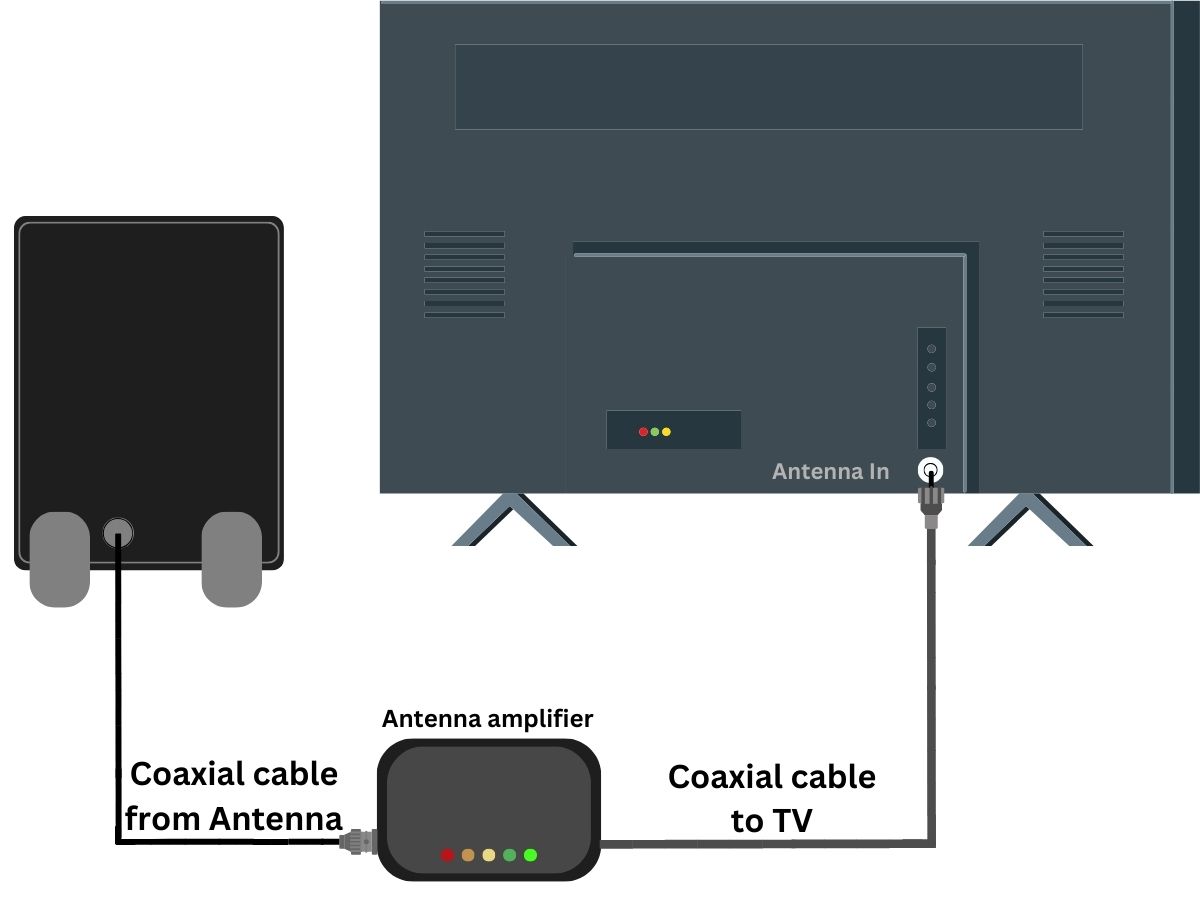
The amplifier is positioned between the antenna and the TV, seamlessly integrating into the connection without any disruption.
The antenna amplifier’s role is to enhance the gain of your antenna, effectively strengthening the signal reception.
If you’re looking to find the perfect antenna amplifier for your TV antenna, check out the video below for more in-depth information.
6. Bad TV Antenna
The antenna you’re using might be the root of your TV signal reception issues.
Not all antennas are created the same, and some may not be as effective as others.
To understand how to differentiate between a less effective antenna and a high-quality one, check out Tyler’s video from Cord Cutter.
He provides valuable insights into selecting the best antenna for your needs.
2 Alternatives To the Antennas
1. Utilize the Streaming from the TV Station
Many TV stations now offer live streaming on their websites, providing a convenient alternative to traditional TV.
With streaming, you don’t have to worry about antenna issues or channel availability at certain times of the day.
Simply visit their website and watch live directly from your browser.
However, it’s important to note that smooth streaming requires a stable internet connection, whether you’re using a computer or a smartphone.
Depending on your location, the available live TV channels will vary.
To find out which channels you can access, simply go to Google and search for the name of the channel followed by ‘Live TV’.
For example, your search could look like this:
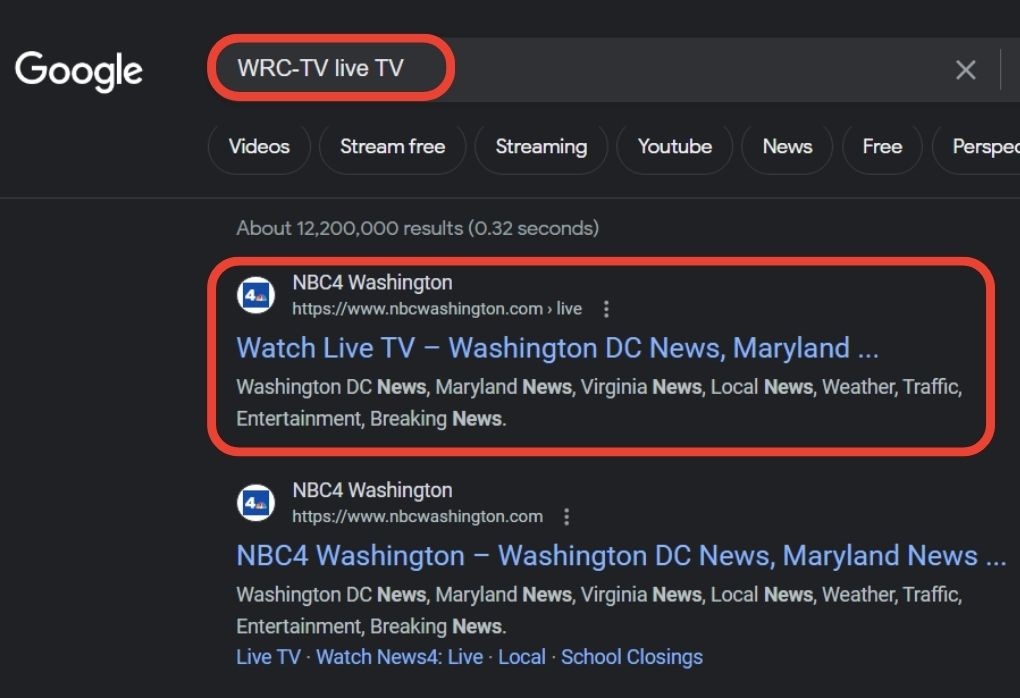
2. Use a Streaming Device (Roku, Fire Stick, or Apple TV)
Streaming devices such as Roku, Fire Stick, and Apple TV are becoming increasingly popular, offering a compelling alternative to traditional antenna setups.
These devices allow you to access a wide range of content over the internet, free from the limitations and inconsistencies often associated with OTA signals.
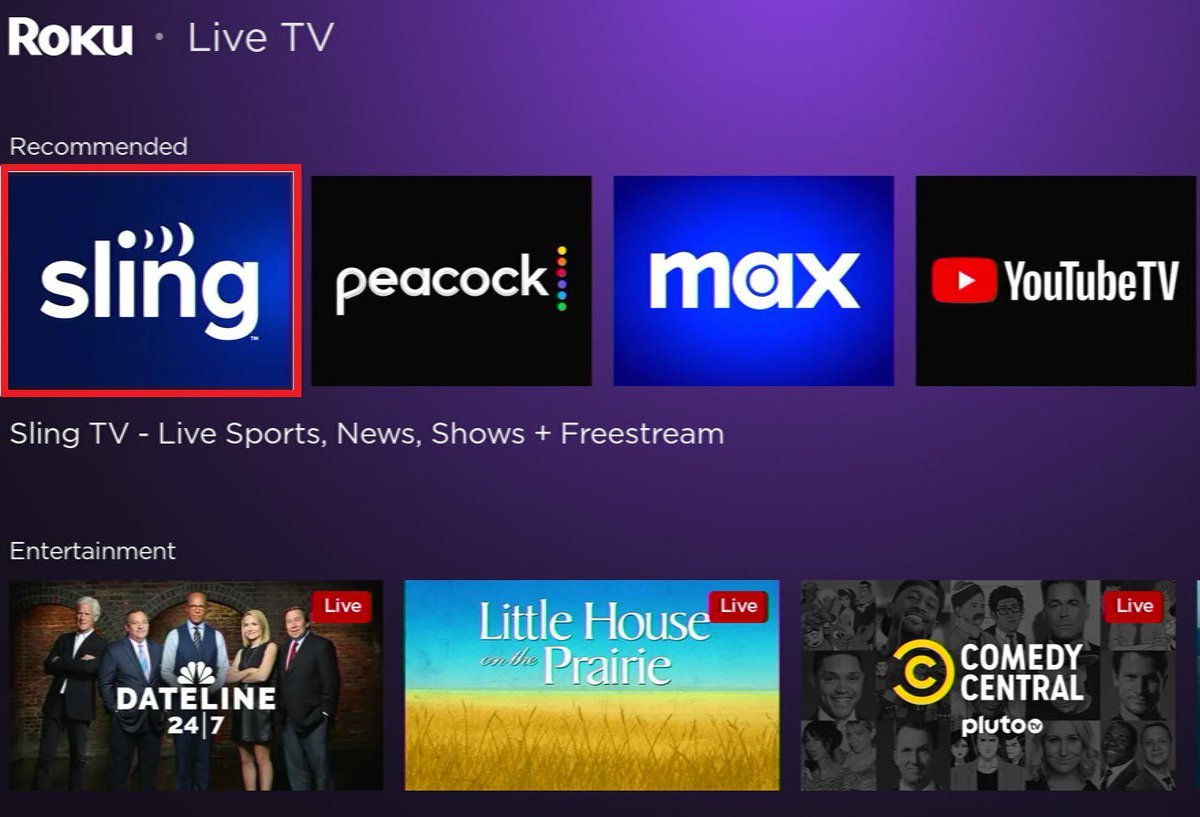
Roku, in particular, stands out for its user-friendly interface. It offers a wealth of Live TV and streaming services, many of which are available for free.
Setting up Roku is a breeze: just plug the device into your TV, connect it to the internet, and you’re ready to explore a diverse world of streaming content.
Tai “Ty” Luu, an Electronics Engineering graduate from Sheridan College, is a passionate technical editor with a deep love for technology and gaming. He constantly seeks new challenges to expand his expertise in the tech and gaming fields.


Thank you so much for taking the time to explain.
If it works in the day, it should work at night. And I don’t need to check a dozen things for that. Maybe just LED light bulbs.