What DisplayPort Cable do I Need for 165Hz@1440p?
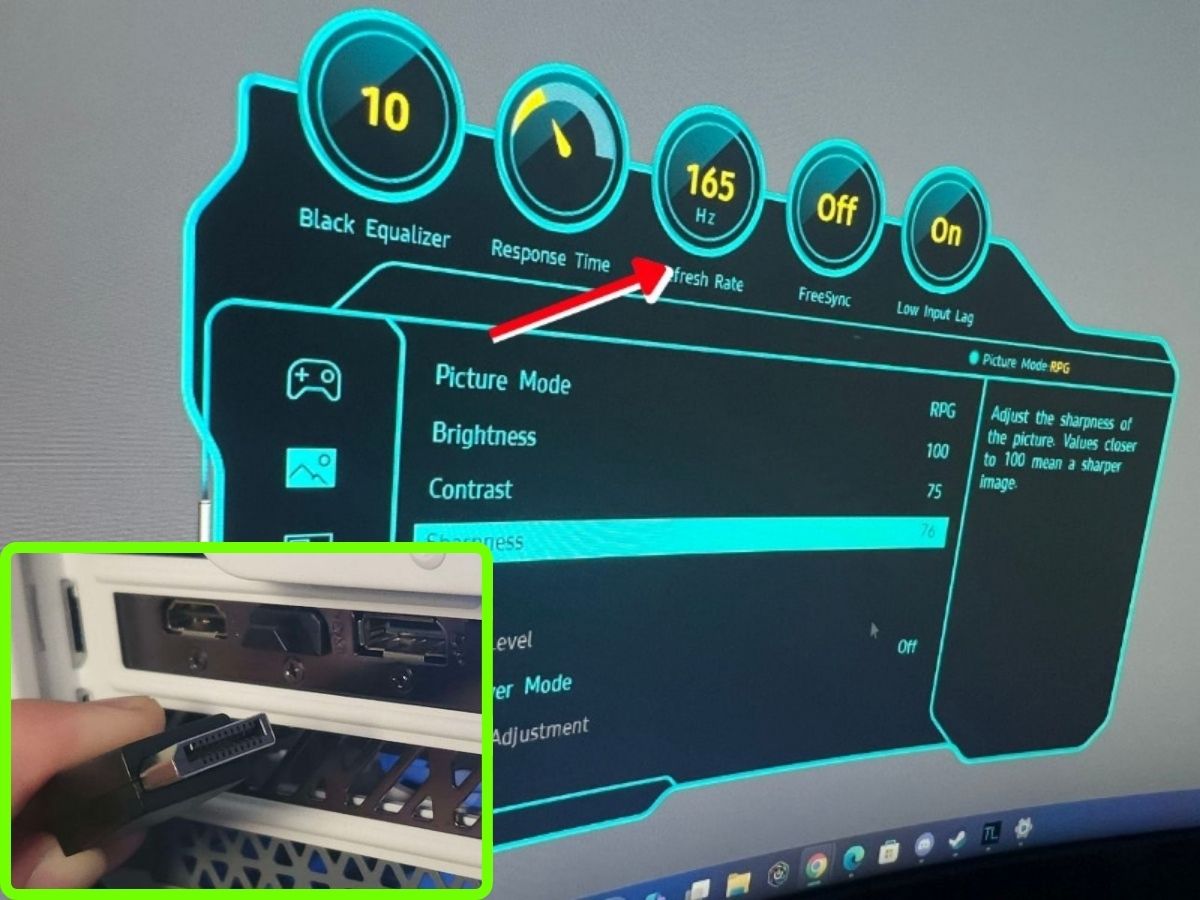
What to Know
- DisplayPort 1.2 cables can handle 165Hz at 2K resolution. For higher resolutions like 4K at 165Hz, DisplayPort 2.0 cables are needed.
- To reach 165Hz, both your monitor and the device connected (like a PC or gaming console) must support 165Hz. The right DisplayPort cable is also necessary.
In this article, I’ve compiled all the information you need to determine the best DP cable for a 165Hz refresh rate.
I’ve personally conducted tests using various DP cables with my computer and monitor to achieve 165Hz.
Keep reading to discover what I found out!
Quick Navigation
DP 1.2 Cable Will Deliver 165Hz

The DisplayPort 1.2 (DP 1.2) standard, introduced back in 2007, supports a 165Hz refresh rate at a maximum resolution of 2K (2560 × 1440) without any problems.
However, it’s important to note that DP 1.2 is quite dated now. Essentially, any DP cable that exceeds the 1.2 version should be capable of outputting 165Hz.
Below is the table that shows the version of the DP cable versions along with the refresh rate corresponding with the maximum resolution that the DP can handle.
|
DisplayPort Version |
|||||||
|
RBR |
HBR | HBR 2 | HBR3 | UHBR 10 | UHBR 13.5 |
UHBR 20 |
|
|
1.0 |
1.2 |
1.3 |
2.0 |
||||
|
Maximum Data Rate |
5.184 Gbit/s | 8.64 Gbit/s | 17.28 Gbit/s | 25.92 Gbit/s | 38.68 Gbit/s | 52.22 Gbit/s | 77.37 Gbit/s |
|
Resolution |
Maximum Refresh Rate |
||||||
|
1920 × 1080 (16:9) |
85 Hz | 144 Hz | 240 Hz | 360 Hz | Above 600 Hz | Above 600 Hz |
Above 600 Hz |
|
1920 × 1080 (16:10) |
85 Hz | 120 Hz | 240 Hz | 360 Hz | Above 600 Hz | Above 600 Hz |
Above 600 Hz |
|
2560 × 1080 (21:9) |
60 Hz | 120 Hz | 200 Hz | 300 Hz | 420 Hz | Above 600 Hz |
Above 600 Hz |
|
2560 × 1440 (16∶9) |
50 Hz | 85 Hz | 165 Hz | 240 Hz | 360 Hz | 540 Hz |
Above 600 Hz |
|
2560 × 1600 (16∶10) |
50 Hz | 75 Hz | 144 Hz | 200 Hz | 360 Hz | 480 Hz |
Above 600 Hz |
|
3440 × 1440 (21:9) |
30 Hz | 60 Hz | 120 Hz | 180 Hz | 300 Hz | 360 Hz |
600 Hz |
|
3480 × 1600 (21:9) |
30 Hz | 50 Hz | 100 Hz | 144 Hz | 200 Hz | 300 Hz |
480 Hz |
|
3480 × 2160 (16:9) |
24 Hz | 30 Hz | 75 Hz | 120 Hz | 165 Hz | 240 Hz |
300 Hz |
| 4096 × 2160 (19:10) | 30 Hz | 75 Hz | 100 Hz | 165 Hz | 200 Hz |
300 Hz |
|
The information in the table is gathered from LinusTechTips’s forum and Wikipedia.
DisplayPort 1.2 and DisplayPort 1.2a cables output 1440p at 165Hz and 1080p at 240Hz.
DisplayPort 1.3 and 1.4 support 1440p at 165 Hz, 1080p at 360 Hz, and 2560 x 1080 at 300 Hz.
With UHBR 10, DisplayPort 2.0 supports 4K at 165 Hz. It also displays 3440 x 1440 at 300 Hz and 1440p at 360 Hz.
Under UHBR 13.5, DisplayPort 2.0 offers 200/240/300 Hz 4K, 360 Hz for 3440 x 1440, and 540 Hz for 1440p.
Under UHBR 20, DisplayPort 2.0 supports 4K at 300/480 Hz and 3440 x 1440 at 600 Hz. And it supports 1440p and 1080p at 600+ Hz.
All UHBR transmission modes offer native support for 1080p at 600+ Hz.
Picking the right DisplayPort cable is pretty simple: just match its transmission speed rating to your monitor’s video requirements.
Say you have a monitor with 2560 × 1440 resolution at 144 Hz.

A quick look at a standard format chart will tell you that HBR speed is good for up to 85 Hz at this resolution.
But if you need more refresh rate, like up to 165 Hz, then HBR2 is what you’re looking for.
For a detailed example, I conducted a test using a DisplayPort cable capable of 165Hz.
The setup included a Samsung Odyssey G5 34-inch monitor and my computer equipped with a GTX 4060Ti graphics card.
This was to assess the refresh rate performance with this specific combination of hardware.
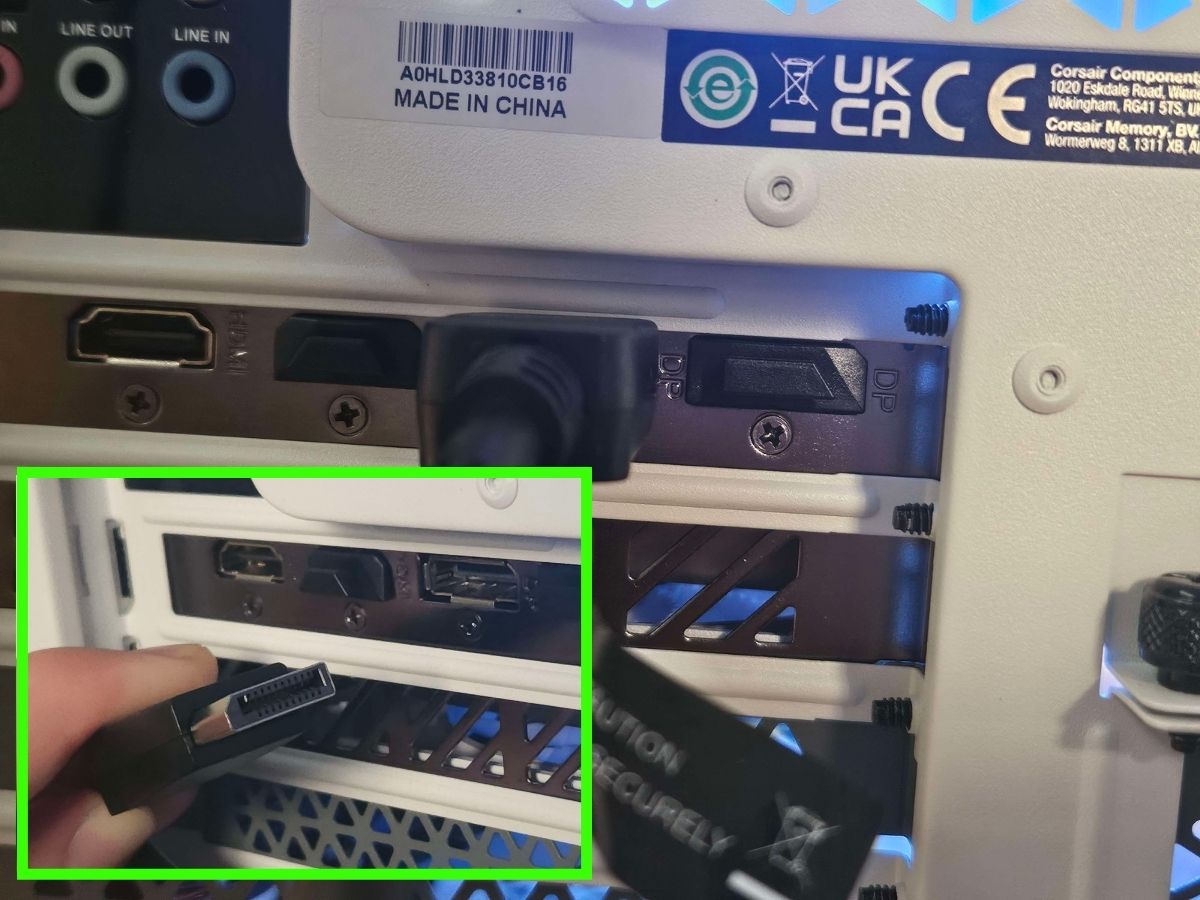
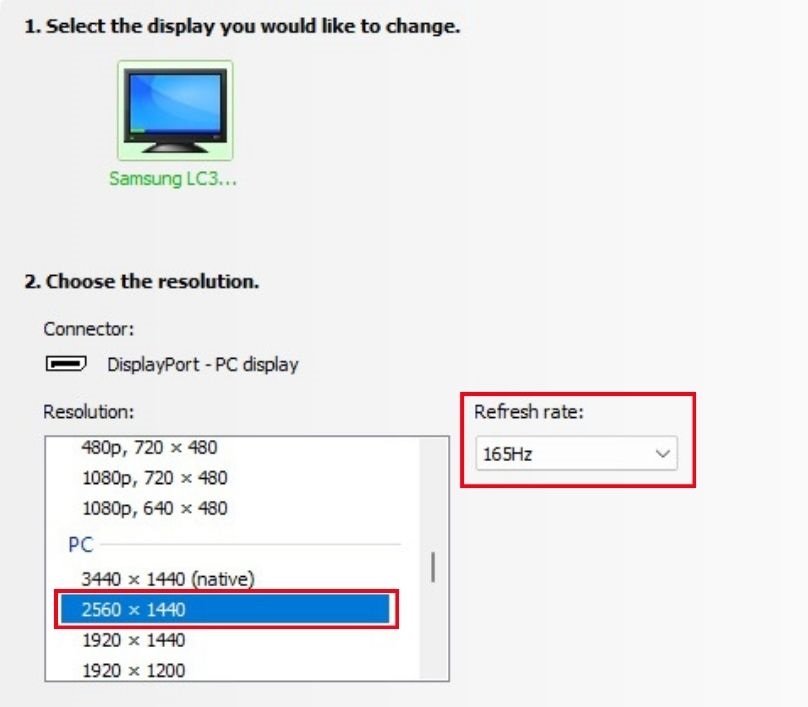
Note: To successfully achieve a 165Hz refresh rate, you need to meet three key requirements:
- A monitor or TV capable of handling 165 FPS.
- A source device (like a computer or gaming console) that can output at 165Hz.
- The correct DP cable is designed for high refresh rates.
How to Determine the Version or the Bit Rate of DP Cable
It’s not straightforward to identify the version or bit rate of a DisplayPort (DP) cable just by looking at it.
The most effective way to test a DP cable’s performance is through a practical approach:
Step 1: Connect the DP cable between a source device (like a computer with a GTX 4060Ti) and a monitor (such as a Samsung G5 monitor) capable of 165 Hz at 2560 x 1440 resolution.
Step 2: Check if the setup achieves the desired refresh rate and resolution.
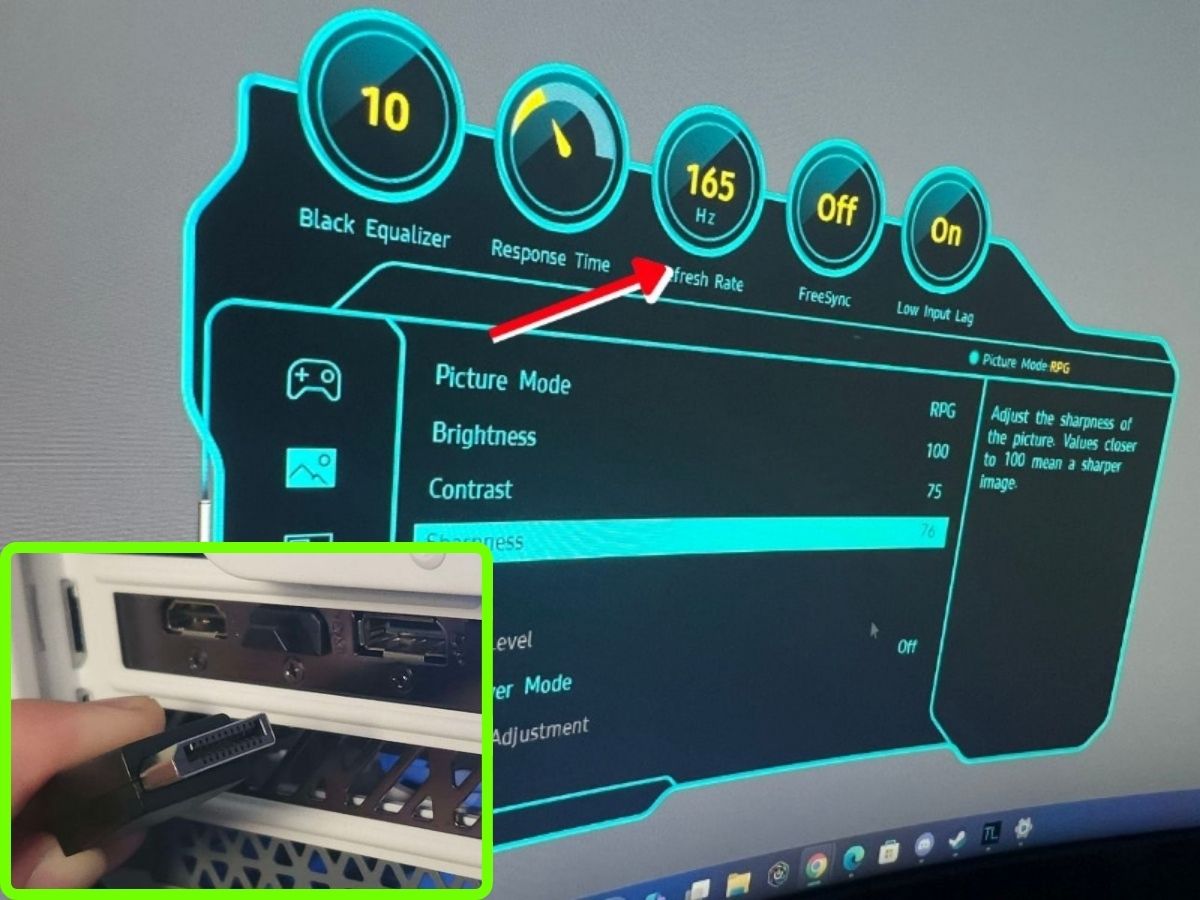
For example, if you connect a DP cable and your monitor displays 165 Hz at the correct resolution, the cable is suitable. If the refresh rate falls below 165 Hz, the cable may not meet your requirements.
However, it’s not practical to purchase and test every DP cable — this approach is both time-consuming and costly.
Before you show the money, make sure to check the bit rate of the DP cable if it is HBR2 or HBR3 certified.
For example
- IN THE BOX: 6-foot 8K DisplayPort to DisplayPort 1.4 cable
- CONVENIENT: Connects the latest computers and monitors for expanded workspace and multi-monitor...
- VIDEO RESOLUTION: Up to 8K (7680x4320) plus 4K Ultra HD (3840x2160 @ 60Hz); Dynamic HDR and 3D
(Paid Link.)
The cable above is HBR3-certified
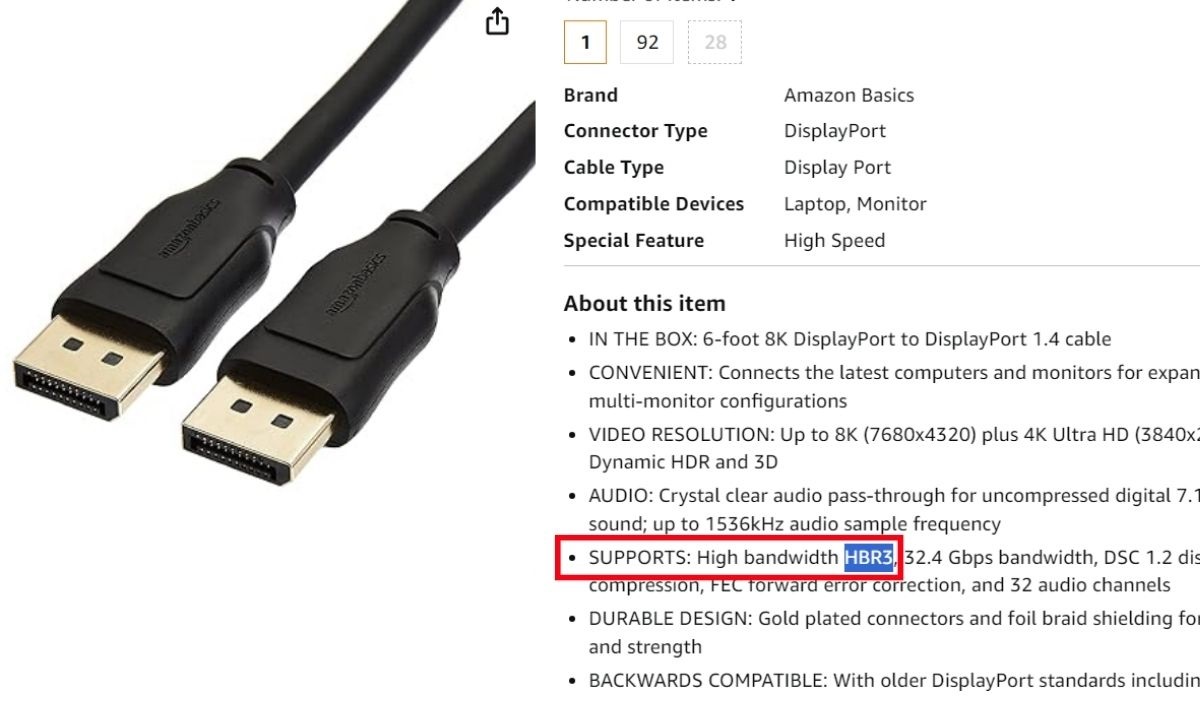
Not Just DP: HDMI’s Capability to Deliver 165Hz Explained
HDMI 2.0 and 2.1 have higher refresh frequency limits and will achieve 165 Hz smoothly. Additionally, they’re good options if you wish to achieve a higher refresh rate than 165 Hz in the future.
With an HDMI 2.0 cable , you can get 1080p (2K) at 240 Hz. The same cable gives you 1920 x 1200 at 200 Hz and 2560 x 1080 (2.5K) at 180 Hz.
- 4K HDMI Cable: Male to Male HDMI Cable Supports 4K Video @ 60Hz, 2K, 1080P, 48 bit/px HDR color...
- Premium Quality HDMI Cable: This HDMI cable has 30WG copper wire, triple tin shielded in a double...
- Full Compatibility: Ultra high speed 4K HDMI cable supports 18Gbps transfer and is backwards...
(Paid Link.)
give you 1080p at 480 Hz and above, and 2.5K at 360 Hz and 480+ Hz. Using the same cable, you can achieve 3.5K at 300 Hz and 4K at 180/240 Hz.
If you’re not getting 165 Hz even though your monitor supports 165 Hz, you may need to adjust your display or monitor settings.
Some monitors are set to 144 Hz by default. Changing this to 165 Hz usually solves the problem. Make sure you adjust the PC resolution, as adjusting the TV resolution alone may not solve the issue.
Tai “Ty” Luu, an Electronics Engineering graduate from Sheridan College, is a passionate technical editor with a deep love for technology and gaming. He constantly seeks new challenges to expand his expertise in the tech and gaming fields.



