8 Symptoms of Bad DisplayPort Cables & How to Fix Them

What To Know
- Common signs of a bad DisplayPort cable include a black screen with ongoing audio, “No Input Signal” messages, grainy picture quality, colorful startup lines, flickering displays, distorted colors or images, and unusual sound issues.
- The solution is to replace it with a new, high-quality one. However, a soft reset (turning off and unplugging devices for 20 minutes) can be a temporary fix.
- When choosing a new DisplayPort cable, buy from reputable brands, pick cables under 6 feet for better performance, and look for VESA-certified options for assured quality.
In this guide, I will show you 8 symptoms of bad DisplayPort cables, along with how to deal with them.
Let’s dive in!
Quick Navigation
8 Symptoms of Bad DisplayPort Cables
1. Black Screen While Sound Continues to Play in the Background
You’re absorbed in watching your favorite show, and all of a sudden, the screen just goes completely black.
You find yourself unable to see anything on the screen, yet the voices of the characters and the background sounds of the show are still crystal clear.
![]()
This odd situation occurs when a specific part of your DisplayPort (DP) cable isn’t functioning correctly.
The DP cable has different parts for different jobs; one part is supposed to show you the video, and another part is in charge of delivering the sound.
When the video part is having trouble, you end up with a black screen, but since the sound part is still working, you continue to hear the audio.
2. No Input DisplayPort Signal
Another common problem with DP cables is getting a ‘No Input Signal‘ message.
Imagine you’ve just connected your computer to your monitor using a DP cable and switched the monitor to DisplayPort mode.
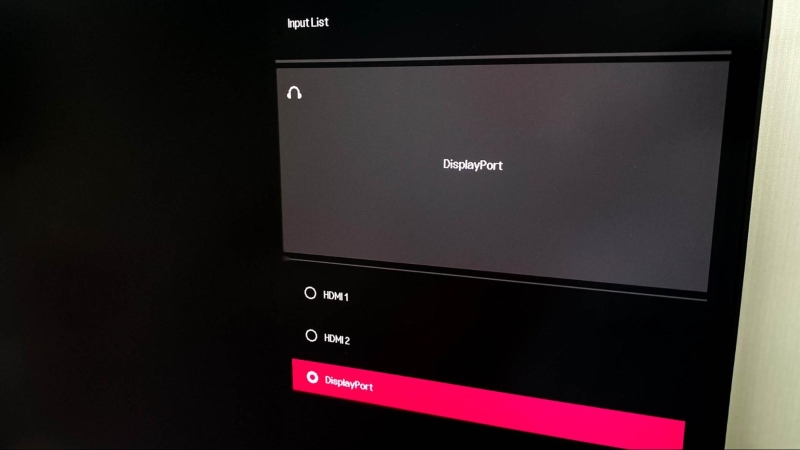
Instead of your screen showing your desktop or game, it displays ‘No Input Signal.’
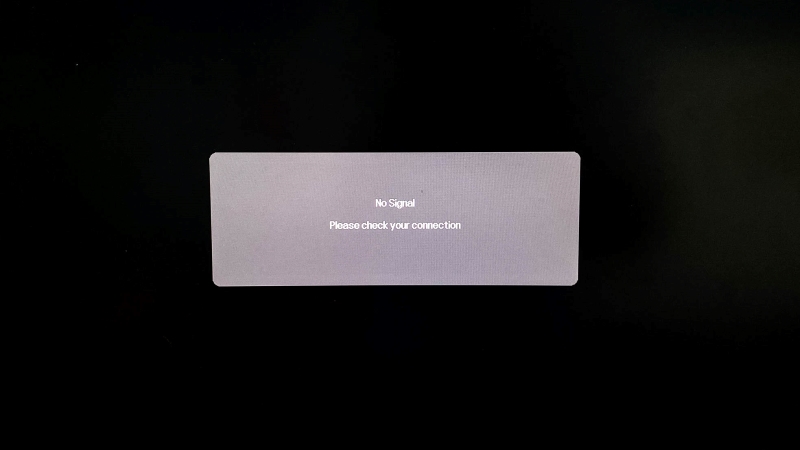
This usually means there’s an issue with your DP cable. It could be damaged or not functioning properly.
A good first step to troubleshooting is to unplug the cable and then plug it back in.
Sometimes the problem is just a loose connection, and reconnecting the cable can fix it.
3. Grainy Picture Quality
When you’re playing a video game or watching a movie and notice that the screen seems to be covered with tiny dots, almost like there’s a thin layer of sand over the image, it means the picture quality is grainy.

This happens when the DisplayPort cable, that connects your PC to the monitor, isn’t performing optimally, like in this user’s case.
A good way to test if the DisplayPort cable is the culprit is by lowering your screen’s resolution or refresh rate settings.
In case the picture quality improves after these adjustments, it’s a sign that your DP cable may not be capable of handling the high settings of your display.
4. Colorful Lines on Screen When You Start Your PC
When you turn on your PC, you might notice something unusual like this user saw: a series of colorful lines moving around the screen.
These lines tend to show up suddenly and then disappear just as quickly, usually as your PC is finishing its startup process.
Seeing these colorful lines can be a hint that there might be a problem with your DisplayPort cable.
5. Flashing or Flickering Display
Of course, a faulty or bad DisplayPort cable that’s giving you link failures will also show its shortcomings on your monitor.
This can be in the form of display flashing or flickering, which is annoying at best and can hurt your eyes at its worst.
In fact, it’s well known that overexposure to flickering monitors can lead to eye strain, macular degeneration, or even loss of vision.
Furthermore, the inconsistent and disrupted video feed that causes the flickering can also potentially damage the monitor itself, which is something that no one wants to happen.
6. Bad Colors or Image Distortion
Unfortunately, the visual effects of a bad DisplayPort cable aren’t limited to just flickering and flashing, it can also end up distorting the images on your screen or cause bad colors.
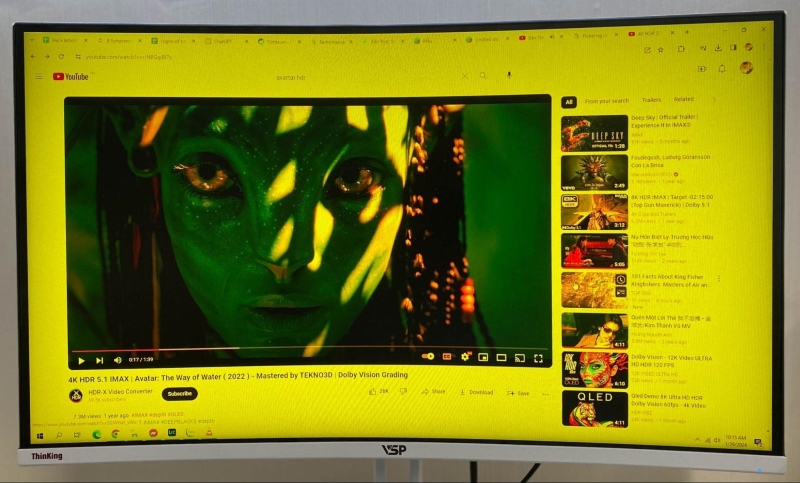
When this happens, the image quality of your monitor will significantly decrease.
This negatively affects the whole experience, especially if you’re in the middle of a game.
In some cases, it may also show random text on the screen, a common issue that many think is a glitch in their monitors or GPUs when it’s just a faulty or poor-quality cable.
Left alone, this can also potentially damage the pixels in your monitor in the long term.
7. Distorted Sounds
Imagine you’re listening to your favorite song, and suddenly the music starts to sound really strange as if it’s playing underwater or from a great distance.
This kind of weird sound issue is often a sign that your DisplayPort cable isn’t transmitting the sound correctly.
It’s as though the cable gets mixed up and distorts the sound, changing how it should normally come through your speakers.
8. Lock You Into a Low Refresh Rate
The DisplayPort 2.0 can reach a max supported refresh rate of 240Hz when using 1080p resolution.
This is why the DP cable is preferred by gamers in today’s market.
When it comes to fast-paced video games like competitive shooters, this refresh rate is incredibly important, as it directly affects how you can make split-second game decisions.
Unfortunately, a bad DisplayPort cable will limit your ability to do so, as plenty of them often lock you at a lower refresh rate, therefore leading to slower gameplay.
For example, you may only reach 60Hz, or even less, depending on how poor the quality of your cable is.
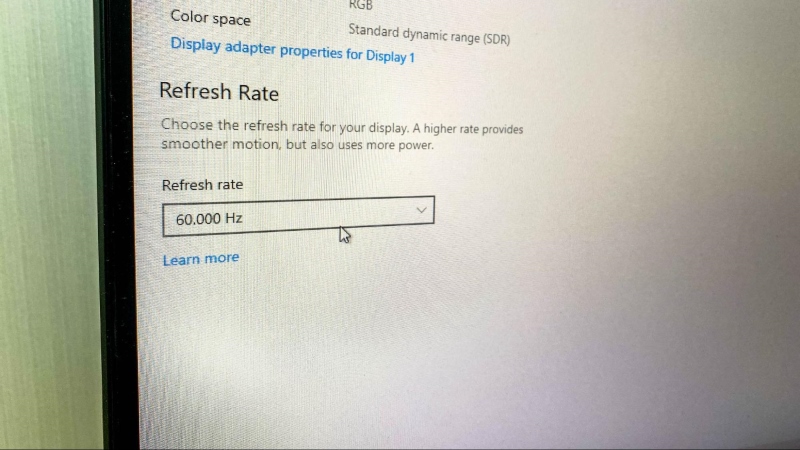
Keep in mind that DisplayPort cable length matters too, with the maximum recommended length at only 6 feet (or around 1.8 meters).
This means that using a lengthy poor-quality cable can affect your monitor’s refresh rate, no matter how good it is.
How To Fix the Bad DisplayPort Cable Once and for All
If you’re dealing with problems caused by a bad DisplayPort (DP) cable, the simplest and most effective solution is to replace it with a new, high-quality one.
Most of the issues with a DP cable, like the ones I mentioned before, suggest that it’s either damaged or close to breaking.
So, getting a new cable is a great way to save time and avoid further problems.
If you’re not sure which cable to buy, check out the guide ‘How to Choose the Right DisplayPort Cable’ for helpful tips.
Before you go out and get a new cable, though, you might want to try a soft reset.
A lot of users have found that the soft reset can solve their bad DP cable issues, even if it’s often just a temporary fix.
Here’s how you do it: turn off your monitor and PC, then unplug all the cables, including the DP cable.

Let them sit unplugged for about 20 minutes.
This wait time helps to get rid of any leftover electrical charge.
After 20 minutes, plug everything back in and turn your devices on again.
While this method can work for a while, if you keep having problems, the best long-term solution is to replace the faulty DP cable with a new one.
How to Choose the Right DisplayPort Cable
When you’re looking to buy a DisplayPort cable, it’s important to pick one that will work well and not cause any issues.
Here’s some advice to help you make the best choice.
- First, it’s a good idea to buy from well-known and reliable brands.
These brands have earned people’s trust because their products usually work great. - When shopping online, check out the reviews for different brands.
Reviews can give you a good idea of how well the cables work for others. - Also, keep in mind that usually, the longer a cable is, the more it might lose quality in transmitting signals.
However, this isn’t really a worry for cables that are 6 feet long or shorter. - Lastly, look for cables that are VESA-certified.
This certification means they meet specific quality standards, ensuring you get a good, reliable cable.
A good DisplayPort cable is the Capshi 8K DP Cable.
- 8K DisplayPort Cable 1.4: This VESA Certified Displayport 1.4 Cable supports 8K@60Hz, 5K@60Hz,...
- Multi-functional Support: The 8K DisplayPort cable supports video resolutions up to 8K@60Hz and...
- Advanced Technology: The cable delivers enhanced bandwidth via HBR3 (32.4 Gbps), featuring multiple...
(Paid Link.)
This cable supports 8K, Dynamic HDR10+, and is VESA-certified for your assurance.
Another great example is the Rankie DisplayPort cable.
- The 6 feet cable connects a DisplayPort (DP) enabled computer to a HD monitor or projector with...
- The gold-plated conductors resist corrosion and increase connectivity. The inner braided foil...
- Supports video resolutions up to 4K (3840x2160, Ultra HD) and 1080P (Full HD), and flawless audio...
(Paid Link.)
While it doesn’t support 8K, it still uses double-shielding for durability, supports Hi-Fi sound, and keeps a stable 4K resolution.
The last example is the IVANKY DisplayPort cable.
- 【Flicker-free Gaming Experience】This 3.3ft/1M Short DP to DP Cable (NOT HDMI) is good for video...
- 【High Resolution & Refresh-Rate】The DP to DP 1.2 cable Supports refresh-rate up to 165Hz under...
- 【Ultra Durability】Unlike conventional PVC jackets, the DP to DP 1.2 cable with quality nylon...
(Paid Link.)
This cable is one of the highest-rated DP cables on the market.
Not only does it support 4K, but it can also handle 165Hz at 2K resolution.
It’s also built well, looks great, and remains affordable.
Bonus Tips for Maintaining Your DisplayPort Cable
To ensure your DisplayPort cable lasts longer and performs well, follow these handy maintenance tips:
- Keep Wires Safe: Be careful not to place heavy objects on the cable. Avoiding bending or denting is key to protecting the internal wires.
- Proper Storage: Store your DP cable in a place free from heavy items, moisture, and sharp things. Coiling it neatly, ideally on a cable spool, helps in keeping it organized and safe.
- Temperature Control: It’s important to store cables in a cool environment. Stay away from heat sources to prevent overheating and potential damage.
- Prevent Fraying: To keep the cable in good shape, minimize bending it excessively, especially near the connectors. If needed, reinforce with electrical tape.
- Jacket Protection: Protect the cable’s outer jacket by using covers or routing it along walls or floorboards, which helps shield it from damage.
- Avoid Stretching: Make sure not to overstretch the cable, as this can lead to the jacket splitting and damaging the cable.
- Regular Checks: Consistently inspect your cable for any signs of wear or damage, and address any issues immediately to maintain its good condition.
Meet Vance. He’s a proud dad, a seasoned Electronics Engineer, and an avid tech lover. His proficiency in electronics and troubleshooting skills were instrumental in crafting Pointer Clicker. Vance is passionate about simplifying tech for those who aren’t well-versed in it.



![IVANKY DisplayPort Cable 3FT/1M, Short DP to DP Cable, [4K@60Hz, 2K@165Hz, 2K@144Hz]High Speed DisplayPort to DisplayPort 1.2 Cable, Compatible with...](https://m.media-amazon.com/images/I/41yLf-+5shL.jpg)
