Samsung TV Stuck on One Channel? 7 Quick Fixes for Smooth Switching
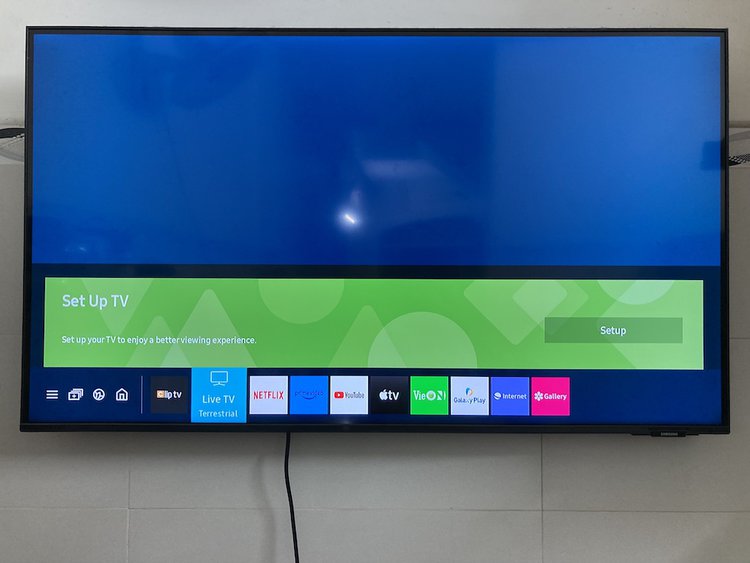
- Resetting your Samsung TV, turning off auto-tuning, and disabling parental channel lock are initial steps to fix a TV stuck on one channel.
- Replacing dead batteries in the remote or resetting the remote can resolve issues with channel changing.
- Re-pairing the remote or performing a factory reset on the TV are advised for persistent channel stuck problems.
This guide will walk you through simple fixes, from resetting your TV to troubleshooting the remote, ensuring you’re back to channel surfing in no time!
Quick Navigation
1. Your TV Must Be Reset
Soft resetting your Samsung TV is a good idea whenever you’re experiencing technical difficulties.

Point your remote at your TV and push the Power button for five or more seconds or until the TV turns off then restarts.
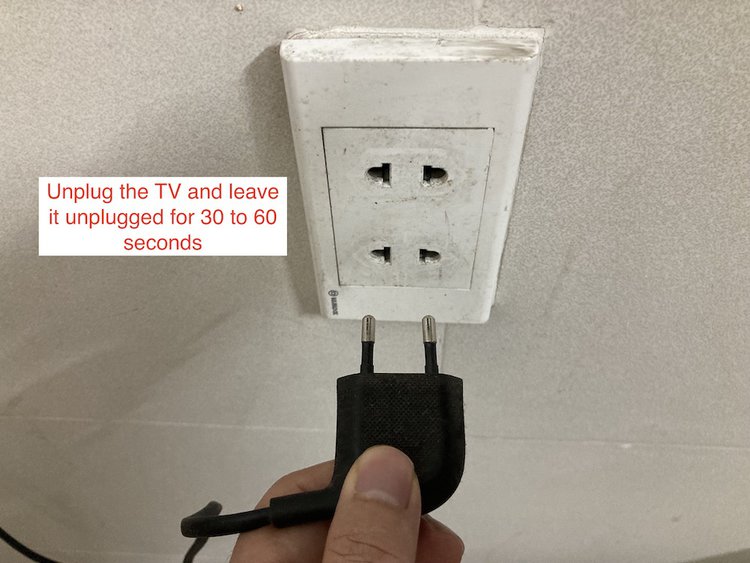
Alternatively, you can unplug the TV and leave it unplugged for 30 to 60 seconds. This will reset the power supply.
Then, plug it back in, turn it back on, and see if you can change the channel.
2. Auto Tuning is Turned On
Samsung TVs have an auto-tuning that organizes the channel list and boosts the TV signal, creating a higher picture resolution. It also helps control the channel’s volume.
However, auto tuning can glitch, making it difficult for you to change the channel.
Luckily, it’s easy to disable.
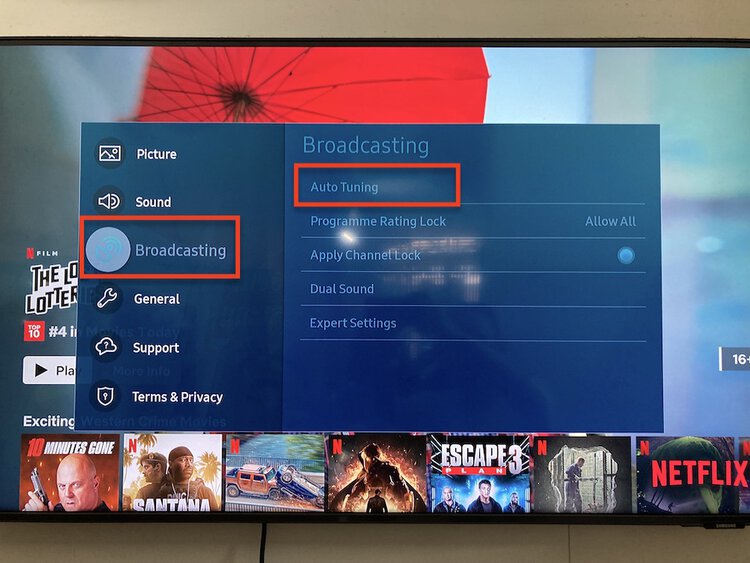
Go to Settings and click Broadcasting. Select Auto Tuning Settings, then Standby Auto Tuning, and toggle it off.
Try to change the channel to see if it’s working.
3. Parental Channel Lock is Enabled
As the name suggests, the parental channel lock on Samsung TVs locks certain channels so that children cannot stumble across inappropriate content.
If you’ve never intentionally enabled the parental channel lock, you could have accidentally turned it on.
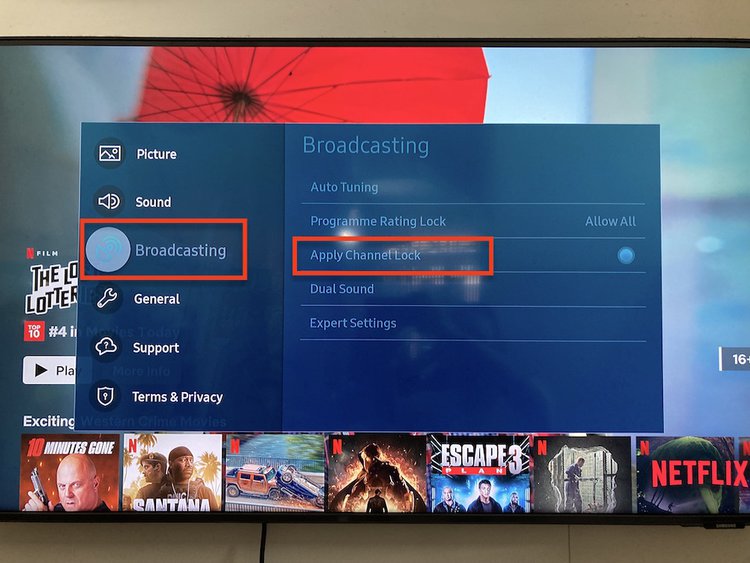
To disable it, press your remote’s Home button to return to the home page. Go to Settings, click on Broadcasting, then Apply Channel Lock.
You will be asked to enter a four-digit code. If you haven’t set a code for your Samsung TV, enter 0000.
Click OK and you’re all set!
4. The Remotes Batteries Are Dead
Can you remember the last time you changed your remote’s batteries?
If not, then it may be time to replace them.

Samsung remotes use two AAA alkaline batteries, like this pack.
- Batteries contain 4X of Duracellâ€s patented POWER BOOST Ingredients vs Coppertop.
- These AA/AAA batteries are Duracell's best performing alkaline batteries.
- Batteries come in a resealable package for quick, easy access and storage.
(Paid Link.)
If you find that the batteries have corroded, cover your hand with a paper towel or plastic bag when removing them to avoid touching them with your bare skin.
Batteries are toxic to the soil and can contaminate water supplies, so please dispose of them correctly.
Once you’ve replaced the batteries, see if the buttons are working correctly and if the channel changes.
If your remote is unresponsive, check that you’ve correctly inserted the batteries and that there’s no leftover corrosion in the battery mount.
5. The Remote Must Be Reset
Your remote, like your TV, can be reset.
Take the batteries out of the battery mount and hold down the Power button for at least eight seconds.
Put the batteries back in, replace the mount cover, and use your remote to see if it’s working correctly.
6. The Remote Must Be Re-Paired
If your TV is completely unresponsive to your remote, you may need to pair it to your TV.
This process will differ depending on if you have a universal infrared remote or a Samsung smart remote.
How to Pair a Universal Remote to a Samsung TV
Let’s learn how to pair any universal remote to your Samsung TV.
Find the remote’s TV button and click it once, observing that the TV indicator light flashes once.
Next, push the Setup button until the TV indicator light has flashed two times.
Push the buttons “9-1-1” and observe the TV indicator light flash twice.
Now, point the remote at the TV and push the Power button. Find the CH+ button and click it repeatedly until the TV turns off.
Turn the TV on again using the Power button and, if asked for a code, enter 0000 (the default Samsung code), and push Setup to submit.
If the code 0000 does not work, consult your manual for your TV model’s specific code.
Now your universal remote is paired to your Samsung TV!
How to Pair a Samsung Smart Remote to a Samsung TV
Samsung smart remotes need to be paired to Samsung TVs differently. Let’s learn how!
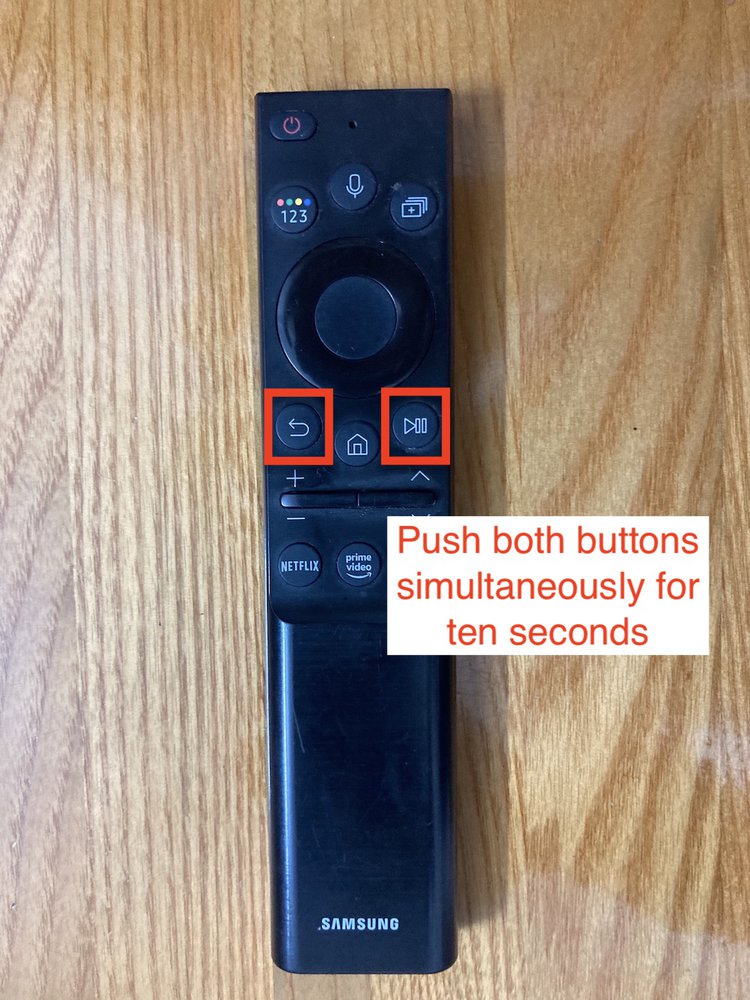
Find your remote’s Back button and Play/Pause button.
Point your remote at your TV and push them both simultaneously for ten seconds or until your TV displays a message reading “Connecting to the Samsung Smart Remote…”
Now you can use your smart remote to control your Samsung TV!
Watch the video below demonstrating how to pair the Samsung smart remote to your Samsung TV.
7. Your TV Must Be Factory Reset
If you’ve soft reset the TV, changed the settings, and checked the remote, and your TV is still stuck on one channel, it’s a good idea to factory reset it.
This will log you out of and delete any apps, remove settings you’ve calibrated, and delete any personal information.
You may also need to repair your remote.
Go to the home page by pressing the remote’s Home button, then click Settings.
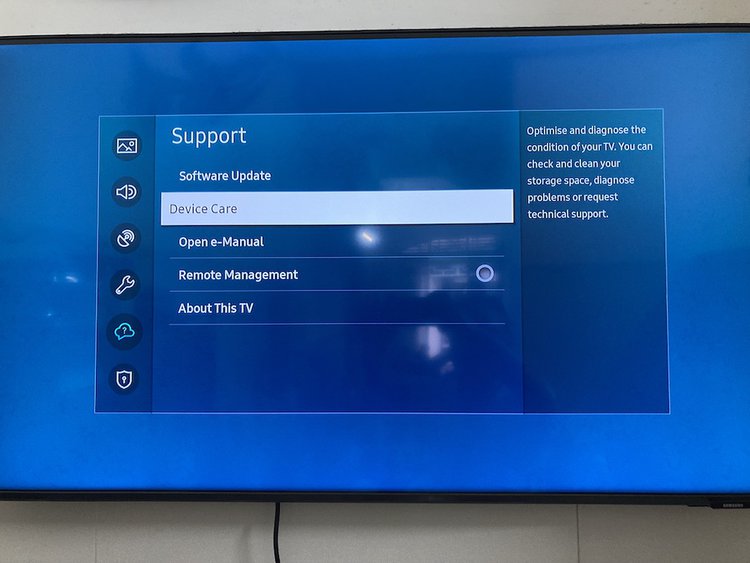
Under Support > Device Care
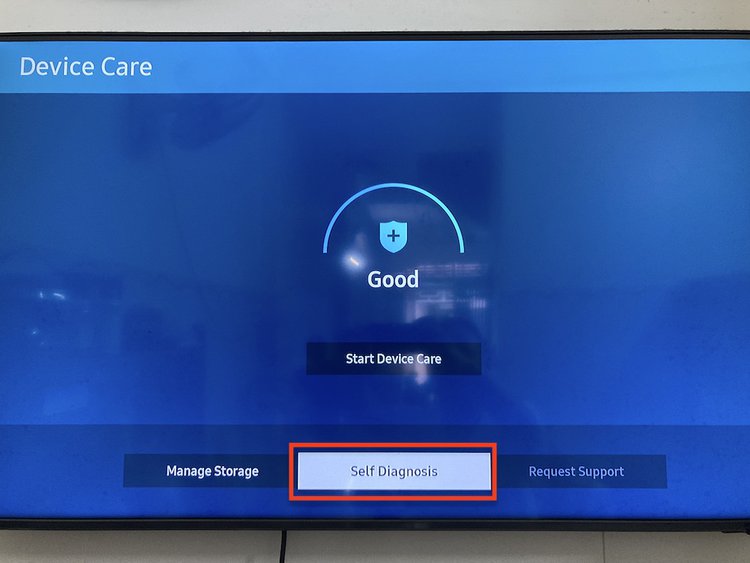
Click on Self Diagnostics.
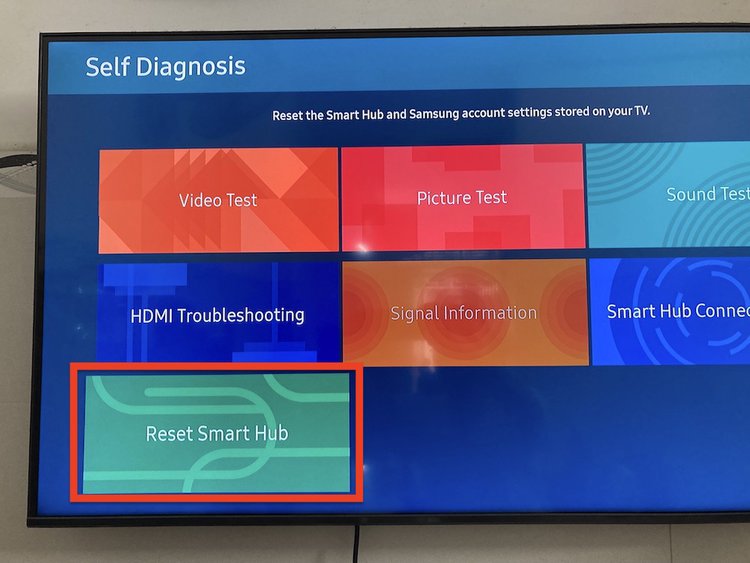
Press Reset Smart Hub and enter your code when prompted. If you haven’t set a code, enter 0000, which is the default code.
Press OK to begin the factory reset process.
Once your TV finished resetting, set it up following the instructions on-screen.
Pair your remote, if needed, and see if it’s still stuck on one channel.
Watch the video below demonstrating how to soft reset and factory reset a Samsung TV.
Good luck!
Yesenia Achlim is a technical copywriter and editor with a focus on AV equipment. She aims to break down complicated topics and make technology accessible, no matter your technical expertise. When she’s not teaching you how to replace a projector lamp, you can find her reading and baking.



Thank you, option 1 sorted my Samsung 55 inch