RS232 vs VGA: Key Differences Revealed
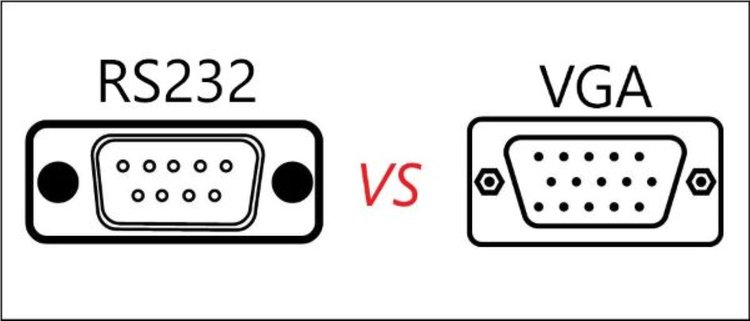
- RS232 is a serial communication standard primarily used for device communication, featuring two-way communication and primarily using 9-pin connectors.
- VGA is a display standard for transmitting analog video signals between computers and monitors, identifiable by its 15-pin connector.
- The primary difference between RS232 and VGA is that RS232 facilitates serial data communication between devices, while VGA focuses on transmitting analog video signals.
In the realm of computer technology, RS232 and VGA are both well-known standards that have been utilized for a variety of purposes.
However, despite their similar appearances, they serve different functions and operate in distinct domains.
In this article, we will explore the key differences between RS232 and VGA, their specific applications, and how RS232 is used in projectors.
Let’s get started!
Quick Navigation
What Is RS232?
RS232 (Recommended Standard 232) is a serial communication standard that lets devices “talk to each other”.
In RS232 serial communication, devices exchange data one bit at a time through a single wire or a pair of wires.
The RS232 serial communication is simpler than parallel communication, which involves the simultaneous transmission of multiple bits and requires more wires.
Nowadays, RS232 is commonly used in industrial computers to exchange serial data such as control commands to CNC machines, networking equipment, and scientific instruments.
RS232: Two-Way Communication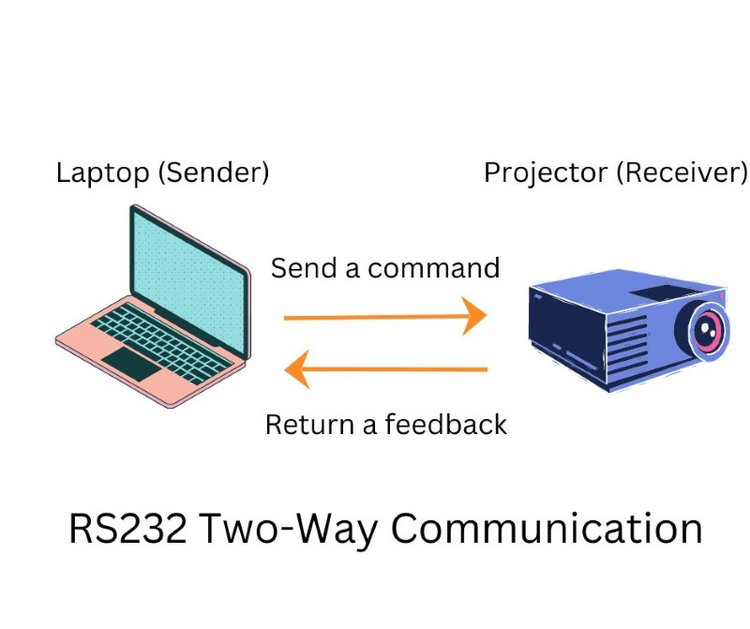
The most interesting feature of the RS232 standard that I want to highlight is that RS232 supports two-way communication.
“Two-way communication” means that when the sender transmits a command to the receiver, the receiver will always return a feedback message to the sender.
The feedback message in two-way communication allows you to know whether the command has been effective or not.
So you can use RS232 to troubleshoot in case the sender or receiver is having any problems on the transmission line.
RS232 Connectors: 9-Pin and 25-Pin
RS232 has two connector versions: a 9-pin or 25-pin D-sub connector, which is commonly referred to as the “serial port” or “COM port”.
The 25-pin connector was designed for two serial RS232 communication channels, while the 9-pin connector was created for one serial RS232 communication channel.
Since only one communication channel is typically needed, the 9-pin RS232 connector is more prevalent today compared to the 25-pin RS232 connector.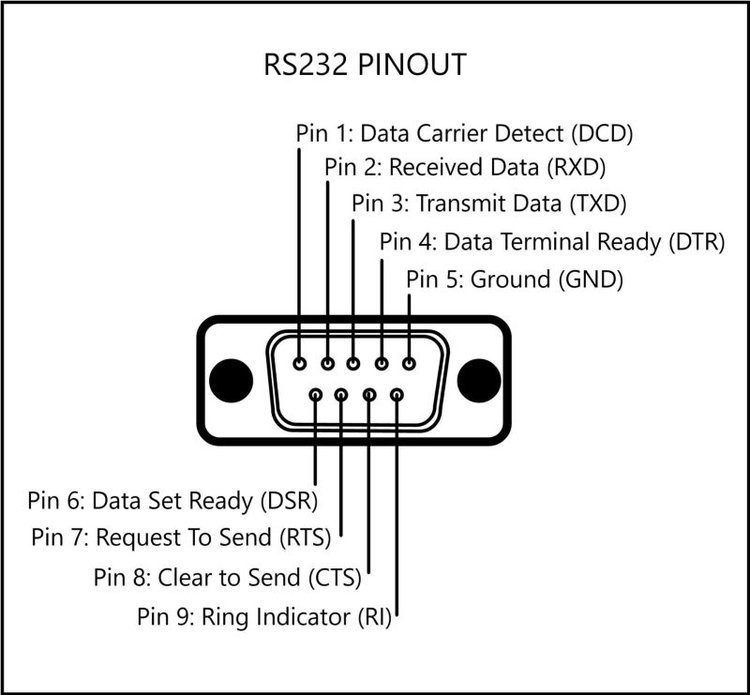
In the 9-pin RS232 connector, three main pins are responsible for data exchange: pin 2 for receiving data, pin 3 for transmitting data, and pin 5 for the signal ground to eliminate interference on the transmission line.
What Is VGA?
VGA (Video Graphics Array) is a display standard for transmitting analog video signals between computers and monitors.
Initially, VGA could only display 16 colors at a time on the screen.
However, with improvements, VGA supported resolutions up to 640×480 pixels with 16 colors or 320×200 pixels with 256 colors.
VGA also introduced a standard text mode with 80 columns and 25 lines.
VGA Connector
The VGA connector has 15 pins and a three-row formation, commonly known as the DE-15 connector.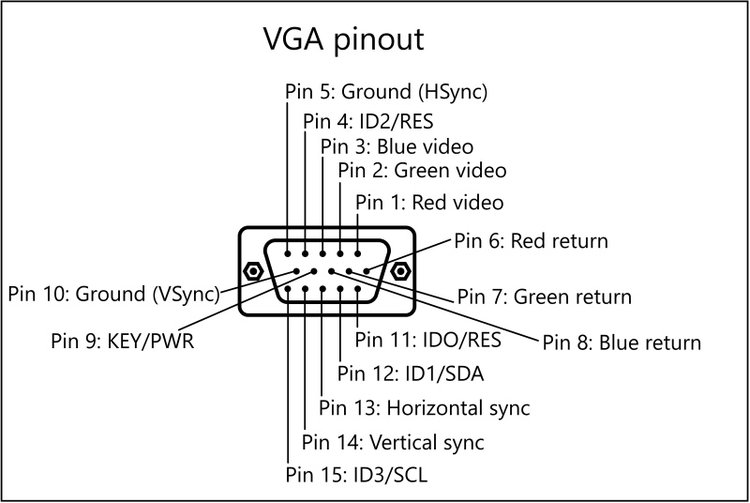
In the 15-pin VGA connector, pins one through three correspond to the red, blue, and green component video signals, while pins six through eight correspond to the RGB ground.
Pins thirteen and fourteen relate to the horizontal and vertical sync information, and pins five and ten are the horizontal and vertical sync grounds, respectively.
The other pins are not used in video and sync signal transmission.
RS232 Versus VGA
| RS232 | VGA |
| 9-pin D-sub connector | 15-pin D-sub connector |
| Dimensions of 48 x 34 x 20mm/1.92 x 1.36 x 0.8 inches (Length x Width x Height) | Dimensions of 30 x 12 x 16mm / 1.6 x 0.5 x 0.63 inches (Length x Width x Height) |
| Exchange serial data such as control commands from industrial computers to CNC machines, and scientific oscilloscopes | Transmitting analog video signals from the VGA output port on laptops or computers to VGA-enabled monitors |
When it comes to distinguishing between an RS232 port and a VGA port, it can be easy to mistake one for the other due to their similar appearance – a blue isosceles trapezoid with many pinholes.
However, there are key differences that set them apart.
The easiest way to distinguish between the two is by counting the pin numbers: VGA has 15 pins, while RS232 commonly has 9 pins.
Additionally, if you look more carefully, you can see the difference in dimension between an RS232 port and a VGA port.
An RS232 connector has dimensions of 48 x 34 x 20mm/1.92 x 1.36 x 0.8 inches (Length x Width x Height).
While a VGA connector has dimensions of 30 x 12 x 16mm / 1.6 x 0.5 x 0.63 inches (Length x Width x Height).
Overall, the RS232 connector is bigger than the VGA connector.
RS232 and VGA are both widely used standards in the field of computer technology, but they serve different purposes and operate in distinct domains.
RS232 is primarily utilized for serial communication between devices such as industrial computers and CNC machines or scientific oscilloscopes.
On the other hand, VGA enables the transmission of analog video signals from the VGA output port on laptops or computers to VGA-enabled monitors.
The Role of RS232 on Projectors
Although RS232 is one of the oldest communication standards, dating back to 1960, it is still used in some projectors for various reasons:
- Remote control
- Troubleshooting
- Firmware update
Remote Control
The remote control functionality of RS232 is useful when you need to control a projector mounted on the ceiling remotely.
To establish a connection, you require a USB to RS232 converter cable, connecting your laptop or computer to the projector.
The computer uses the RS232 connection to send control commands to the projector, such as power on/off, input selection, volume adjustment, and other control functions.
In my opinion, with the invention of the projector remote control, the remote control function of RS232 is no longer necessary.
Troubleshooting
The RS232 connection provides status and feedback information from the projector to the computer, such as lamp status, temperature, input source, and error messages.
This feedback information allows repair technicians to perform diagnostics and troubleshoot the projector.
Firmware Updates
Some projectors, like JVC projectors, support firmware updates through the RS232 port.
This allows manufacturers to provide software updates and enhancements to the projector’s functionality, ensuring it remains up-to-date with the latest features and improvements.
How To Control the Projector Using RS232
Follow the instructions below to control your projector with the RS232 connection.
Material Needed
To control a projector using RS232, you will need the following materials:
The USB to RS232 converter cable is used to establish a physical connection between your laptop or computer and the projector.
After setting up the connection, you need to use the Tera Term software on your laptop or computer to send the control commands to the projector.
Baud Rate of the Projector
Before proceeding with step-by-step instructions, it is essential to know the baud rate value of your projector.
The baud rate is a crucial metric in establishing the RS232 connection between the projector and the control device, such as a computer or laptop.
The baud rate measures the speed of data transmission and is equal to the number of data pulse changes per second.
For instance, a baud rate of 112,500 would mean there are 112,500 signal changes per second.
The baud rate needed on your computer/laptop’s Tera Term software must match the baud rate on the projector to set up the connection successfully.
To get the projector’s baud rate value, you can consult the projector user manual or search online.
For instance, the default baud rate value on a BenQ projector is 9,600.
Step-by-step Instructions
Step 1: Connect the USB connector on the USB to RS232 converter cable to your computer or laptop and the RS232 connector to the RS232 port on the projector.
Step 2: On your laptop/computer, open Device Manager, then navigate to Ports (COM&LPT) to determine the COM port name used for the RS232 communications. The COM port name will be COM1, COM2, etc.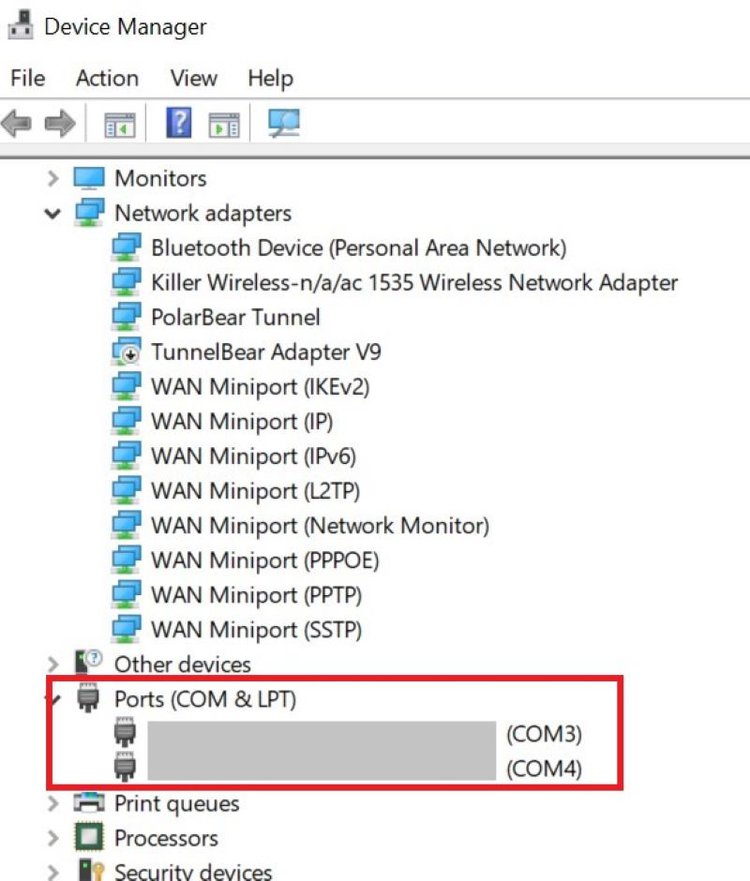
Step 3: Open Tera Term Software on your laptop or computer.![]()
Step 4: Choose Serial and the corresponding COM port as determined in Step 2.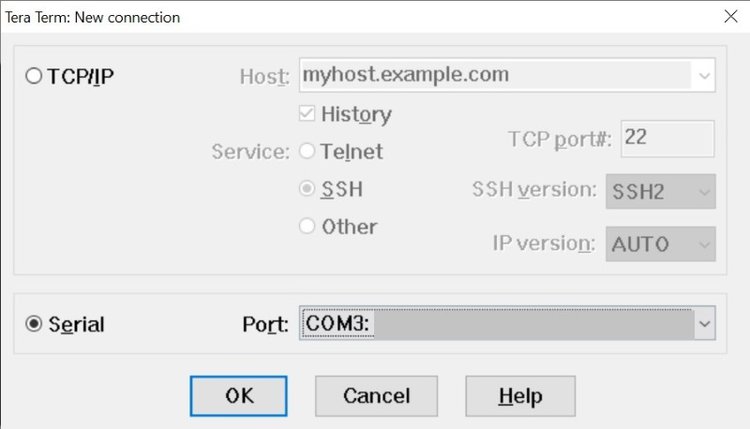
Step 5: Complete the Serial port setup. You should leave all parameters as default, except for the baud rate, which needs to match the projector’s baud rate as I mentioned above.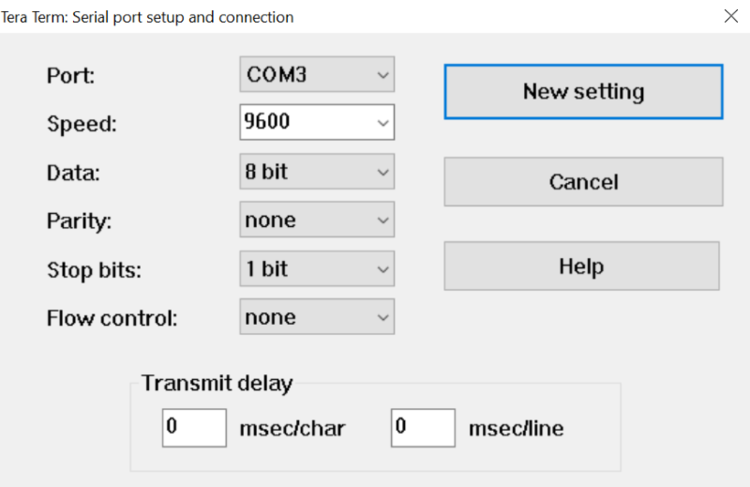
Step 6: Now you can try to send a control command to the projector and see how it responds.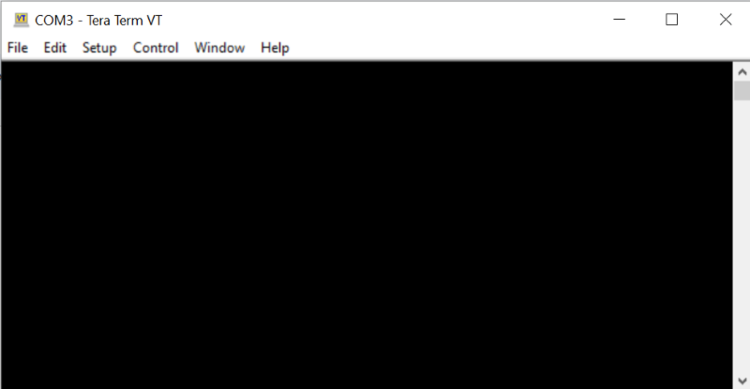
For visual instruction, you can follow the below video.
Meet Vance. He’s a proud dad, a seasoned Electronics Engineer, and an avid tech lover. His proficiency in electronics and troubleshooting skills were instrumental in crafting Pointer Clicker. Vance is passionate about simplifying tech for those who aren’t well-versed in it.

