4 Proper Ways to Turn Off Your Roku

What To Know
- To turn off your Roku, select the “TV Off” option in the Roku Home menu using the remote.
- Power your Roku via your TV’s USB port to allow it to turn off simultaneously with the TV.
- Employ a smart plug or a smart outlet to remotely control power to your Roku, enabling independent on/off functionality.
In this article, I will show you four smart ways to turn off your Roku device properly.
Let’s get started!
Quick Navigation
How To Turn Off Roku Players Properly?
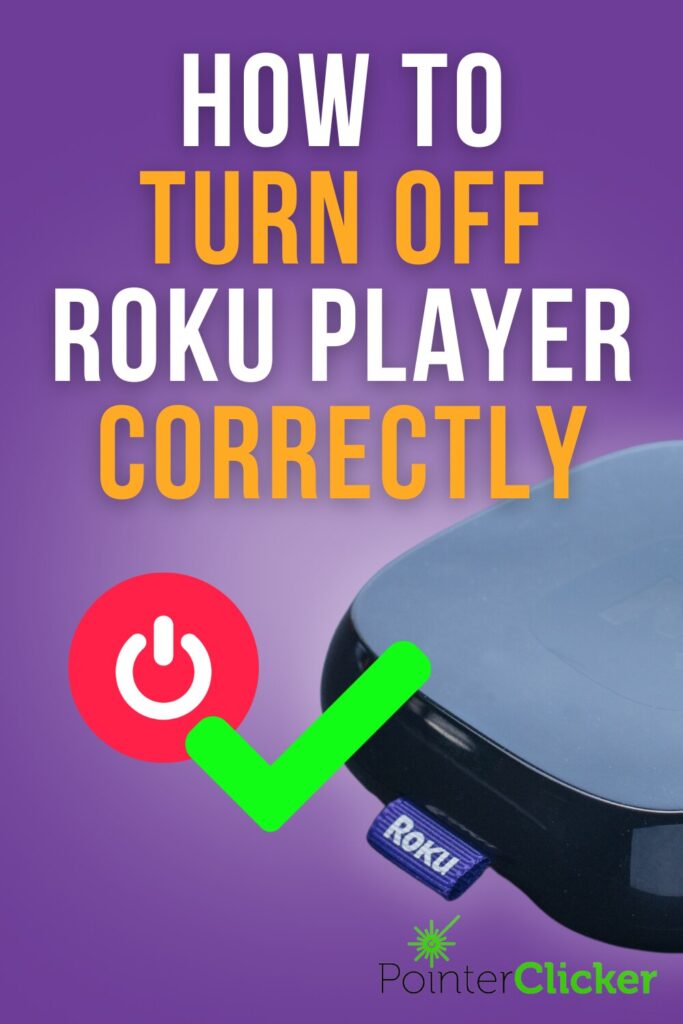
Step 1: On the Roku Player remote, press the Home button.
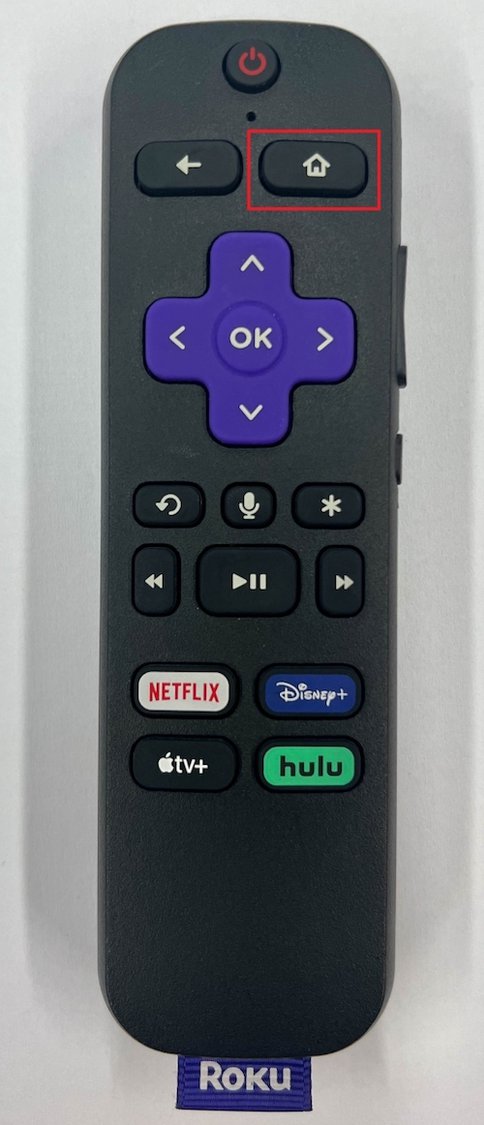
Step 2: Select Home.
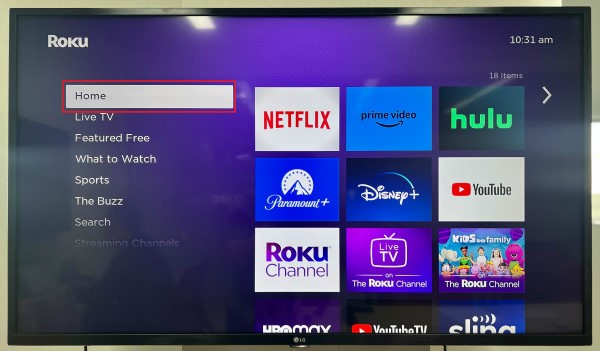
Step 3: Scroll down and find the TV Off option, then select it to turn off the Roku Player and the TV simultaneously.
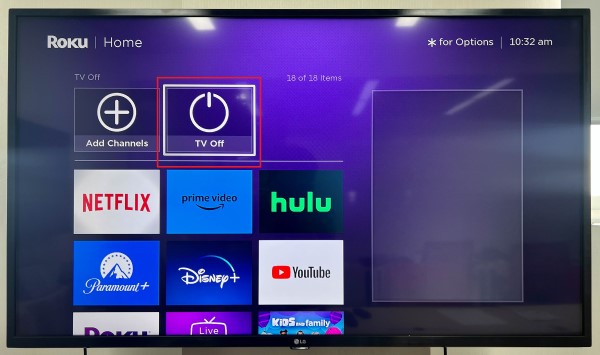
2. Plug the Roku USB-Powered cable into the TV’s USB Port
Plugging your Roku player into one of your TV’s powered USB ports will enable you to simultaneously turn your Roku player and TV off (as your TV has become the power source of your Roku now, turning off the TV also means turning off your Roku).
You can find your TV’s USB ports on the back or side of the unit. Please note that some older TVs may not have USB ports.

Consider that while some TV USB ports can natively supply enough power for Roku devices, most can not. A television’s USB 2.0 ports normally supply 0.5A of power, while a TV’s USB 3.0 ports generally only have 0.9A of power.
Since most Roku players require between 1A to 1.5A of power, you may need to use an additional cable to ensure your Roku is sufficiently powered.
The QFUP USB power cable and Mission USB power cable come highly recommended by our team. Please note that although the Mission USB power cable specifies that it’s designed for Chromecasts, it will also work with Roku players.
While it is possible to power your Roku device using your TV’s USB port and have it function properly when operating it with simple actions, it’s important to note that certain activities, such as streaming or engaging in power-intensive tasks, may strain the power capabilities of the USB port, leading to potential issues.
Additionally, one downside of this solution is that your Roku will not automatically install updates since it will be powered off instead of in standby mode.
The following Roku player models can be powered by your TV’s USB port:
- Roku Express
- Roku Express 4K
- Roku Express 4K+
- Roku Streaming Stick 4K
- Roku Streaming Stick 4K+
- Roku Streaming Stick+ Headphone Edition
3. Using a Smart Plug

If you want to turn off your Roku player independently from your TV, consider using a smart plug. These high-tech plugs connect to an app on your phone, allowing you to power the device on and off without physically removing its plug from the wall outlet.
You can also use the smart plug’s app to cut off the wall outlet’s electrical flow, which can come in handy if you need to turn certain devices off or on while away from your home. However, this does mean that your Roku won’t automatically install updates as it will not be constantly powered.
So, be sure to manually check for and install updates to ensure your Roku runs smoothly.
This is by far the easiest way to turn off your Roku player, though it will require you to purchase an additional gadget.
There are countless smart plug models on the market, all of which come with different setup instructions.
For your convenience, we’ve included instructions on how to install and use a TP-Link Smart Plug .
Step 1: Plug the TP-Link Smart Plug into the wall outlet you plan on plugging your Roku into. Then plug your Roku into the smart plug using its micro USB cable and USB power adapter.
Step 2: Now, download and set up the TP-LINK Tapo app on your Android or iOS smartphone.
Step 3: Once you’ve finished setting up the app, you’re ready to remotely turn your Roku on or off via your smartphone.
To learn more about how to set up and use the TP-Link Smart Plug, watch the video below.
4. Using a Smart Outlet
Alternatively, you can utilize a smart outlet, such as the TrickleStar Advanced PowerStrip.
- Ceramic-encased, Metal Oxide Varistors (MOV) provide premium-quality, fireproof surge protection....
- Eliminates standby power consumed by PC and TV peripherals
- Selectable switching threshold: 10W/22W/42W
(Paid Link.)
If you plug your TV into the “control” outlet and your Roku into the green outlet, when you turn off your TV, the smart outlet will automatically disconnect the power supply to your Roku.
For more detailed information on this feature or the product, please refer to the provided link.
Should You Leave a Roku on All the Time or Turn It Off When Not in Use?

Roku devices are actually desired to be on all the time, they automatically go into power-saving mode when not actively used after a while.
One remarkable anecdote that highlights the durability of Roku devices and also the proof that it can be left on all the time comes from a Reddit user who had left his Roku plugged into power continuously for seven years, and it was still functioning flawlessly.
This demonstrates that as long as you provide stable power and ensure the device can radiate heat easily, leaving your Roku on all the time is generally safe.
However, there are other things to consider before you decide to leave it on all the time or not.
Pros
Firstly, your Roku device will automatically receive updates whenever a new version is released.
This means you won’t have to worry about manually updating the device to enjoy the latest features and improvements.
Secondly, by leaving your Roku on, you can save time whenever you turn on your TV and switch to the Roku input.
It eliminates the need to wait for the device to start up, allowing you to dive straight into your favorite content.
Lastly, leaving your Roku on means you don’t have to remember to turn it off every day, ensuring convenience and uninterrupted access to your preferred streaming services.
Cons
However, there are a few cons to consider as well. Power consumption is one such factor.
Roku devices typically use between 2 and 4.5 watts per hour, depending on their usage.
Although the power consumption is lower when the device is not actively in use, it’s estimated that leaving your Roku on continuously may cost around $5 per year.
You can calculate your Roku’s annual power consumption by using this link.
Another concern is data consumption. If you don’t completely turn off the channel or streaming service you’ve launched on your Roku, it may continue to consume the same data as when you’re using the device even when your TV’s display is turned off.
This can be an issue if you have limited data caps or want to minimize unnecessary usage.
However, it’s important to note that Roku devices often enter power-saving mode after a certain period of inactivity, reducing power and data consumption.
To monitor your Roku’s data usage, you can follow the instructions provided in this article.
Yesenia Achlim is a technical copywriter and editor with a focus on AV equipment. She aims to break down complicated topics and make technology accessible, no matter your technical expertise. When she’s not teaching you how to replace a projector lamp, you can find her reading and baking.


