How Do You Get 4K Off Your TV? Let’s Find Out
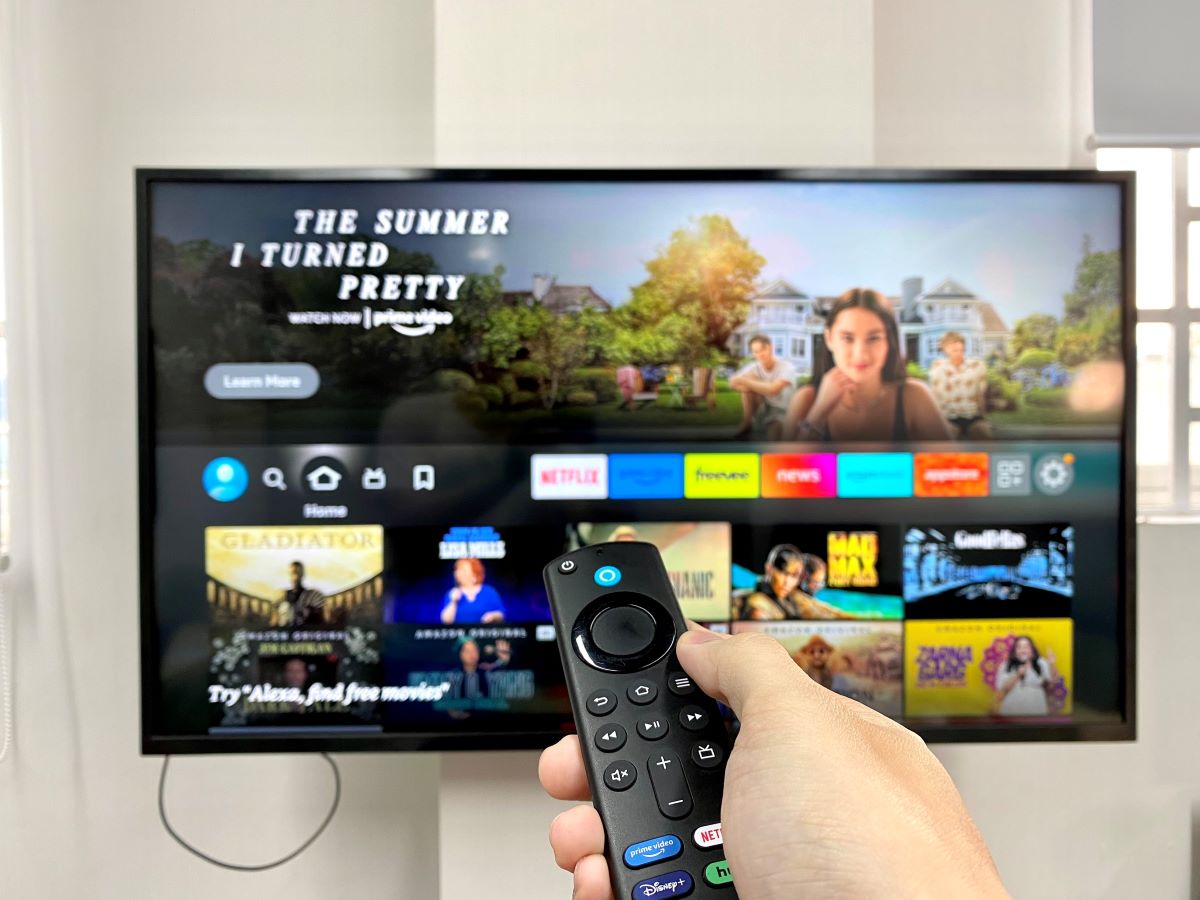
What To Know
- You cannot physically remove the 4K resolution from your TV as it is inherent to the screen’s pixel count (3840 x 2160)
- To turn off 4K on your TV, you should adjust the display settings within the TV’s menu, choosing a lower resolution like 1080p or 720p. This can potentially improve frame rates and compatibility with content that is not available in 4K.
This guide will provide insights into whether removing or adjusting your TV’s 4K display system is a viable solution, offering you a clearer, more enjoyable viewing experience.
Let’s embark on this journey to optimize your 4K TV’s performance.
Quick Navigation
How to get 4K off your TV
Contrary to popular belief, 4K is not an in-built software in your TV. 4K is the amount of pixels present on your TV’s screen. 4K is essentially 3840 pixels along the width and 2160 pixels lined along with the height of your TV screen.
Logically you can not remove 4K from your TV because that will mean you are getting rid of the display screen. The premium solution, in this case, can be to buy a new TV that is not 4K rated.
However, if you are not able to buy a new TV there are a lot of solutions to this problem. The main solution is looking for a better video processor which will help you with video rendering.
Why Do Your 4K TVs Look Fake?

The 4K display can look fake, not because the TV can not support 4K video, but because it has a problem with the video processor. The video processor is responsible for fitting the video onto the screen properly. This process is called upscaling.
The video processor has two major processes to make non- 4K displays appear crisp and convert them to 4K. These processes are scaling and color decoding.
Scaling is the process where the video that is not 4K is made to fit the screen. Colour decoding is essentially when the TV unpacks the color signals, interprets them, and processes them to come up with the full color image displayed on the screen.
If the video processor can not handle upscaling well then you will end up with low-quality videos and pictures.
If you are using an input cable or source then your display may not be processor-related. If your input video does not look 4K then it is because you have not set its resolution to 4K.
Smart TVs have display settings for every input device connected. Once you have connected the device make sure to go to the settings and see if the 4K display is enabled.
Your TV might look fake because of the company settings. Since most of the videos and streams are still in standard HD or full HD.
Some TVs come with HD display settings as their default display resolution. For you to access the 4K experience you need to go to the display settings and change your display resolution to 4K.
Can You Turn Off 4K on Your TV?
Most TVs come with the 4k display on auto mode which means the TV can switch from different display modes easily. Some TVs also come with 4K as a fixed form of display and sometimes you need to turn this off to achieve good display results.
You can turn off the 4K display on your TV by choosing other forms of display from the settings of your TV. There is no switch that toggles the 4K on and off and that is why switching your display to either 1080p or 720p is your best bet.
If you are using inputs on your TV such as PlayStation or Xbox you can also turn off their display resolutions.
You can turn off input 4K display resolution by accessing the input setting. Mostly it has standard resolution and 4K resolution. By choosing standard resolution you turn off their resolutions from 4K.
Each input has independent resolutions. If you want to turn off 4K on all inputs you will have to access each and every input setting.
How Do You Turn Off 4K on Your TV?

Many smart TVs come with built-in software. Each software is different from their operations to their user design. This means there are different commands to do or access the same option on the different platforms.
Since TV software is different we will look at solutions to three main softwares dominating the TV world.
Apple TV – Go to your TV settings and choose Video and Audio. Under Video and Audio select Format, you will be presented with a wide range of display settings. Select your preferred resolution then confirm.
Do take into account the dynamic range and frame rate settings. They do affect how your display is being rendered.
Roku TV – Open Settings and scroll to Display type. Click on the right arrow to move the selector to the next window bar where you will select your preferred resolution. Click Ok to confirm your resolution setting.
Android TV – Open Settings and go to Display and Sounds. Under the options provided select the Display option. You will be provided with a variety of resolutions, select your preferred resolution to disable 4K resolution. Click on Confirm to enable the settings.
Conclusion
With most video and streaming platforms still using standard HD (720p) and High Definition (1080) to find 4K compatible video is very complicated. This gives us the users a hard time especially when the video or picture is not processed well to fit the 4K display.
Turning off your TVs 4K display can solve so many problems if you are having problems with your TV. Turning off 4K can also help you in increasing your TVs frame rate in case you need it.
Hope the solutions and opinions provided in this article help you in solving some problems and answers that you might have been having.
Meet Vance. He’s a proud dad, a seasoned Electronics Engineer, and an avid tech lover. His proficiency in electronics and troubleshooting skills were instrumental in crafting Pointer Clicker. Vance is passionate about simplifying tech for those who aren’t well-versed in it.

