How to Turn On/Off Your TV With a Roku Remote Control

What To Know
- To control your TV with a Roku remote: Pair the remote with your Roku > Go to Settings > Remotes & Devices > Choose your remote > Set up remote for TV control > IR setup > Follow the on-screen instructions.
- Only Roku voice remotes can turn your TV on or off, as simple remotes lack a power button.
- Besides the remote, you can turn your TV on or off and control your Roku using the Roku App (Official) on smartphones.
In this article, I’ll walk you through simple, step-by-step instructions, complete with demo images, allowing you to control your TV with a Roku remote.
Ready to see how it all works?
Quick Navigation
How to Program a Roku Remote to Turn On or Off Your TV
To begin, ensure that your remote is paired with the Roku device. If not connected yet, press and hold the Pairing button located at the back of the remote until the light begins to blink.

Once the remote is successfully paired with your Roku, follow the steps outlined below to set up your Roku remote to turn your TV on or off:
Step 1: Open the Settings menu, then head to Remotes & Devices.
Step 2: Choose Remote, then your Voice Remote. (Why Voice Remote? Keep reading to find out!)
Step 3: In the Set up remote for TV control section, choose IR setup, and follow the on-screen instructions to complete the setup process.
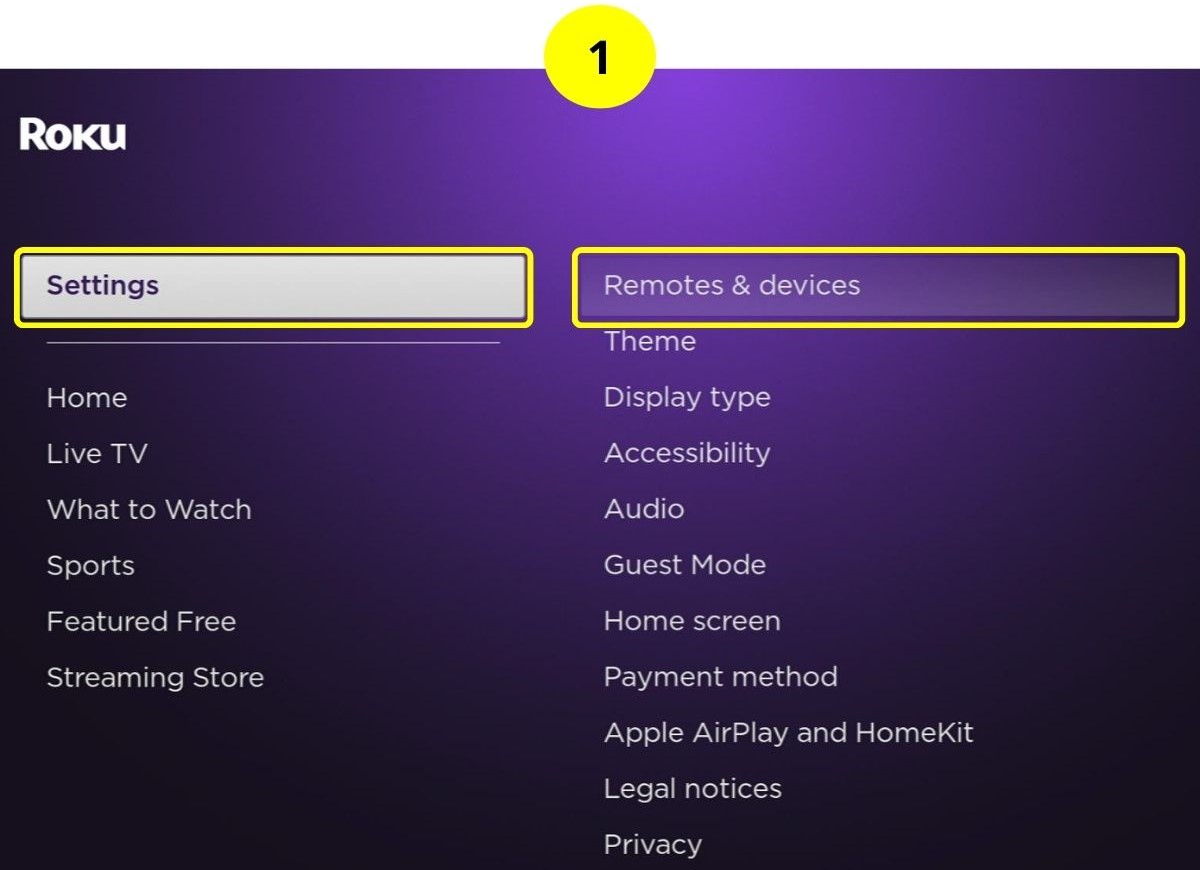
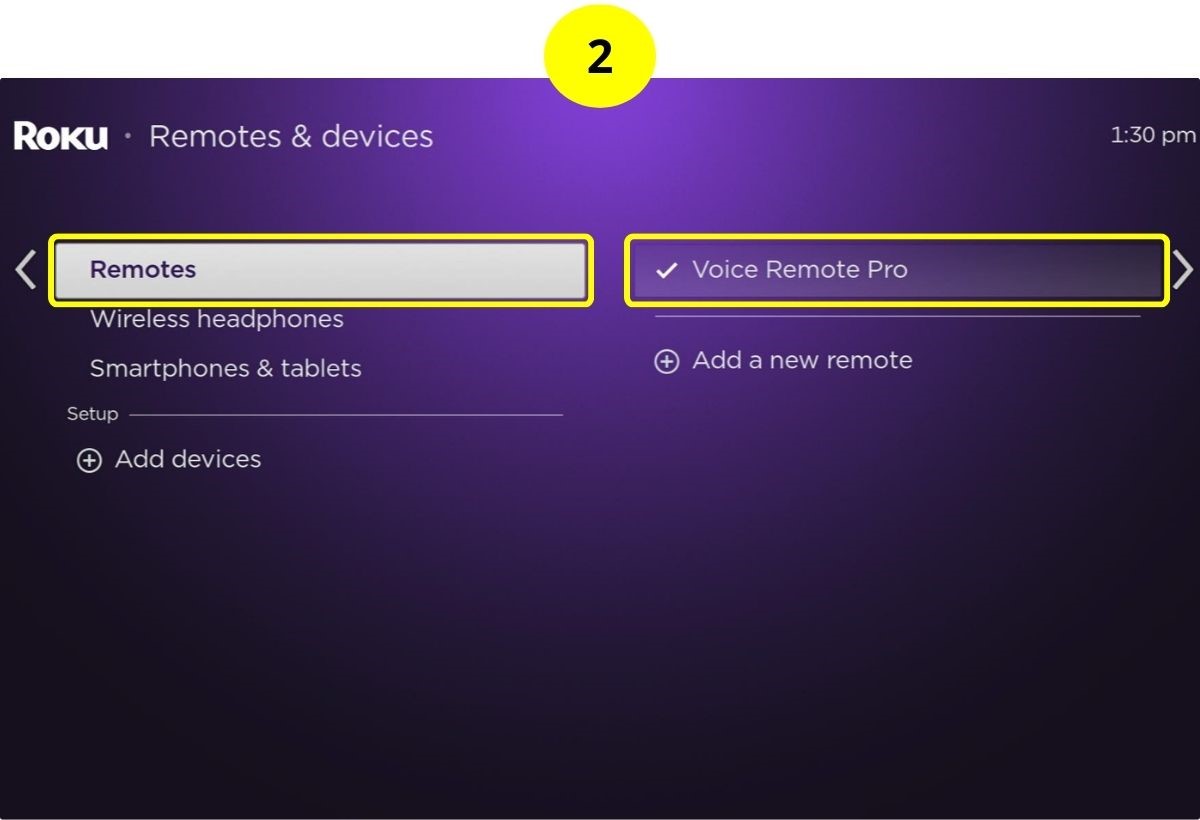
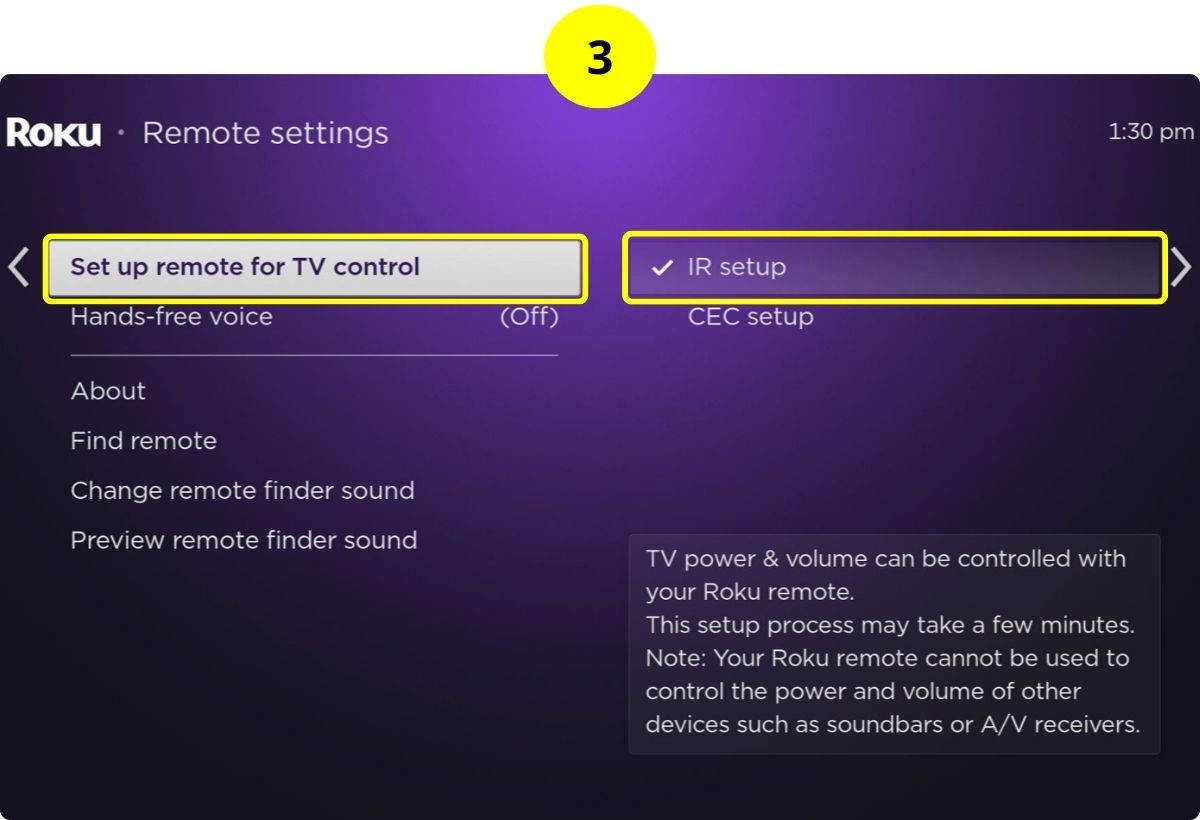
After finishing these steps, you’ll have the ability to control both the volume and power of your TV using your Roku Voice Remote.
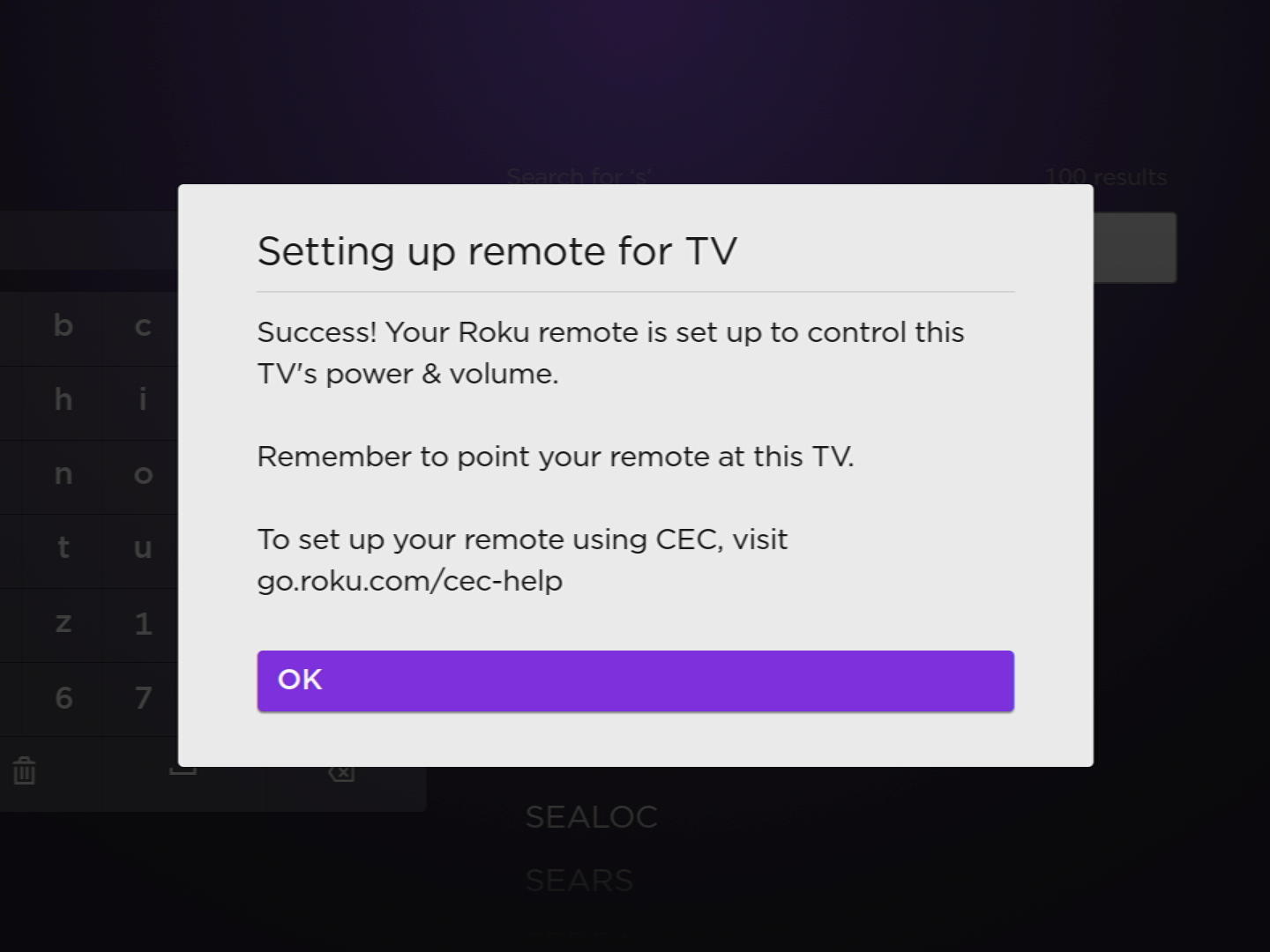
Why Does My Roku Remote Lack Volume & Power Buttons?
It’s crucial to note that there are two main types of Roku remotes: the Roku simple remote and the Roku voice remote.
The Roku simple remote, true to its name, simplifies interaction by omitting volume and power buttons to focus on basic functions. This remote uses infrared (IR) technology, requiring direct alignment with your Roku device for operation.
On the other hand, the Roku voice remote connects to your Roku through a wireless network, freeing you from the need to point directly at the device. This remote not only allows for managing your TV’s volume and power but also features a built-in microphone for voice commands, facilitating hands-free control.
To utilize the volume and power control functions of the Roku voice remote, an initial setup is required, which has already been explained in the previous section.
How to Know If My Roku Device Comes With a Voice Remote?
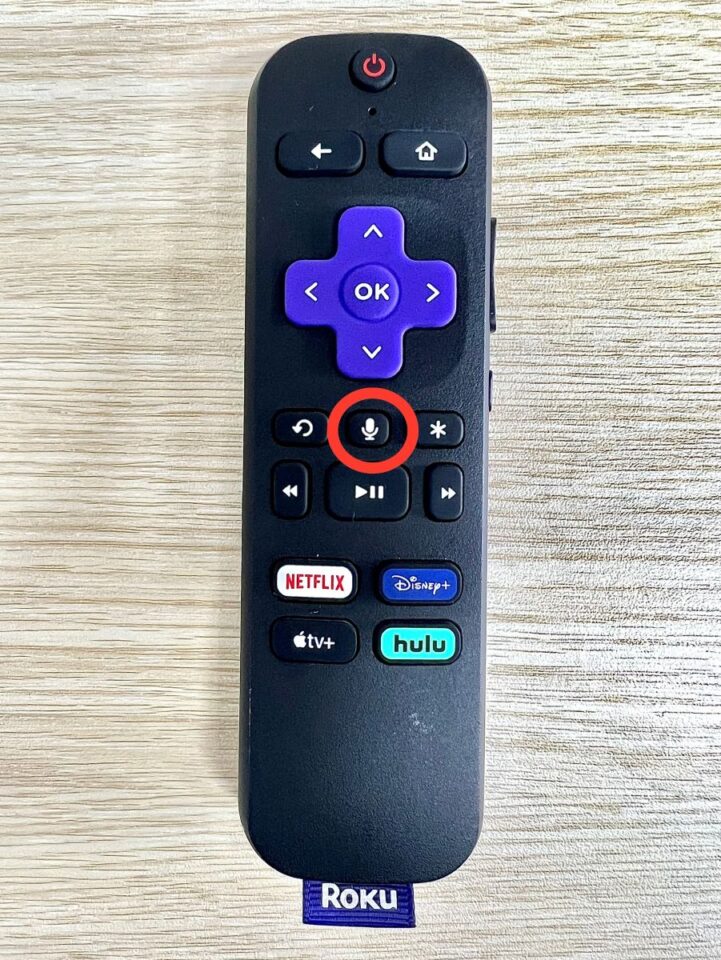
To find out if your Roku device is equipped with a voice remote, consider these approaches:
- Look for a Mic or Magnifying Glass button on your Roku remote. The Roku voice remote also features Power and Volume buttons.
- Check your Roku from this Roku comparison table to see if yours is included with a voice remote.
- Consult the user manual for your Roku device for details on the included remote.
Will a Roku Voice Remote Work With My Old Roku Device?
Yes, but it depends on the model of your Roku device. The Roku voice remote works with most, but not all, Roku devices.
The first thing to check is if your Roku device is running on Roku OS 9.4 or newer, which is needed for pairing with the Roku voice remote. Here’s how to check:
Step 1: Head to Settings, then tap on System.
Step 2: Choose About and focus on the Software version information.
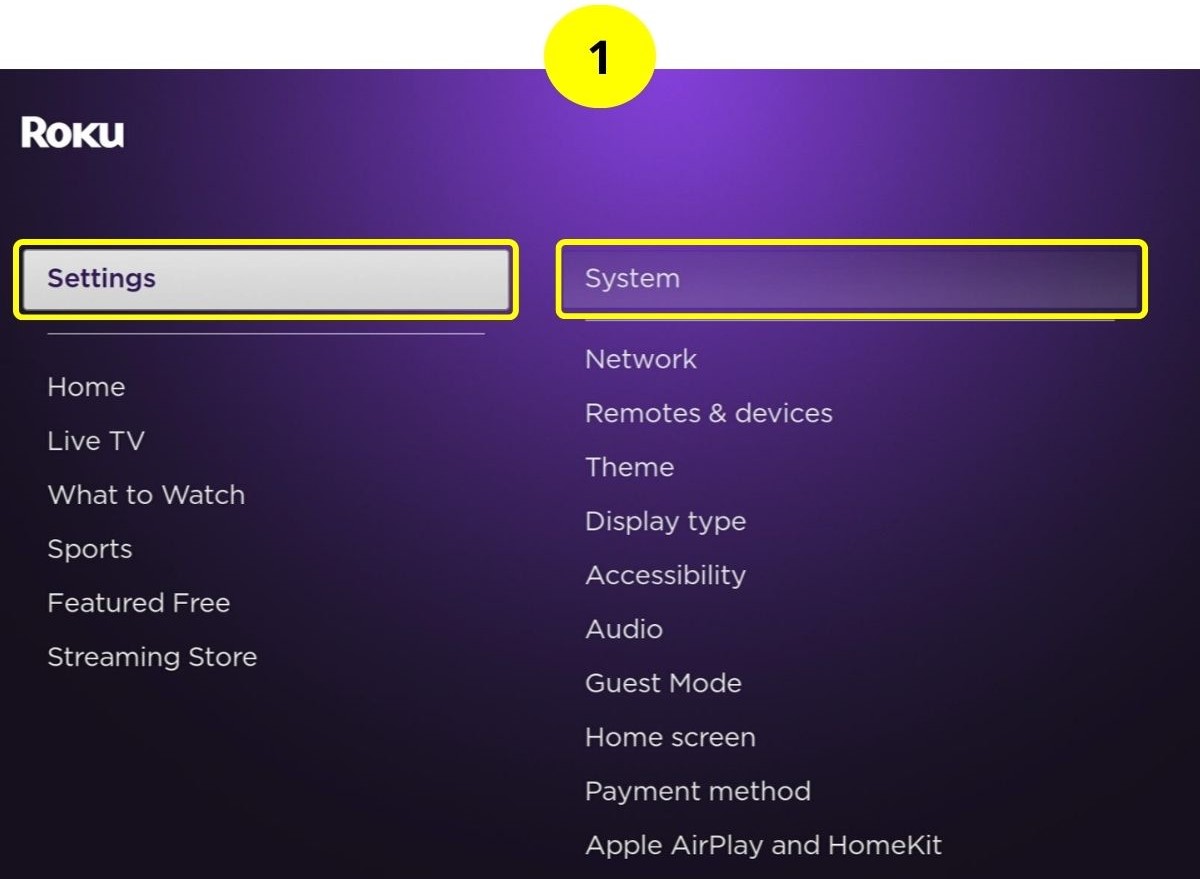
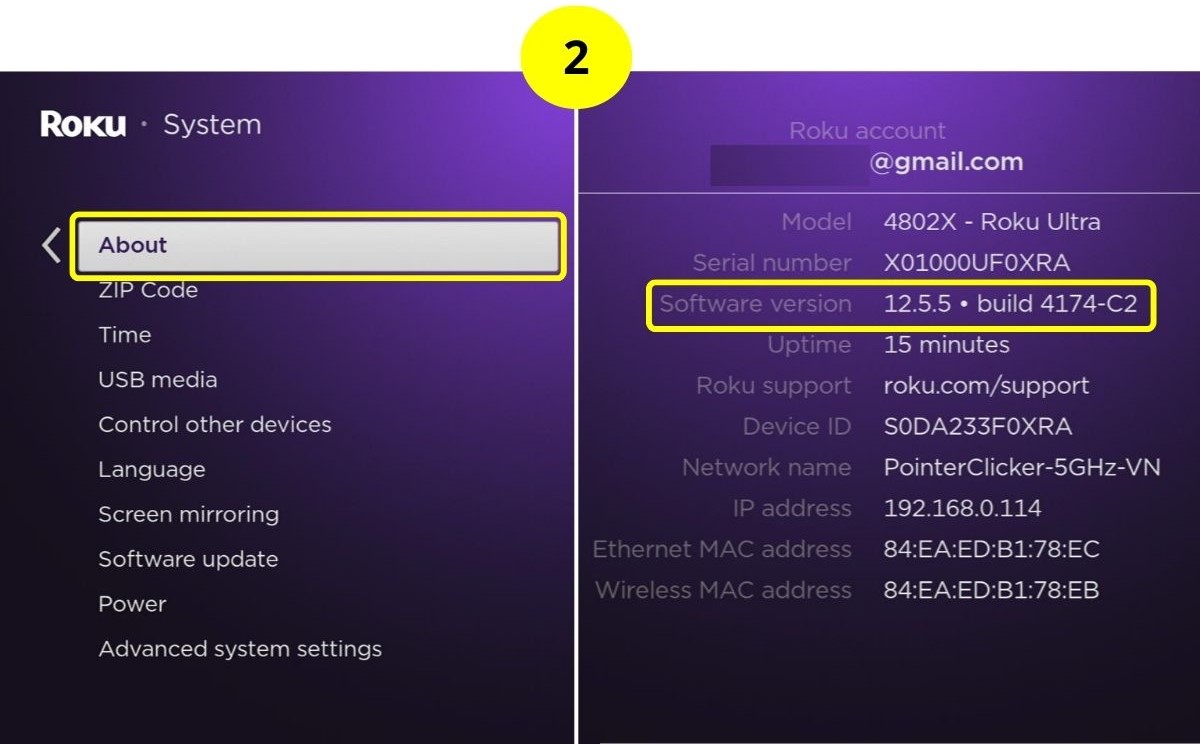
Make sure to note your Roku model number listed in the About menu (for example, mine is Roku Ultra – model 4802X).
With the model number, you can then check out Roku’s legacy device table which provides older models that can’t be updated past a certain OS version
If your model is one of the following, you can’t pair your Roku with a voice remote because these models only support up to Roku OS 9.1:
- Roku DVP: N1000
- Roku SD: N1050
- Roku HD: N1100, 2000C, 2500X
- Roku HD-XR: N1101
- Roku XD: 2050X, 2050N, 2100X, 2100N
- Roku LT: 2400X, 2450X
- Roku 2 HD: 3000X
- Roku 2 XD: 3050X
- Roku 2 XS: 3100X
- Roku Streaming Stick: 3400X, 3420X
Alternative Ways to Turn On/Off Your TV
1. Use the Power Button of the TV or Remote
The simplest method to turn off your TV is by pressing the Power button located on the TV itself or on its remote control.
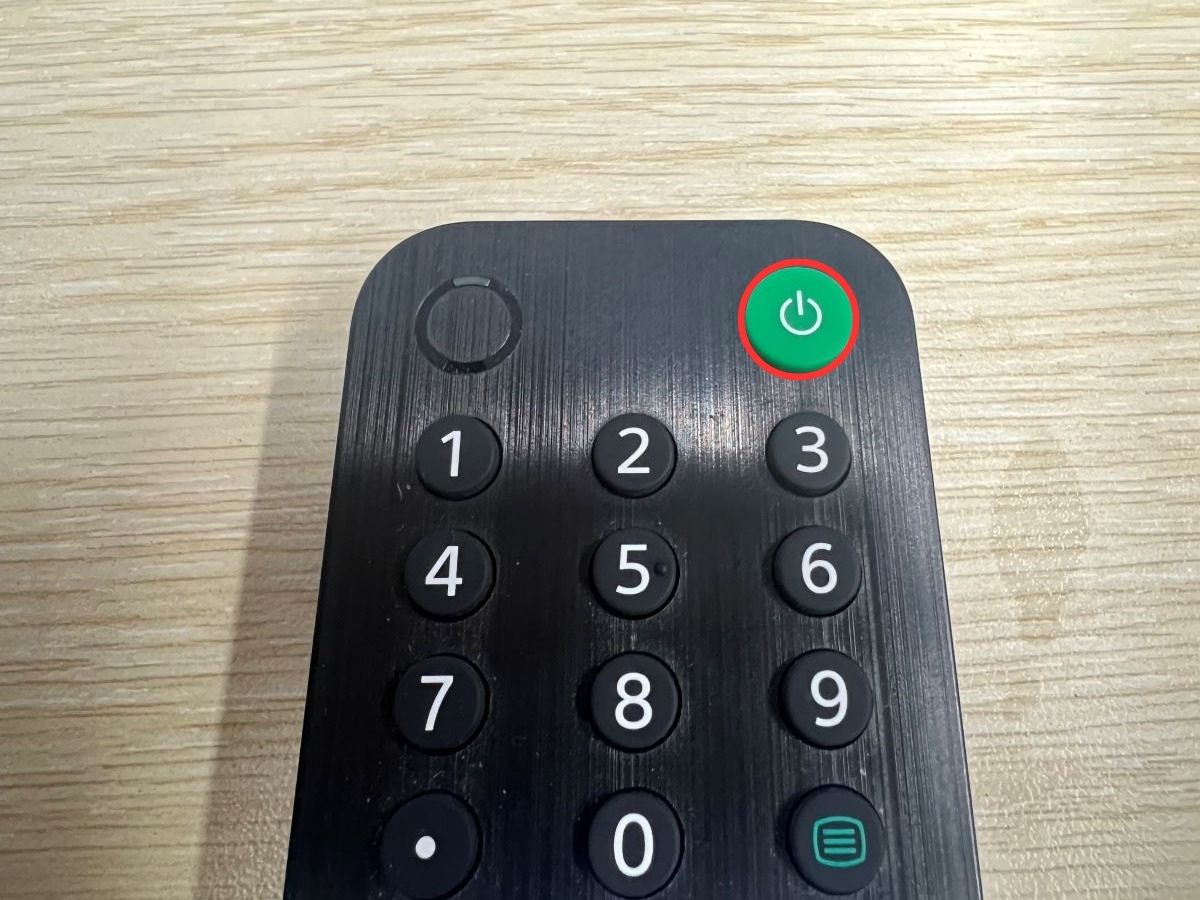
For most TVs, you’ll often find the Power button under the TV’s logo. A quick press opens the Quick Menu, and holding down the Power button again will turn off your TV.
2. Use the Roku App (Official)
The official Roku App offers a convenient way to control your Roku device, hence, your TV’s power from your smartphone.
Make sure your Roku device is updated to Roku OS 6.2 or newer, and your smartphone should be running Android OS 5.0 or higher, or iOS 11.0 or higher.
To set up and use the official Roku App, follow these steps:
Step 1: Visit your smartphone’s app store, search for the Roku App (Official) for Android or iOS), and install it.
Step 2: Connect your Roku device and smartphone to the same Wi-Fi network. The app should automatically find your Roku device (give it permission to do so).
Step 3: Choose your Roku device in the app to connect, then head to the Remote tab.
Step 4: Tap the Microphone (Mic) icon in the app to use the voice command feature.
Step 5: Use voice commands to turn off or on your TV.
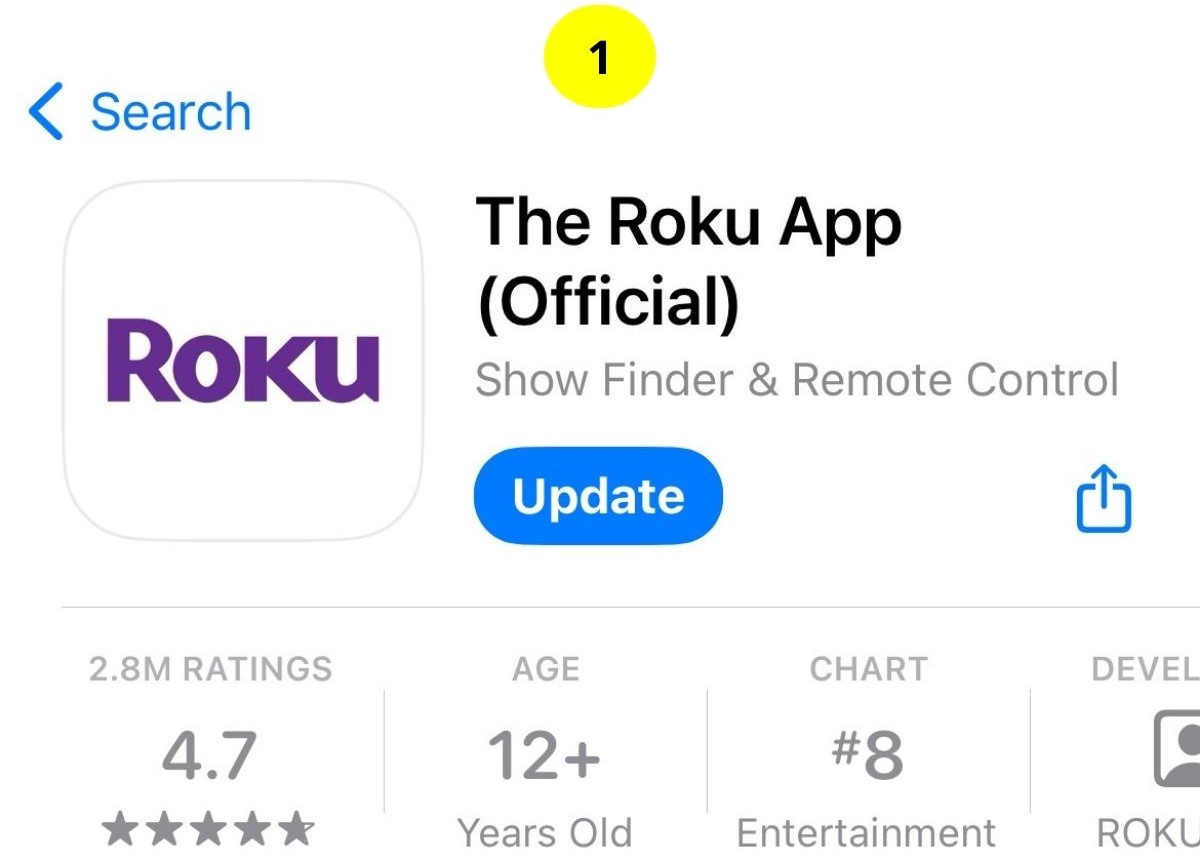
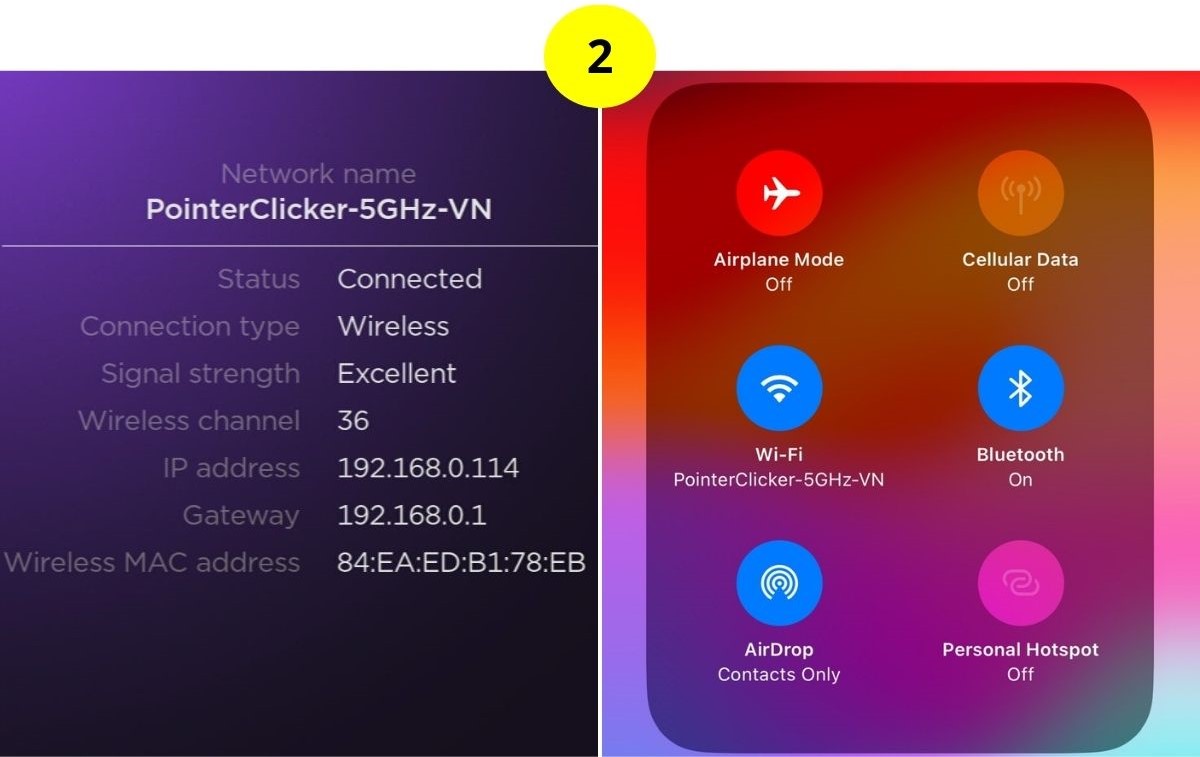
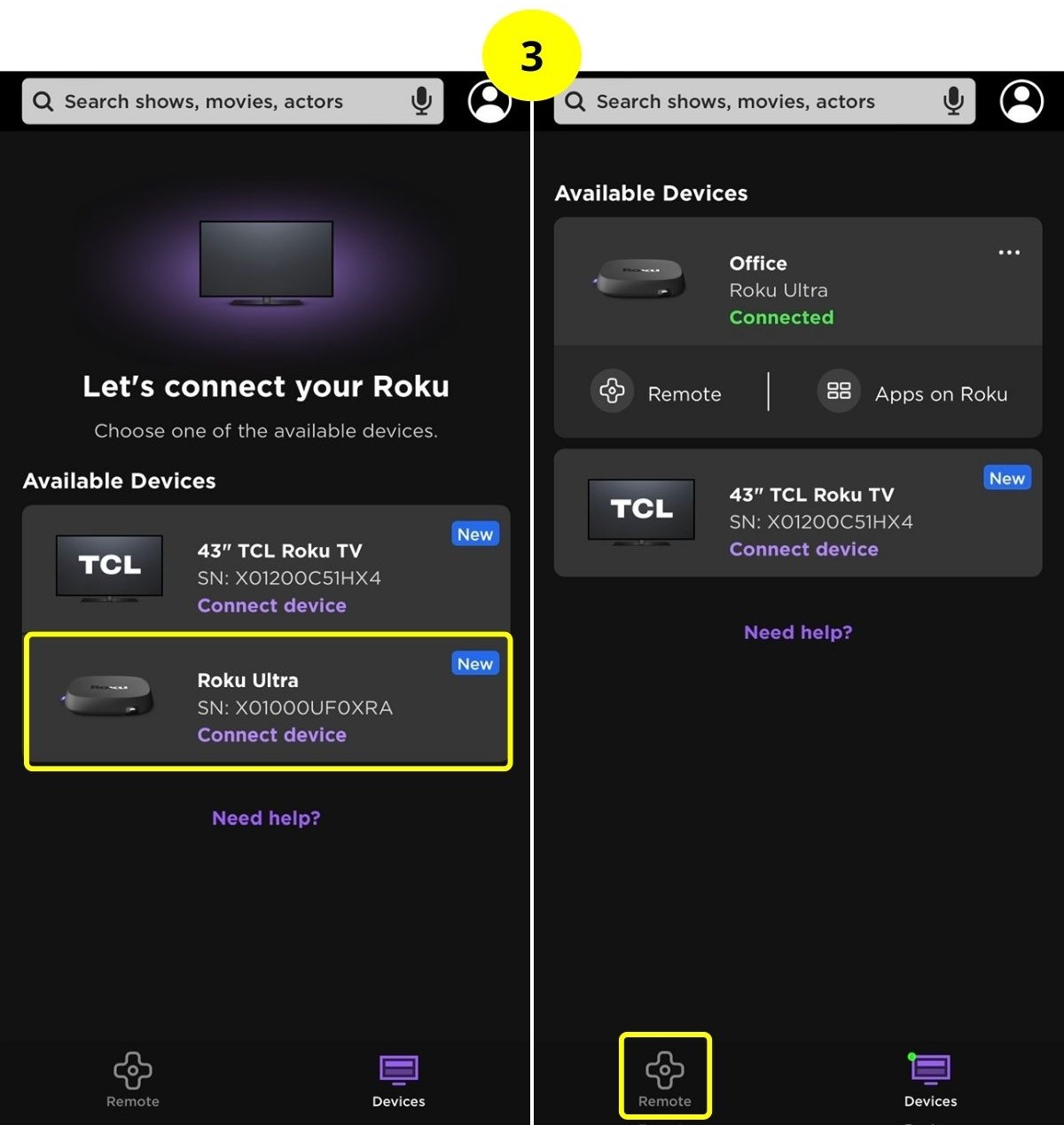
![]()
If you can control the Roku device using the app’s voice feature, it means your Roku supports a Roku voice remote.
3. Purchase a Roku Voice Remote
- Easy voice search & control: Quickly search across thousands of top channels, play entertainment,...
- No more juggling remotes: Power up your TV, adjust the volume, control your Roku device, switch...
- Pre-set channel shortcuts: Pre-set channel shortcuts let you launch popular streaming channels with...
(Paid Link.)
Before purchasing a Roku Voice Remote, ensure your Roku device is compatible with it by following the previously mentioned steps.
The Roku Voice Remote enhances your experience by offering power and volume control together with a voice command feature, allowing you to turn on or off the TV or give other commands simply by speaking.
4. Purchase a Universal Remote
- Multi-device control – Operate up to four audio and video devices such as your TV, Blu-ray player,...
- Best TV remote code library – Universal TV remote works with all major brands and supports...
- Simple setup – Add two AAA batteries (not included) and enjoy easy automatic code search and...
(Paid Link.)
A universal remote is another excellent option for controlling your Roku and turning your TV on or off seamlessly.
If you’re looking for recommendations, we’ve compiled a list of the three best universal remotes in another article.
Additionally, our piece provides guidance on pairing these remotes with your Roku device or TV. For more information, please refer to our detailed article.
Duy Anh is a seasoned technical editor specializing in helping readers troubleshoot TV, projector, and Wi-Fi issues. He’s always been drawn to logical problem-solving. His ability to approach matters from various angles with a neutral mindset enhances his technical expertise.



