6 Verified Solutions to Fix Blurry Epson Projectors
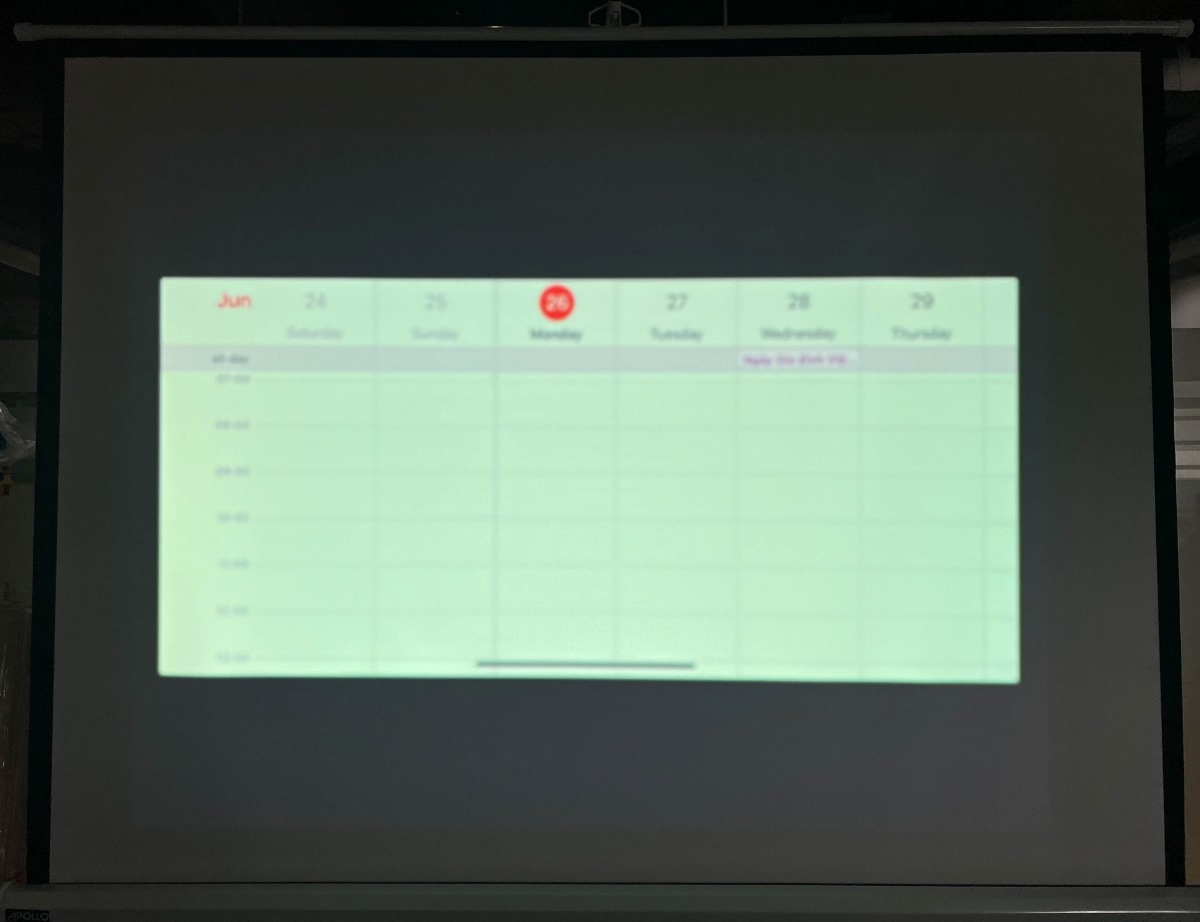
- Make sure your Epson projector picture is sharp by using the focus wheel or button, and clean the lens often.
- For a clearer picture, move the projector closer to the screen, but keep it at a suggested distance.
- Improve the picture clarity by tweaking the projector’s Sharpness settings and matching the resolution of the devices you connect to the projector.
Is your Epson projector displaying a blurry image?
Do not fret.
In this article, I will show you six quick fixes for a clearer picture of your projector.
Let’s dive in!
Quick Navigation
1. Adjust the Image Focus
All projectors, including Epson models, will come with an image focus setting which allows you to adjust the picture’s clearness. So, if you find that your projector is looking a little blurry, it’s likely due to the picture being out of focus.
Epson models usually have a focus wheel located around the unit’s lens or on the control panel. Other units may have a focus button that allows you to manually calibrate the image’s focus.
Below, I demonstrate how I focused my Epson projector using these methods.
1. Use the Focus Wheel
Step 1: Power on your Epson projector and display an image. I recommend choosing an image with text or fine lines that will demonstrate the projector’s focus more clearly. You can also use a test grid like the one shown in this YouTube video.
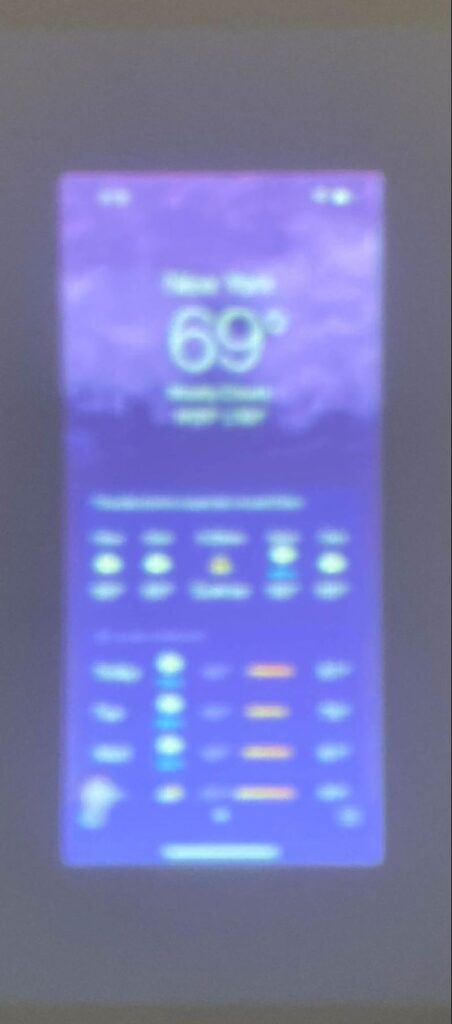
Step 2: Find your projector’s focus wheel. It should look similar to the one shown below.

Step 3: Slowly rotate the focus wheel to manually calibrate the image’s focus until the picture is clear. It may take you a few minutes to find the sweet spot, but sooner or later, the image will look clearer than ever before.
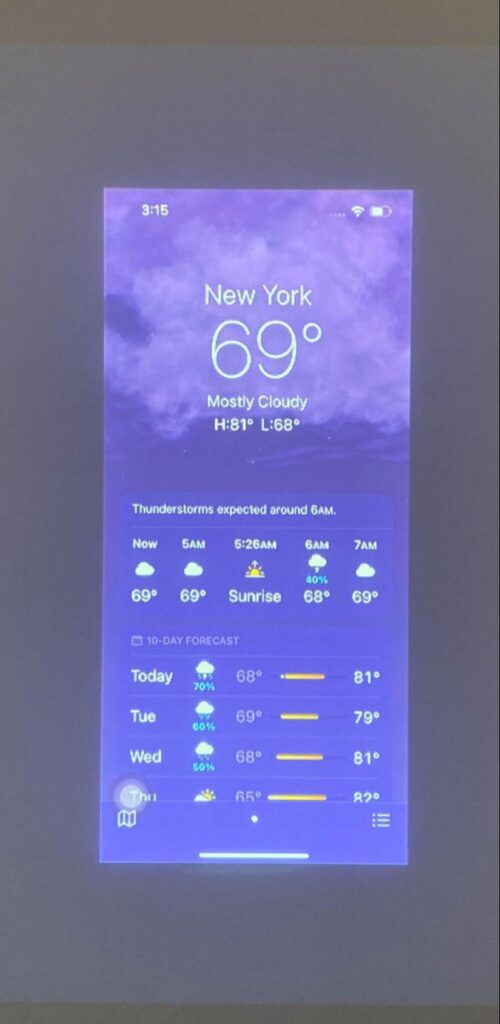
2. Use the Lens or Focus Button
Step 1: Power on your projector and projector an image or test grid.
Step 2: To start focusing your projector, you can either:
- Hit the control panel’s Lens key several times until the focus screen pops up.
- Click the remote’s Focus button once.
Step 3: Then, use the control panel or remote’s D-pad to calibrate the focus.
Step 4: When you’ve properly focused the image, hit the control panel or remote’s Esc key to complete the process.
2. Clean the Projector Lens
When your eyeglasses are smudged or dirty, your world can look blurry and distorted. This same logic applies to your projector lens. An accumulation of dust or condensation on the lens can cause the image to look blurry.

Before cleaning your projector, turn it off, and unplug it. Then allow it to completely cool. The projector lens becomes very hot when in use and can burn you if not properly cooled.
If you notice your projector lens is dusty, use a can of compressed air to blow gently blow away any dust as using a soft cloth to remove it could create microabrasions on the lens.
Once you’ve dusted your projector, use a soft microfiber cloth to wipe away any condensation. If you notice any smudges on the lens, dot some non-abrasive lens cleaner on the cloth before gently wiping them away.
Please be delicate when cleaning the lens as too much force could cause it to crack or scratch.

Note: As a rule of thumb, it’s a good idea to clean your lens regularly to ensure optimal image quality, prevent overheating, and extend your projector lamp’s lifespan.
3. Move the Projector Closer to the Projection Screen
Projectors have a limited amount pixels they can display depending on their maximum supported resolution (4K, 1080p, etc.). When the projector image is smaller, the pixels are denser, creating a higher-resolution image. However, when the projector image is bigger, the pixels are less dense, and the image looks blurrier.
This is because the image size is only changing the pixel density, not the number of pixels.
So, the further you place the projector from the screen, making the image bigger in the process, the blurrier the image will become.
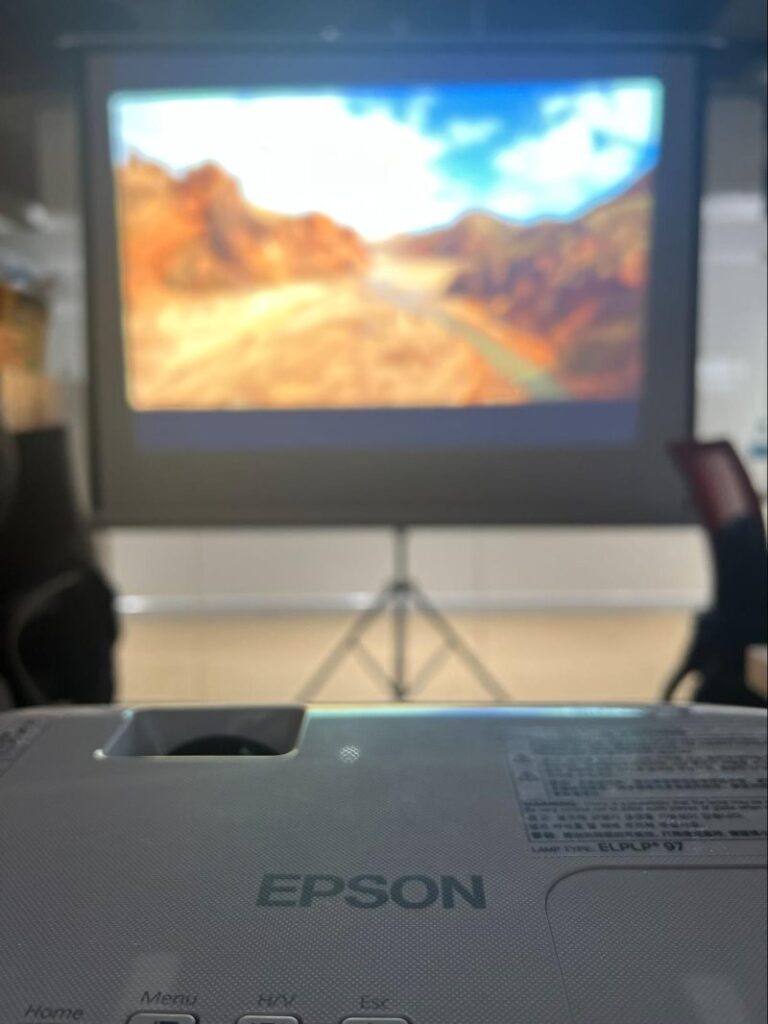
The solution to this problem is simple: move your projector closer to the screen.
The one downside of this is that your projector image will be smaller as it decreases the closer your projector is to the screen. So, you may be forced to choose between image size and quality.
Luckily, there is a way to find the sweet spot between size and image quality by following the steps below.
Step 1: Every projector has a recommended distance based on its maximum image size and picture resolution. You can find your Epson model’s optimal position by checking out our detailed guide or heading to Epson’s official website.
Step 2: Then, place your projector at the recommended distance from the screen and observe the image quality.
Step 3: If the image looks clearer, I strongly suggest marking this position with a small piece of masking tape or pencil for the next time you set up your unit.
Please note that if your projector has a natively low resolution (e.g. SVGA (800×600 pixels), this solution may not yield satisfying results. The SVGA is a low-resolution format which, at its best, always looks a little blurry.
4. Utilize the Sharpness Settings
You’ve already focused your projector’s image and tried moving the unit closer to its screen, but the picture is still a little too blurry for your liking.
Fear not! You can use your Epson projector’s Sharpness settings to further calibrate the image.
Follow the instructions listed below to increase your projector image’s clarity in a few simple steps.
Step 1: Press your projector remote’s Menu key.
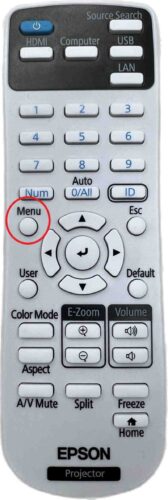
Step 2: Under Image, head to Sharpness.
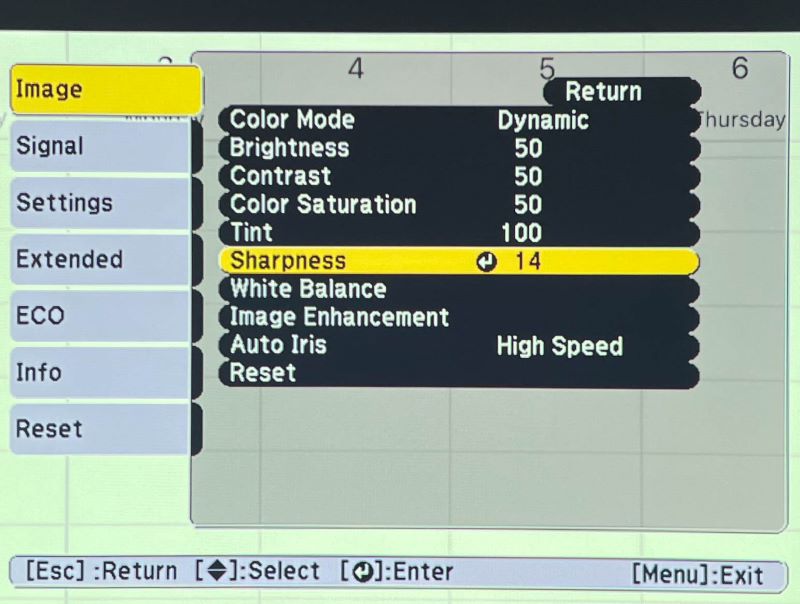
Step 3: Use the slider scale to slowly increase the sharpness until your projector image looks clear and crisp.
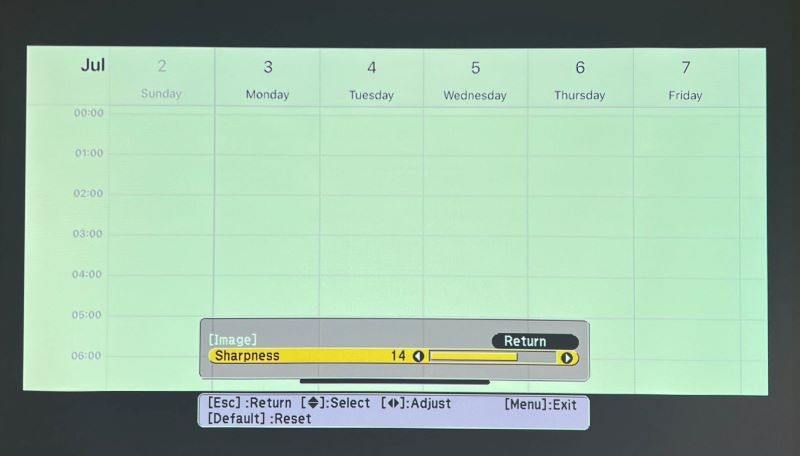
Be careful not to set the sharpness level too high as this can lead to further visual disruptions or make your projector emit odd noises.
5. Use the Auto Button for VGA Connection
If your Epson projector image blurs every time you connect your laptop/computer to it with a VGA cable, you may be forgetting a crucial step. To avoid a blurry image when using a VGA connection, you must press your Epson remote’s Auto button after connecting your laptop.

Once you’ve found your remote’s Auto button, follow my demonstration below to calibrate the image.

Your Epson remote’s Auto button controls two important settings: Tracking and Sync. These settings will appear on-screen once you’ve pressed the Auto button, as shown below.
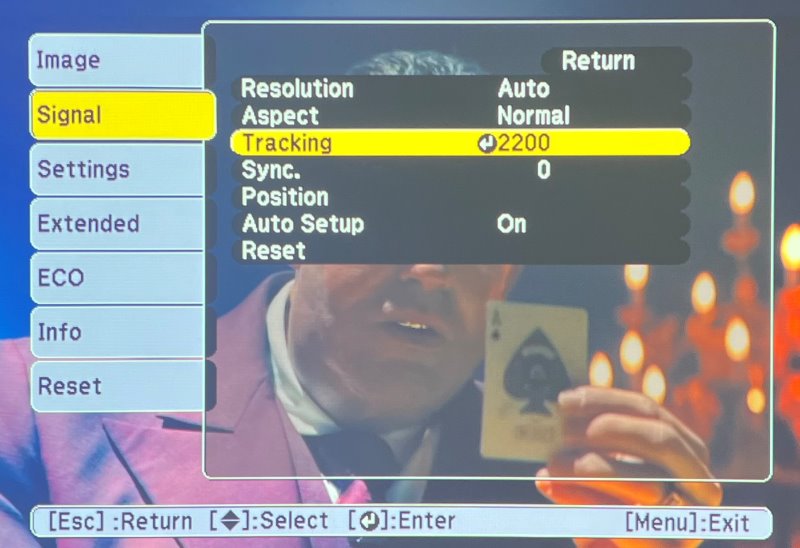
Your projector’s Tracking setting can be adjusted to prevent vertical stripes from appearing on-screen when using a VGA connection.
Meanwhile, the Sync setting will make the image clearer when using a VGA input source.
I found on my Epson projector that both these settings only appear when your unit is in VGA connection mode, so you won’t be able to find them when using another connection type, like HDMI.
For instance, this is how my projector’s Signal menu looks when in HDMI mode.
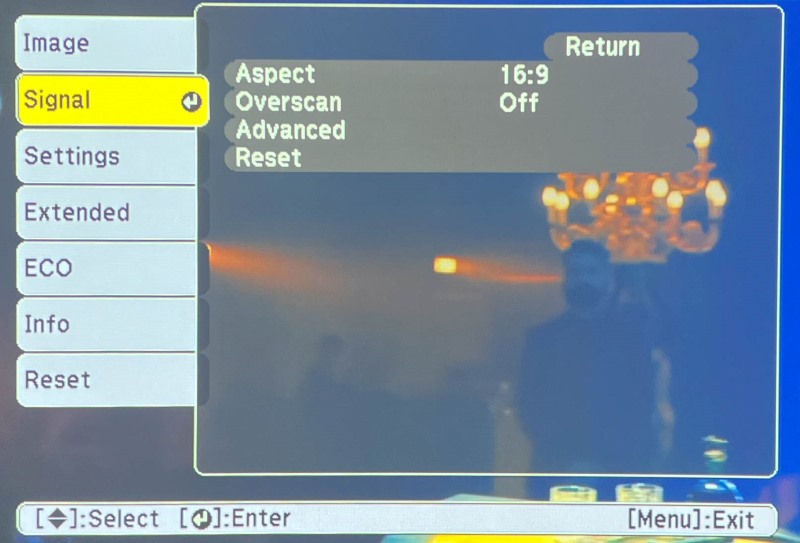
6. Increase the Resolution on the Source Streaming Device
Projector’s image quality isn’t only dependent on its own picture resolution, the input source’s resolution will also affect the picture’s clarity. So, if your projector is connected to a streaming device like an Apple TV, Fire TV Stick, or Roku Player, you must ensure the device’s resolution is also high enough.
If your streaming device’s resolution is too low, the image will look blurry, as shown below.
Take care, however, to not set the input source’s resolution higher than the projector’s, as this can lead to further blurriness.
To demonstrate how a streaming device’s resolution can affect a projector’s image quality, I conducted an experiment. Here, I set my Apple TV’s resolution to 480p (a low resolution), followed by 1080p (a high resolution).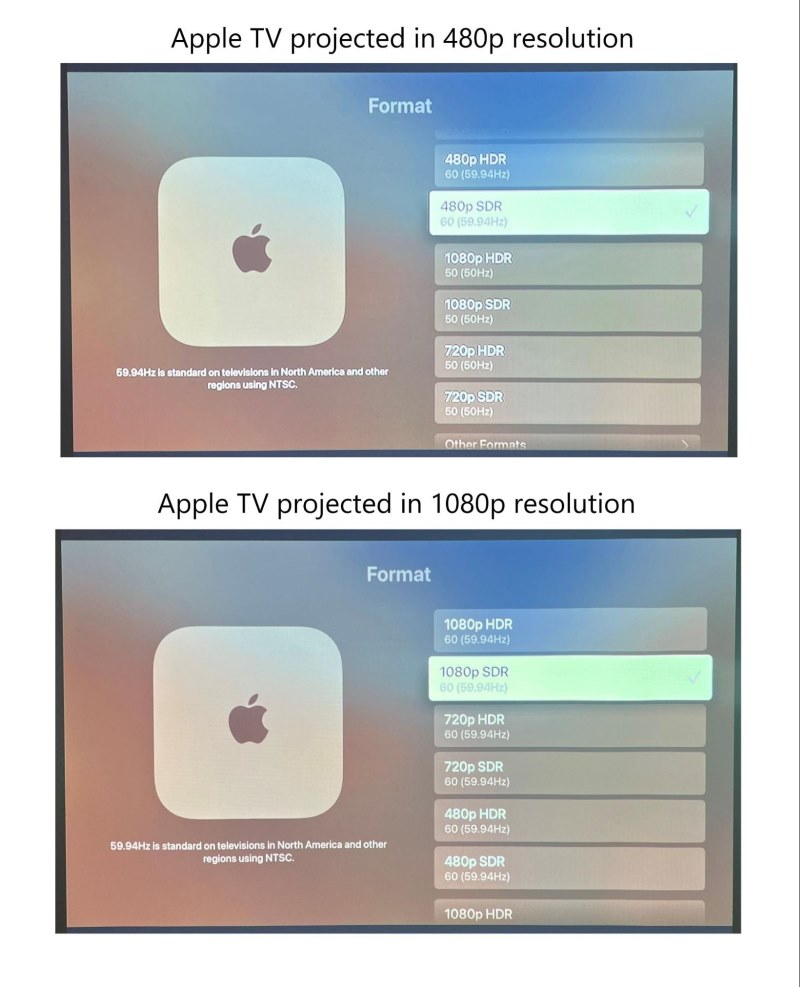
So, always ensure your streaming stick’s resolution is set to its highest compatible format to keep your projector’s image looking clear.
Wrapping Things Up
If your projector is looking blurry, don’t panic. You’re not losing your eyesight and your projector probably isn’t broken.
Instead, try manually focusing the image and gently cleaning the lens so it’s smudge and dust-free.
If neither of these solutions works, you may need to move your projector closer to the screen or use its Sharpness settings to further calibrate the image clarity. If you’re using a VGA connection, make sure to press your remote’s Auto button to adjust the Tracking and Sync settings.
Lastly, ensure your streaming device’s resolution isn’t set too low, as this can lead to an unclear image.
What’s your experience fixing a blurry Epson projector?
Let us know in the comments below!
Yesenia Achlim is a technical copywriter and editor with a focus on AV equipment. She aims to break down complicated topics and make technology accessible, no matter your technical expertise. When she’s not teaching you how to replace a projector lamp, you can find her reading and baking.


