How To Fix Projector Sound Delay Quickly for Instant Results

What To Know
- Connect your streaming device (Roku, Fire TV, Apple Box) directly to the soundbar using Bluetooth. This bypasses the projector’s audio processing, ensuring synchronized sound.
- If your soundbar has a passthrough feature, utilize the feature for stable audio. Connect your streaming device (like Apple TV) to the soundbar via HDMI, and then link the soundbar to the projector. This direct path from the source to the soundbar prevents audio delays.
In this article, I’ll guide you through several proven methods to resolve sound delay issues with your projector.
These are techniques I’ve personally tested and verified for effectiveness, ensuring they’re practical for you to implement with your own projector.
Let’s dive in.
Quick Navigation
- Pause The Video For a Few Seconds (PicoPix Max Projector)
- Resolving Lip Sync Issues on the XGIMI MoGo Pro
- Bypassing Projector Sound Delays: Pair Your Roku, Fire TV or Apple Box Directly with the Soundbar
- Utilizing HDMI Passthrough Feature
- Updating Projector Firmware to Address Audio Delays
- Contact Customer Support
Pause The Video For a Few Seconds (PicoPix Max Projector)
Sometimes the simplest solutions are the most effective, and this is certainly true when addressing sound delay issues on Philips projectors, particularly the PicoPix Max model.
Users on Philips projector forums, as well as their customer support, have suggested a straightforward yet unconventional method for syncing issues encountered while using streaming apps like Netflix, DisneyPlus, and Kodi.
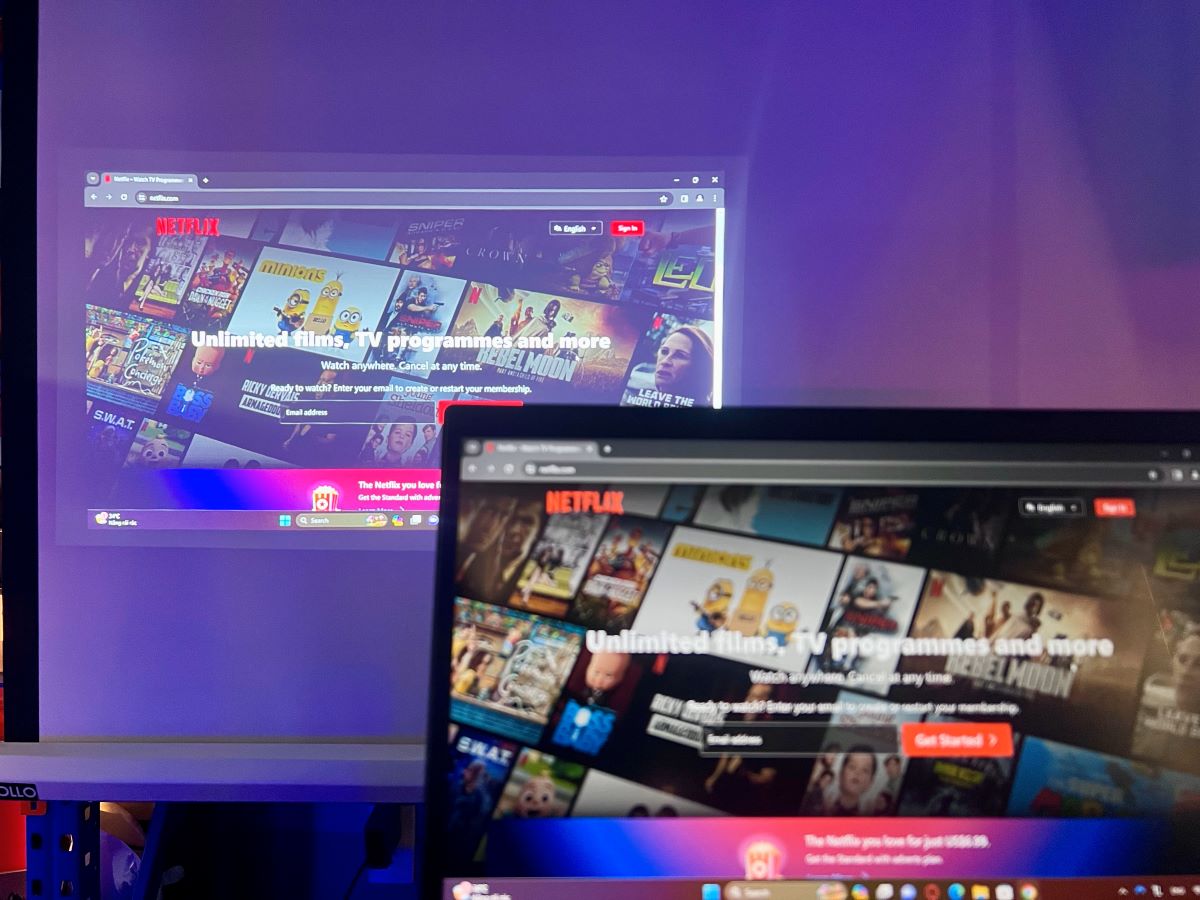
If you find the audio and video elements falling out of sync, simply pause your movie or streaming content for a few seconds and then resume playback. This brief pause often acts as a reset, allowing the audio and visual elements to realign themselves.
It’s a quick and easy first step that has proven effective for many users experiencing this frustrating issue.
Resolving Lip Sync Issues on the XGIMI MoGo Pro
Lip sync problems on the XGIMI MoGo Pro projector, particularly noticeable during side projection, have a surprisingly simple fix.
Interestingly, one user discovered that simply switching the projection mode from Side to Front effectively resolves the lip sync discrepancy.
To make this adjustment:
Head to Settings → Projector Settings → Projector Placement → select Front mode instead of the side.
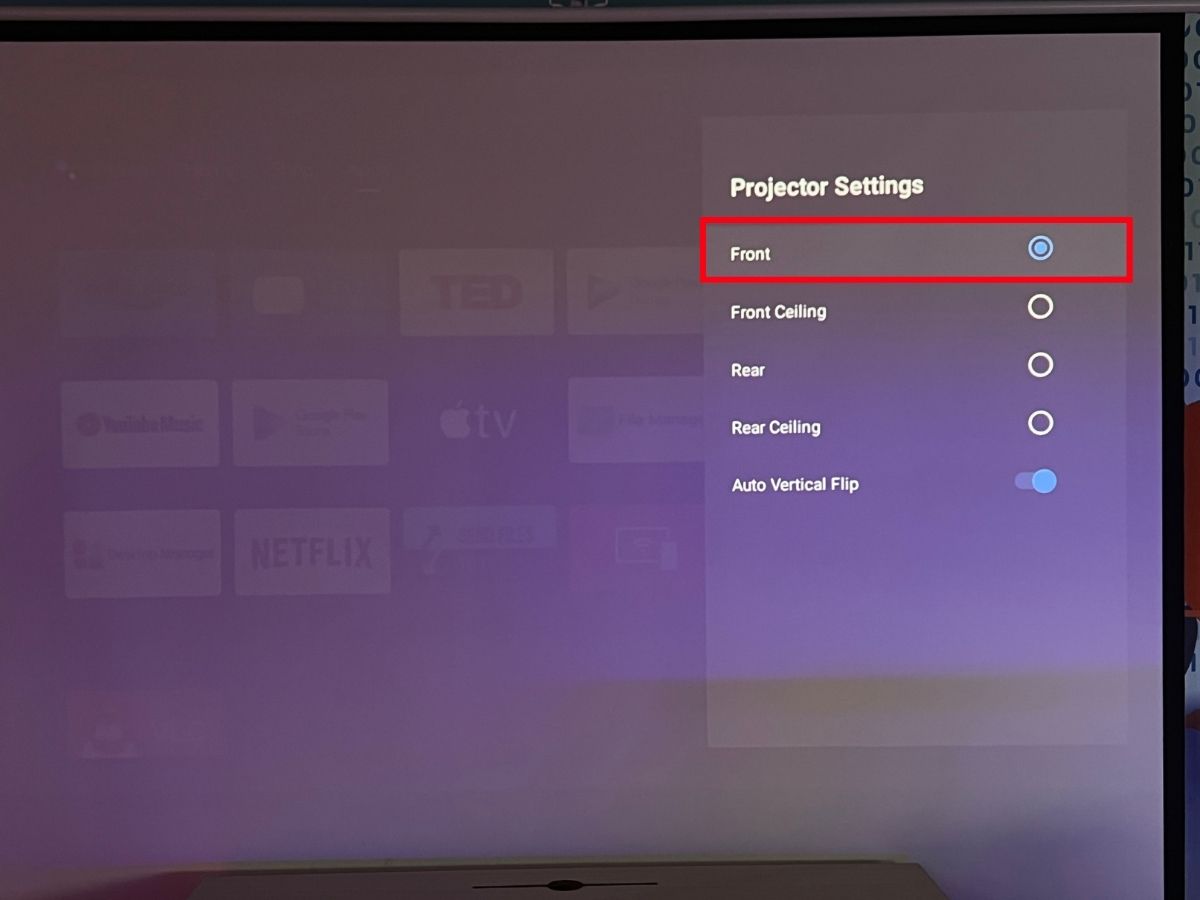
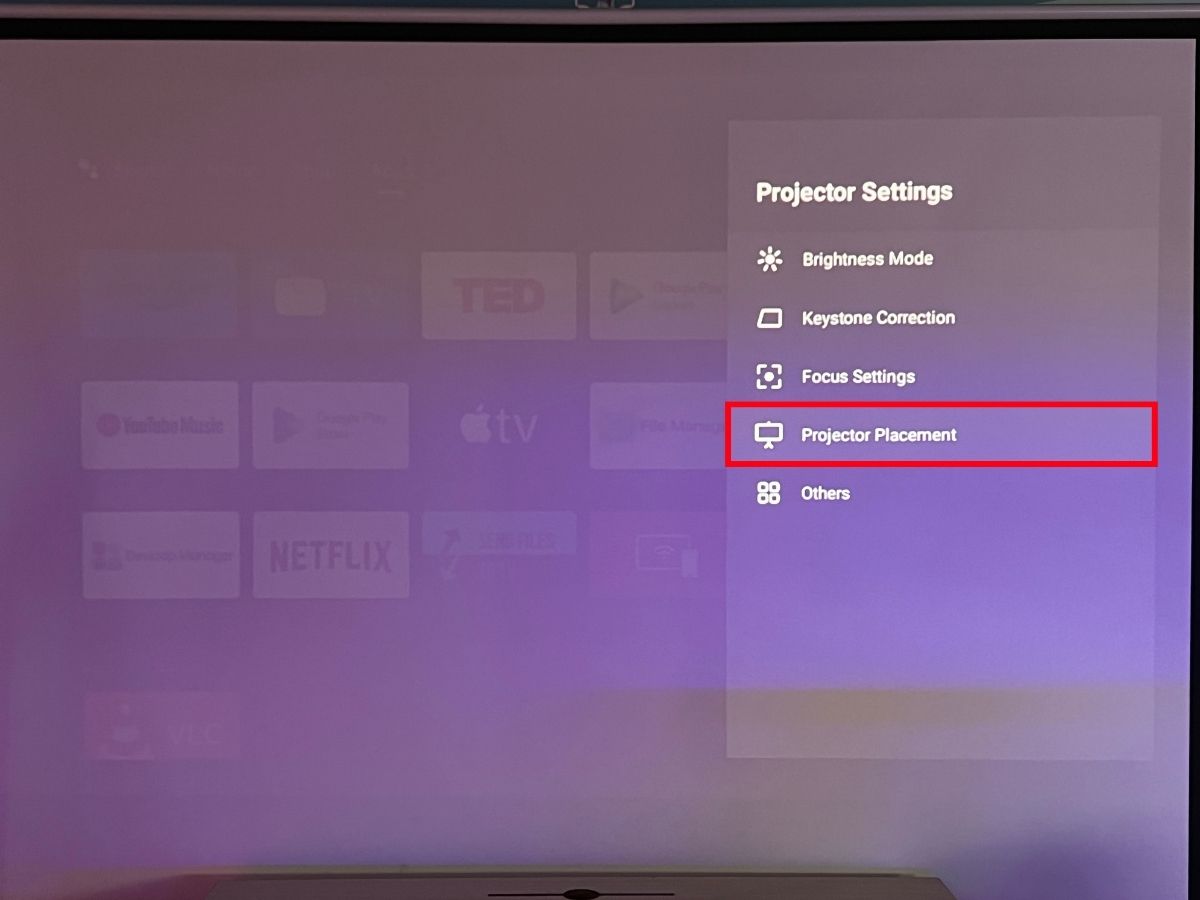
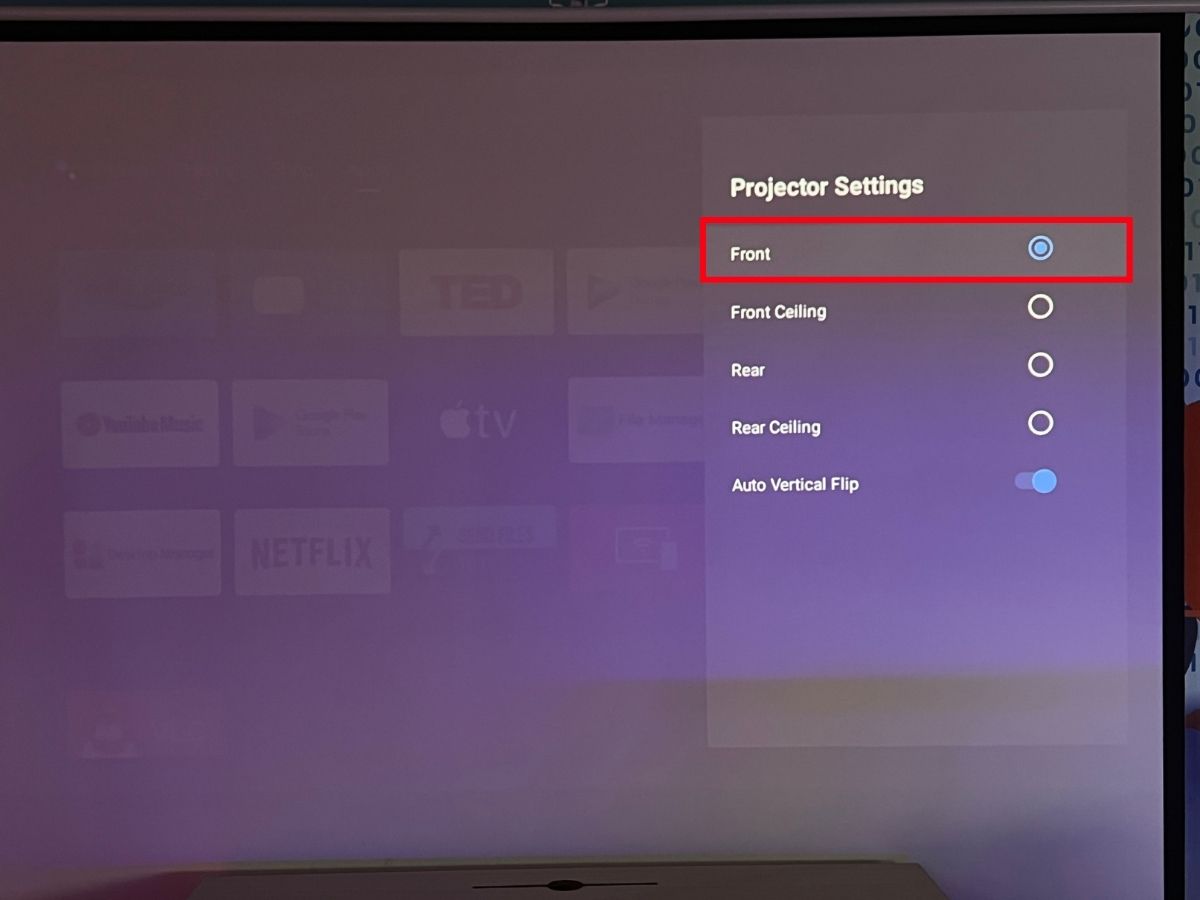
Bypassing Projector Sound Delays: Pair Your Roku, Fire TV or Apple Box Directly with the Soundbar
A common setup that can inadvertently lead to sound delays involves using a device like a Roku connected to a projector, which is then paired with a soundbar via Bluetooth.
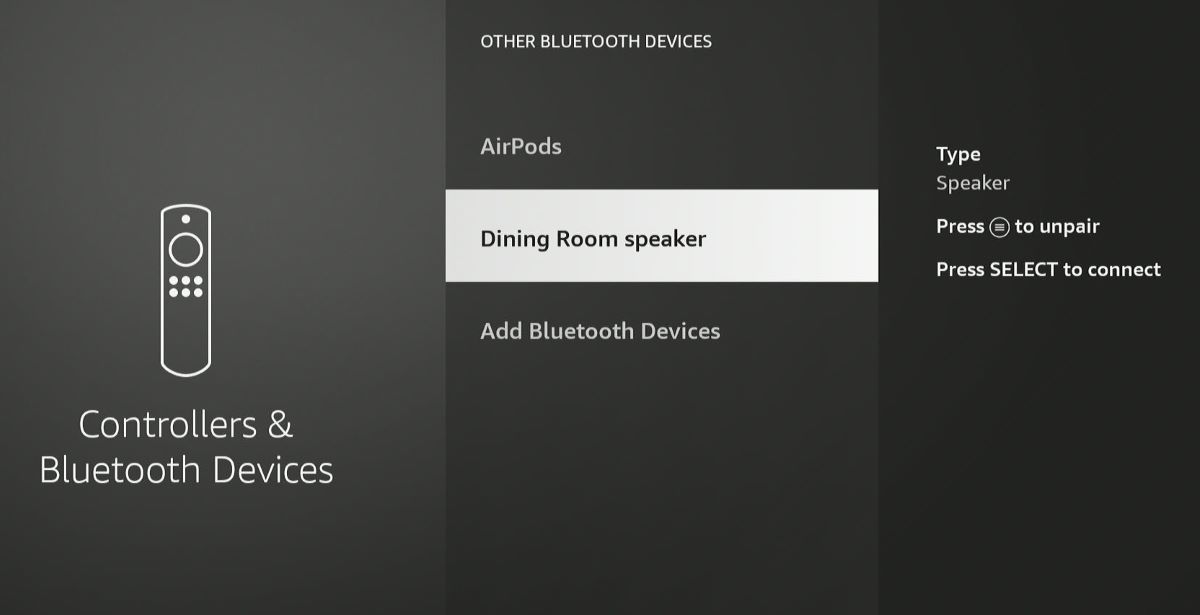
While this configuration seems straightforward, it often results in a frustrating audio lag. The root of this problem lies in the audio processing through the projector, which tends to slow down the sound delivery to the soundbar.
The solution to this sound delay issue is quite simple: bypass the projector in the audio chain.
Instead of connecting your soundbar to the projector, pair it directly with your Roku device.
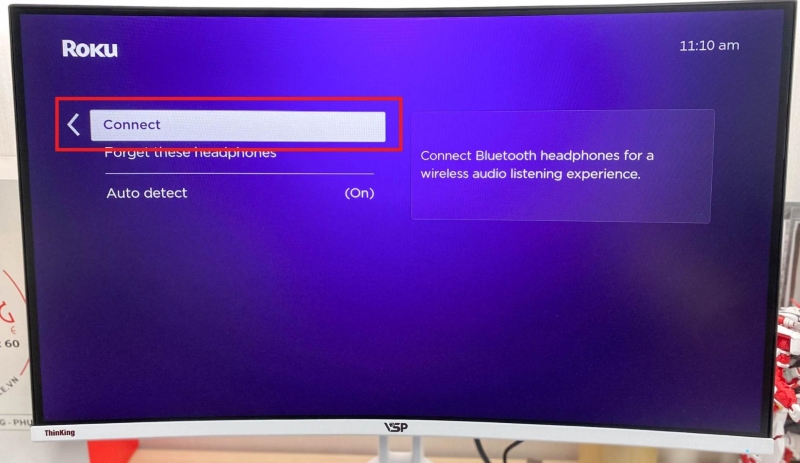
By establishing a direct Bluetooth connection between the Roku and the soundbar, the audio is transmitted straight from the source to the sound system, effectively eliminating any lag caused by the projector’s processing.
This direct setup not only simplifies your audio arrangement but also ensures that the sound is perfectly synced with the video, providing a much smoother and enjoyable viewing experience.
Utilizing HDMI Passthrough Feature
Sound delay issues can significantly impact your audio-visual experience, especially when streaming content through a projector and sound system.
To address this, my top recommendation is to skip the Bluetooth connections in favor of a fully wired audio setup. This approach not only ensures stability but also guarantees a perfectly synchronized audio experience.
One effective way to achieve this is by utilizing the passthrough feature on your soundbar, allowing audio signals to ‘pass through‘ directly to the speakers without unnecessary processing.
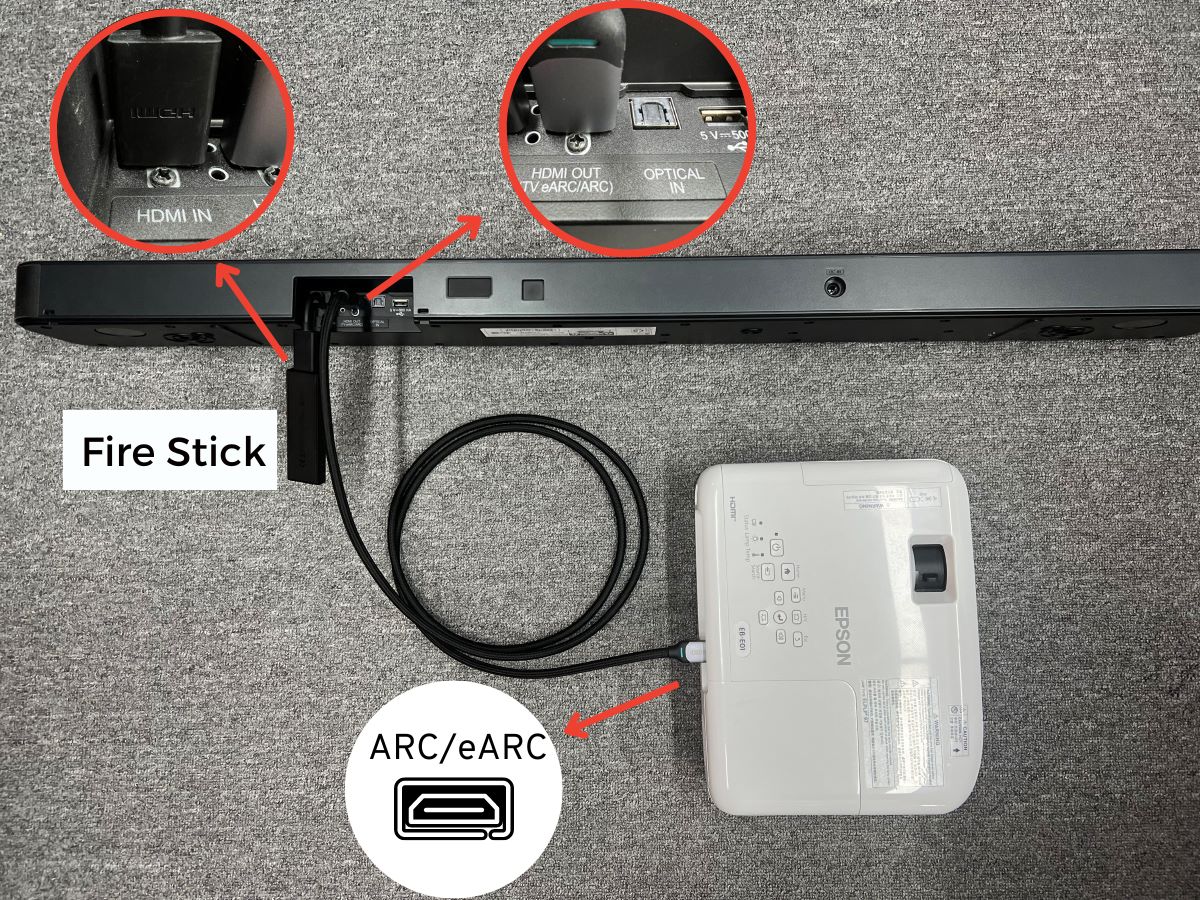
However, keep in mind that not all soundbars are equipped with this feature. If your soundbar does support passthrough, the setup process is typically straightforward, without the need for complex configurations or additional software.
Setting Up HDMI Passthrough:
For demonstration purposes, let’s set up an LG SN8Y soundbar with an Epson EB-E01 projector and an Apple TV box.
Step 1: Locate the two HDMI ports at the back of the soundbar. Connect one end of an HDMI cable to the projector and the other end to the HDMI eARC/ARC port on your soundbar.


Step 2: Use another HDMI cable to connect the Apple TV box to the HDMI input on the soundbar.

Step 3: Switch the soundbar input to HDMI by using the soundbar remote

Once you have followed the instruction steps, the soundbar will receive audio directly from the Apple TV, rather than from the Epson projector.
This setup effectively eliminates any sound delay issues associated with using the projector.
Updating Projector Firmware to Address Audio Delays
One often-overlooked solution to resolving audio delay issues in projectors is ensuring that the device’s firmware is up-to-date. Manufacturers frequently release software updates that can include crucial fixes for such audio sync problems. 
These updates can enhance the overall functionality of your projector, including the synchronization of audio and video.
I have compiled a detailed article that guides you through updating your Vizio soundbar, complete with step-by-step instructions and accompanying images.
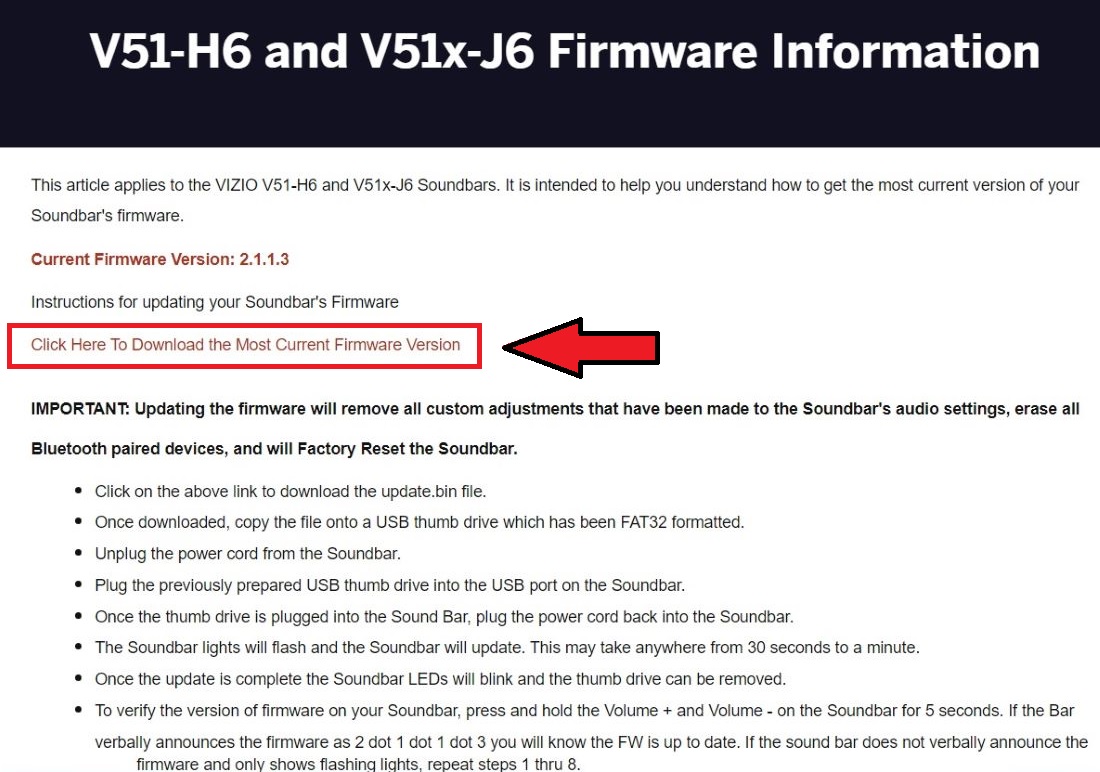
This resource can be immensely helpful if you’re looking to enhance your soundbar’s performance or troubleshoot common audio issues.
Contact Customer Support
If you’ve tried all the solutions discussed in this article and still face audio delay issues with your projector, reaching out to the customer support team of your projector’s manufacturer is a logical next step.
The experts at customer support are well-equipped to provide tailored advice and troubleshooting steps specific to your model.
Remember, seeking professional help is always a worthwhile option, especially for preserving the longevity and functionality of your investment in home entertainment.
Tai “Ty” Luu, an Electronics Engineering graduate from Sheridan College, is a passionate technical editor with a deep love for technology and gaming. He constantly seeks new challenges to expand his expertise in the tech and gaming fields.

