10 Signs To Easily Identify a Fire Stick Replacement Need

- If your Fire Stick is easily overheating, disconnecting from Wi-Fi randomly, lagging, freezing, turning off unexpectedly, not being recognized by your TV, unable to connect to Bluetooth devices, or experiencing sound interruptions, it may be time to replace it.
- Before replacing, attempt troubleshooting steps like ensuring proper ventilation, clearing the cache, updating software, checking connections, and resetting both the Fire Stick and the TV.
- The lifespan of a Fire Stick can vary from 18 months to 6 years and can be extended through regular maintenance such as updates, cleaning, soft resets, and moderate use.
In this article, I will show you ten signs to let you easily determine whether you need to replace your Fire Stick with a new unit.
Let’s get started!
Quick Navigation
Things You Should Try Before Replacing Your Fire Stick
At first, you might feel like your Fire Stick has given up on you. But don’t worry, here are some simple steps to try:
- Test your TV with another device, like a laptop or game console, to make sure your TV is working fine.
- Check that your Fire Stick is plugged into the right HDMI port on your TV and that it’s turned on.
- Make sure your TV is set to the right input, usually HDMI.
- Give it a soft reset by unplugging both your Fire Stick and TV for about 20 minutes and then plugging them back in.
- If your TV has more than one HDMI port, try using a different one for your Fire Stick.
If the basic troubleshooting steps mentioned above don’t resolve the issue, continue reading the section on signs that your Fire Stick might need replacement.
Signs Your Fire Stick Needs to be Replaced
Now, let’s talk about some signs that could mean your Fire Stick is on its last legs.
Overview Table
| Sign | Description or Causes | Suggested Solutions |
| Overheating | Prolonged usage
Poor ventilation Hardware wears down |
Position in a well-ventilated area
Limit continuous use Periodically reset the Fire Stick |
| Randomly Disconnected From Wi-Fi | Faulty device
Weak signal External interference Router/hardware problems |
Move closer to the router
Reset both the Fire Stick and router Consider wired connection Replace the stick if still disconnecting |
| Laggy Performance | Full memory
Old software Hardware wear |
Clear cache
Remove unused apps Update software regularly |
| Freezing or Buffering | Slow internet
Full memory Old software |
Upgrade internet plan
Clear cache Update software regularly Consider wired connection |
| Randomly Turning Off | The stick shuts off during use | Unplug and reboot power supply
If not resolved, consider a replacement |
| Unrecognized by TV | Fire Stick not detected by TV | Check the HDMI port and connector
Try different HDMI port/cable Ensure the Fire Stick is powered Replace if the issue persists |
| Cannot Connect To Bluetooth Devices | Problems connecting Bluetooth devices | Ensure Fire Stick is discoverable
Reset device Check remote batteries and Bluetooth device charge Consider HDMI CEC remote if Bluetooth isn’t working |
| Faulty Micro USB Port | Fire Stick not connecting to power | Try a different power source
Use different micro USB cable Check the micro USB port condition Replace Fire Stick if it doesn’t power on |
| Sound Interruptions | Audio issues or interruptions | Check wires if using an external sound system
Ensure Bluetooth devices are paired Check HDMI Audio Extractor connections Replace the Fire Stick if the issue continues |
| Inability to Support Apps | Old Fire Sticks failing to display apps | Soft reset
Delete excess apps Reinstall malfunctioning app Ensure Wi-Fi connection Consider replacement if all apps malfunction |
1. Overheating

Overheating issues with your Fire Stick are typically caused by a combination of factors, including extended usage, inadequate ventilation, and wear and tear on the hardware.
To address these concerns and keep your Fire Stick running smoothly, it’s crucial to take a few simple steps.
Firstly, make sure your Fire Stick is positioned in a well-ventilated area.
Ensure that it has enough space to breathe, as this can prevent it from getting too hot.
Secondly, consider limiting the continuous use of your Fire Stick. Like any electronic device, it benefits from a break now and then.
Lastly, performing periodic resets on your Fire Stick can be beneficial.
This helps refresh its functions and can alleviate overheating issues.
2. Randomly Disconnected From Wi-Fi
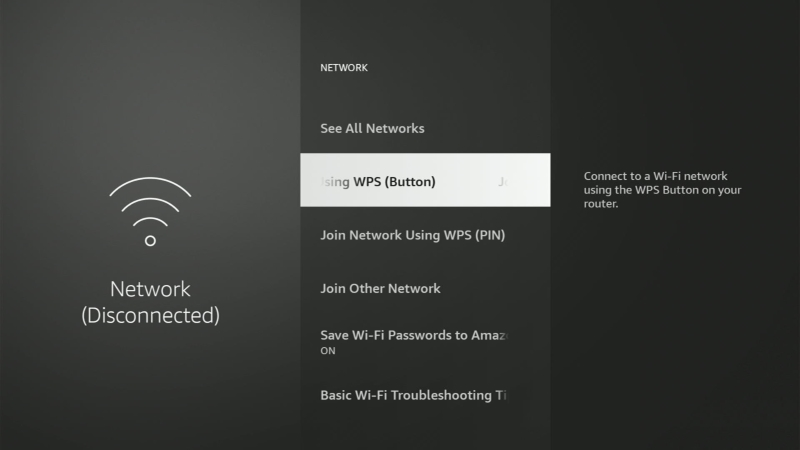
One of the most frustrating issues Fire Stick users encounter is random Wi-Fi disconnections.
These disruptions can be attributed to various factors, including a faulty device, a weak Wi-Fi signal, external interference, or problems with your router or hardware.
To improve your Fire Stick’s connectivity and prevent these interruptions, you can take a few simple actions.
First, try moving your Fire Stick closer to your router to ensure a stronger signal.
Additionally, consider resetting both your Fire Stick and your router, as this can help resolve connectivity issues.
If these steps don’t resolve the problem and your Fire Stick continues to disconnect from Wi-Fi frequently, it may be a sign that it’s time to replace the device with a newer, more reliable one.
3. Laggy Performance
A laggy Fire Stick can significantly impact your viewing experience, causing frustration and a loss of enjoyment.
Lag is often caused by issues such as full memory, outdated software, or wear and tear on the device’s hardware.
To enhance the performance of your Fire Stick and eliminate lag, you can take some straightforward measures.
Start by clearing the cache regularly.
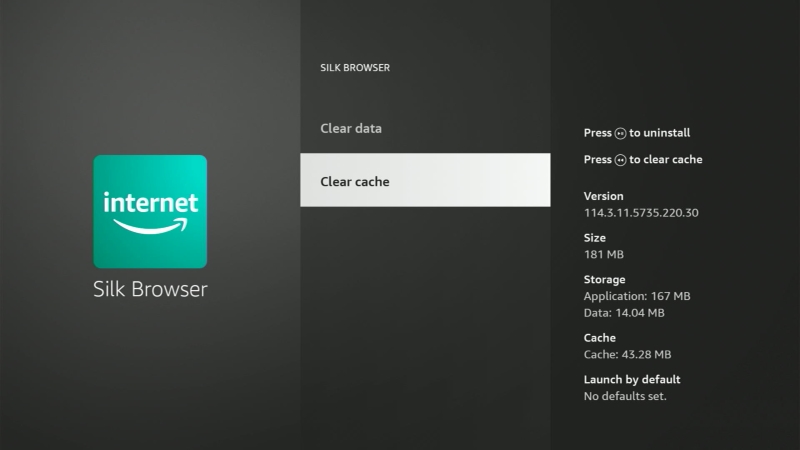
This helps remove unnecessary data and can improve the device’s responsiveness.
Additionally, consider removing unused apps that may be taking up valuable space and contributing to the lag.
Lastly, make it a habit to update the software on your Fire Stick regularly.
This ensures you’re running the latest version, which often includes performance improvements and bug fixes.
4. Freezing or Buffering
When your Fire Stick starts freezing or buffering, it can be frustrating and disrupt your viewing experience.
These issues are commonly linked to problems such as slow internet, full device memory, or outdated software.
To address freezing or buffering, consider upgrading your internet plan to one with higher speeds or use an Ethernet cable for a more stable connection.
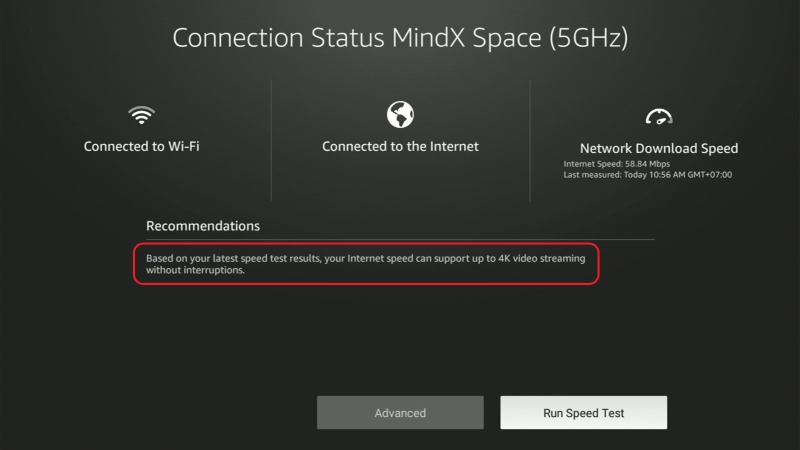
Additionally, regularly clearing the cache on your Fire Stick can help eliminate these issues by removing unnecessary data.
Keeping your Fire Stick’s software up to date is essential, as new updates often include optimizations for better performance.
5. Randomly Turning Off
Has your Fire Stick begun randomly shutting off in the middle of a film or video game?
If so, then it might be time to order a replacement.
Depending on how long the Fire Stick stays on before shutting off, you may not have enough time to perform a hard reset using the settings. However, you can reboot its power supply.
To do this, unplug your Fire Stick from your TV’s HDMI port. Then, unplug it from its power source, be it your TV’s USB port or a wall outlet.

Leave it unplugged for at least a minute or two, then plug everything back in. Make sure your TV is set to the correct input source and see the results.
If this fixes the problem and your Fire Stick remains on when in use, great! If not, it’s time to go shopping.
6. Unrecognized by TV
You’ve been removing and plugging your Fire Stick into your TV’s HDMI port for about an hour now. Each time produces the same result as the last: your TV is not recognizing the device.
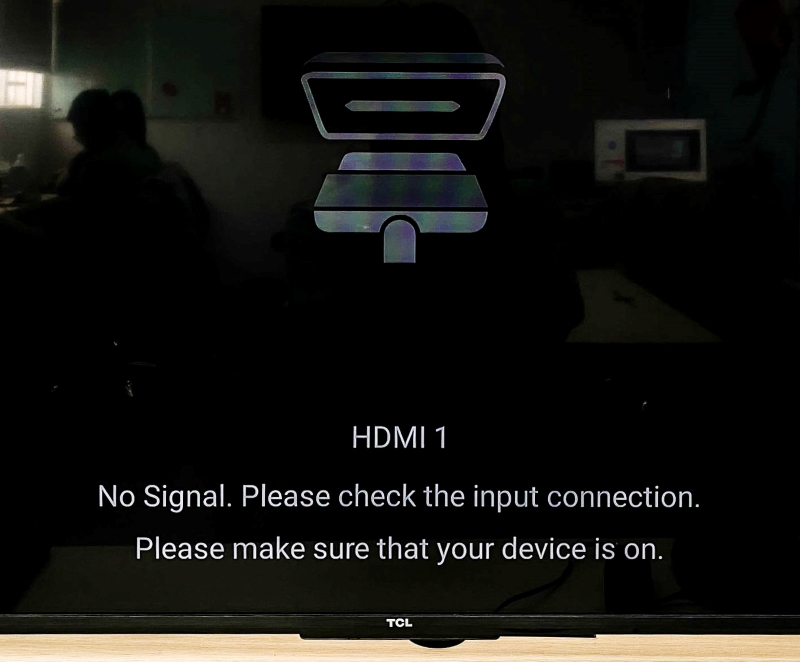
If you’re using a Fire Cube, try using a different HDMI cable to connect it to your TV, as the current one could be faulty.
If you’re using a Fire Stick, observe the device’s HDMI connector. Is it covered or filled with dust or debris? Are there noticeable scratches on it?
You should also take a look at your TV’s HDMI port to ensure there isn’t any dust caught in it. If there is, use a Q-tip and denatured alcohol to clean it, letting the alcohol evaporate before plugging your Fire Stick in.
You may also want to try another HDMI port to see if the one you’re using is faulty. It’s also a good idea to plug another device (e.g. a laptop via an HDMI cable) into the port to see if it works.
We also suggest double-checking that your Fire Stick is powered. Consider plugging it into a wall socket to ensure it receives adequate power.
If the port seems to be in working condition, then your Fire Stick is probably on its way out.
7. Cannot Connect To Bluetooth Devices
Have you been having trouble connecting your Bluetooth headphones or controller to your Fire Stick? More importantly, has your Fire Stick remote, which functions with Bluetooth, stopped working?
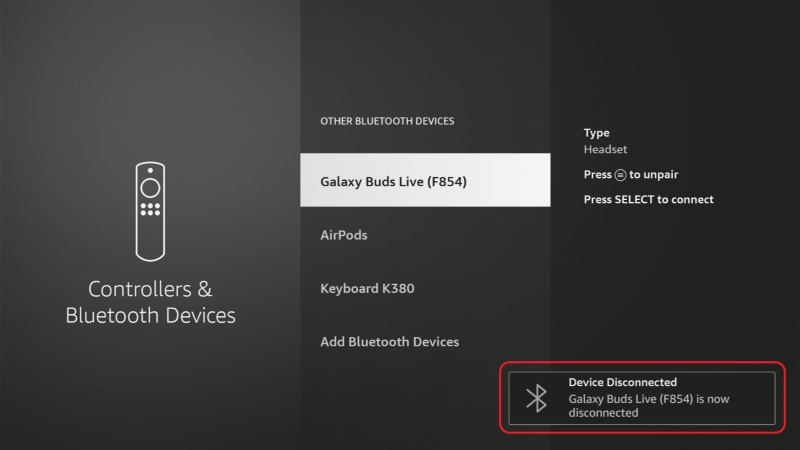
To find out if your Fire Stick’s hardware has worn, making the Bluetooth malfunction, head to the Remotes and Bluetooth Devices settings and ensure your Fire Stick is discoverable. You may also want to soft and hard reset your device.
Double-check that your Fire Stick remote has batteries and that your Bluetooth headphone/speaker is charged.
If everything looks as it should, then there may be an internal problem with your device, which will be difficult to fix.
However, if the rest of your Fire Stick’s functions are working normally, you may want to consider using a universal remote that will connect to your Fire Stick via HDMI CEC.
This will allow you to navigate your Fire Stick’s apps and settings without Bluetooth, allowing you to squeeze a little more life out of your device.
Although the process of pairing your remote to your Fire Stick via HDMI CEC may sound complicated, it couldn’t be easier. Watch the video below demonstrating how to pair a universal remote to your Fire Stick.
8. Faulty Micro USB Port
You’ve plugged your Fire Stick into your TV’s HDMI port and a power source, but it’s still not connecting to power. What gives?
First, plug the Fire Stick into a wall outlet, as the TV’s USB port may not be supplying enough power.

You might also want to try using a different micro USB power chord, like the Amazon Basics Double Braided Nylon USB 2.0 A to Micro B Charger Cable . Don’t worry. Any micro USB charging cable will work with your Fire Stick.
If that doesn’t fix the problem, it’s time to take a closer look at your Fire Stick’s micro USB port. It could have been broken or bent, either from you incorrectly inserting the charging cable or from wear and tear over time.
Unfortunately, there’s no guaranteed fix for this and you will have to replace your Fire Stick as it won’t work without power.
If none of the above works, contact Amazon customer support for additional guidance. However, more likely than not, you’ll have to replace your Fire Stick.
9. Sound Interruptions
Are you missing every other word the characters are saying? Is your Fire Stick’s audio randomly cutting off?
If you have an external sound system (speaker, sound bar, headphones) connected to your Fire Stick, ensure the wires are in good condition.
If you’re using an HDMI Audio Extractor, check that every cable is securely connected and that it’s connected to a stable power source.
For Bluetooth headphone & soundbar users, navigate to your Fire Stick’s Remotes and Bluetooth Devices settings to ensure your headphone or soundbar is still paired to your Fire Stick.
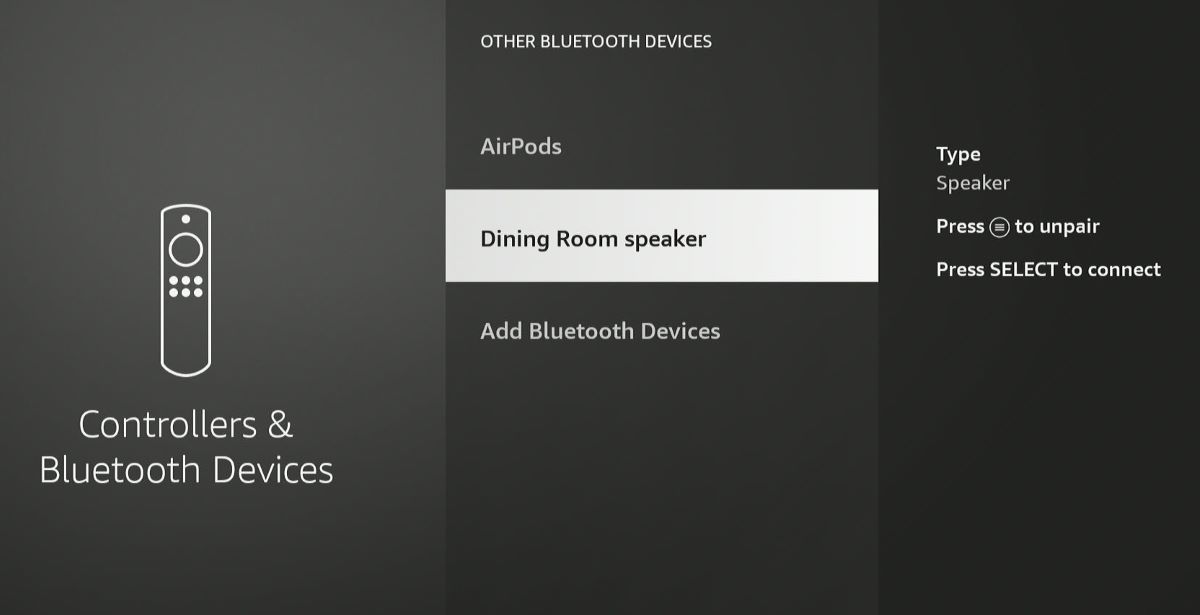
Once you’ve checked everything and found that nothing is wrong with the wires or Bluetooth settings, it’s time to head to Amazon and get a new Fire Stick.
10. Inability to Support Apps
Old Fire Sticks tend to lack the capacity to open and display apps.
Every time you open any app, it closes shortly after. Your Fire Stick’s display may even freeze for a couple of seconds after this happens.
Try soft resetting your Fire Stick and deleting excess apps to see if that helps.
If this is only happening for one app, try deleting it and reinstalling it.
You may also want to check that your Fire Stick is still connected to Wi-Fi, as this could be a result of a poor network connection stopping the apps from loading properly.
That said, if all of the apps are displaying the same problem, then your Fire Stick has probably reached the end of its life.
How Long Does a Fire Stick Last?
The lifespan of a Fire Stick isn’t exact; it can vary significantly between users.
Some individuals report their Fire Sticks working well for 5-6 years, while others notice a gradual decline in performance after just 18 months, leading to complete malfunction by the 2-year mark.
Critical factors in extending your Fire Stick’s life include regular maintenance, such as dusting the connection port, updating the software, performing soft reset frequently, and ensuring proper ventilation to prevent overheating.
Also, try to avoid excessive continuous use, as prolonged periods of operation can strain the device and shorten its lifespan.
Alternative Devices for Fire Stick: Apple TV or Roku Player
If you’ve been experiencing quality issues with Amazon’s Fire Stick or have concerns about its durability, it might be worthwhile to explore some alternative options in the streaming device market.
Two notable choices to consider are the Apple TV and the Roku player.
The Roku player presents an attractive option, both in terms of pricing and functionality.

It competes closely with the Fire Stick in terms of cost, while offering an impressively user-friendly interface and access to an extensive selection of over 5000 channels.
The Roku player’s diverse range of content makes it a compelling alternative for streaming enthusiasts.
On the other hand, if you’re willing to make a premium investment in your streaming experience, Apple TV stands out as an excellent choice.

While it does come with a higher price tag compared to the Fire Stick, it justifies this cost with its robust processor and a reliable warranty.
With Apple TV, you can expect superior performance and the peace of mind that comes with a high-quality product.
Yesenia Achlim is a technical copywriter and editor with a focus on AV equipment. She aims to break down complicated topics and make technology accessible, no matter your technical expertise. When she’s not teaching you how to replace a projector lamp, you can find her reading and baking.


At this point, I think it’s pretty clear that Amazon is intentionally updating these devices into obsolescence within about 2 years of purchase. Every fire stick I’ve had has started acting slow and glitchy within about 18 months of the time I purchased it
@R, The firestick’s are really cheap, so its more likely just hardware getting old
@R, Exactly! 👍 why are so many FireStick Users having a system wide issue at the same time. Is this a manufacturer’s (Amazon) way of selling more products? 😏
@Armando, 100% agree. It’s unfair