How Reset XGIMI Projectors Step By Step
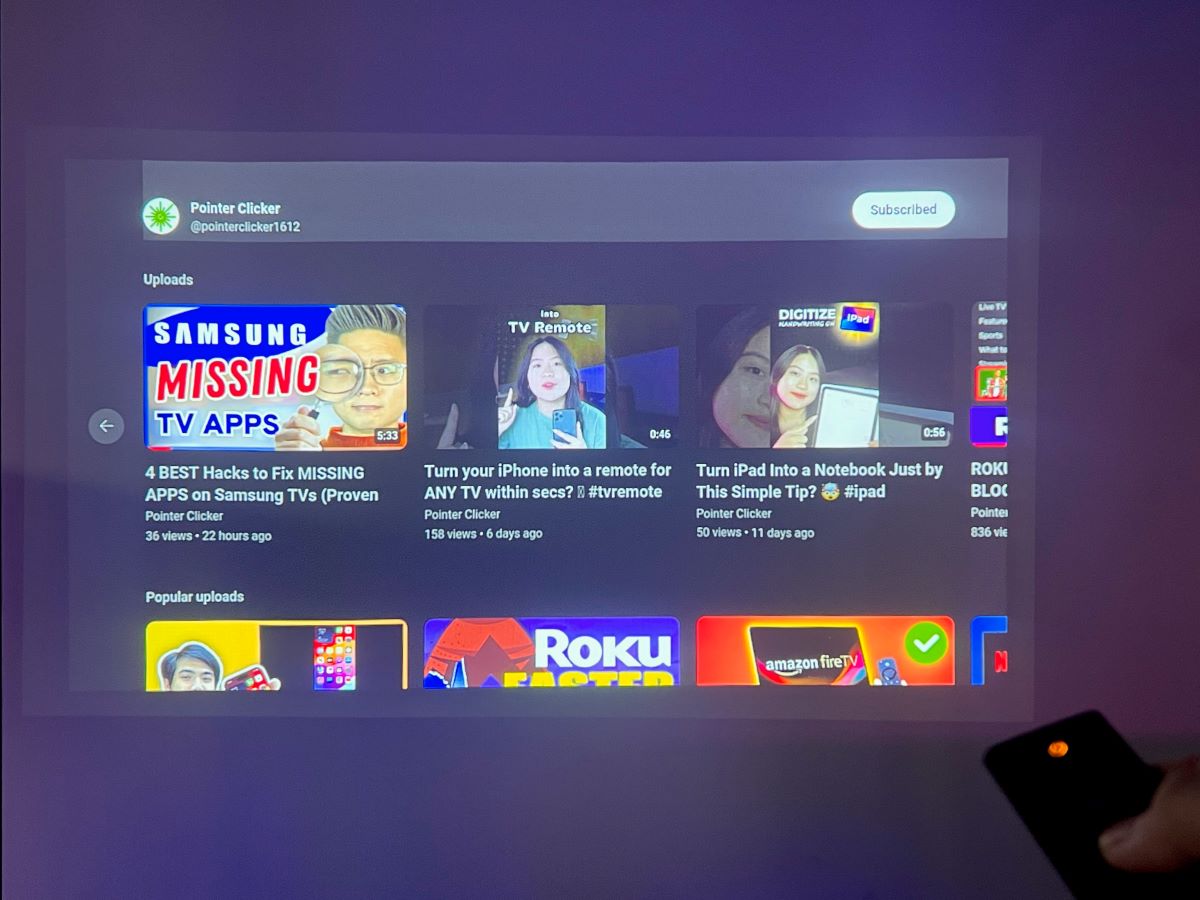
What To Know
- Restart your XGIMI projector using the remote’s power button, or navigate through Settings > Device Preferences > About > Restart. Reset your XGIMI remote by long-pressing the Home & Return buttons until the Power button flashes,
- Perform a soft reset by powering off, unplugging for 30 seconds, then replugging and turning on your XGIMI projector to address minor issues.
- Factory reset your XGIMI projector via Settings > Device Preferences > Factory reset, erasing all data but potentially solving persistent problems; update the firmware afterward if needed.
Resetting or restarting your device can often be the magic fix for many glitches. And if those don’t work, you always have the factory reset option to tackle the toughest of problems.
In this article, I’ll provide detailed instructions with demo images to help you reset or restart your XGIMI projector as smoothly as possible.
Quick Navigation
2 Ways to Restart Your XGIMI Projector
You have two straightforward options to restart your XGIMI projector: using the remote or navigating through the settings menu.
To reset with the XGIMI remote, simply press the remote’s Power button. Then select the Restart option.
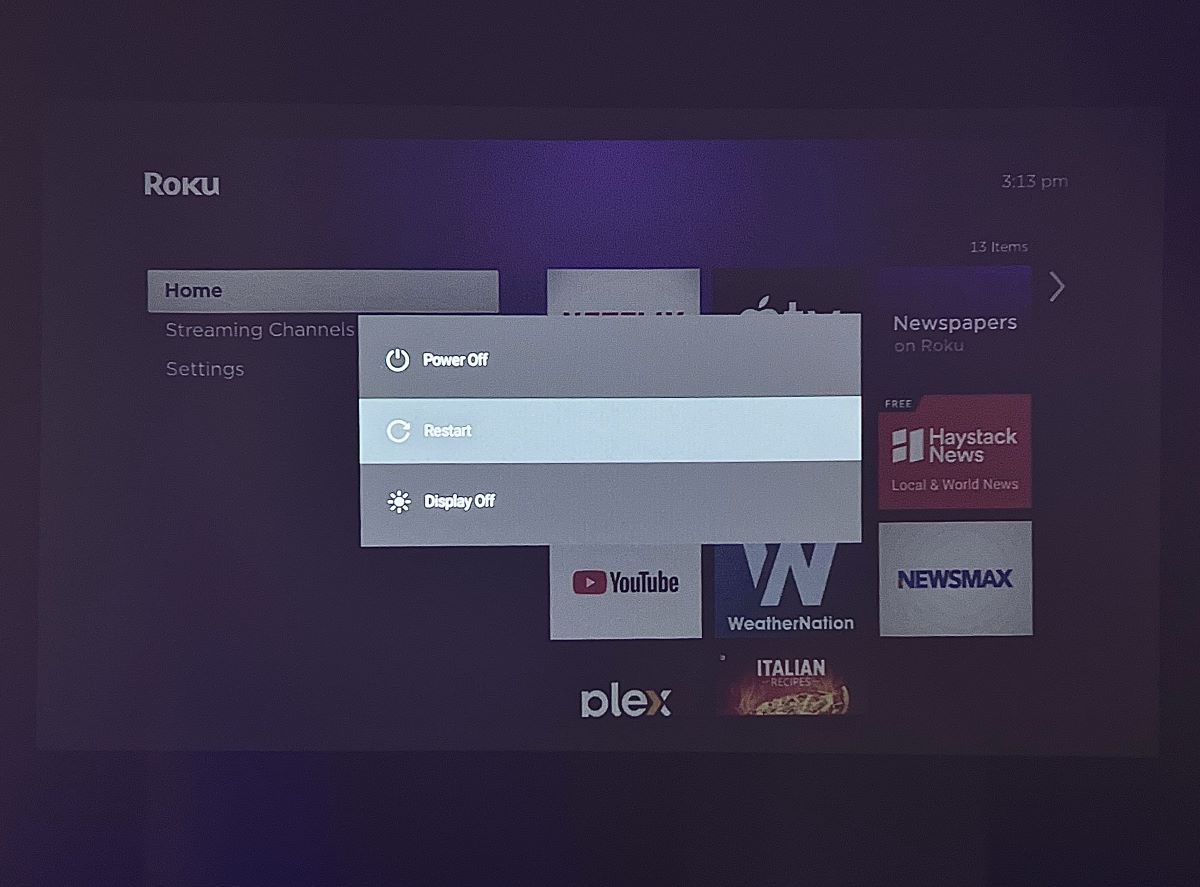
For resetting via the settings menu, follow these steps:
Step 1: Go to the Settings menu.
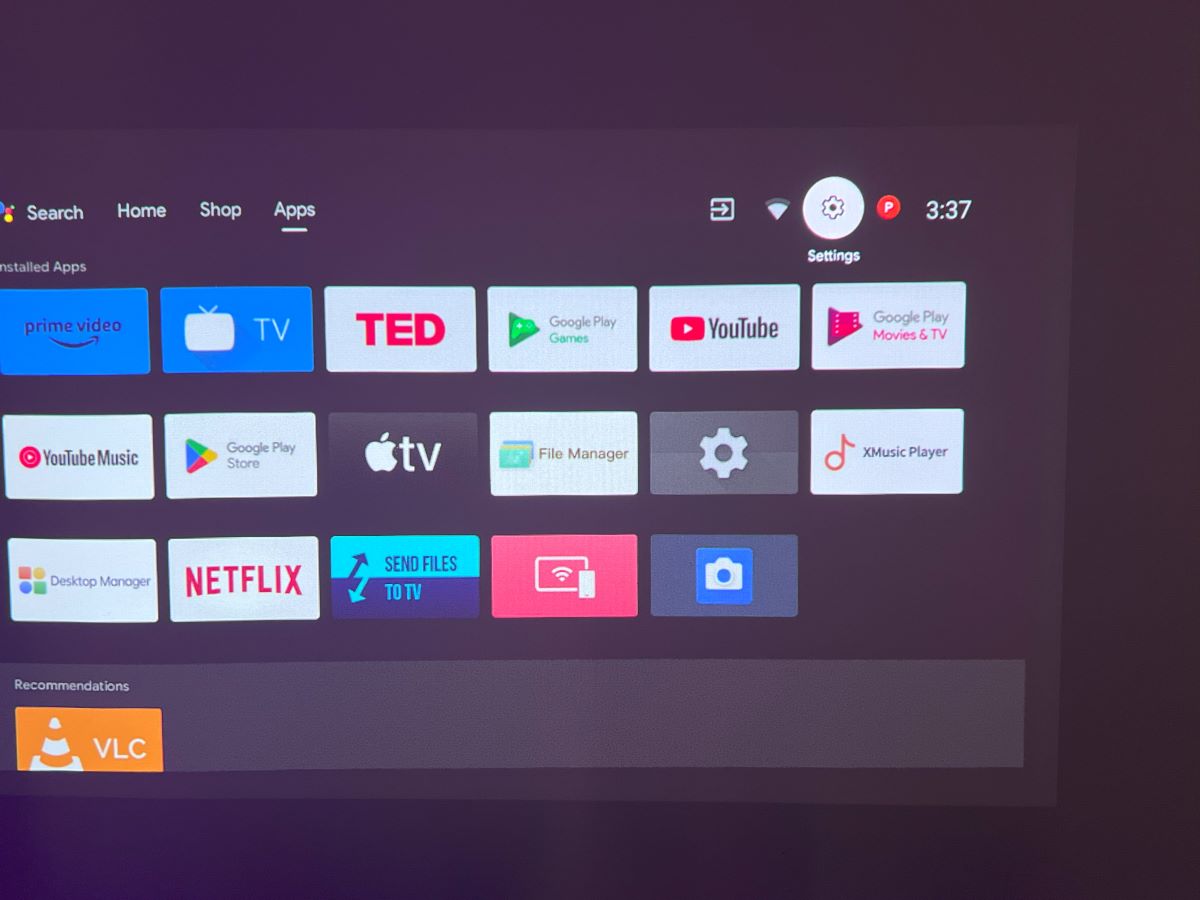
Step 2: Select Device Preferences.
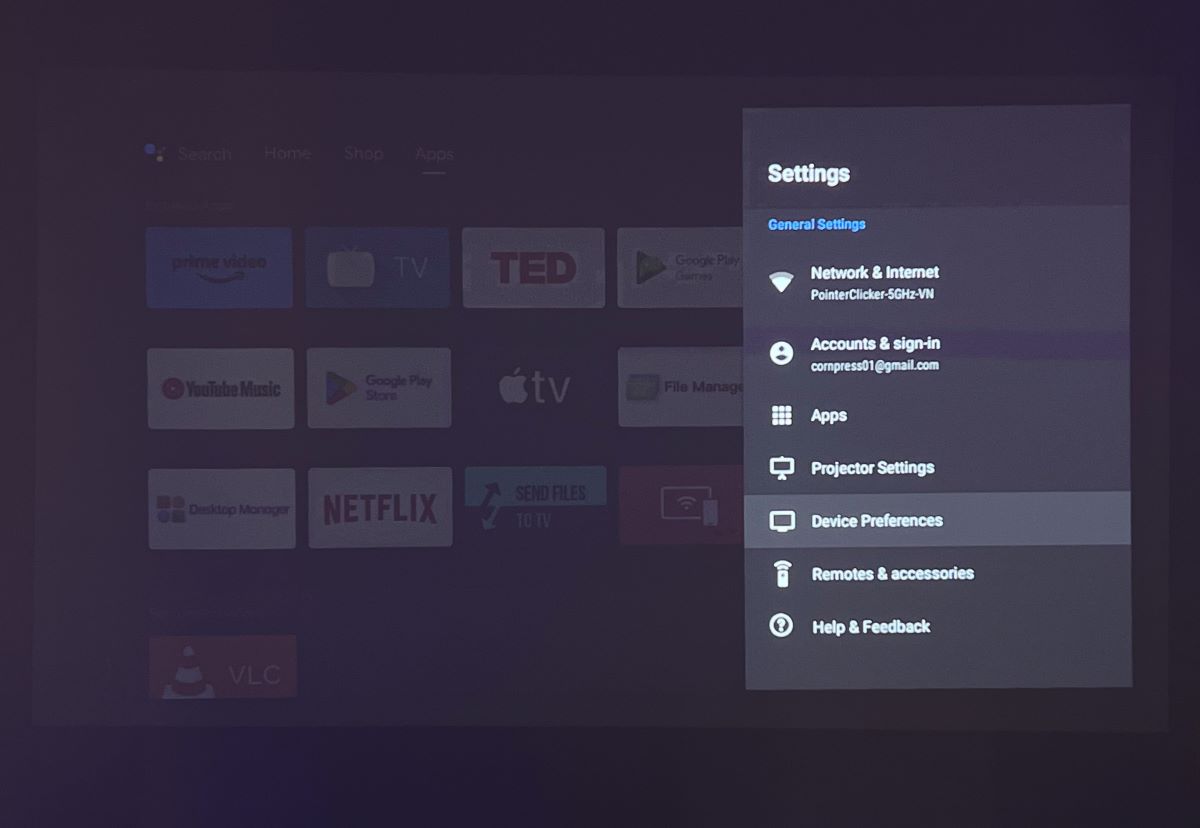
Step 3: Click on About.
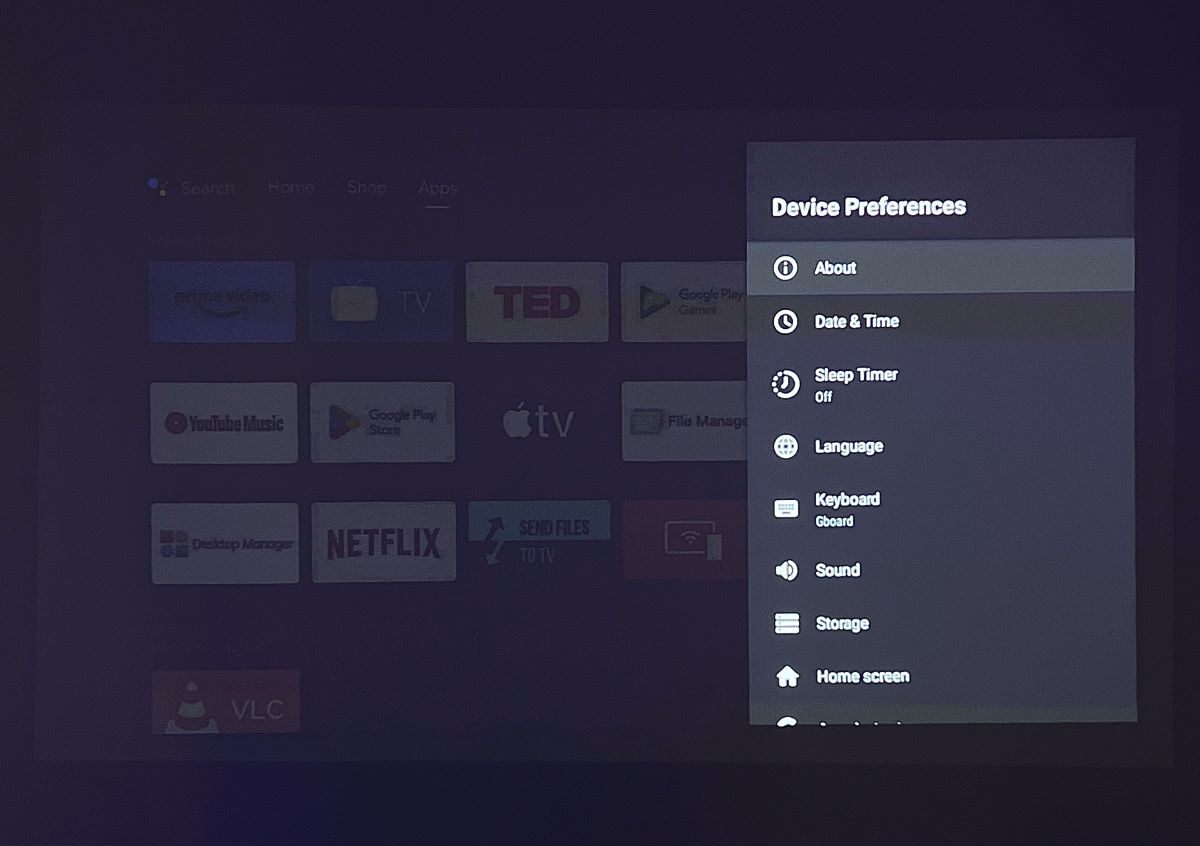
Step 4: Choose Restart, and confirm your choice.
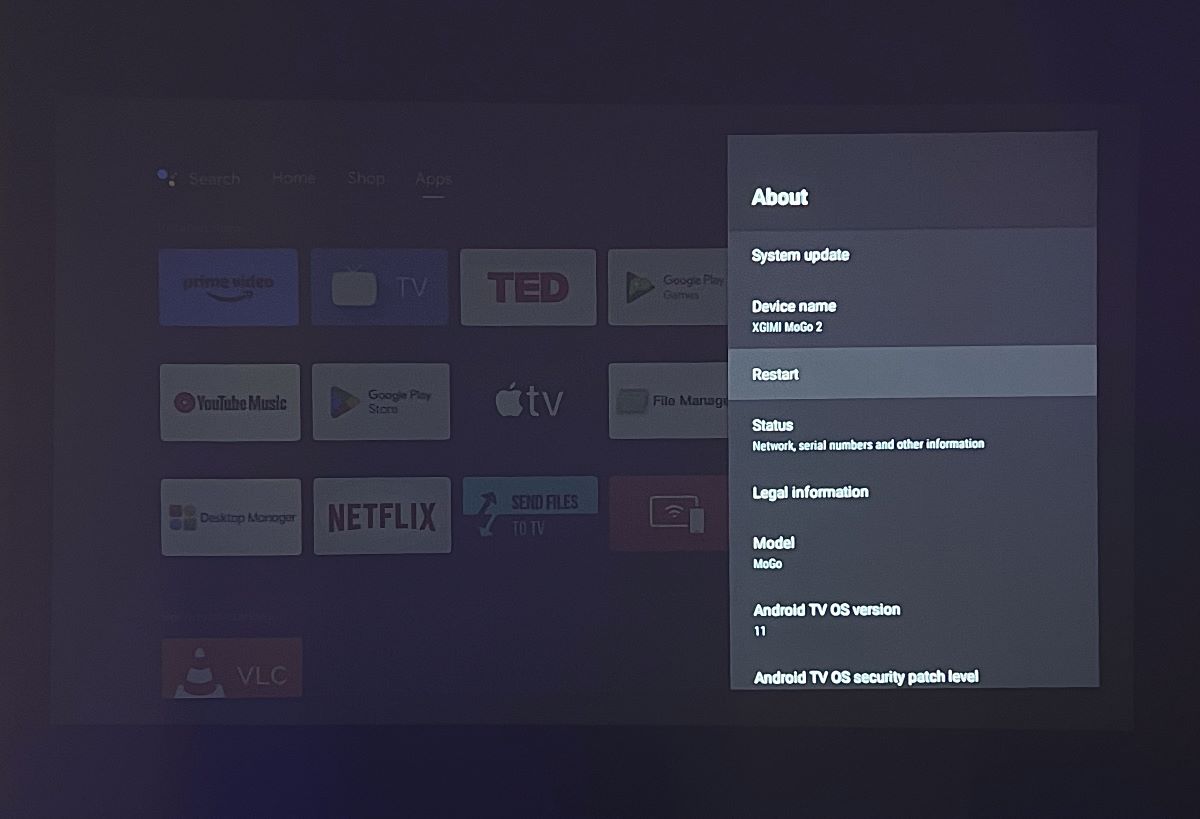
Soft Reset or Power Cycle Your XGIMI Projector
A soft reset, also known as a power cycle, might take a bit longer than a standard restart.
Nonetheless, it’s an effective way to address potential issues with your electronics.
Here’s how you can perform a soft reset on your XGIMI projector:
Step 1: Press the Power button on your XGIMI projector or its remote.

Step 2: If using the remote, press the Power button, then select Power Off.
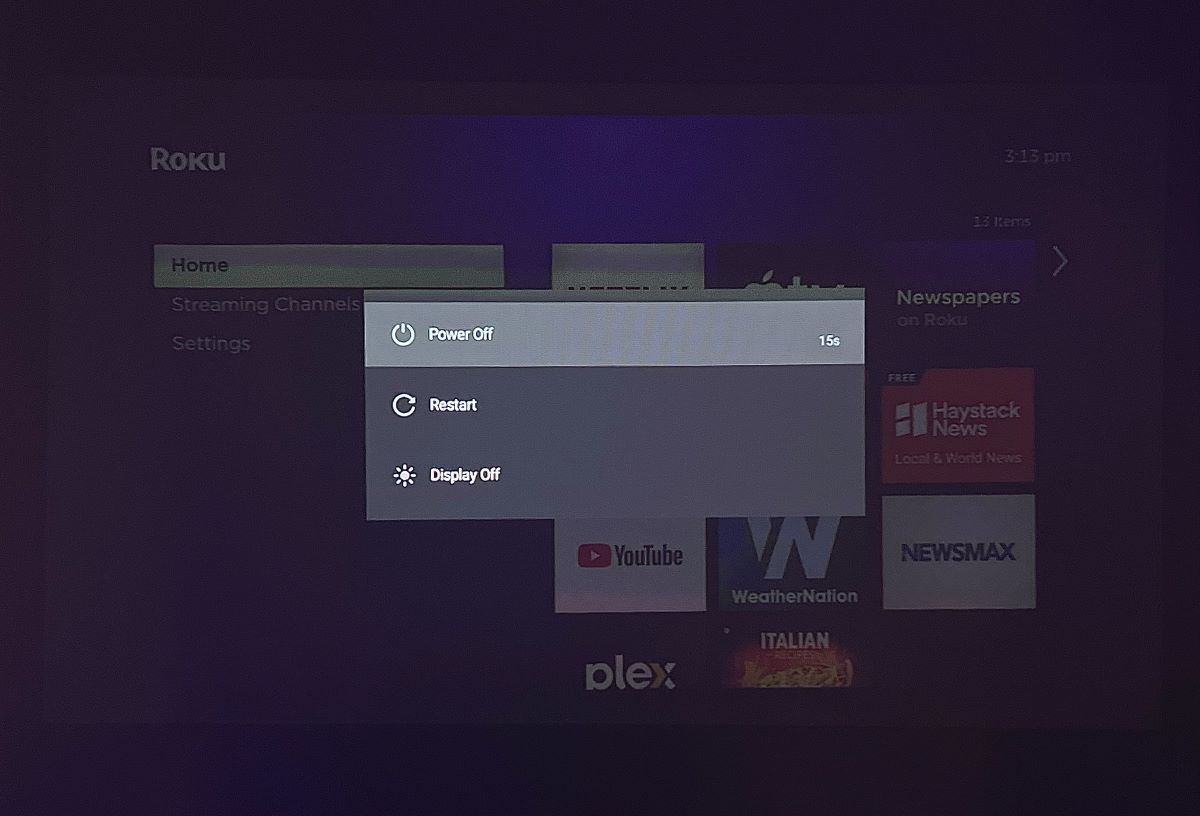
Step 3: Unplug the XGIMI projector from its power source for at least 30 seconds.

Step 4: Replug and press the Power button on your remote or projector.
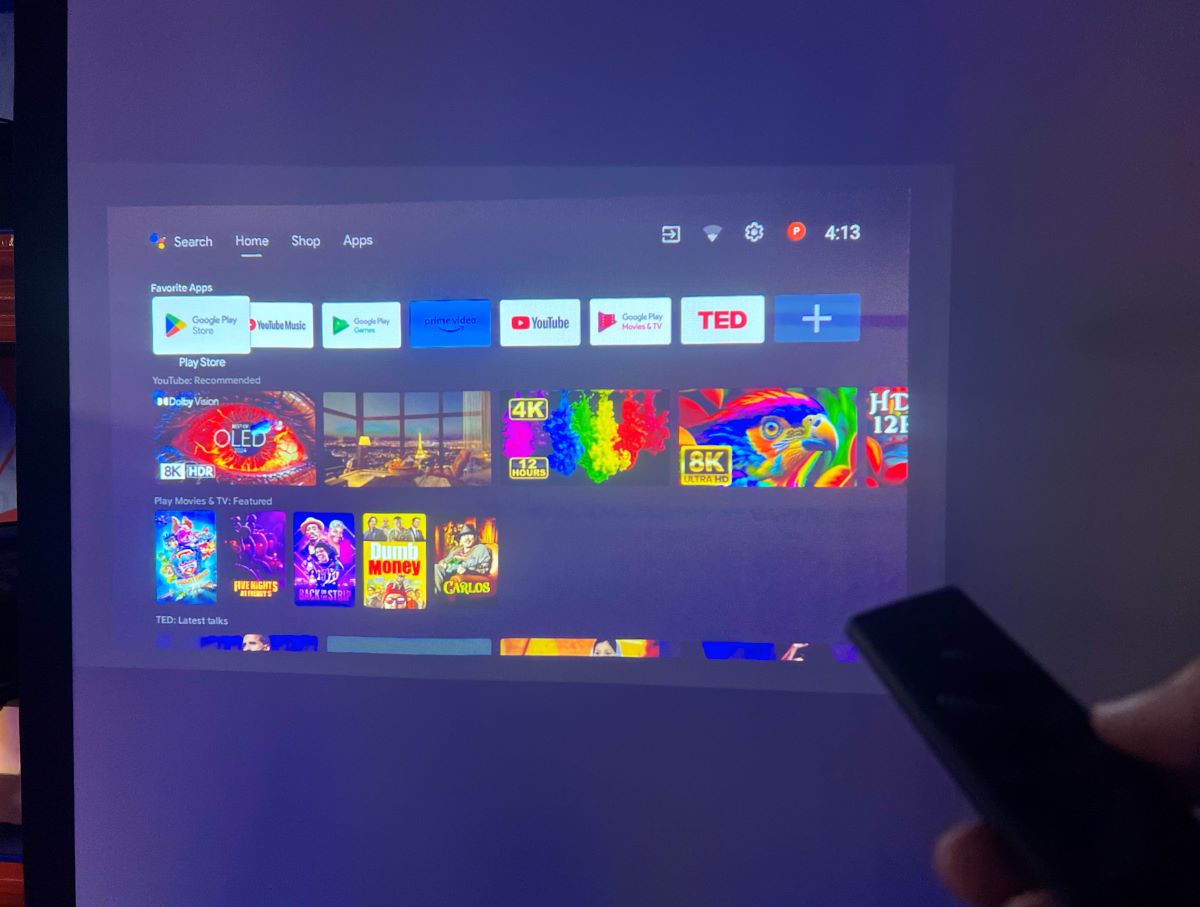
After the reset, test the features of your XGIMI projector that were previously causing issues.
How to Factory Reset Your XGIMI Projector
Note: Factory resetting your XGIMI projector will erase all data, including installed apps, and require you to go through the setup process again.
However, a factory reset is a powerful solution for many persistent problems. Follow these steps to factory reset your XGIMI:
Step 1: Open Settings, and go to Device Preferences.
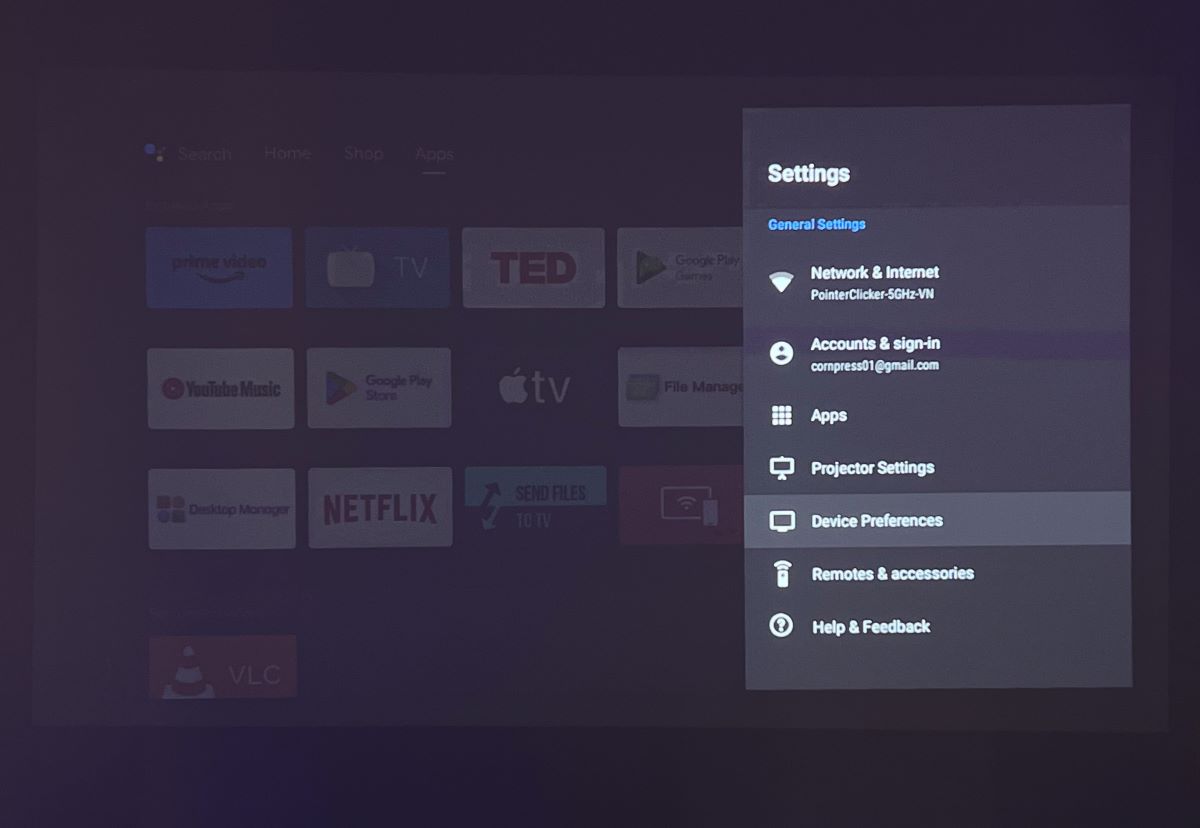
Step 2: Scroll to the bottom and select Factory reset.

Step 3: Confirm your choice by selecting Factory Reset again.
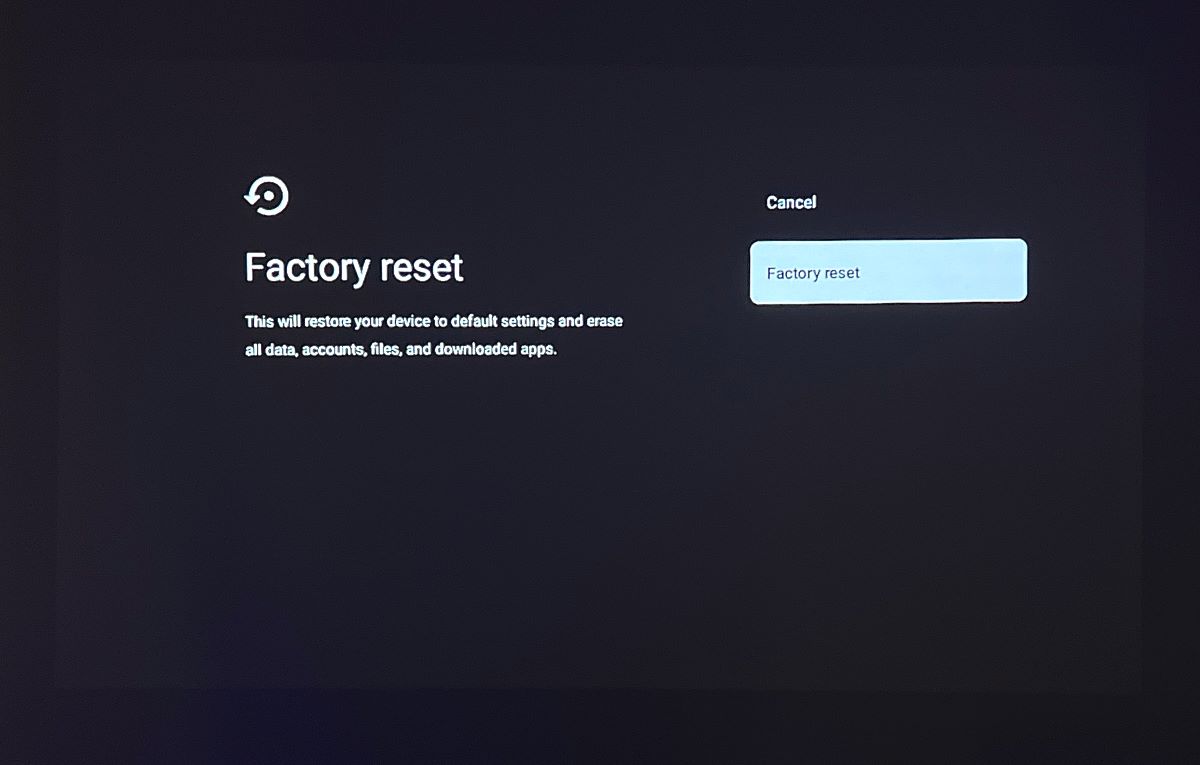
This should resolve any persistent issues you’ve been experiencing.
Update Your Newly Reset XGIMI Projector
Usually, your XGIMI projector will automatically update after a factory reset.
If it doesn’t, manually updating the firmware can fix potential glitches and introduce new features.
Here’s how to manually update:
Step 1: Access Settings, and choose Device Preferences.
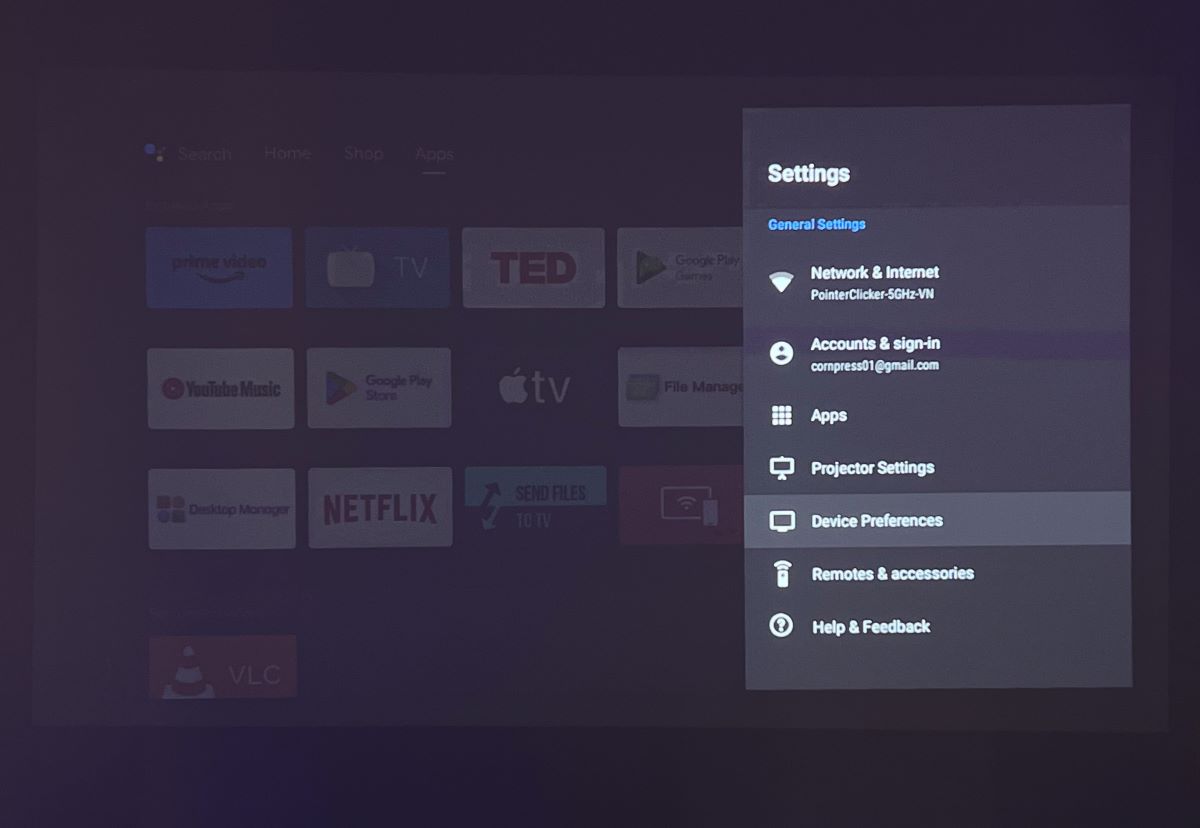
Step 2: Go to About, then click System update.
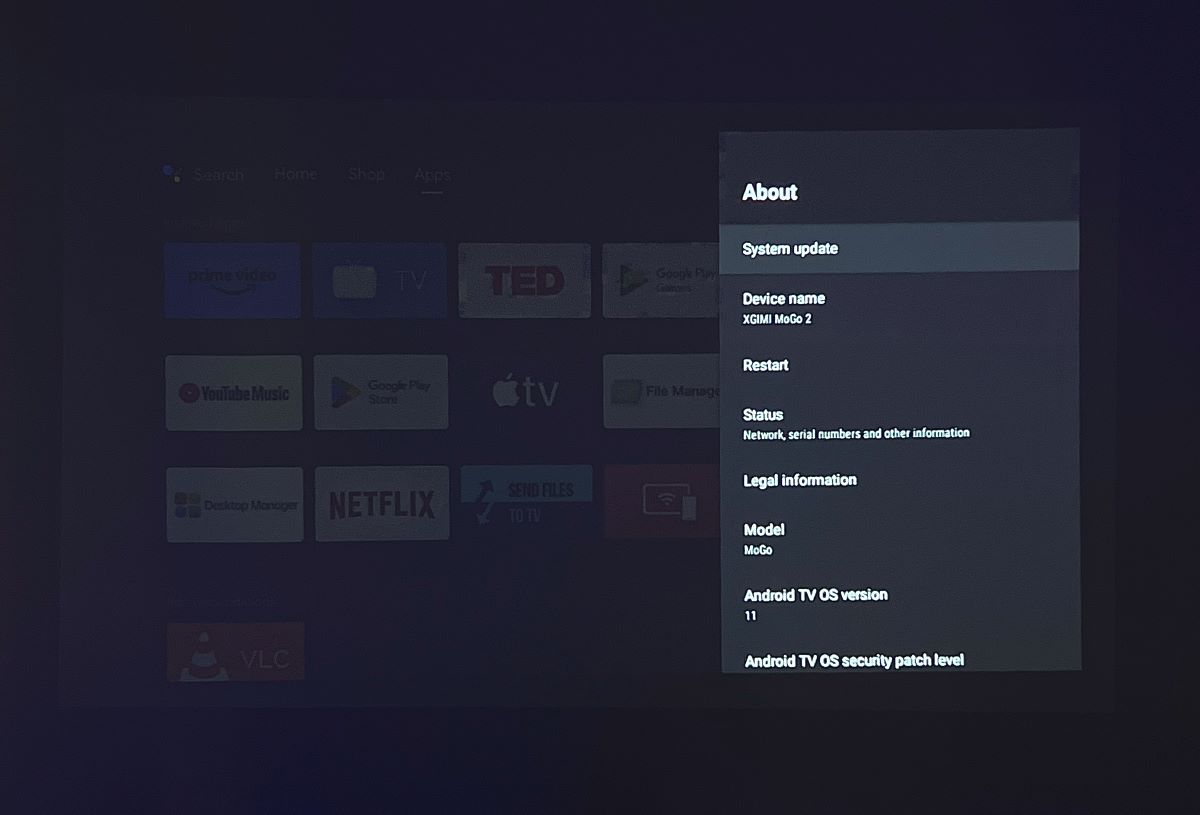
Step 3: Select Check for Update, and update if a new version is available.
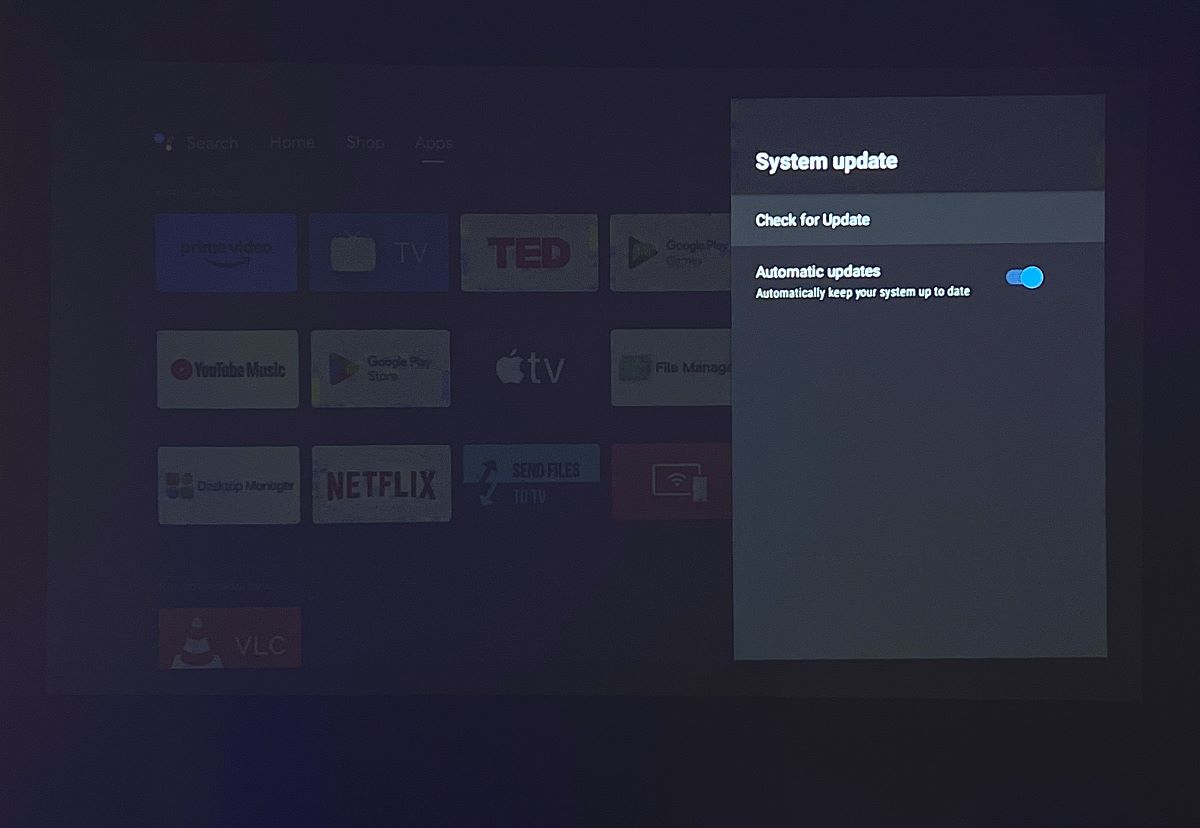
How to Reset (Re-Pair) Your XGIMI Projector Remote
If you’re facing issues with your XGIMI remote, a simple reset can often resolve these signal-related glitches. To reset your remote:
Long-press the Home and Return buttons simultaneously until the Power button starts flashing. Once the flashing stops, the reset process is complete.

Duy Anh is a seasoned technical editor specializing in helping readers troubleshoot TV, projector, and Wi-Fi issues. He’s always been drawn to logical problem-solving. His ability to approach matters from various angles with a neutral mindset enhances his technical expertise.

