Why Does My Roku Keep Turning Off by Itself? 4 Key Fixes

- To prevent unintended Roku shutdowns, check for power-saving settings, ensure a stable power source, and verify system firmware is current.
- Overheating may cause your Roku to turn off; ensure proper ventilation to avoid this issue.
- Set a sleep timer via the Settings or Options menu, or use voice commands to stop Roku from turning off unexpectedly.
Nothing halts the thrill of a good binge-watch like a Roku that keeps powering down unexpectedly.
This concise guide zeroes in on why this happens and how to keep your streaming marathon running smoothly, addressing issues from power-saving quirks to overheating fixes.
Quick Navigation
Why Does My Roku Keep Turning Off?
If your Roku stick goes off automatically, you may be dealing with system settings, device malfunctions, or a loss of power.
Once you identify the cause of your problem, it’ll become easier to fix.
This section details four reasons your Roku stick keeps turning off. Check them out below.
1. Power-Saving Mode
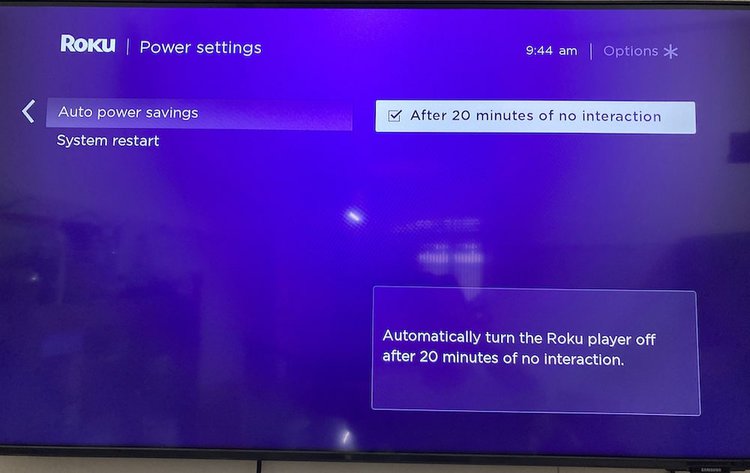
Roku sticks have a built-in power-saving or “standby” mode, which comes on after 20 minutes of inactivity. On standby mode, they display a screen saver.
Usually, the screensaver is a default pitch black, which imitates a powered-down screen. This can make you think your Roku stick has gone off.
2. Faulty Power Source

You can distribute power to your Roku stick by connecting it directly to a power socket or your TV with a USB cable.
Your designated power source may be the reason your Roku stick goes off.
If you connect your Roku stick to a faulty socket, power distribution will fluctuate due to the wrong contact.
Broken pins on the USB cable can also hinder your connection.
No matter your power source, the Roku stick will go off immediately when you switch the source off.
3. System Upgrade
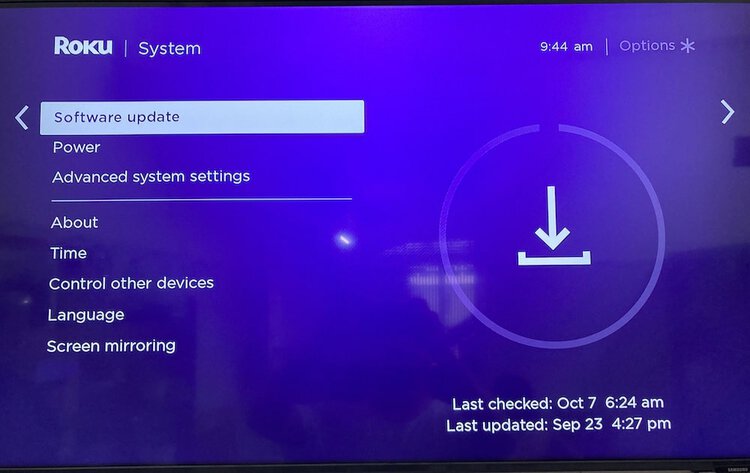
Roku releases firmware upgrades constantly. These upgrades come with improved modifications and fixes for any faults in previous versions.
If you don’t get upgrades, your outdated firmware will be prone to crashing and rebooting.
If your Roku stick goes off automatically, you may be using outdated firmware.
Also, every time your Roku stick receives and installs an upgrade, it reboots itself.
4. Overheating

Roku sticks process large amounts of data — when they overperform, they begin to overheat.
The longer your Roku stick is turned on, the more likely it will overheat.
Overheating is especially common with sticks used in confined spaces or poorly ventilated rooms.
Overheating can affect the performance of your Roku stick and cause it to crash without warning.
Note: These issues are not limited to stick devices alone. They also apply to Roku streaming players.
Does My Roku Have a Sleep Timer?
Are you in the habit of falling asleep in the middle of streaming your favorite shows or programs?
When this happens, your device keeps streaming until it maxes out your limited data plan. If you’ve been wondering about a solution, we have one for you.
Roku TVs and some streaming players have a “sleep timer” feature. If you enable this feature, the sleep timer automatically shuts down the device at the set time.
You no longer have to worry about falling asleep. You can easily set your streaming device to shut down after an episode or program.
There are three ways to activate or adjust the sleep timer feature:
- Settings menu
- Options menu
- Voice command setup
1. System Menu
Follow the steps below to activate the sleep timer through the system menu on your home screen.
Step 1: On your Roku remote, press the Home button.
Step 2: Scroll down and select the Settings menu.
Step 3: Navigate to System > Time > Sleep timer.
Step 4: Now, set your preferred time interval.
2. Options Menu
This method is ideal for when you are actively streaming a program. Follow the steps below to set your timer without interrupting your program.
Step 1: Press the star (*) labeled button on your Roku remote. The Options menu will pop up.
Step 2: Scroll through and select the Sleep timer.
Step 3: Set your preferred time interval.
Note:
It is possible to adjust or extend an active timer. Just go back to either option and set your new time interval.
The star (*) button is assigned a different function on some channels. If you use it and the “Options” menu does not pop up, we advise you to use the Settings menu instead.

3. Voice Command Setup
Roku TVs have a voice command feature that you can use to set up your “sleep timer.” Simply speak to your Roku remote or mobile app.
Step 1: Hold down the mic button on the Roku remote control or the mic icon on the mobile app.
Step 2: Speak your command specifying a time interval or specific time.
Step 3: Use either of these commands to set a time interval:
“Turn off TV in (preferred time interval).”
“Set sleep timer for (preferred time interval).”
Step 4: Use any of these commands to set the timer for a specific time:
“Turn off TV at 10 o’clock PM.”
“Set sleep timer for 1:30 AM.”
How Do I Stop Roku From Turning Off?
If any of the reasons listed for automatic turning off applies to your Roku device, this section contains easy fixes for you.
- Press any button on your remote to bring the Roku device out of “power-saving mode.”
- If your power source is faulty, replace it or get it fixed.
- Replace old or damaged USB cables.
- Download and install firmware upgrades as promptly as you can.
- Unplug your Roku device from the power source and leave it to cool whenever it’s not in use.
- Keep the space well-ventilated, and if your Roku device overheats, unplug it and allow it to cool.
Conclusion
You have to study the manufacturers’ guides that come with your media devices.
These guides will help you navigate your device better and resolve issues that may arise.
Roku sticks and streaming players do not turn off except when disconnected from their power source.
If your Roku device begins to go off on its own, something needs to be fixed!
With the detailed guide in this article, you can identify the source of the problem and apply the appropriate fix.
We wish you smooth streaming. Good luck!
James Quintanilla is a technical copywriter. Although his experience allows him to write on many topics, he loves to focus on tech and travel. As a freelancer, James has worked on projects with Pointer Clicker, Lonely Planet, and the Travel Channel. When he’s not writing or planning his next adventure, he’s watching a scary movie.


My roku keeps turning off.i tried everything nothing works. Where can i get help to fix this problem