How Long Do Roku Players Last? Signs It’s Time for a Change

What To Know
- Roku devices typically last around five to six years, with users reporting slowdowns and freezing over time that can often be resolved through troubleshooting steps.
- Older Roku models may no longer receive updates, leading to compatibility issues with new streaming services, which is a key sign it’s time for an upgrade.
- Newer Roku models offer improved features, such as dual-band Wi-Fi compatibility and advanced remote functionalities
In this article, I’ll explain how Roku devices eventually wear out and what to consider if you’re planning to purchase one for your streaming needs.
If you’re wondering why upgrading from your old Roku to a newer model might be a good idea, I’ll provide compelling reasons for making the switch.
Without further ado…
Quick Navigation
How Long Does a Roku Stick Last?
Many users report their Roku devices lasting around five to six years before beginning to slow down. Despite this, the devices continue to function as expected.
From my own experience with the Roku Express 4K+, Roku Ultra, and a TCL Roku TV, these models have performed exceptionally well.
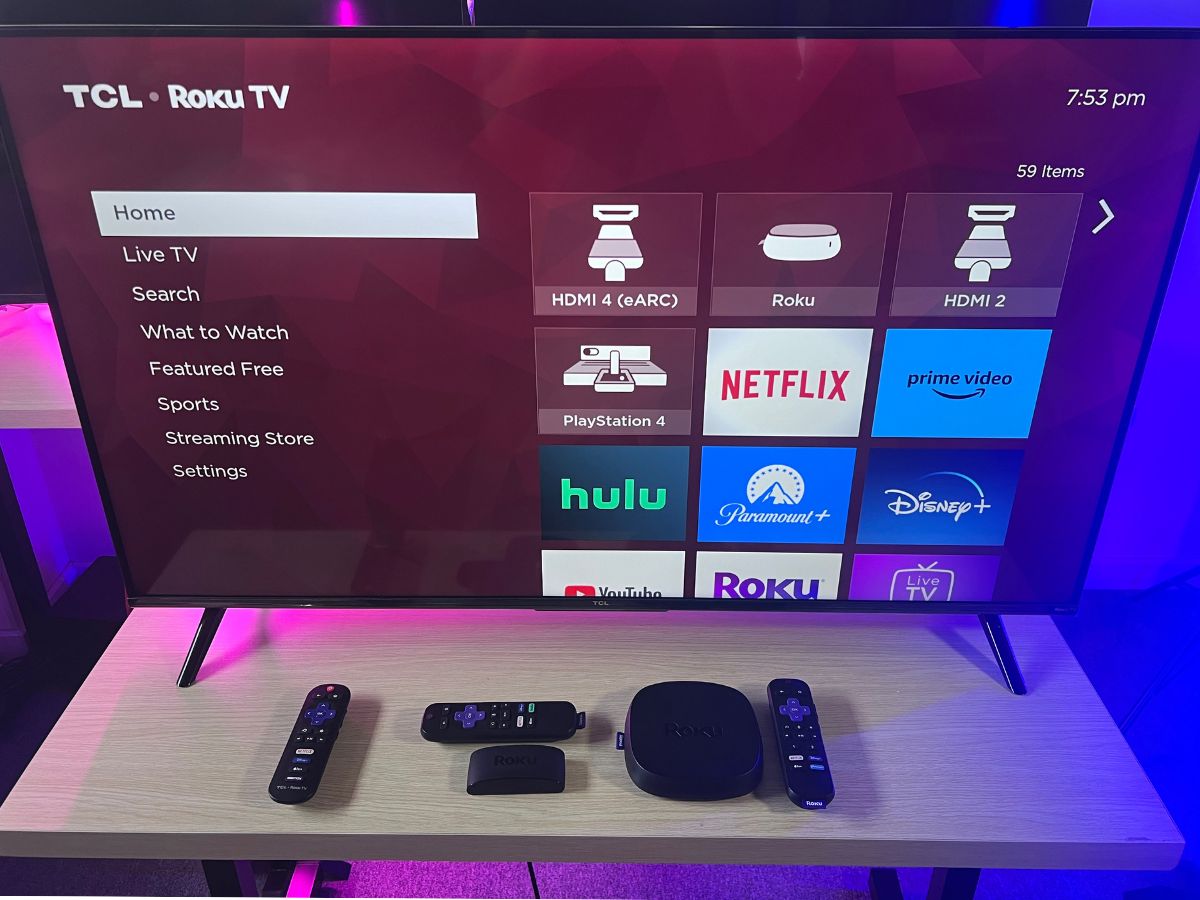
The Roku Express 4K+, which I’ve owned for four years, still works fine, although it sometimes freezes and slows down.
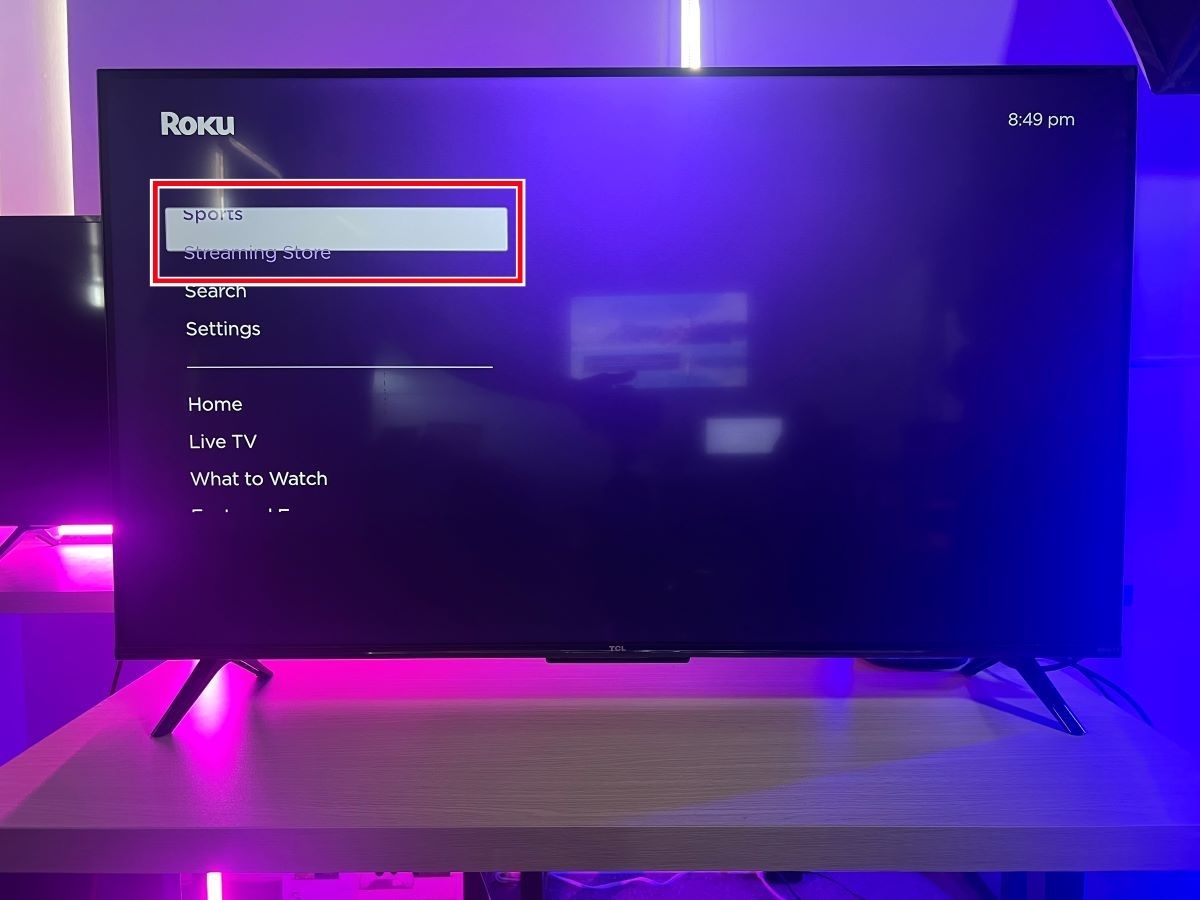
Fortunately, a few troubleshooting steps have consistently resolved these issues.
If you’re interested in learning how I address freezing or buffering on my Roku Express, I’ve detailed the process in a specific section of this article. For direct access, please click this link.
Signs When You Should Replace Your Roku Players
1. Your Roku is Not Getting Supported Any More
Using an old Roku that can’t receive updates doesn’t make much sense for you. At first, everything seems fine—you can watch and enjoy your streaming services without a hitch.
But as time goes on, both your Roku device and the streaming services it offers will need updates.
If your Roku device can’t receive updates, you’ll be unable to access newer streaming channels, such as Amazon Prime, Roku TV, Disneyplus, etc.
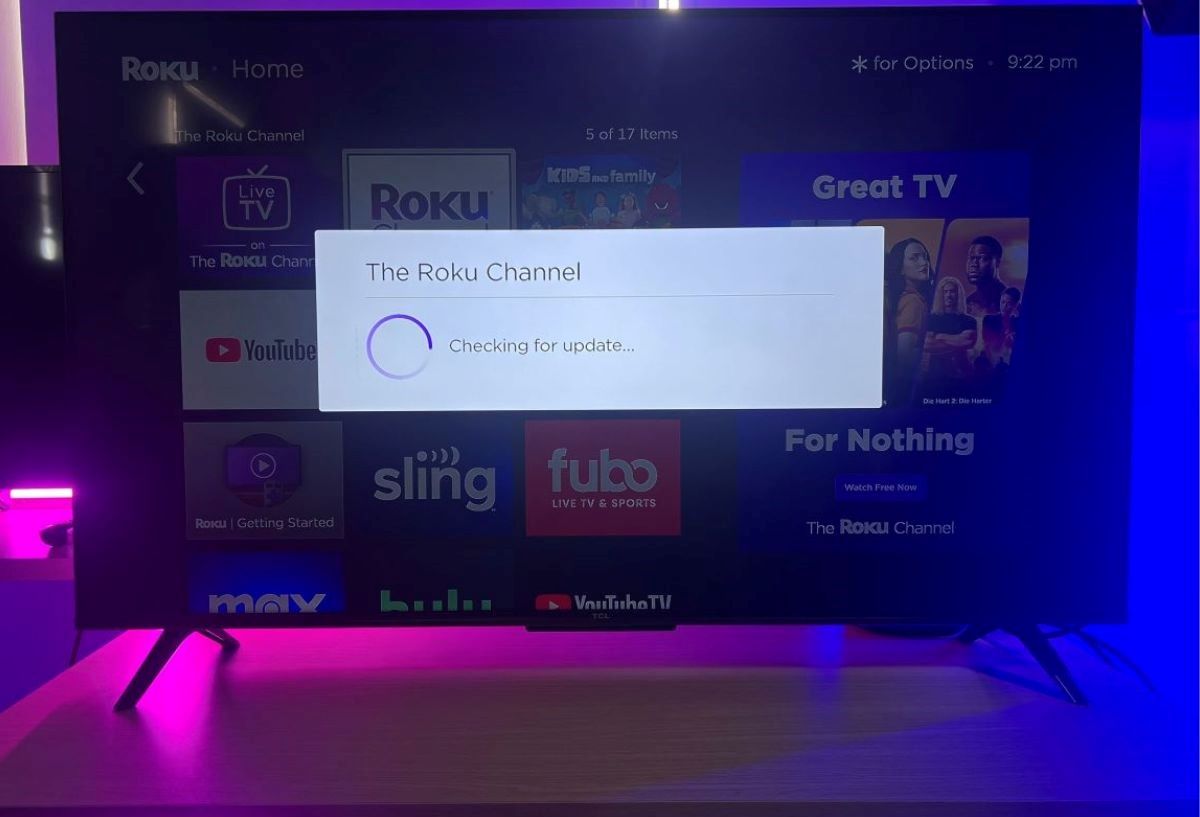
This is particularly true for older models, like the Roku 2XS Model 3100X, which is no longer supported and cannot receive new firmware updates.
That’s when I’d recommend you consider upgrading to a newer Roku model. This way, you ensure you’re getting the best performance and the latest features available.
2. Forgot to Update Your Roku’s Firmware
Many users have encountered issues when attempting to use their Roku after a period of inactivity. Normally, an outdated but still-supported Roku player should automatically download and install the latest firmware.
For detailed discussions and user experiences regarding this issue, you can explore posts by users in the relevant subreddit on Reddit.
However, problems arise when the device consistently fails to update, displaying an error message instead.
Despite attempts at resetting or even performing a factory reset, these steps often do not resolve the issue, leaving users unable to use their Roku.
Many have tried various troubleshooting methods without success. In such cases, the most efficient solution may be to replace the old Roku with a new one.
This avoids the frustration of ongoing troubleshooting efforts that do not guarantee a resolution.
3. Older Roku Models Lack Key Features: Wi-Fi 5GHz Compatibility
The Roku Stick is widely recognized as one of the best streaming devices on the market, a choice I’m sure many of you have considered for its convenience and range of features.
To get the most out of streaming, you’ll need a stable and reliable Wi-Fi internet connection. However, not all Roku Stick models come equipped with the best Wi-Fi capabilities.
Specifically, a few Roku models do not support dual-band Wi-Fi. This means if your Roku Stick lacks dual-band support, you’re limited to connecting via the 2.4GHz band.
For those of you curious about which models offer what, here’s a list or table of Wi-Fi specifications to guide you.
| Roku Players | Models | Wi-Fi Compatibility |
| Roku Express | 3930 | 2.4GHz |
| Roku Express | 3931 | 2.4GHz |
| Roku Express | 3960R | 2.4GHz/5GHz |
| Roku Express 4K+ | 3941R2 | 2.4GHz/5GHz |
The new Roku Ultra boasts several advanced features not available on the Roku Express, including:
- Lost remote finder
- Hand-free voice command
- Headphone mode
- The remote is chargeable
We’ve created a YouTube video that offers tips for using your Roku remote, including an in-depth look at the hands-free voice feature and a guide on how to use it effectively.
4. Roku Start Freezing, Buffering, or Slowing Down
Replacing your current Roku might be a good decision if it starts to freeze, buffers excessively, or takes too long to start a program.
I have a quick fix that can instantly improve your Roku’s performance if it’s freezing, buffering, or slowing down randomly. This involves rebooting your Roku using a secret code on your remote. Here’s how to do it:
To reboot your Roku, carefully follow this button sequence on your remote: Press the Home button 5 times, then the Up arrow once, Rewind 2 times, and Fast Forward 2 times.
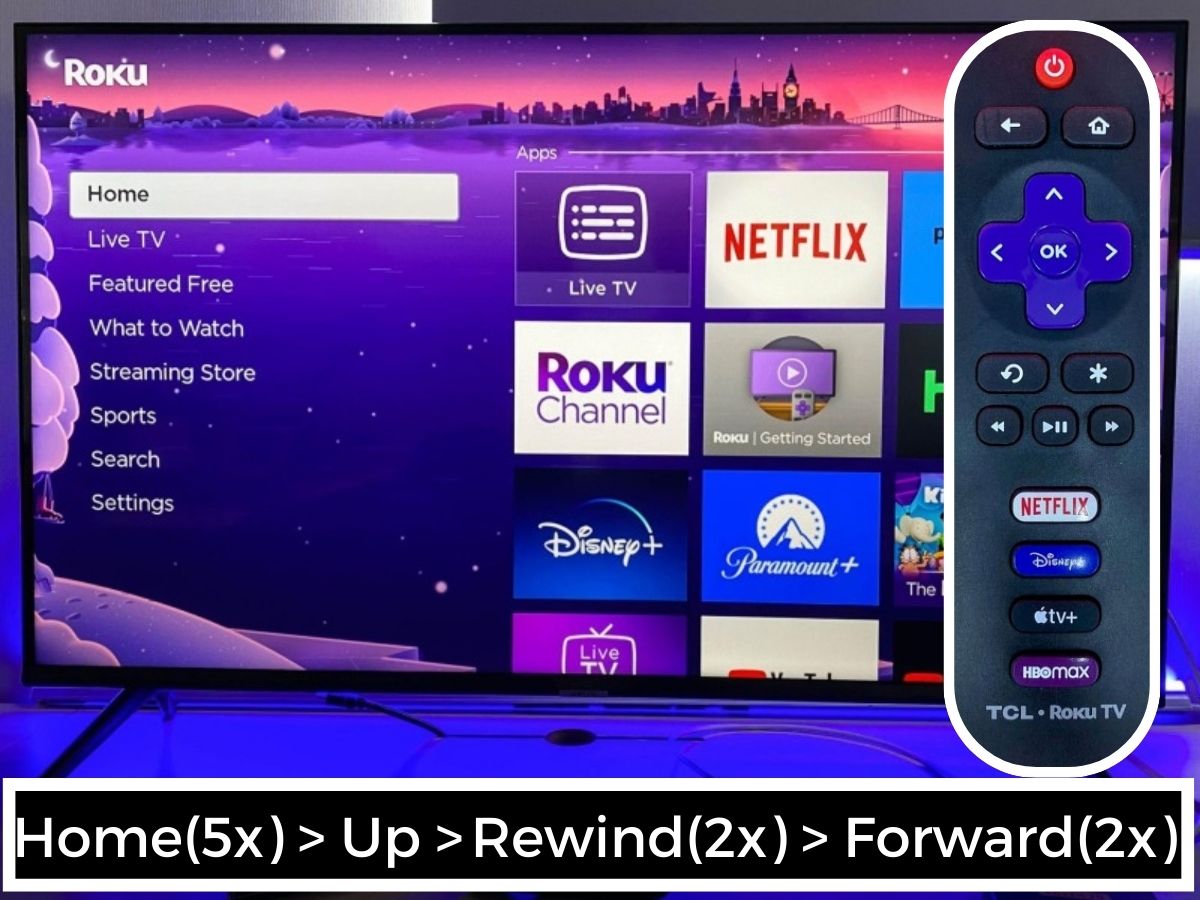
Then your Roku will run through the main menu and start restarting by turning off and on by itself.
![]()
If you’re inclined to keep using your Roku and address these issues, we’ve prepared articles with troubleshooting tips.
Here’s what you can try to fix your Roku:
- For buffering problems, check out our troubleshooting guide here.
- If your Roku keeps restarting randomly, our step-by-step guide can help. Find it here.
If you’ve tried all available fixes and your Roku device is still not performing well, it might be time to consider an upgrade to a better model.
I recommend the Roku Ultra for its superior features compared to the Roku Express.
Alternatively, consider investing in a Roku TV, which integrates the streaming experience directly into your television.
Tai “Ty” Luu, an Electronics Engineering graduate from Sheridan College, is a passionate technical editor with a deep love for technology and gaming. He constantly seeks new challenges to expand his expertise in the tech and gaming fields.

