Do I Need an Amazon Fire TV Stick If I Have a Smart TV? Unveiling Benefits
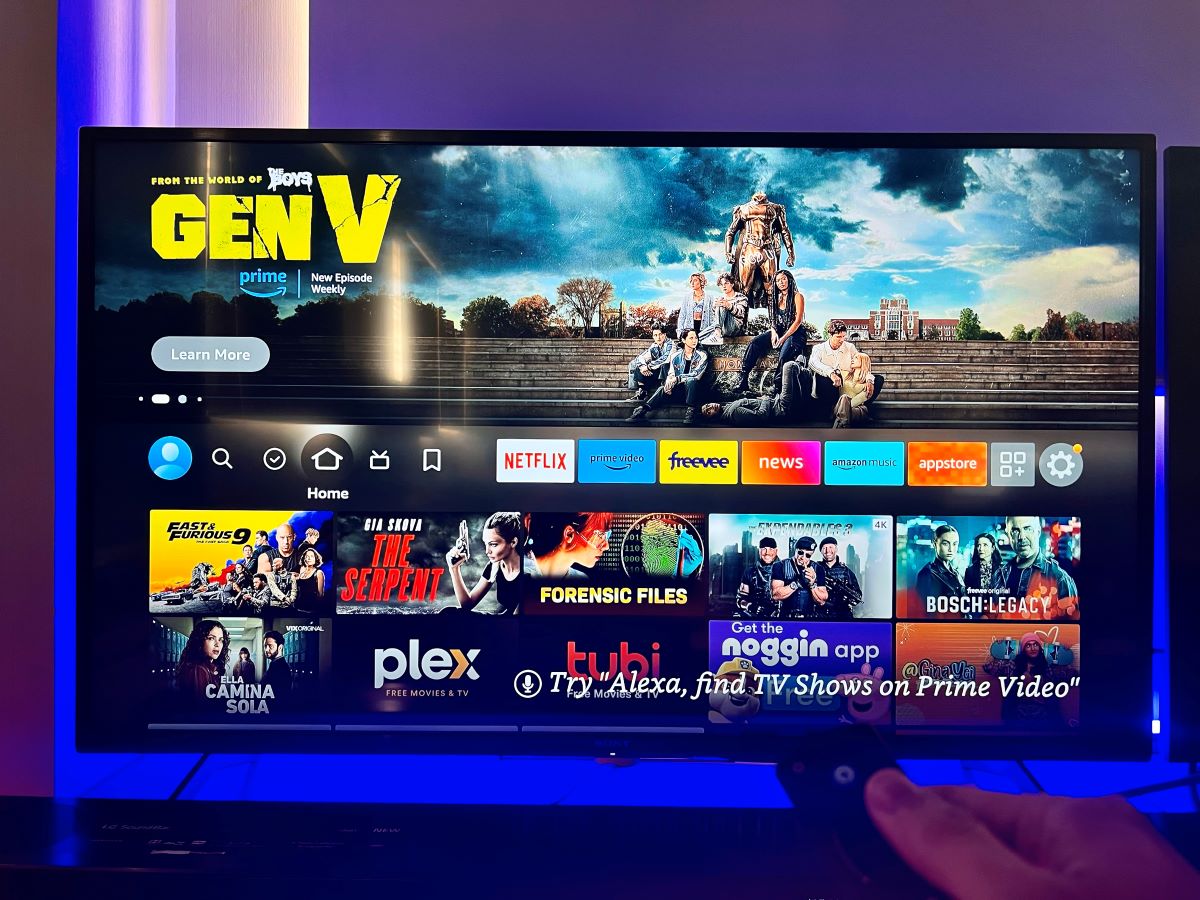
What to Know
- A Fire Stick can improve the performance of a laggy smart TV, providing smoother navigation and app usage.
- The Fire Stick allows access to a broader range of apps and services, including the ability to jailbreak the device for even more content options, which might not be available on a smart TV.
If you own a smart TV and your TV is working fine then you might not need a Fire Stick.
Smart TVs already come equipped with many of the same streaming apps and services that a Fire Stick offers.
However, there are specific situations where a Fire Stick becomes a better replacement for your smart TV.
Let’s explore when you might still want to consider using a Fire Stick with your smart TV.
Quick Navigation
7+ Reasons to Consider a Fire Stick, Even With a Smart TV
Your TV Getting Slow Down or Laggy

If your smart TV starts lagging, you might not need to replace your TV with a new one.
Using a Fire Stick can transform your TV into a more responsive display, saving you a significant amount of money.
In my case, my Samsung TV became so laggy that navigating through apps was a hassle, especially when switching between them, like moving from Netflix to Disney+.
However, with the Fire Stick, app switching became much smoother on my Samsung TV, enhancing my viewing experience.
Jailbreak Fire Stick

While smart TVs can’t be jailbroken directly, using a Fire Stick offers a clever workaround, enabling enhanced features via Kodi—a popular media player.
A jailbroken Fire Stick allows you to download a wide array of apps not typically available on smart TVs, from third-party streaming platforms to unique utility applications.
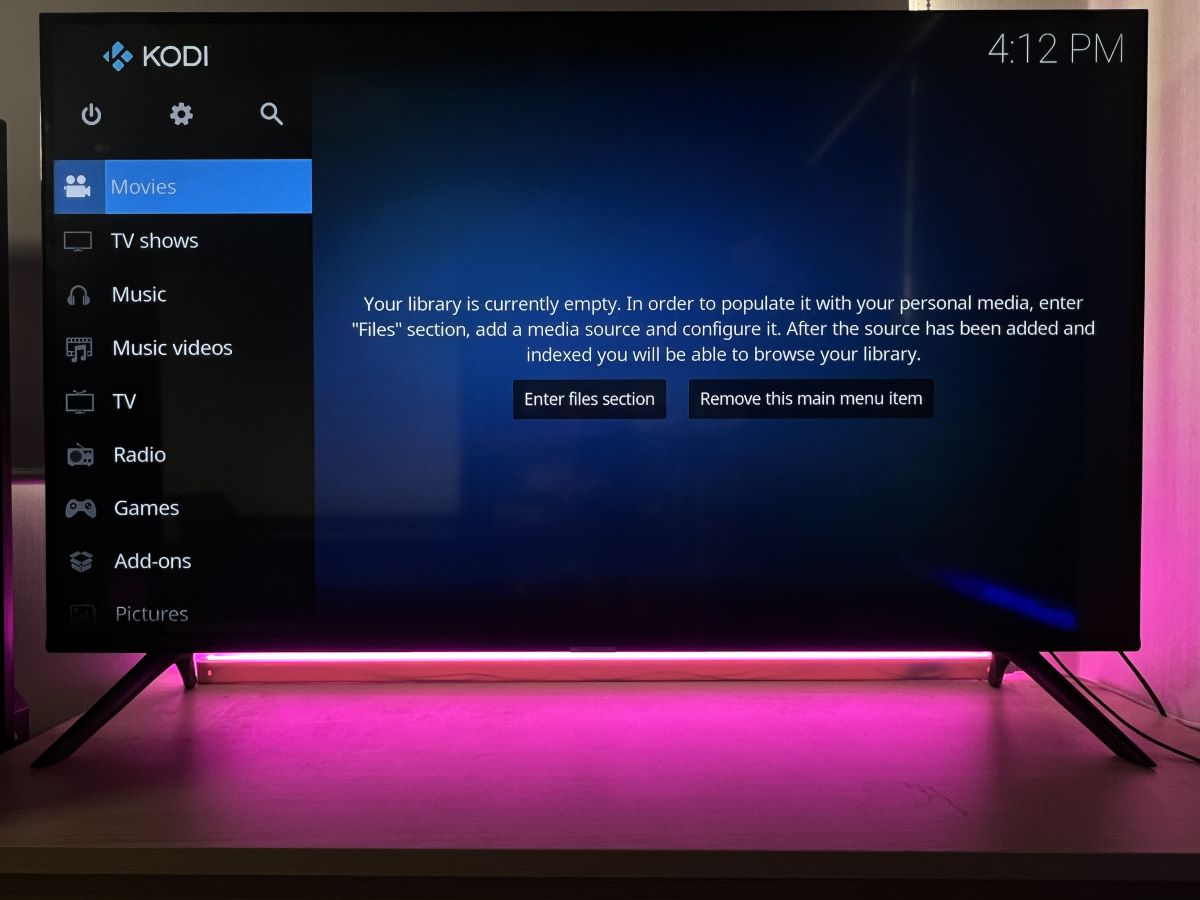
If you’re keen on unlocking your Fire Stick’s full potential, our comprehensive guide, adorned with helpful images, will simplify the jailbreaking process for you.
Follow our step-by-step jailbreaking tutorial here to get started.
When Your Smart TV Lacks Essential Apps
If you’ve encountered issues with your smart TV, such as being unable to download specific apps or finding that certain apps are not available, you’re not alone.
For instance, one user on an Amazon forum shared that their smart TV lacked the WatchESPN app.
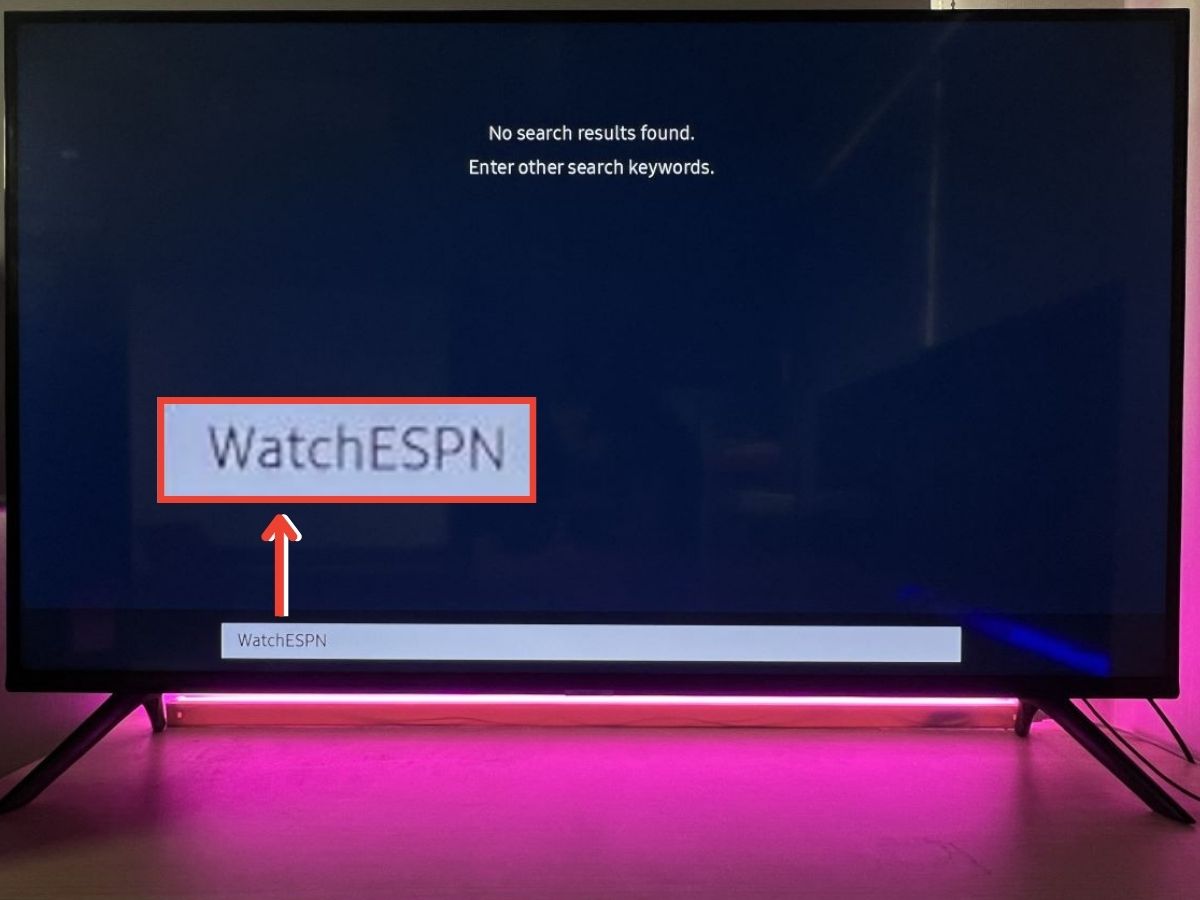
By turning to the Fire Stick, which offers access to a wide array of streaming apps, they easily overcame this limitation, enhancing their viewing experience without hassle.
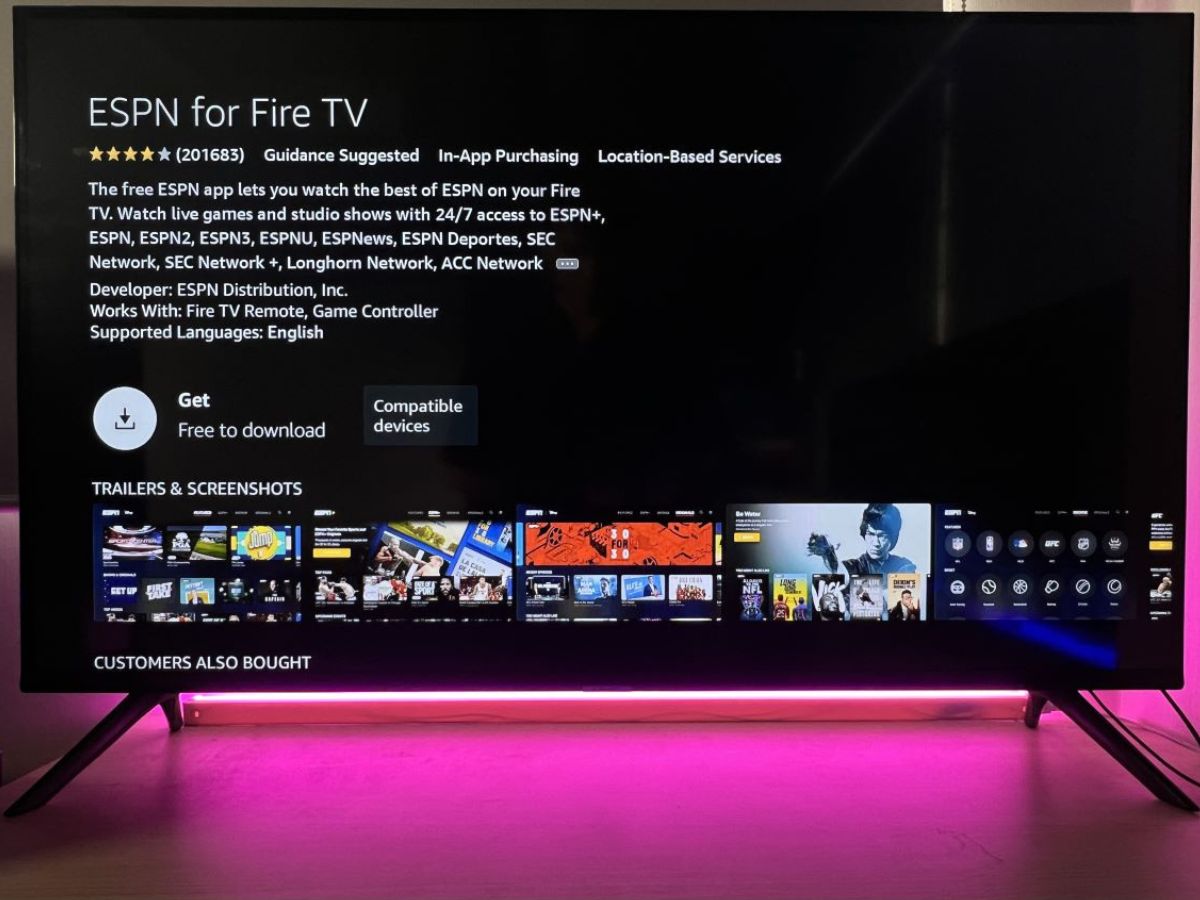
The Best Streaming Stick with Top VPN Apps
If you’ve compared different streaming devices, you’ll appreciate that the Fire Stick stands out for its support of native VPN apps.
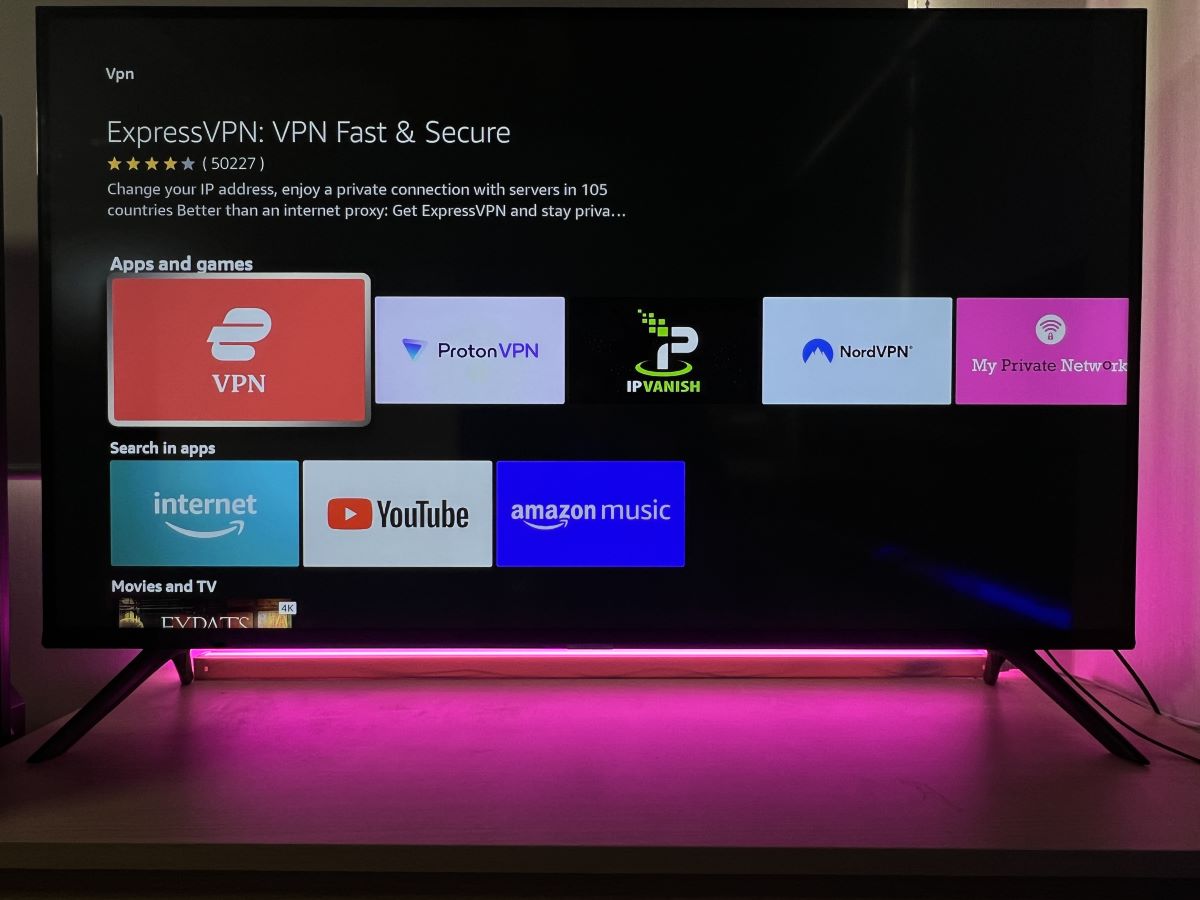
I highly recommend ExpressVPN, one of the top VPNs that integrates seamlessly with the Fire Stick.
With the Fire Stick, you can easily download native VPN apps directly from the Amazon app store. This allows you to stay updated with the latest security measures from VPN services like ExpressVPN, ensuring your online activity remains private and secure.
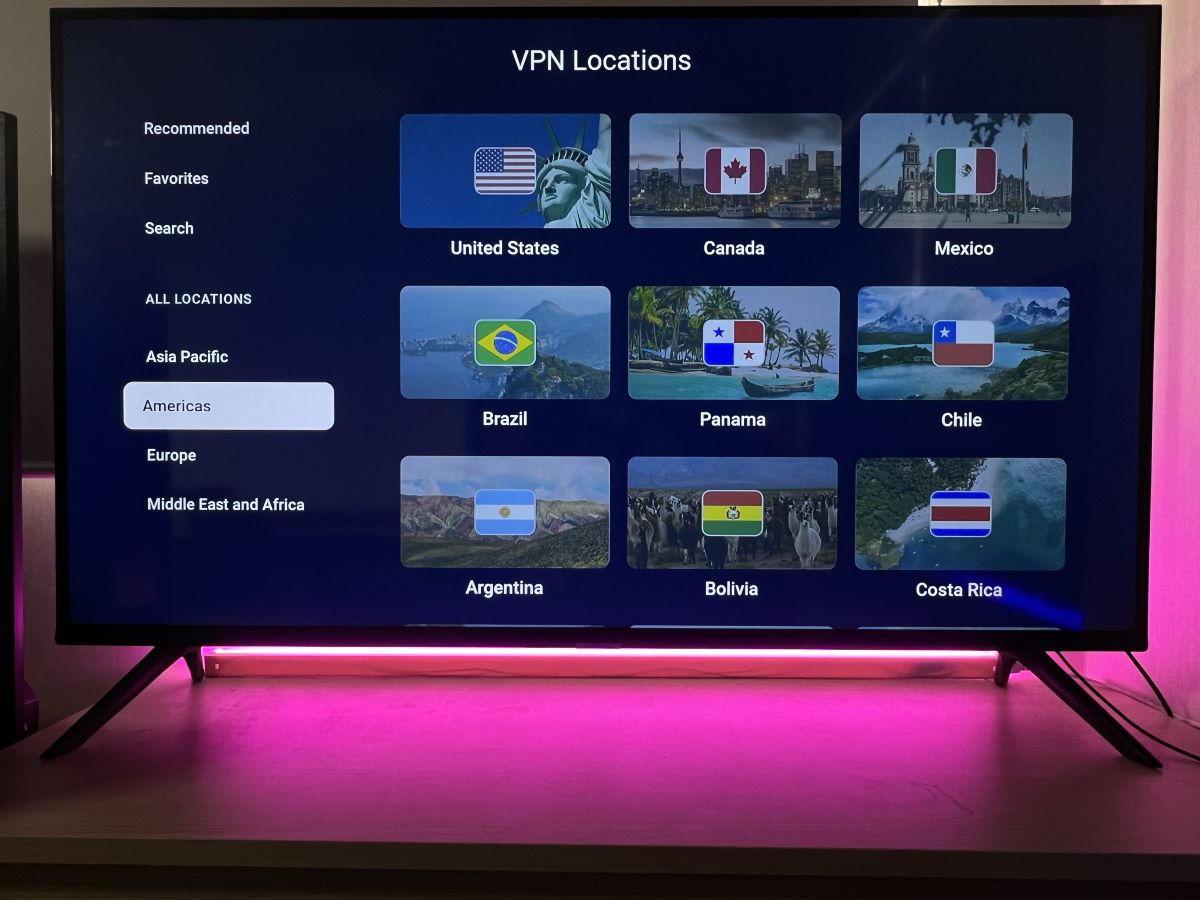
Luna Gaming Cloud
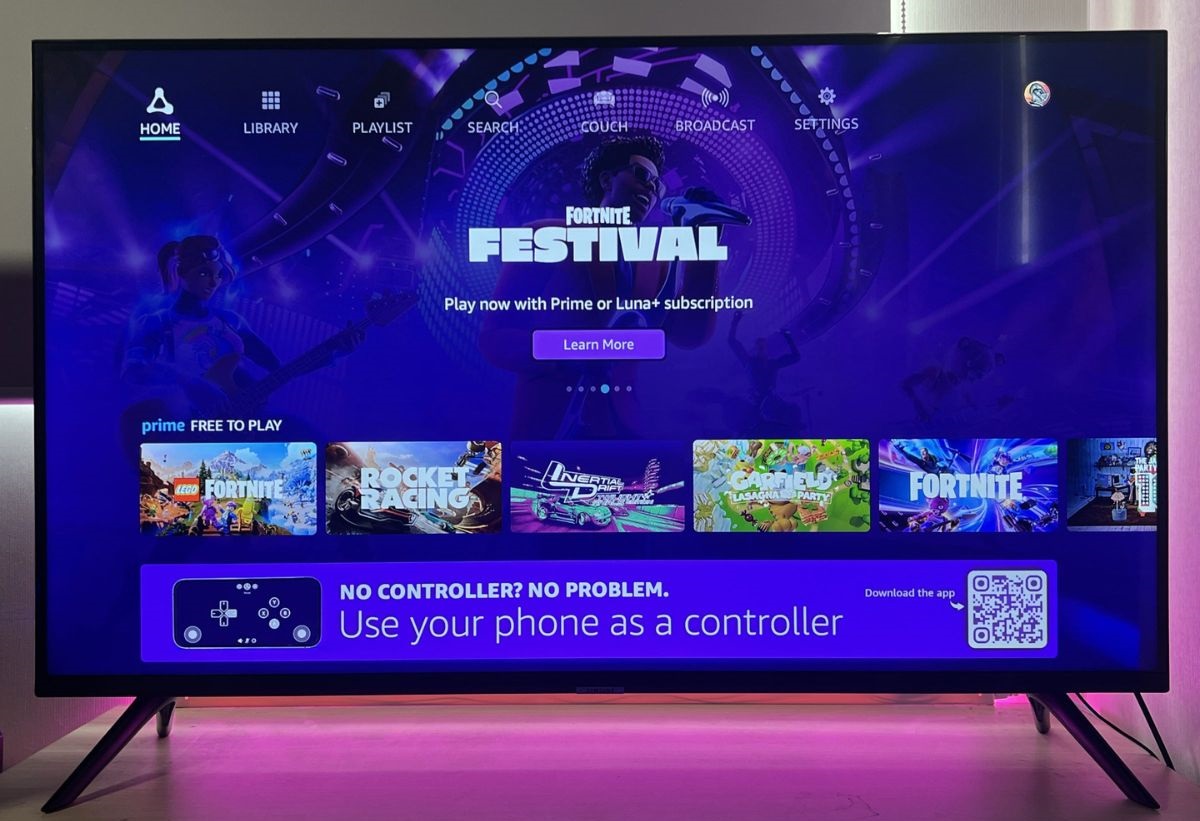
Imagine the Fire Stick replacing your gaming console.
Amazon’s Luna, a new cloud gaming service, lets you play numerous games on your Fire Stick without downloading them.
However, a subscription to Luna+ or Amazon Prime is required.
Note: You will need stable Internet Wi-Fi to get the best performance while using cloud gaming
More Streaming Options
The Fire Stick offers access to more than 14,000 apps (both free and paid). That’s far more than any smart TV offers. You can:
- pick and drop as many apps as you like
- subscribe to apps that are exclusive to the Fire TV Appstore
- get more options to curate and customize your viewing experience
User-friendly
Compared to a smart TV, the Fire Stick is more user-friendly. There are three main ways in which this is most noticeable:
Smaller, Better Remote

The Fire Stick remote is compact and comes with only a few buttons. Thus, it’s super easy to operate. A first-time user will not have trouble figuring out what each button does.
By contrast, the smart TV remote is bigger, with a lot more buttons. Users press all these different buttons to maneuver through the TV menu. The whole process can seem like too much work.
Faster Response Time
The Fire Stick has a faster response time than the TV. Apps launch quicker, and menu items load faster than on the TV.
Fire TV Stick is 100% a streaming device. So its entire design and structure support on-demand content viewing. That’s why it loads quicker and offers a smooth streaming experience.

The smart TV is foremost a TV set, with its streaming function being an added benefit. It lacks the streaming refinement of the Fire Stick. So the streaming experience it offers can be a little bumpy.
Clean Interface
The Fire TV Stick interface is clutter-free and easy to navigate. It takes a few steps to find, add, and launch videos or apps. And it all adds up to a pleasant user experience.
You’ll have to navigate through more menu entries to find what you need. So you’ll go through more steps to access, add, and launch the same videos on a smart TV.
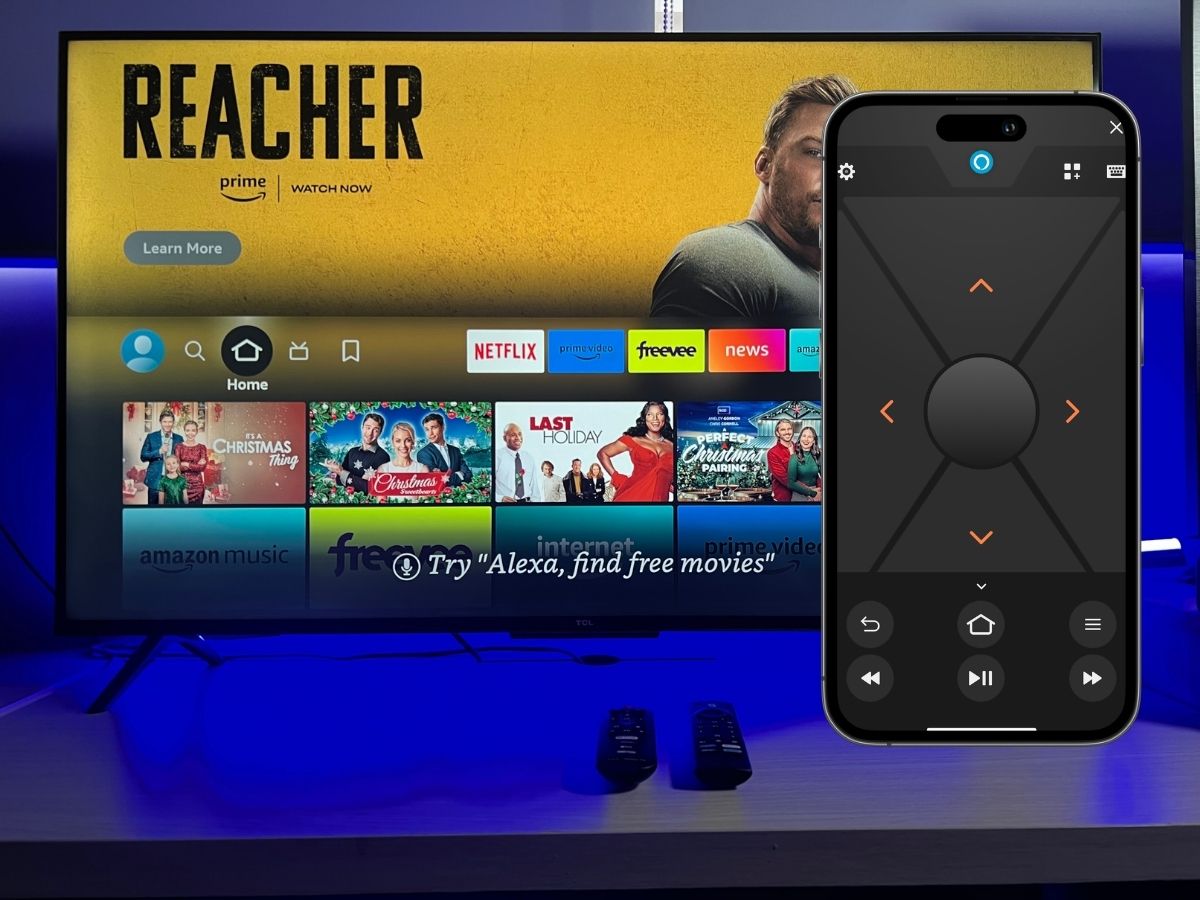
How to Connect a Fire Stick to Your TV
Connecting your Fire Stick to the TV is a simple plug-and-play process. If you’re unsure about how the connection works, don’t worry.
Below, I’ve put together a detailed, step-by-step guide with images to make it easy for you to follow along.
Before getting into the steps, here is an image for a quick overview of what you will get when you first purchase a Fire Stick.

Here’s a quick overview of how to connect your Fire Stick to a TV using an HDMI port.
Step 1: Insert the power cable into your Fire Stick.
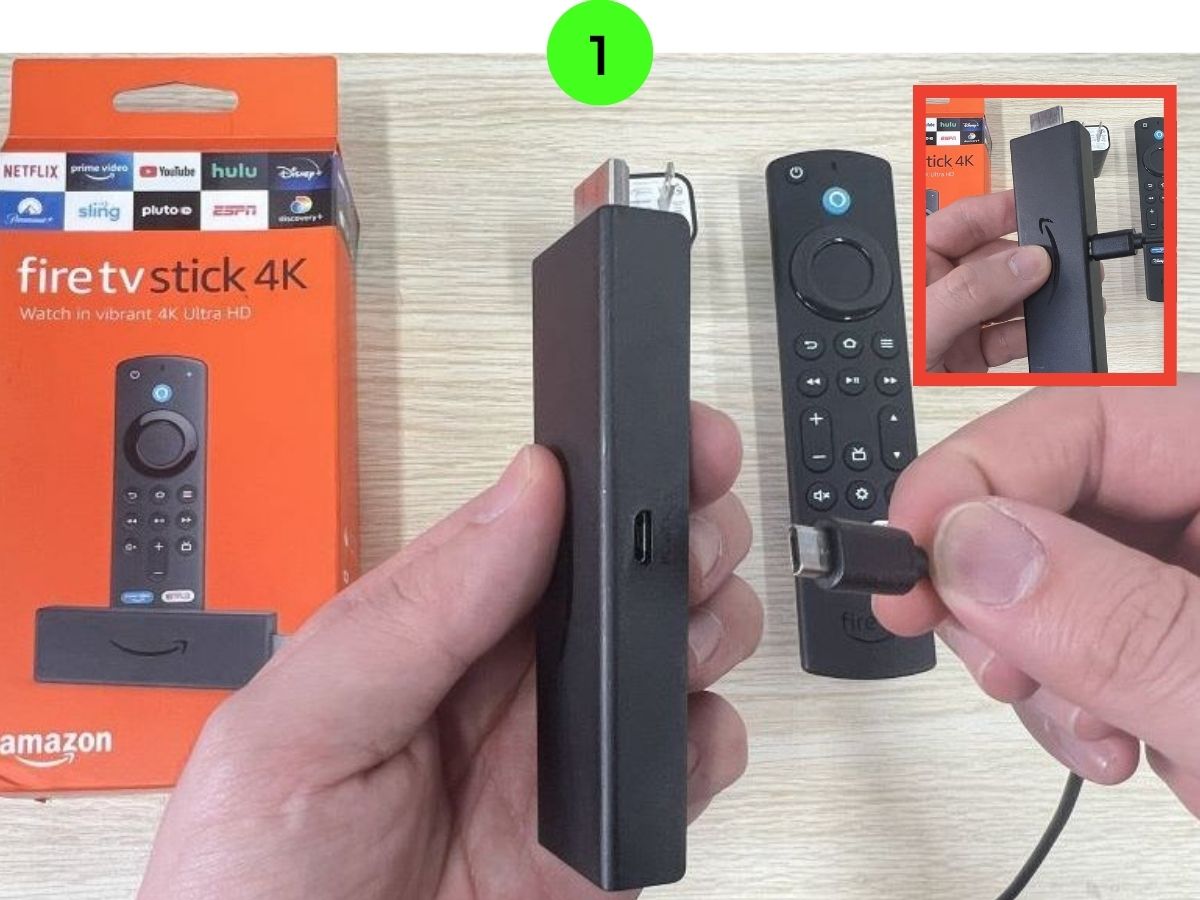
Step 2: Connect the other end of the USB cable to the power adapter.

Step 3: Insert the Fire Stick directly into an available HDMI port on your TV.
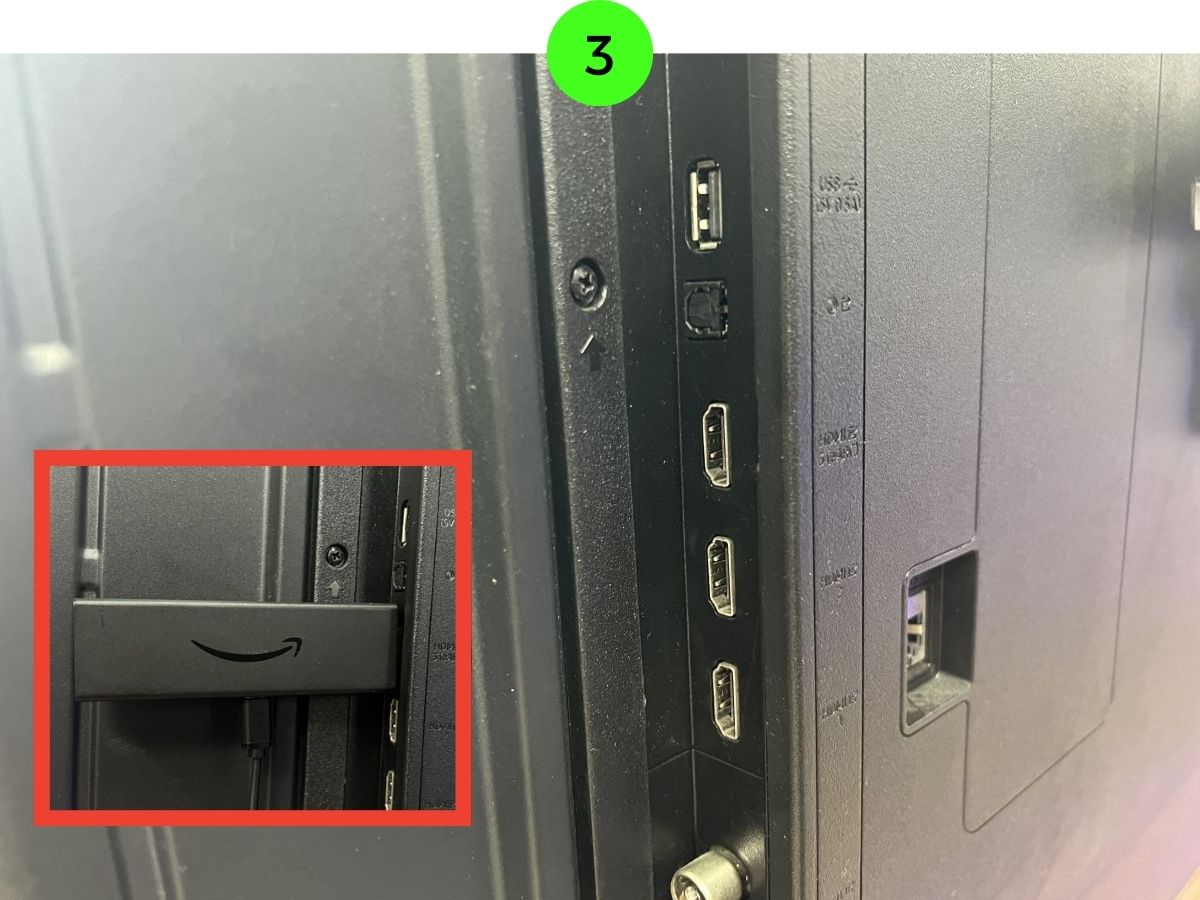
Step 4:Plug the power adapter into a wall outlet.
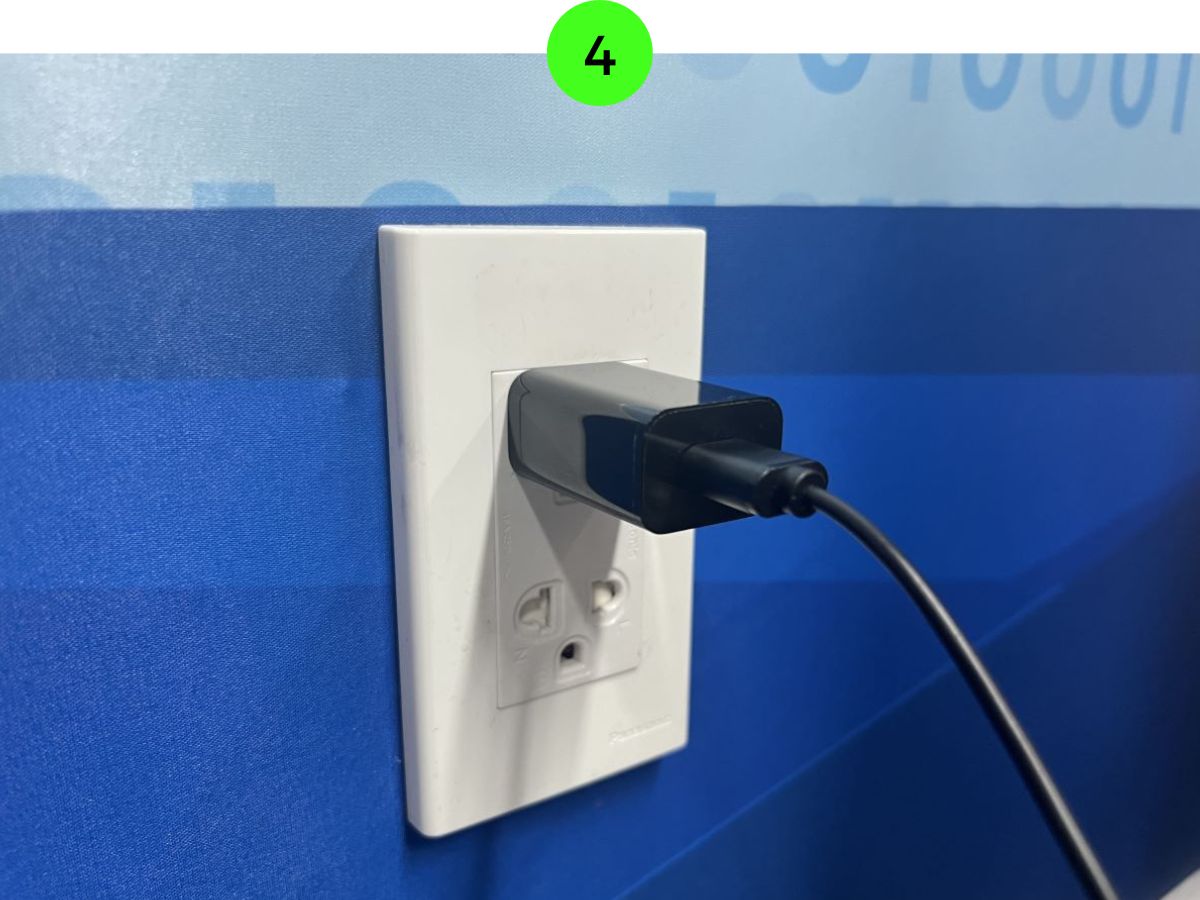
Step 5: Now, turn on your TV and use the remote to switch to the HDMI input that corresponds to where your Fire Stick is connected.
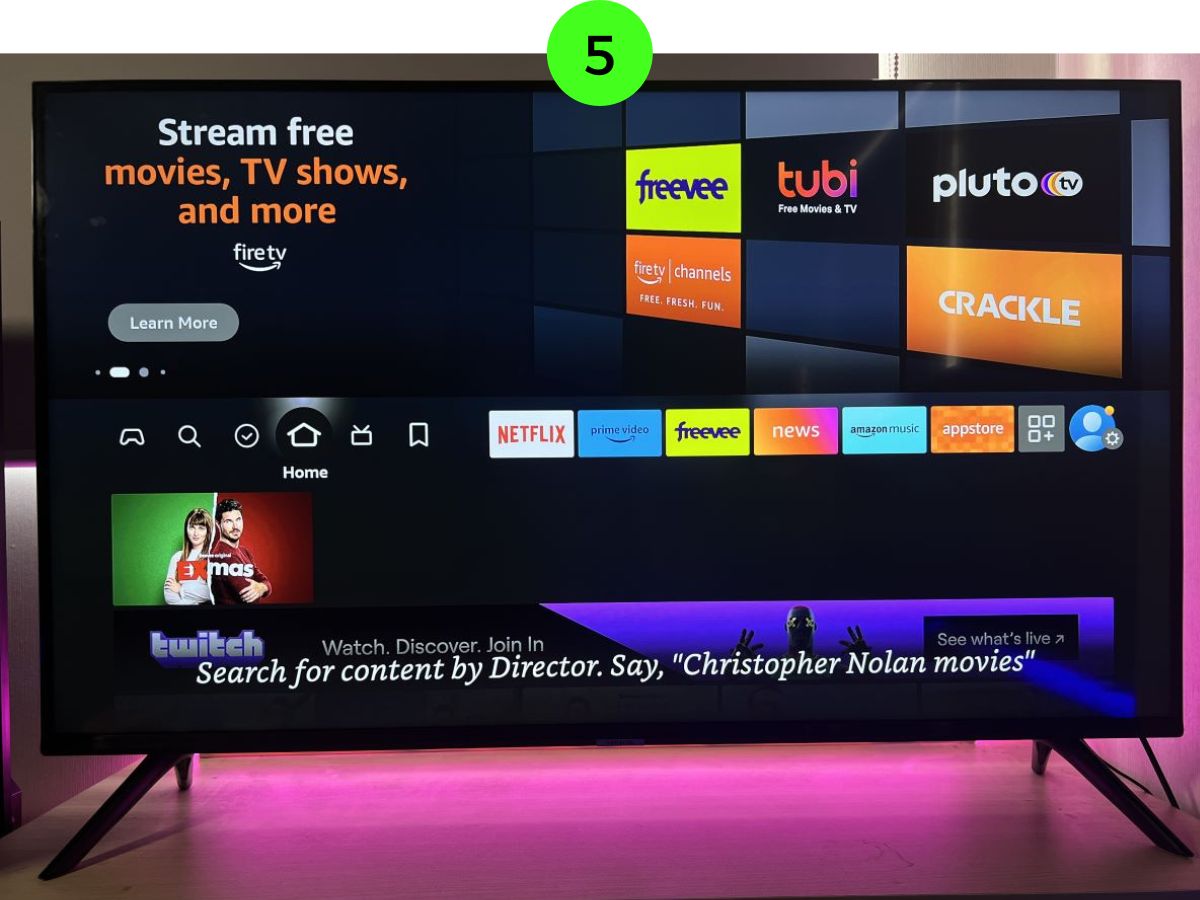
You should see the Fire Stick’s welcome screen, signaling you’re all set to enjoy your Fire Stick.
Tai “Ty” Luu, an Electronics Engineering graduate from Sheridan College, is a passionate technical editor with a deep love for technology and gaming. He constantly seeks new challenges to expand his expertise in the tech and gaming fields.


Its a good post for people who wants to know if they need Firestick if already have smart TV. Streaming Devices are functionally more advanced than the inbuilt apps in smart TV. They enhance the video and audio quality way better compared to the inbuilt apps in Smart TV. I saw many posts on this topic online, but no one mentioned this point. It’s my personal experience with Firestick 4K Max used on my Samsung Neo QLED smart TV. Few movie titles in Smart TV Prime App, they were just played on HD or UHD quality and the same titles were available on Firestick on 4K quality. So that a realistic example why Streaming Devices are way better than the streaming apps in Smart TV. My suggestion, even you have a smart TV better to get a good quality streaming device which will enhance your experience.