How To Seamlessly Convert HDMI to VGA Using Cables or Converters

- HDMI and VGA transmit different signals, requiring an HDMI-to-VGA converter equipped with an advanced IC chip for conversion.
- For a successful connection between HDMI sources and VGA displays, ensure your converter is powered and utilize both VGA and an AUX 3.5mm audio cable.
- VGA to HDMI conversion operates on the same principles, just in the opposite direction, demanding a VGA to HDMI converter to showcase VGA content on HDMI displays.
Are you wondering if HDMI to VGA cables or converters truly work?
You’re not alone. Many users face challenges when their HDMI ports fail, only to discover a functional VGA port.
In this guide, I’ll unveil the intricacies of HDMI to VGA setups and help you navigate your connection needs.
Let’s dive in!
Quick Navigation
How to Convert HDMI to VGA?
HDMI and VGA transmit different types of signals, with HDMI transmitting digital video signals and VGA transmitting analog video signals. Since HDMI cannot process VGA’s analog signals and vice versa, you must use an HDMI to VGA converter.
HDMI to VGA converters use a built-in advanced IC chip that converts HDMI’s digital signal to an analog signal that VGA can then process and display on-screen.
So, a simple HDMI to VGA cable without this built-in advanced IC chip will not successfully carry and process the video signals from one device to another as it can not convert the signals.
How to Use an HDMI to VGA Converter
HDMI to VGA converters are commonly used to connect HDMI-compatible input sources (e.g. computers, laptops, TV boxes, streaming devices, gaming consoles, etc.) to VGA-compatible displays, such as monitors or old TVs.
In this example, I’ll use an HDMI to VGA converter to connect my HDMI-compatible laptop to a VGA-compatible monitor.
Materials Needed
Step-by-Step Instructions
Step 1: Plug the HDMI to VGA converter’s provided USB power cable into a stable power source.
Step 2: Plug the HDMI to VGA converter’s HDMI connector into your laptop’s HDMI OUT port.
Step 3: Connect one end of a VGA cable to the converter’s VGA OUT port and the other end to the monitor’s VGA IN port. Make sure to tighten the VGA connector’s screws.
Step 4: Plug one end of an AUX 3.5mm cable into the converter’s AUDIO OUT port and the other end into an external speaker. Ensure the speaker is powered if needed.
HDMI to VGA: Cable vs Converter
HDMI to VGA cables work the same way HDMI to VGA converters do in that they both have a built-in advanced IC chip that converts the HDMI digital video signals to VGA analog signals, allowing the VGA display to receive them.
However, one upside of using an HDMI to VGA cable is that they’re lighter and more compact. Consequently, they also don’t have an audio output port, resulting in a completely mute setup. So, if you need your external speakers to play your source device’s audio, it’s best to use an HDMI to VGA converter instead.
While HDMI to VGA converters need to be connected to an external power source with their provided power cable, HDMI to VGA cables do not. Hence, HDMI to VGA cables can not work with low-voltage HDMI-compatible sources like Apple TVs, MacBooks, Blu-ray players, and PS4s. So, I recommend only using HDMI to VGA cables if you’re confident your HDMI-compatible source is high voltage enough to support it.
How to Convert VGA to HDMI?
Converting VGA to HDMI is akin to the reversed process used to convert HDMI to VGA.
Thus, you must use a VGA to HDMI converter to convert your output source’s VGA analog signals to HDMI digital signals so that your HDMI display can process them.
How to Use a VGA to HDMI Converter
VGA to HDMI converters are usually used to connect an old VGA-compatible laptop or computer to a newer HDMI-compatible TV or projector.
Follow the directions below outlining how to connect a laptop to a TV using a VGA to HDMI converter.
Materials Needed
Step-by-Step Instructions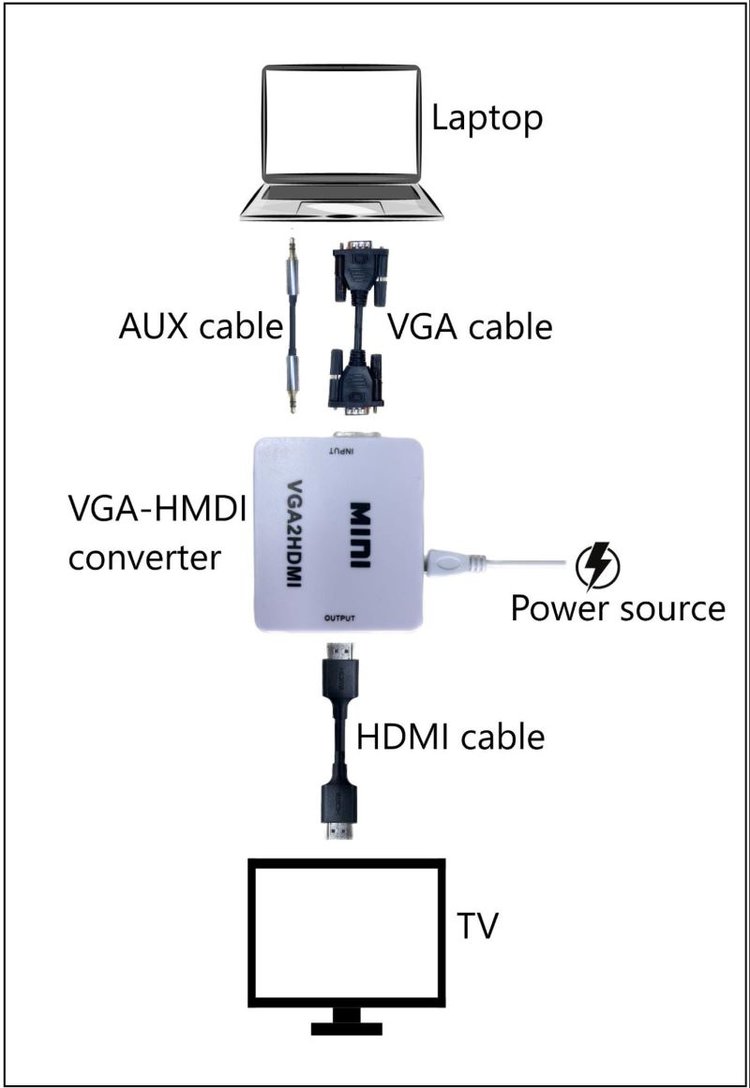
Step 1: Connect the VGA to HDMI converter’s USB power chord to a power supply (e.g. wall outlet).
Step 2: Plug one side of a VGA cable into your laptop’s VGA OUT port. Then, connect the other side to the converter’s VGA IN port.
Step 3: Plug one end of an AUX 3.5mm audio cable into your laptop’s headphone jack before plugging the other end into the converter’s AUDIO IN port.
Step 4: Next, plug one end of an HDMI cable into the converter’s HDMI OUT port before connecting the other end to your TV’s HDMI IN port.
Step 5: Finally, adjust your TV’s Input to HDMI if needed. If your TV has several HDMI inputs, ensure you choose the one the converter is connected to.
Now you can view your laptop screen on a larger TV screen.
Wrapping Things Up
HDMI to VGA converters and cables will allow you to connect an HDMI input source to a VGA display as long as they’re fitted with an advanced IC chip. This nifty chip will convert the HDMI digital signals to VGA analog signals so your VGA display can properly process them.
You can also convert VGA to HDMI since this process uses the same principles HDMI to VGA setups do. The main difference is that you will need a VGA to HDMI converter. Remember that these types of converters are not bidirectional, so you must use one that’s compatible with your setup.
If you choose to use an HDMI to VGA cable instead of an adapter, bear in mind that you will not be able to transmit audio or use it with low-voltage electronics.
What’s your experience using an HDMI to VGA converter or cable?
Let us know in the comments below!
Yesenia Achlim is a technical copywriter and editor with a focus on AV equipment. She aims to break down complicated topics and make technology accessible, no matter your technical expertise. When she’s not teaching you how to replace a projector lamp, you can find her reading and baking.

