Will HDMI 2.1 Cables Work on 2.0 Ports? And Vice Versa

What To Know
- HDMI 2.1 is backward compatible with HDMI 2.0 and vice versa, but using a mixed setup restricts you to HDMI 2.0’s features and capabilities.
- HDMI 2.1 surpasses 2.0 with significantly higher data transmission rates (48 Gbps), enabling better performance in video and audio, including support for higher resolutions and refresh rates.
- Achieving 4K at 120Hz with an HDMI 2.0 connection requires specific adjustments like turning off HDR, setting to 8-bit color depth, and using 4:2:0 chroma subsampling.
In this article, we’ll explore whether you can use an HDMI 2.1 cable on a 2.0 port and vice versa, and how to achieve 4K at 120Hz with HDMI 2.0.
Let’s get started!
Quick Navigation
Is HDMI 2.1 Backward Compatible with HDMI 2.0 and Vice Versa?
HDMI 2.1 cables are indeed compatible with HDMI 2.0 ports, and it works the other way around too.
This means you can use an HDMI 2.0 cable in a 2.1 port or an HDMI 2.1 cable in a 2.0 port.
However, there’s an important limitation to keep in mind.
When you mix these two versions, you’re limited to the capabilities of HDMI 2.0.
This limitation means that even if you have an HDMI 2.1 cable, you won’t get to enjoy its advanced features, like displaying 4K video at a 120Hz refresh rate, unless both the cable and port are HDMI 2.1.

Want to Achieve 4K Resolution at 120Hz with HDMI 2.0? Here’s How To Do It
If you’re looking to achieve a stunning 4K resolution at 120Hz using an HDMI 2.0 connection, it’s definitely within your reach.
To make this happen, you’ll need to adjust the following three settings to lower the video data transmission rate in your HDMI connection.
Note: Most of these changes are done in the graphics card settings on your PC.
- First, turn off HDR (High Dynamic Range) in your PC’s Display settings. This is a crucial step in cutting down on the data requirements.
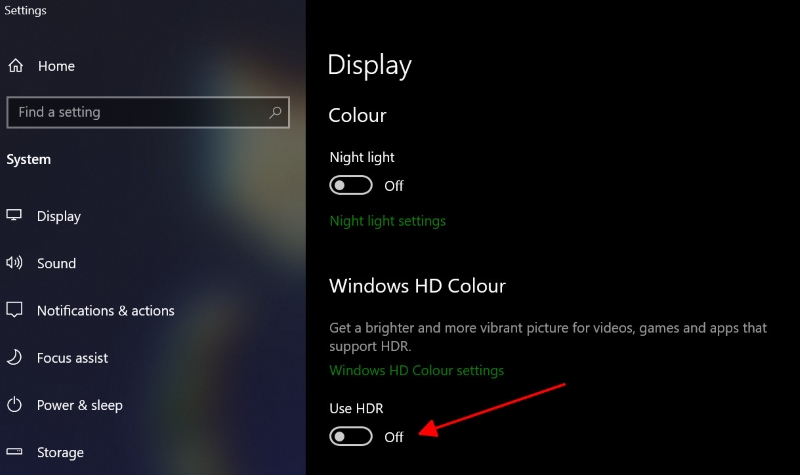
- Next, set the picture output to an 8-bit Color Depth. Despite this adjustment, you’ll still enjoy a broad spectrum of colors – about 16.7 million, in fact.
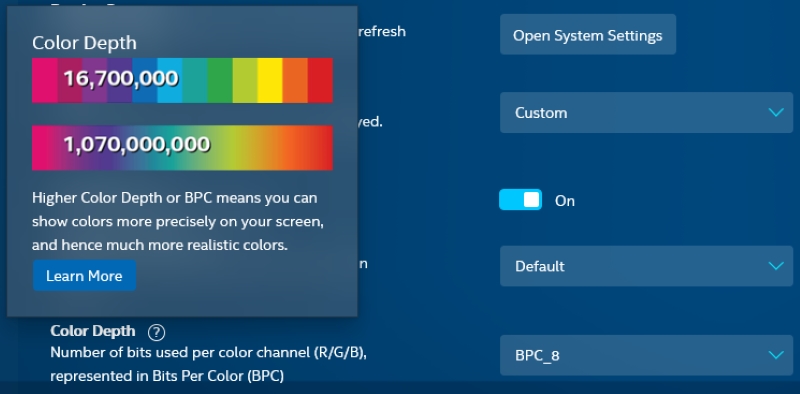
- Finally, select the 4:2:0 Chroma Subsampling (YCbCr422) option. This technique reduces the amount of color data being sent without sacrificing much in terms of image quality.
By making these tweaks, you can bring the data transmission rate down to around 16Gbps, which is well within what HDMI 2.0 can handle.
For instance, if you’re using an NVIDIA graphics card, you can find and adjust these settings in the NVIDIA Control Panel app, specifically in the Display’s Change Resolution section.
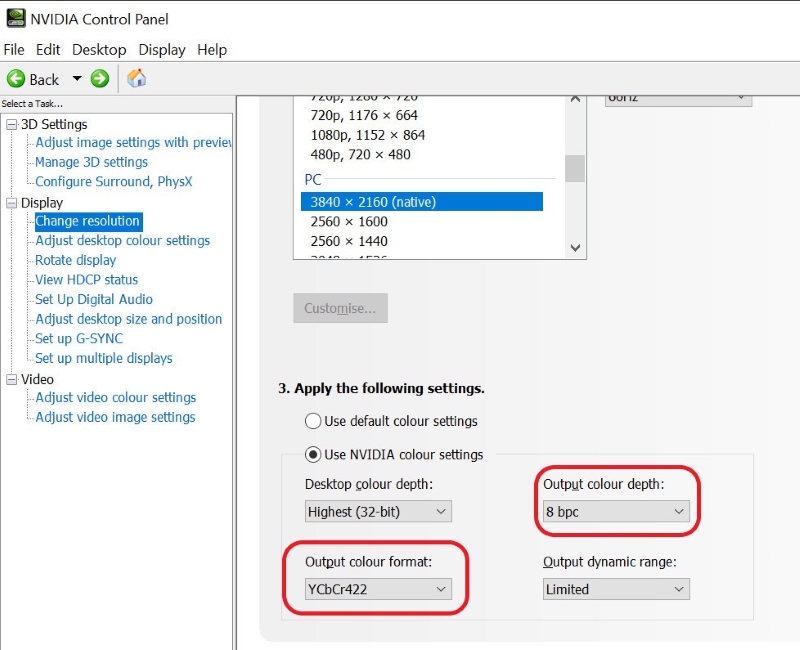
This way, you can enjoy high-quality video performance without needing to upgrade to an HDMI 2.1 port.
Differences Between HDMI 2.0 and 2.1
HDMI technology is continually evolving, and it’s important to understand the differences between HDMI 2.1 and HDMI 2.0 versions, especially for users who are keen on keeping their technology up-to-date.
| Feature | HDMI 2.0 | HDMI 2.1 |
| Data Transmission Rate | Max 18 Gbps | Nearly 3x at 48 Gbps |
| Cable Category | Premium High Speed | Ultra High Speed |
| HDR Technology | High Dynamic Range (HDR) | Dynamic HDR (frame-by-frame adjustment) |
| Audio Support | Supports ARC (Audio Return Channel) | Supports eARC (Enhanced Audio Return Channel) with additional codecs like DTS:X and Dolby Atmos |
| Resolution and Frame Rate | 4K at 60 fps, 8K at 30 fps | 4K at 120 fps, 8K at 60 fps, supports up to 10K resolution |
| Refresh Rates | Standard refresh rates | Variable Refresh Rate (VRR) for smoother motion |
| Additional Features | Quick Media Switching (QMS) for reduced delay between video sources | |
| Connector Size | Same as HDMI 2.1 | Same as HDMI 2.0 |
| Overall Performance | Suitable for standard use | Superior, especially for high-resolution and fast-paced content |
The HDMI 2.1 boasts a much higher data transmission rate, almost triple that of HDMI 2.0, with a maximum of 48 Gbps compared to 18 Gbps.
This increase allows for faster refresh rates and higher resolutions, making HDMI 2.1 an excellent choice for those who enjoy high-resolution and fast-paced content.
In terms of video quality, HDMI 2.1 outshines its predecessor with its Dynamic HDR technology, which adjusts the High Dynamic Range (HDR) metadata for each frame, offering a more vibrant and detailed viewing experience.
Additionally, the HDMI 2.1’s Enhanced Audio Return Channel (eARC) supports advanced audio codecs like DTS:X and Dolby Atmos, making it a substantial upgrade for audiophiles who seek a more immersive audio experience.
When it comes to resolution and frame rate, HDMI 2.1 is clearly ahead, capable of outputting 4K at 120 fps and 8K at 60 fps. It’s also future-proof, supporting resolutions up to 10K.
HDMI 2.1 also introduces the Variable Refresh Rate (VRR) and Quick Media Switching (QMS), which contribute to a smoother motion and reduced delay between video sources, respectively.
Despite these significant advancements, HDMI 2.1 cables maintain the same connector size as HDMI 2.0, ensuring compatibility with existing ports.
Bonus: Alternative Connections for 4K 120Hz
If you’re aiming to connect your laptop or PC to a high-definition monitor or TV, especially for gaming or streaming in 4K resolution at a 120Hz refresh rate, there are some effective alternatives to consider.
For instance, if your laptop is equipped with a USB-C port that supports DisplayPort Alternate Mode, a USB-C to HDMI 2.1 adapter becomes a fantastic choice.

This adapter allows you to connect your laptop seamlessly to a monitor or TV that has an HDMI 2.1 input, enabling you to enjoy crisp, high-quality 4K visuals at a smooth 120Hz.
- Allows you to connect displays with resolutions up to 8K (7680x4320@60Hz with DSC or 30Hz without...
- High Bandwith Audio and Video - HDCP 2.3, DSC 1.32a, and HDR supported
- Utilizes Reversible USB Type C Connector - Compatible with Thunerbolt 3, Thunderbolt 4, USB4, or any...
(Paid Link.)
Moreover, don’t forget about the DisplayPort option.
The DisplayPort is another reliable way to connect devices for high-resolution and high-refresh-rate viewing experiences.
If both your PC’s graphics card and your monitor support DisplayPort, it stands as a strong contender against HDMI, offering similar high-quality visuals and performance.


Meet Vance. He’s a proud dad, a seasoned Electronics Engineer, and an avid tech lover. His proficiency in electronics and troubleshooting skills were instrumental in crafting Pointer Clicker. Vance is passionate about simplifying tech for those who aren’t well-versed in it.


