How to Connect Your Apple TV to a TV Without HDMI Port: 3 Quick Solutions
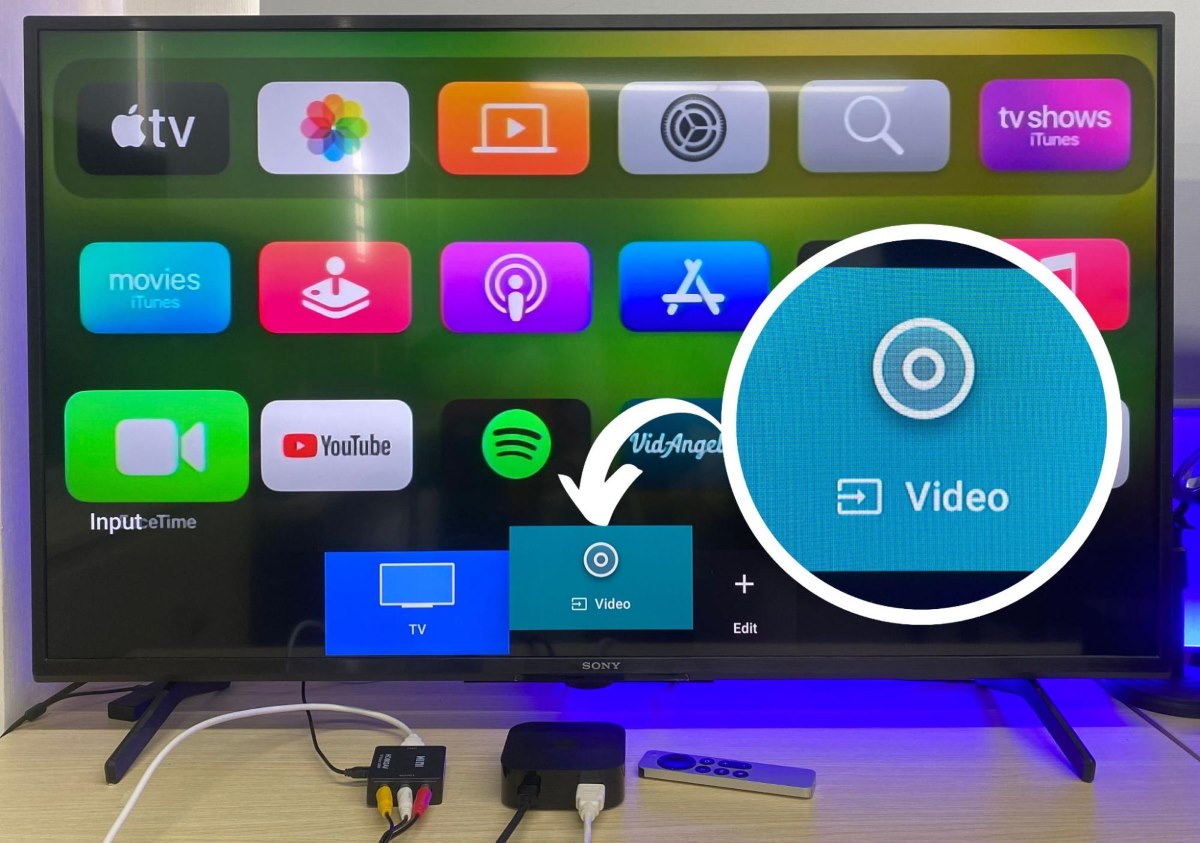
What To Know
- Use an HDMI to Composite (RCA) converter for TVs with composite inputs (red, white, yellow jacks), though it supports a maximum resolution of 576p, resulting in lower image quality.
- An HDMI to Component converter works for TVs with component inputs (red, blue, and green for video; red, and white for audio).
- For TVs with a VGA input, an HDMI to VGA converter can be used, but an additional audio connection (such as a 3.5mm audio cable) is required for sound.
In this guide, I’ll show you three simple solutions to connect your Apple TV to a TV that lacks an HDMI input.
Let’s get started!
Quick Navigation
1. HDMI to Composite (RCA) Converter
If your TV only has composite inputs (the red, white, and yellow RCA jacks), you can still connect a modern device like an Apple TV using an HDMI to Composite converter.

This device will convert the HDMI output from your Apple TV into a signal compatible with your TV’s older composite ports.
Do keep in mind, though, that a composite (RCA) connection supports a maximum resolution of 576p, so you’ll have a lower-quality image compared to what modern TVs can produce.
For this setup, I’ll use a Sony TV model KD-43X75K along with my Apple TV 4K and a MINI HDMI to Composite (RCA) converter as an example:
Step 1: Plug one end of an HDMI cable into the Apple TV’s HDMI output port.

Step 2: Connect the other end of the HDMI cable to the HDMI input port on the converter.

Step 3: Attach the composite cables to the converter output.

Step 4: Connect the other ends of the composite cables to the TV’s composite input ports.
Match the color-coded connectors (Red, White, Yellow) from the converter to the corresponding inputs on the TV.

Step 5: Make sure the converter is connected to a power source.

Step 6: On the TV, select the input option to “AV” or “Video” to see the Apple TV screen.

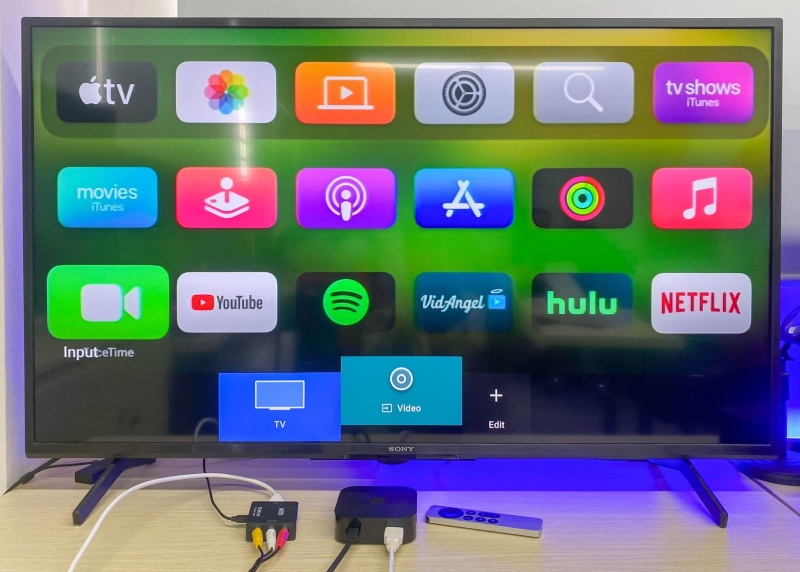
2. HDMI to Component Converter
Similar to the Composite converter, if your TV has Component inputs (red, blue, and green for video, plus red and white for audio), you can use an HDMI to Component converter.
Here’s an example of a setup I did with my HDMI to Component converter and an old Samsung TV:
Step 1: Plug one end of an HDMI cable into the Apple TV’s HDMI output port.
Step 2: Connect the other end of the HDMI cable to the HDMI input on the converter.

Step 3: Connect the Component cables to the converter’s output ports.

Step 4: Attach the other end of the Component cables to the TV’s Component inputs, making sure to match the cable colors to the corresponding ports on the TV.
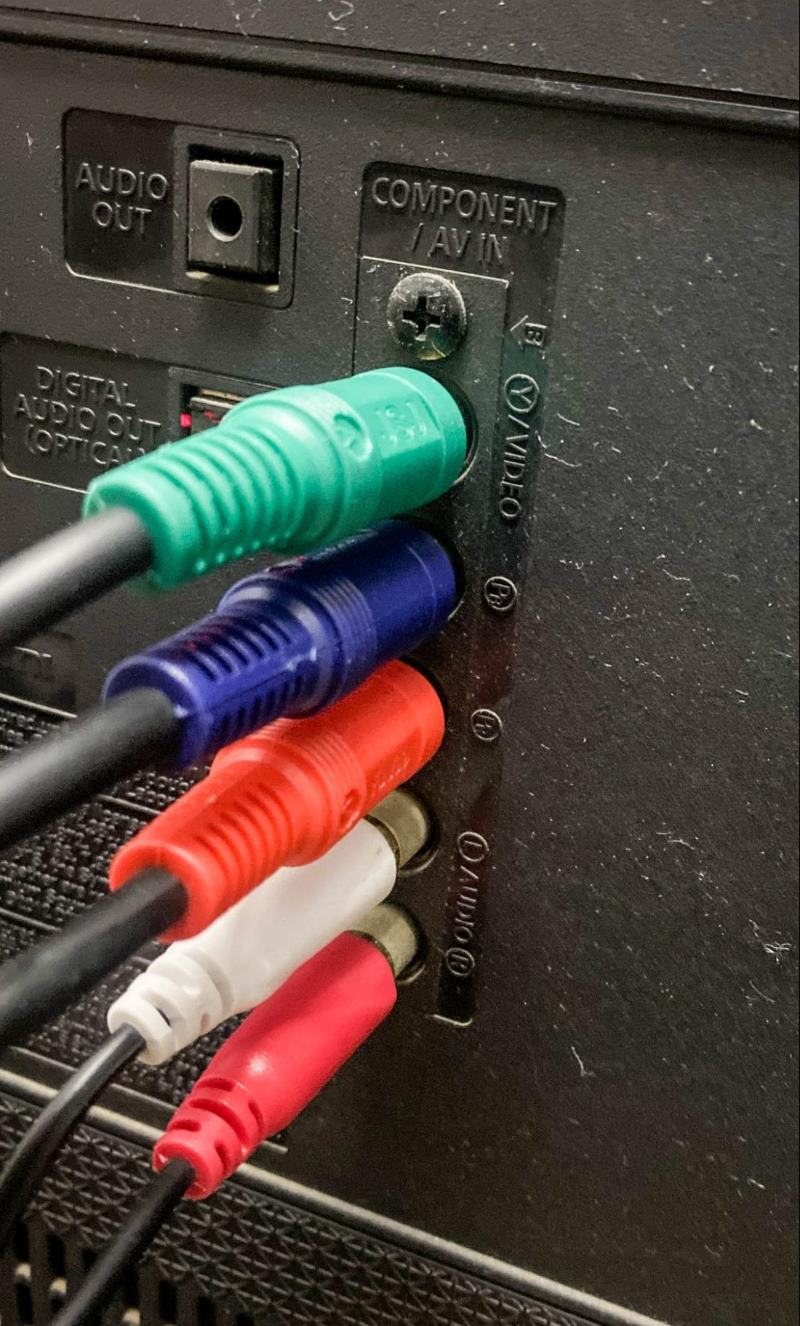
Step 5: Ensure the converter is connected to a power source.

Step 6: On the TV, select the input option to “Component” to see the Apple TV screen.
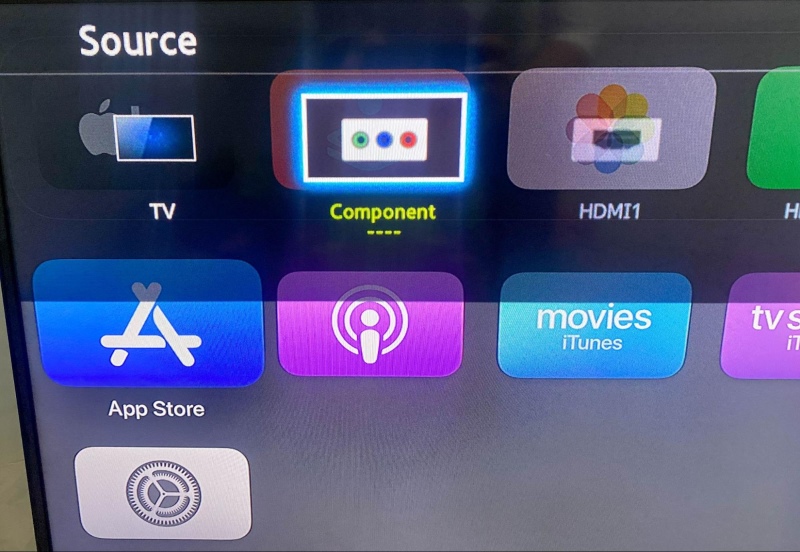

3. HDMI to VGA Converter
Some older TVs, such as Velvu LED TVs, came with a VGA input port.
In case your TV also has a VGA input, using an HDMI-to-VGA converter is a practical choice.

Since I don’t own a TV with a VGA input, I’ll demonstrate this method using my monitor, model CM2406P.
Step 1: Plug the HDMI connector of the converter into the Apple TV.

Step 2: Connect one end of a VGA cable to the converter’s VGA output.

Step 3: Attach the other end of the VGA cable to the VGA input on the monitor.

Step 4: Connect one end of a 3.5mm audio cable to the converter’s audio output.

Step 5: Connect the other end of the 3.5mm audio cable to the audio input on the monitor or to an external speaker.

Step 6: Ensure the converter is powered on by connecting its micro-USB power cable to a power source.

Step 7: On the monitor, select the VGA input option to display the Apple TV screen.
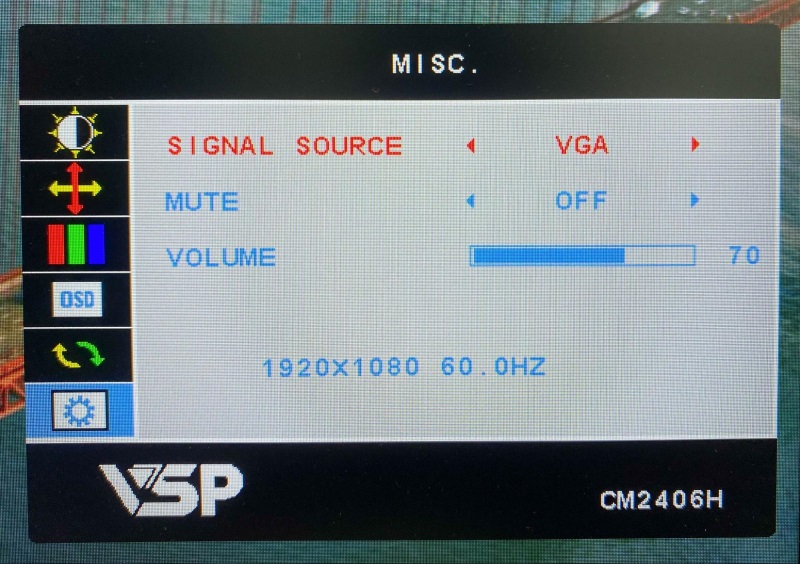

And there you have it: a straightforward way to upgrade your old TV or monitor for modern streaming, using an HDMI-to-VGA converter.
Solution for Older Apple TV Models
The older Apple TV models, such as the first-generation Apple TV, came with a component output option.
If you’re using this type of Apple TV, you can connect it to your TV with a component cable, such as a Mediabridge Component video cable.
- Meant for connecting audio/video components, like DVD players, Blu-Ray players, satellite receivers,...
- 1080i-capable cable neatly bundles 5 connectors on each end: 3 video (red, blue and green signals)...
- Durably assembled to maximize signal strength and conductivity, like a flexibly soft PVC jacket,...
(Paid Link.)
However, this connection might result in lower image quality, so consider upgrading to a TV with HDMI inputs for improved visuals.
Conclusion
In summary, connecting your Apple TV to an older TV without an HDMI port is easy.
You can use three types of converters: HDMI to Composite (RCA), HDMI to Component, or HDMI to VGA, depending on what ports your TV has.
These converters help link your modern Apple TV with older TVs but keep in mind that the picture might not be as sharp as on newer TVs.
If you have an older Apple TV, you can use a component cable for connection, but upgrading to a TV with HDMI is better for clearer images.
Meet Vance. He’s a proud dad, a seasoned Electronics Engineer, and an avid tech lover. His proficiency in electronics and troubleshooting skills were instrumental in crafting Pointer Clicker. Vance is passionate about simplifying tech for those who aren’t well-versed in it.


