How to Mount Sceptre Monitors With and Without VESA Compatibility

What To Know
- Verify your Sceptre monitor’s VESA compatibility by measuring the distance between the mounting holes on the back, consulting the user manual, or checking the manufacturer’s website.
- Sceptre monitors can be mounted using standard VESA-compliant mounts if they are VESA-compatible, or with a VESA adapter for non-VESA models.
- For monitors with large metal protrusions or those missing the original mounting plates, using third-party standoffs can provide a secure mounting solution.
In this guide, I’ll teach you how to mount Sceptre monitors, whether they are VESA-compliant or not.
Let’s dive in!
Quick Navigation
How to Find Out if Your Sceptre Monitor Is VESA-Compatible
When you’re thinking about mounting your Sceptre monitor to make your workspace more organized or to have a better viewing angle, it’s important to check if your monitor is VESA-compatible.
VESA stands for Video Electronics Standards Association, and it’s a guideline that ensures different brands of monitors and TV mounts can fit together.
To determine if your Sceptre monitor meets this VESA standard, you can easily check by following the below methods.
1. Measure the Mounting Holes on the Back of the Monitor
Start by looking at the back of your monitor for any screw holes; these are used for mounting.
If you see these holes, you’ll need to measure the distance between them, both horizontally and vertically (H x V).
This step is pretty straightforward: just make sure you measure from the center of one hole directly across to the center of the opposite hole.
Knowing these measurements is crucial because it helps you determine the size of the mount you need to purchase.
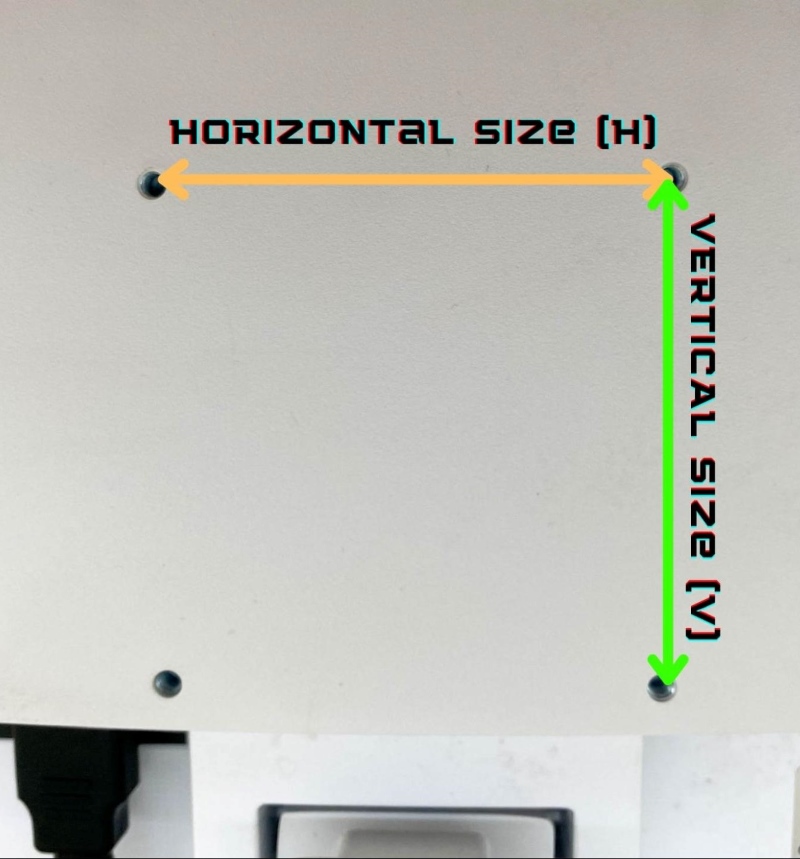
For instance, if the space between the holes measures 100mm by 100mm (about 4 inches by 4 inches), you’ll need a mount kit sized 100 x 100mm that matches your monitor.
This quick guide is designed to help you select the correct mount kit for your Sceptre monitor, ensuring a smoother mounting experience.
Here’s a quick reference table for your convenience.
| Hole Pattern (H x V) | Screw Size | Screen Size | Monitor Weight |
| 50 x 20 mm (2″ x 0.8″) | M4 x 6 mm | 4″ – 7.9″ | ≤ 4.4 lbs / ≤ 2 kg |
| 75 x 35 mm (3″ x 1.4″) | M4 x 8 mm | 8″ – 11.9″ | ≤ 10 lbs / ≤ 4.5 kg |
| 75 x 75 mm (3″ x 3″) | M4 x 10 mm | 12″ – 23.9″ | ≤ 30.8 lbs / ≤ 14 kg |
| 100 x 100 mm (4″ x 4″) | |||
| 200 x 100 mm (8″ x 4″) | M4 x 10 mm | 24″ – 30.9″ | ≤ 50 lbs / ≤ 23.7 kg |
| ≥ 200 x 200 mm (8″ x 8″) | M6 x 8 mm
M6 x 10 mm M8 x 15 mm |
≥ 31″ | ≤ 250 lbs / ≤ 113.6 kg |
2. Consult the User Manual or Online Product Information
The second method involves consulting the user manual included with your monitor.
This manual provides essential information on whether your monitor is suitable for wall mounting and if it meets the VESA criteria for such installations.
Should this information be elusive within the manual, an alternative approach is to investigate your monitor’s specifications on online retail platforms, such as Amazon.
Here, you can look in the Mounting Type section to confirm if your monitor supports VESA compatibility, ensuring you have all the details needed for a successful wall mounting.
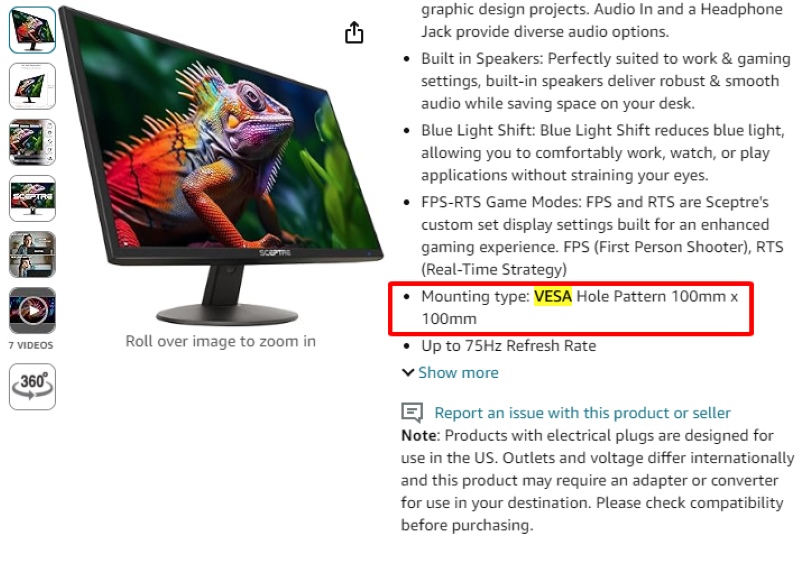
3. Visit the Manufacturer’s Website
If you’re still looking for information about whether your Sceptre monitor can be mounted on the wall according to VESA standards and you find the manual unhelpful or you just prefer not to use it, there’s another easy option.
Head over to the monitor manufacturer’s website.
First, you’ll need your monitor’s model number, which you can find on the box it came in, in the manual, or on the information label attached to the back of the monitor itself.
Once you have the model number, visit Sceptre.com, enter the model number in the search bar, and look through the specifications listed for your monitor to see if it mentions compatibility with VESA wall mounts.
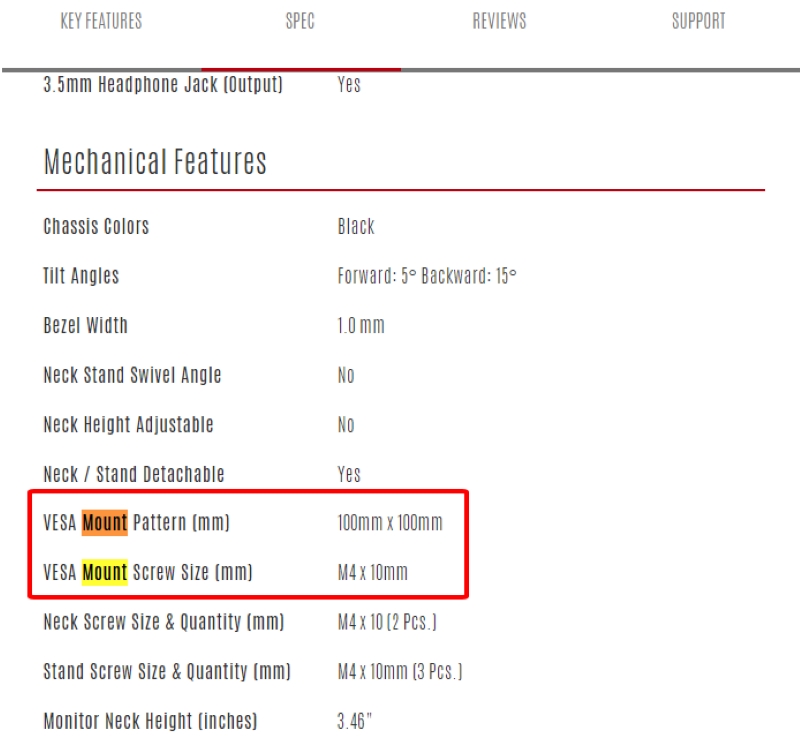
How to Mount Your Sceptre Monitor
Mounting your Sceptre monitor is a great way to improve your viewing experience, no matter if you’re gaming, working, or just relaxing.
Follow this guide to mount both VESA and non-VESA Sceptre monitors.
1. Mounting a VESA-Compatible Sceptre Monitor
If your monitor meets the VESA (Video Electronics Standards Association) standards, it means it’s designed to fit with universal mountings easily.
Here are the steps you need to follow to mount a VESA-compatible Sceptre monitor successfully:
Step 1: First, gather your tools and hardware.
You’ll typically need a screwdriver and the screws that came with your wall mount kit.
Be sure to check the manual as some mounts might require different tools.
Step 2: Next, attach the mount to your monitor.
You’ll do this by aligning the mount’s plate with the mounting holes on the back of your monitor and then securing it with screws.
Step 3: Choose the perfect spot on your wall for your monitor.
Use a stud finder to locate studs in the wall to ensure the mount is secured properly.
Then, mark where you’ll need to drill holes that match up with the holes in the bracket part of your mount.
Step 4: The fourth step involves drilling holes where you’ve made your marks and attaching the wall bracket with the wall anchors and screws provided in your mounting kit.
Step 5: Finally, once the wall bracket is secured, you can hang your monitor.
Make sure to fasten any additional safety screws or mechanisms to keep the monitor securely in place.
Also, in addition to mounting the monitor on the wall, you can use a monitor arm for more flexibility or just place it on your desk.
Watch the video below for visual instructions.
2. Mounting a Non-VESA-Compatible Sceptre Monitor
Even though not all Sceptre monitors are designed with VESA-compliant mounting holes, there’s still a way to hang them on your wall using a special adapter.
Sceptre offers unique mounting plates or adapters that make it possible to mount non-VESA monitors.
To find the right adapter for your monitor, like the adapter designed for the Sceptre C30 gaming monitor, you can visit the Sceptre website or get in touch with their customer support.
- VIVO Adapter Solutions - Please be sure and check the model of your monitor before ordering!! This...
- Convenient Mounting - Now that your compatible Sceptre monitor has this adapter, you have mounting...
- Sturdy Construction - Solid all-steel construction is designed to keep your monitor safe and secure...
Last update on 2025-02-27 / Paid Link.
After you’ve got the right VESA adapter, you’re ready to start setting it up with your monitor.
First, you’ll need to attach the adapter to your monitor by following the instructions that come with the adapter.
Usually, this means you’ll line the adapter up with certain parts on the back of your monitor to make sure it fits perfectly.
Once the adapter is securely in place, your monitor is basically ready to be mounted just like any other VESA-compliant monitor.
To finish the job, simply follow the mounting steps previously mentioned for VESA-compatible monitors.
If you need a little extra help or prefer to see how it’s done, watch the below video.
Bonus: How to Fix Large Metal Protrusions on Sceptre Monitors
If you’re facing the problem of large metal protrusions on the back of your Sceptre monitor, you’re not alone.
This issue has been noted by several Reddit users and usually happens when the original mounting plate and standoffs, which are specially designed for this model by Sceptre, are lost.
This loss can make it difficult to securely attach third-party mounting plates.
To fix this, there are a few different methods you might try.
These include using spacers, a VESA adapter that has a central hole, standoffs, or in some cases, an angle grinder to trim down the excess metal.
However, a safer and more accessible option might be to use third-party standoffs, which you can find on platforms like Amazon.
- Package length:0.254 cm
- Package width:10.16 cm
- Package height:11.176 cm
Last update on 2025-02-27 / Paid Link.
These standoffs help fill the space between the mounting plate and the monitor’s screw hole, ensuring a secure fit.
When selecting standoffs, make sure they match the screw holes on your monitor for a perfect fit.
Meet Vance. He’s a proud dad, a seasoned Electronics Engineer, and an avid tech lover. His proficiency in electronics and troubleshooting skills were instrumental in crafting Pointer Clicker. Vance is passionate about simplifying tech for those who aren’t well-versed in it.



