How to Play Video on Epson Projector via USB Effortlessly. Hint: Choose the Correct Format

- Many Epson projectors can play videos and images from a USB, but the media files must be in the correct format.
- To successfully display media, ensure your USB flash drive is correctly formatted and check compatibility with your projector model.
- If encountering issues, solutions include verifying file compatibility, adjusting projector settings, or converting media file types.
Today, I’m diving into whether Epson projectors can play videos and images directly from a USB.
Curious about the specifics?
Stick around to learn exactly which Epson models have this feature and how to maximize its utility for your viewing pleasure.
Quick Navigation
How To Play a Video/Image on an Epson Projector via Flash Drive?
Watching a movie on your Epson projector via a USB flash drive is fairly easy, follow the simple instructions below.
Step 1: You will need to ensure that you have saved the images or video to the correct format on your USB drive. Power on your Epson projector.
Step 2: Proceed to plug your flash drive into the USB type A port of your Epson projector.

Step 3: Using the projector’s remote control, change the source to USB. Once you have selected USB and successfully connected the two devices, all compatible files will be displayed on your projector’s screen.
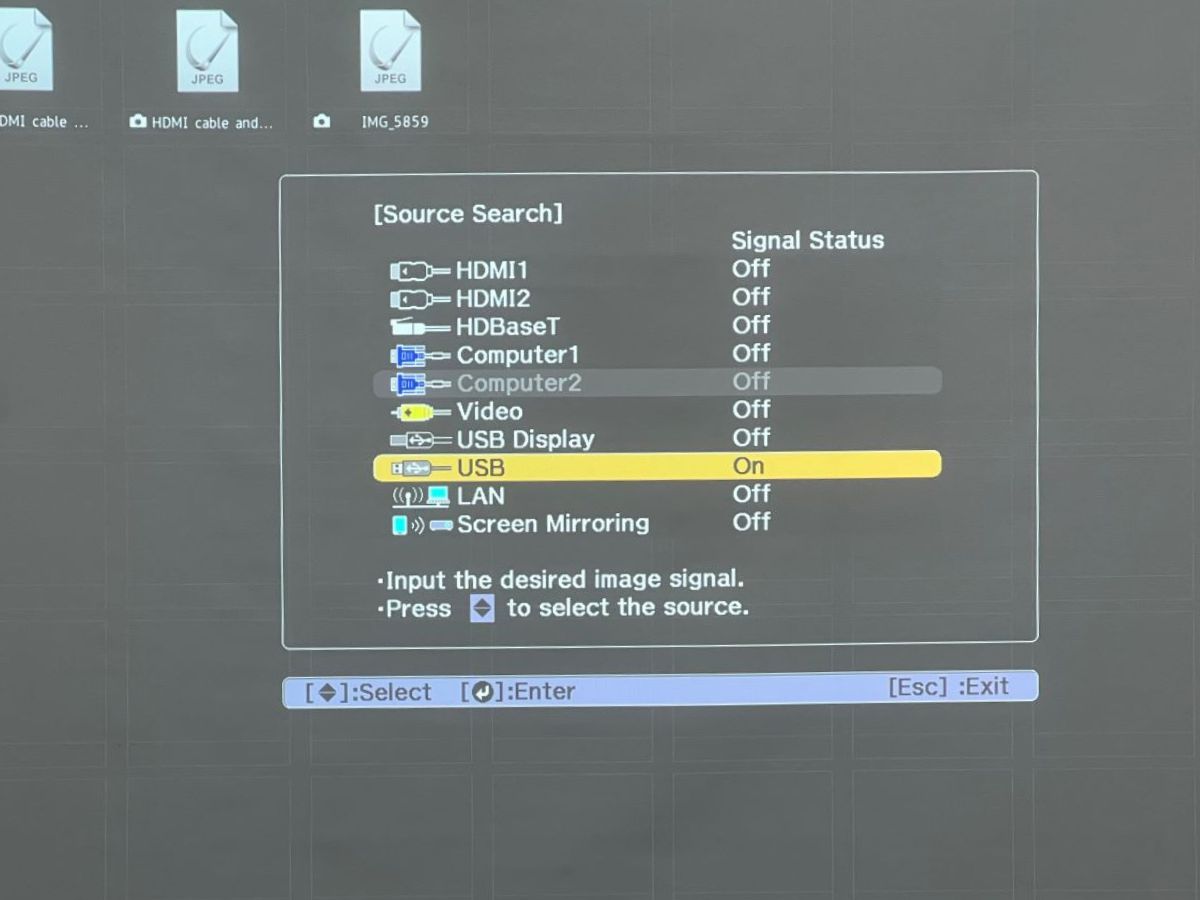
Step 4: Navigate the list of available files and select the videos or images you would like to be displayed on the screen.
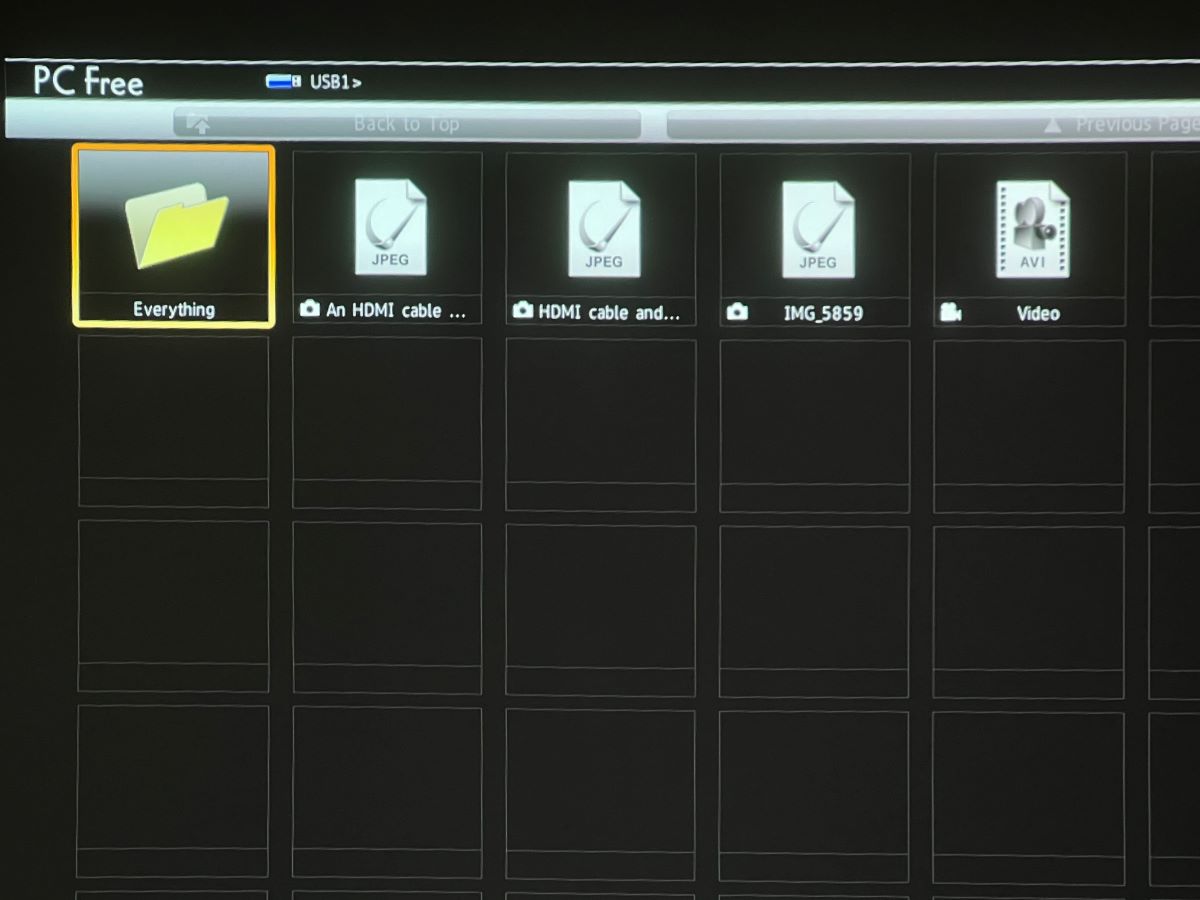
Your projector should now be displaying your selected media.
Depending on which Epson projector you have, you should have the ability to Rotate, Pause, Mute, and Zoom on your media files. In some cases, you will also be able to use a Slideshow Mode for a more seamless and uninterrupted experience.

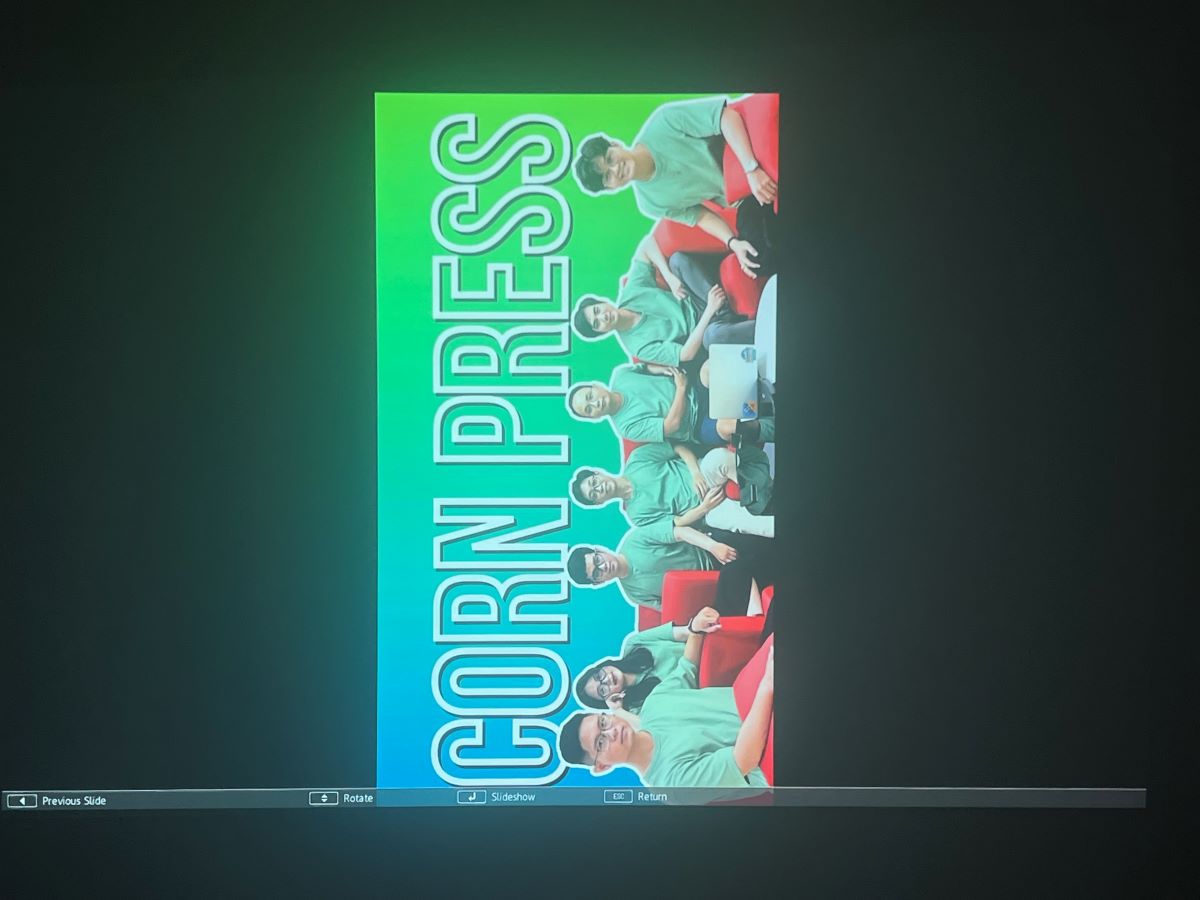
Once your movie or slideshow is over, simply unplug your USB and switch back the source of your projector to its usual settings.
Compatible Image & Video Formats
Before you grab your USB drive and head over to your friend’s place with a fist-full of media to keep you entertained for the night, you will want to make sure that you have your media files in the correct format.
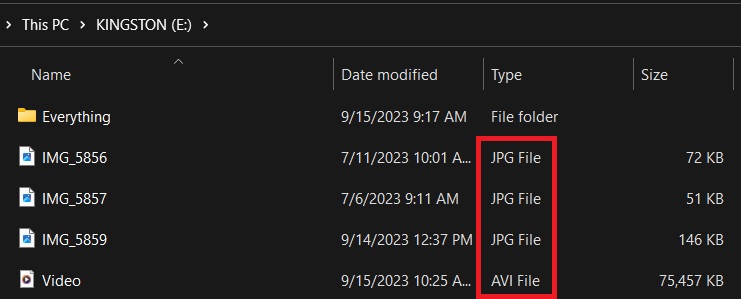
Images
Take a look at this chart for a quick breakdown of all supported formats for Epson projectors:
|
Type of File |
Details |
|
JPEG(.jpg) |
The resolution must be below 8192×8192 px. Moreover, the image cannot be in the following form:
|
|
24-Bitmap(.bmp) |
The image resolution cannot be above 1280×800 |
|
GIF(.gif) |
Any images will not work if they are:
|
|
PNG(.png) |
The image resolution cannot be above 1280×800 |
Videos
When using a USB drive to display movies on your Epson projector, you will want to use the AVI 1.0 version of motion JPEG movies(.avi). This is the current supported format for Epson projectors.
Your motion JPEG movie file cannot be larger than 1280×720 px in resolution, and the file size should not exceed 2GB.
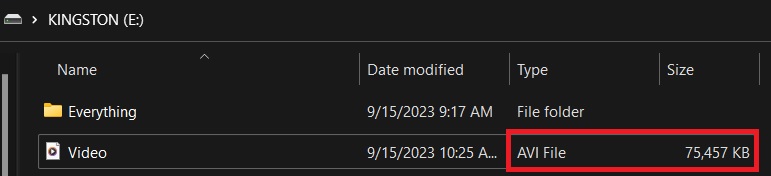
And finally, ensure that the (.avi) file is not saved under a PCM or ADPCM codec, as this will give you issues when trying to run the files.
Troubleshooting: Why Is USB Flash Drive Not Working?
Everyone cozies up on the couch and grabs their snack of choice, you plug in the flash drive and for some unknown reason, the USB stick doesn’t work.
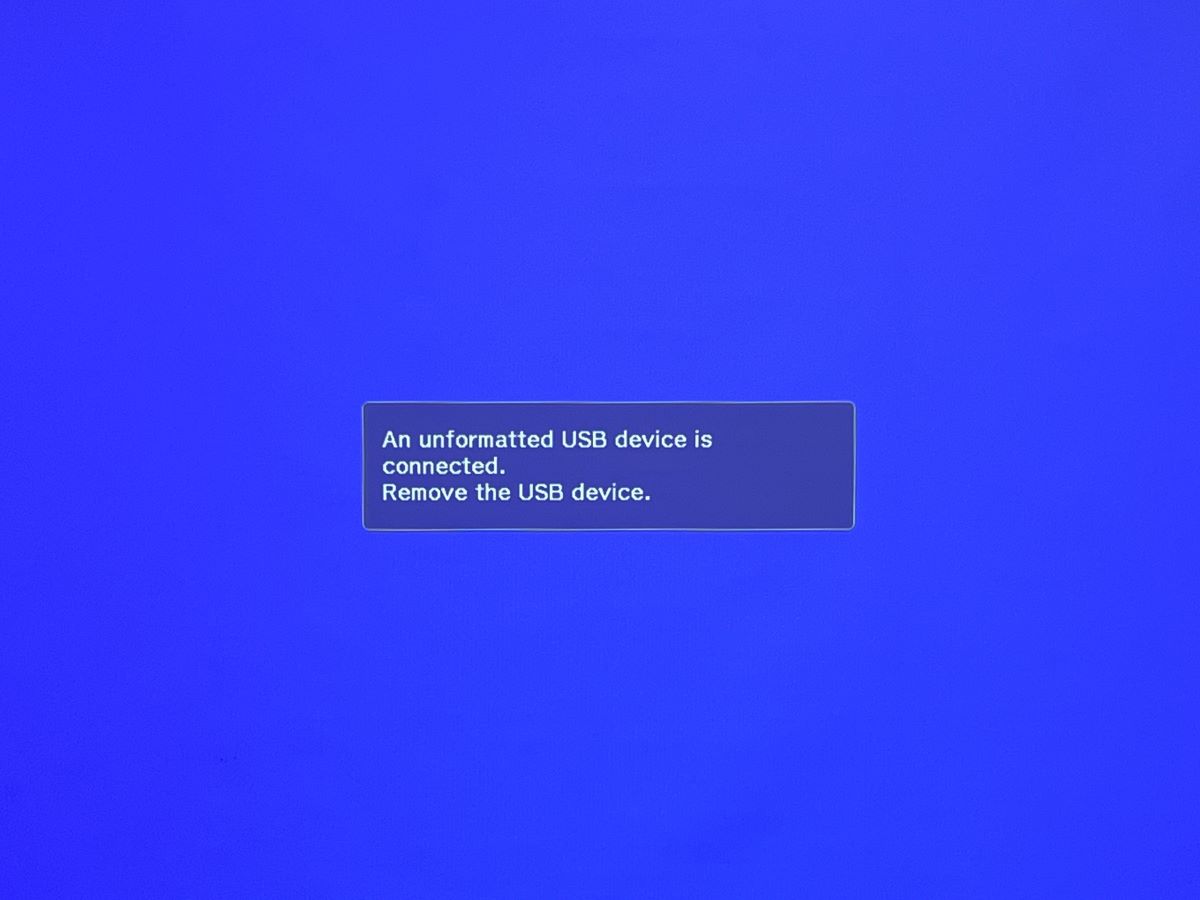
The reason for this issue isn’t always the same but we do have a few techniques you can attempt to help save movie night with your friends.
Solutions you can try:
- Consult your Epson projector’s manual and ensure that the files you are using for your media are indeed compatible with your projector.
- Your USB flash drive must be formatted at FAT32 or FAT16.
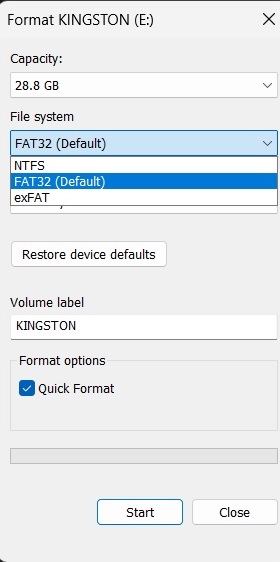
- Go to the USB Display settings and make sure that the projector’s Signal I/O setting is set to the “On” position.
Once you have gone through this article and confirmed that you are using the flash drive and your projector in unison correctly, your projector should be displaying your desired media.
There is one other instance and solution we would like to share with you in this article. A user from AVForums talks about an experience where the system is hooked up correctly, only the user is met with a blank screen with the message “Cannot Play”.
How this user rectified this issue was by embedding the video into a PowerPoint or Keynote presentation and then exporting it as an MP4 file.
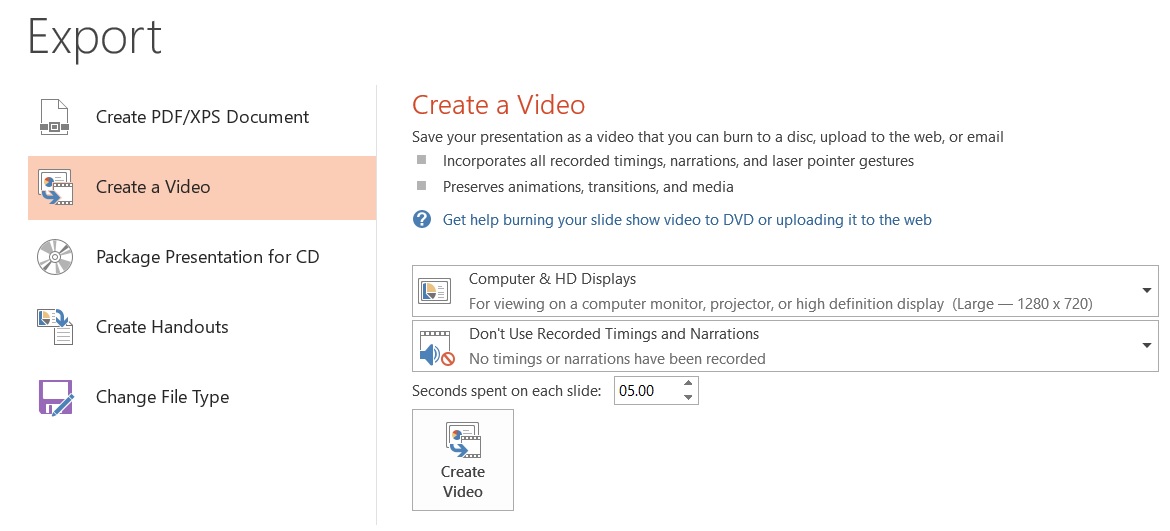
Once they had the video in an MP4 format, they used VLC to convert the file from a MP4 format to AVI.
After embedding the video, changing it to a MP4 format and finally to AVI, the user was able to successfully play their desired media.
Here is a good video that breaks down the steps for converting your video file from a MP4 to an AVI using the VLC program.
Conclusion
If you had an ideal movie night in mind, hinging on the viewing of a specific movie or series, but it isn’t available on your streaming platforms, fear not!
You can plug a USB flash drive directly into your Epson projector if it is equipped with a USB type A port.
There are numerous solutions provided in this article if you run into any trouble, but the overall process should be extremely simple.
Make sure you are working with the correct video format, plug your flash drive into your Epson projector, and you are all set for an enjoyable night inside with your friends and family.
Jon Huber is an editor and technical writer who has been a freelancer since 2020. Since the beginning of his writing career, he has consistently written online articles in the tech, sports, and recreation genres. Recently, he has concentrated on scriptwriting for cartoons and puppet shows.


USB formatted as FAT32 and video in .avi
Projector recognizes USB key, but shows nothing in directory.
Not sure what I’m doing wrong. Images work though.