Can a Bad HDMI Cable Cause Stuttering?

- Video stuttering can be caused by various factors like corrupt source files or slow internet, HDMI cables are not typically the primary cause.
- A bad HDMI cable or one that’s incompatible with devices can contribute to playback issues.
- The type and quality of an HDMI cable can impact video performance, especially over long distances.
Experiencing stuttering on your big screen while your source device plays seamlessly?
Could a faulty HDMI cable be the culprit behind this disruption?
Dive in to discover if a bad HDMI cable can indeed cause stuttering and how to resolve it.
Quick Navigation
What is Video Stuttering?
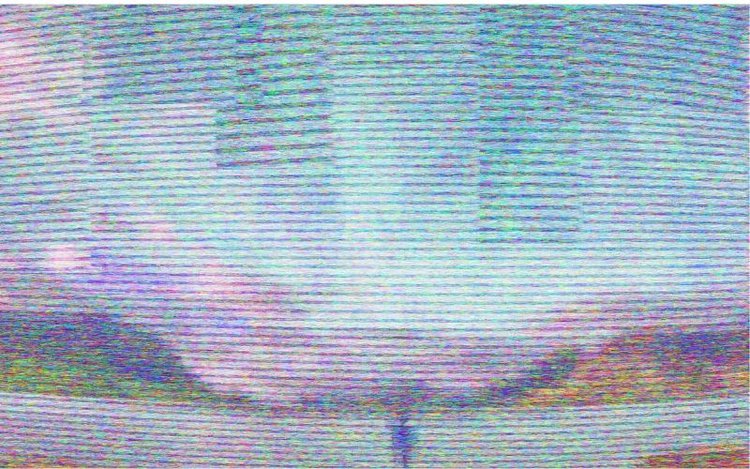
“Stuttering” denotes the choppiness or glitches that mar a video. The sub-par video playback could be due to any or more of the following reasons:
- Corrupt source file
- Slow, insufficient, or outdated hardware
- Slow Internet connection
- Browser settings
- ISP bandwidth cap
- Malware infection, etc.
Stuttering can be a problem whether you’re streaming online or playing a local file. Its likelihood is slightly higher when the content being played on a device is sourced from another machine — for instance, a laptop to a TV or external monitor.
What are the Symptoms of a Bad HDMI Cable?
As mentioned above, an HDMI cable helps connect two devices — a source device and an output device.
As a result, the quality of the HDMI cable or how capable it is of transferring digital signals between the connected devices often comes under the scanner.
If the cable is bad, it obviously would not be able to do its job to perfection. A lousy HDMI cable, however, doesn’t necessarily imply a dilapidated cord.
Even HDMI cords that look perfectly all right from the outside but are damaged from within can cause problems. Unfortunately, it’s not that straightforward to ascertain that internal damage.
Of course, cables that are severely bent, twisted, discolored, or damaged in any other way are tell-tale symptoms of a bad HDMI cable.
Also, HDMI cables that do not adhere to the required HDMI standard or what’s needed for your setup could be construed as “bad”.
Should You Invest in a High-Quality, Premium HDMI Cable?

Generally, there’s no technical difference between a budget and a premium HDMI cable.
Since the signal is digital, it either gets through or doesn’t. A pricier cable will not deliver an improved picture or audio quality, irrespective of how hard cable manufacturers try to claim otherwise.
However, a more premium cable is likely to be more durable, besides offering certain features that may increase the cable’s overall value proposition.
A good-quality HDMI cable that does its job to requirements need not be expensive. The Amazon Basics High-Speed HDMI Cable is a case in point.
Active and Passive HDMI Cables
An HDMI cable could be “active” or “passive”. Passive cables are your regular HDMI cords.
Active HDMI cables come equipped with an internal processor that helps modify digital signals. It draws power from a dedicated power supply or the connected device’s HDMI port to accomplish that.
A passive cable doesn’t draw power since it has no chip in it. And when passive cables are a particular length or longer, they require an external signal boost. Active cables can send signals over longer distances without a signal push.
Video stuttering issues generally appear when you’re using a thin and long passive cable. Therefore, slender and lengthy active cables are ideal when the length you require is typically around 10 meters or more.
The lengthiest a passive cable can be without causing a stutter or drop in the 4K streaming function is 20 feet (approx. 6.1 meters) and 50 feet (around 15 meters) in case of an active cable.
The passive cable can be longer if the video resolution is less than 4K. Based on the cable’s thickness and build, the length could vary.
A thicker passive cable could afford to be longer as it can transfer more data at once.
Some HDMI-Cable Related Fixes to Reduce Stuttering
If the video stuttering is due to your HDMI cable, the following measures shall help eliminate it. And if it’s not the cable’s fault, the below-mentioned ploys shall serve as reassurance.
Unplug-Replug the Cable
Remove the HDMI cable out of its port and plug it in. The stuttering issue should hopefully go away.
Maybe the cord was not seated in its port correctly.
Kindly note that the re-plugging method would help with only micro stutters and not when your display device struggles to play the video.
Get a New Cable

You may have to consider replacing the cable for major stuttering if it’s old or unable to meet heavy playback requirements.
A high-quality, high-speed HDMI cable like this SecurOMax HDMI Braided Cord would help set things right.
If you’re already using a high-quality cable, check the distance between the source and display device.
If you use a passive cable and the physical distance is greater than what’s ideal, either bring the two devices closer or get an active HDMI cable, such as this Monoprice High-Speed 30 Feet Active HDMI Cable .
Check for HDMI Compatibility
HDMI has multiple standards: HDMI 1.0, 1.1, 1.3, 1.4, 2.0, and 2.1. Stuttering and other problems will arise if there’s a mismatch in the HDMI criteria of the cable and the connected devices.
For instance, if the cord uses HDMI 2.0 and your external monitor employs HDMI 1.4, the video output will be sloppy.
It, therefore, pays to check HDMI standard compatibility before investing in a new cord, updating drivers, reinstalling the software, etc.
Do Not Run Multiple Devices
If you’re using an HDMI splitter to hook up and drive multiple devices via a single HDMI port on your output device, consider ditching the splitter.
Sharing an HDMI port on the output device with two devices could affect signal transfer, even if the other source device is inactive or turned off.
Also, if you have multiple HDMI ports on your output display, try not to keep them all engaged simultaneously — mainly when playing heavy, graphic-intensive games.
If an HDMI splitter cannot be avoided, consider using a powered one like this Keliiyo Powered HDMI Video Splitter .

With powered splitters, the chances of your multi-HDMI cable setup working without connectivity concerns or dropouts are significantly greater.
Also, Can Your HDMI Cable Cause Lag?
HDMI cables do not cause lag. An HDMI cord transmits digital signals, which move at lightning speed. Even if there was lag due to cable length, it wouldn’t be discernible.
However, if the devices connected with an HDMI cable do not share the exact video resolution, a lag cannot be ruled out.
For instance, if your external monitor, TV, or other display device’s resolution is 1080p and your laptop also has a Full HD screen, there won’t be any lag.
But if the TV or monitor is natively 4K and your laptop isn’t, the computer’s graphics card would feel burdened to meet the pixel requirements of the output device.
Conclusion
HDMI cables are the gold standard when it comes to wired connections between multiple devices. Therefore, an HDMI cable causing video stutter, lag, FPS drops, etc., is highly unlikely.
Generally, it’s the connected devices at fault. Either their hardware is lacking, or the software may not be up to date.
Only when you need the highest performance, such as 4K at 120fps, some HDMI cables may not be up to the task, and you may have to upgrade to a cord that’s high-speed and well-made.
Luckily, those cables are readily available and not at a premium.
Catherine Tramell has been covering technology as a freelance writer for over a decade. She has been writing for Pointer Clicker for over a year, further expanding her expertise as a tech columnist. Catherine likes spending time with her family and friends and her pastimes are reading books and news articles.

