Understanding Dolby Atmos’s Quiet Sound Issue: Solutions Inside!

- Dolby Atmos-enabled tracks in Apple Music have a tangible volume dip, around 10 dB lower than Stereo mode due to Dolby Laboratories’ set “loudness limit.”
- Users can increase the Dolby Atmos sound in Apple Music by disabling the Sound Check feature in the app’s settings.
- The Atmos Volume Leveler feature ensures consistent sound volume across apps and content, enhancing the audio experience.
Have you noticed that Dolby Atmos seems quieter than usual?
Many users wonder why Dolby Atmos sounds quiet, especially when compared to other audio settings like Stereo.
Let’s dive into the reasons behind this drop in volume and discover solutions to enhance your listening experience on your iPhone, MacBook, or AirPods.
Quick Navigation
What Is Dolby Atmos?
Made by Dolby Laboratories, Dolby Atmos is the audio technology that sits atop existing surround sound setups.
Atmos adds height channels to traditional surround sound, affording a three-dimensional character to the audio. It’s like 4K for the ears.
To create the audio-descending-from-the-top effect, Atmos audio setups could incorporate ceiling speakers or upward-firing speakers, which eliminate the need to mount or install a speaker above head level.
The speaker with the upward-firing driver bounces sounds off the ceiling, mimicking actual height speakers. They may not sound identical to real-height speakers but come close enough to be usable.
Dolby Atmos has been headlining audio news since 2012. It started its journey with movie theaters and gradually forayed into homes into people’s TVs, home theaters, headphones, and even mobile devices.
Is Dolby Atmos worth the extra speakers and expenditure? It depends on what you like your audio to sound like and your existing setup.
Atmos sound is not just about the details or reproducing every little sound in a scene or audio track. It also takes pride in sound positioning. You may not need it, but it’s hard to return once you experience it.
If the sound of a ball bouncing or a footstep takes place in a specific spot in a scene, Atmos lets content makers position those sounds in the exact location and set movements in a 3D environment.
The location-based audio data is the primary reason Dolby Atmos can immerse listeners in the audio. To learn more, read our detailed write-up on the topic.
Why Is Dolby Atmos Volume So Low in Apple Music?
Several users have reported that Dolby Atmos-enabled tracks sound feeble in Apple Music compared to listening to the same songs in the music app without Atmos enabled.
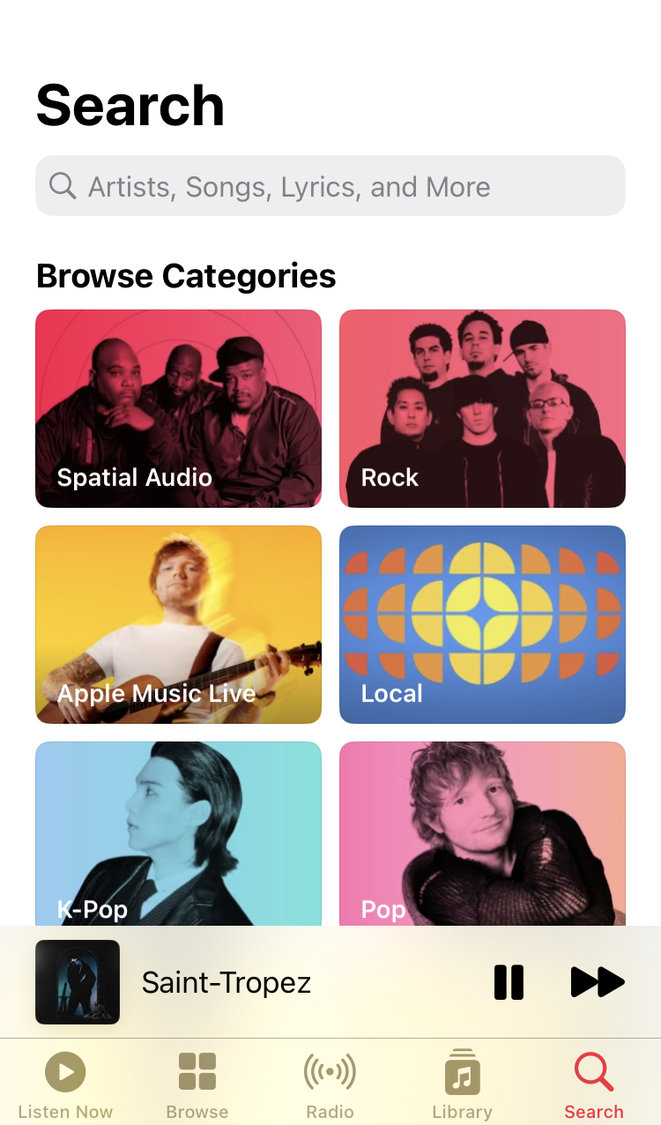
Unfortunately, this is no imagination, as there’s a tangible dip in audio loudness. The volume level is around 10 dB lower than in Stereo mode.
Presumably, Dolby Laboratories’ “loudness limit” is at the root of the problem. The company sets the limit for Dolby Atmos-encoded audio content.
The limit is set at -18 LKFS (Loudness K-weighted Full Scale), a standard unit of measure for loudness, to ensure increased dynamic range and an enhanced listening experience.
Luckily, there’s a way to increase Dolby Atmos sound in Apple Music. Just disable Sound Check in the app’s settings.
Sound Check is a feature that adjusts loudness across songs so they play at an identical volume. In case you didn’t know, different audio pieces could be produced at different volume levels.
The quieter Atmos volume helps produce a better dynamic range overall. However, the implementation and outcome will differ with the individual Atmos mixer.
So, how do you disable Sound Check?
Turn Off Sound Check on iPhone/iPad
- Head to Settings.
- Tap Music.
- Disable Sound Check.
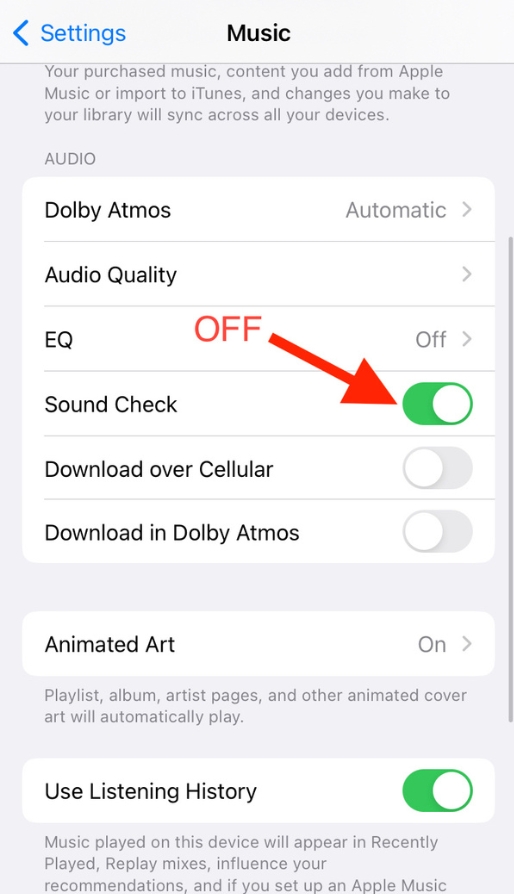
Turn Off Sound Check on MacBook
- Open Apple Music.
- In the app’s menu bar, select Music and then Preferences (or Settings).
- Hit the Playback tab.
- Unselect Sound Check.
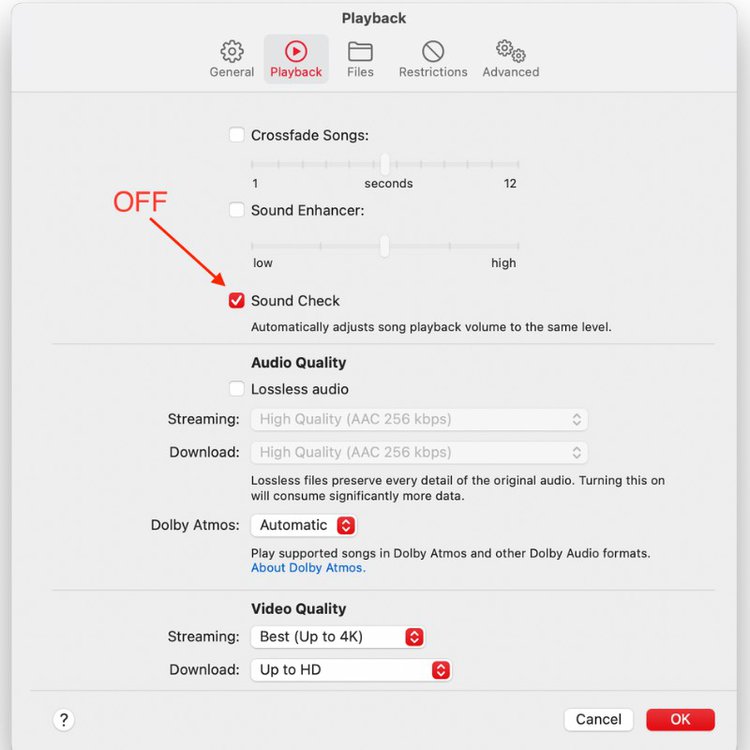
It’s worth mentioning that disabling Sound Check won’t impact music quality.
Why Does Dolby Atmos Audio Sound Quiet on AirPods?
Sometimes, the sound through AirPods when listening to Atmos-enabled tracks could be underwhelming. Your iPhone’s default audio volume setting could have been low.
In the phone’s Settings, turn on Headphone Accommodations to set the AirPods’ audio volume right. Here are the steps:
- Open Settings on your iPhone, and navigate to Accessibility and Audio/Visual.
- Choose Headphone Accommodations and toggle on the setting.
- To enhance your AirPods’ sound volume, move the level bar between Slight, Moderate, and Strong.
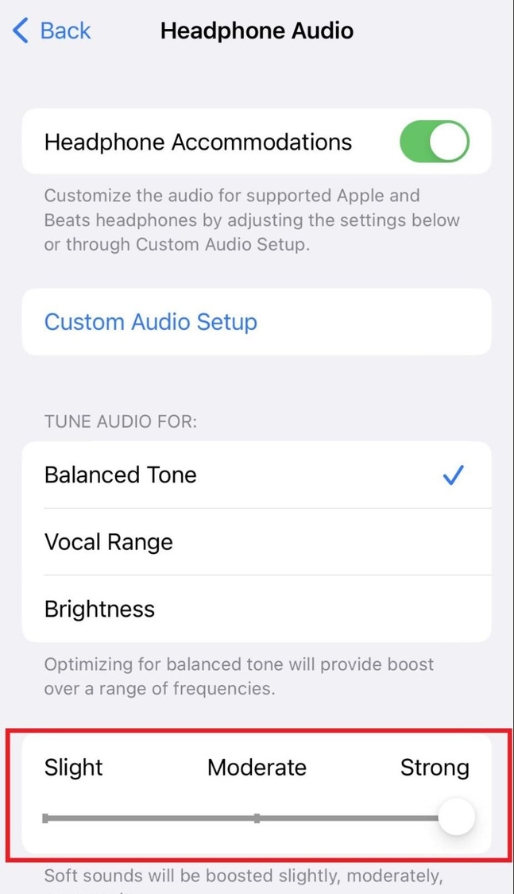
You may also adjust the audio’s tone, brightness, and vocal range in the setting. The custom settings can be applied to phone calls and media playback.
Is Dolby Atmos Volume Usually Low?
The volume of Atmos-enabled tracks can vary with specific applications and audio tracks. But certain things make us believe Dolby Atmos is designed not to sound loud after all.
As stated earlier, Atmos adds vertical channels to a surround sound setup, creating a more immersive and realistic soundscape. And to realize that audio experience, Atmos need not crank up the volume.
Atmos content is usually mixed and mastered to a slightly lower volume level, offering increased headroom for 3D audio effects that require increased space in audio tracks.
The headroom facilitates a broader dynamic range, meaning the disparity between the loudest and quietest sounds in a given track is more.
What Is a Volume Leveler in Dolby Atmos? A Solution for Dolby Atmos Dialogue Quietness
The Atmos Volume Leveler feature automatically controls volume levels. Once turned on, it ensures the sound volume across all apps and content is consistent or based on the device’s master volume level.
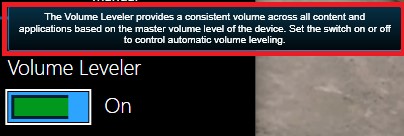
Enabling the feature means no more rude or disappointing audio surprises in the form of loud ad breaks, sharp and sudden dips in dialogue volume, inconsistent volume levels across channels and other sounds/audio resources, etc.
If the dialogues sound incredibly quiet with Dolby Atmos, consider turning on Volume Leveler.
Also, fiddle with the Dolby Access application on your headphones and computer when watching a movie. The app activates Atmos on headphones, rendering it easy to adjust audio settings and enjoy immersive sounds.
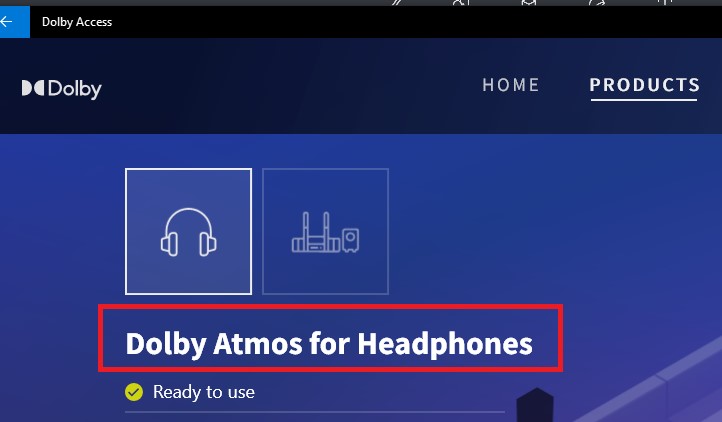
Upon turning on Volume Leveler, you will hear a major improvement in movie audio output through your headphones when listening to dialogues, background scores, sound effects, and other movie audio elements.
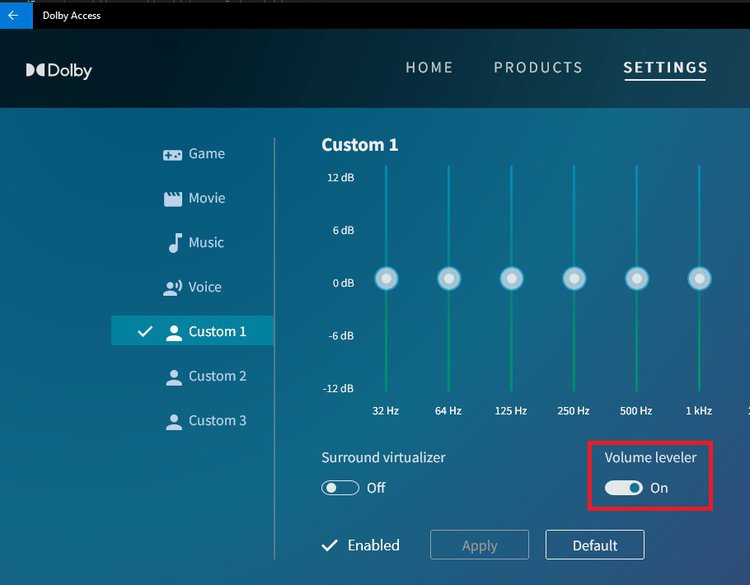
There’s another volume-leveling tech by Dolby Laboratories, Dolby Volume. Unfortunately, it’s not supported on MacBooks, iPhones, Apple Music, etc.
FAQ
Is Dolby Atmos Enabled by Default on Apple Devices?
It depends on or varies with devices. On some Apple devices, Atmos functionality could be automatically turned on.
The feature could be enabled automatically for content that natively supports Dolby Atmos. That is if you did not manually turn off Atmos in the device’s settings and set it to Always On or Automatic.
The default functionality also depends on the software version. Earlier iOS, macOS, and iPadOS versions may not turn on the Atmos feature as standard.
Conclusion
There’s no doubt Atmos has revolutionized the way we listen to audio and music to a great extent.
But it’s not all hunky dory, and there are problems like the audio volume dipping slightly when Atmos is enabled. Luckily, there are things you could do to rectify this, even if you listen to music through Apple software and hardware, as clearly shown above.
But because Atmos is designed and mastered a certain way, do not expect Dolby Laboratories to consider the low volume annoyance as a “bug” and eliminate it for good.
Until that happens, it’s safe to conclude that Atmos is more suitable for non-musical audio than listening to songs.
Catherine Tramell has been covering technology as a freelance writer for over a decade. She has been writing for Pointer Clicker for over a year, further expanding her expertise as a tech columnist. Catherine likes spending time with her family and friends and her pastimes are reading books and news articles.

