Chromecast Blinking Orange: Decoding Why Your Chromecast Light Is Orange

What To Know
- An orange light on a Chromecast typically indicates software changes, such as updates or self-diagnostic checks, during which the device cannot be used.
- Specific flashing patterns of the orange light, like alternating with white or flashing three times before white, signal different processes like updating or factory resetting.
- A solid orange light suggests a problem with the Chromecast, and troubleshooting steps include power resetting and potentially a factory reset.
In this article, I’ll explain why your Chromecast light is orange and what it means for your viewing experience.
Let’s get started!
Quick Navigation
Why Is My Chromecast Light Orange?
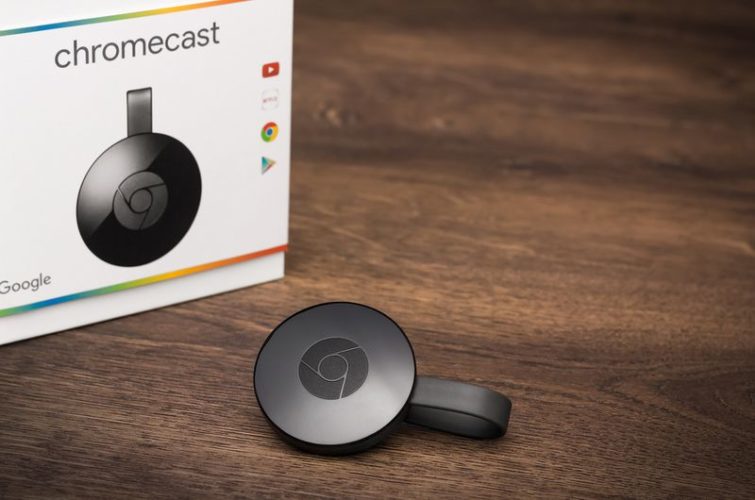
Your Chromecast light is orange because it’s undergoing changes to its software.
Don’t worry. Your Chromecast isn’t broken.
These changes could be triggered by automatic updates or checks, or they could have been manually instigated by you.
Since Chromecast’s software is so essential to its functionality, you won’t be able to use it during this process.
In some scenarios, your Chromecast may need to be restarted or reset in order to reboot its software.
Chromecast Orange Light Meanings
Your Chromecast turning orange could have a few different meanings.
Your Chromecast displaying an orange indicator light could indicate a few different things.
You will be able to distinguish the light’s meaning based on its flashing pattern, and if it’s constantly flashing orange or also flashing white.
Before proceeding, carefully observe and take note of your Chromecast light’s flashing pattern and color.
Let’s learn what your Chromecast’s orange light could mean.
Flashing White and Orange
If your Chromecast indicator light is flashing orange once, and then flashing white once, it means that it’s installing an update.
These updates often install automatically, so don’t be alarmed if you haven’t manually configured the update yourself.
Since interrupting your Chromecast’s update process could damage your device, you must allow the update to finish installing.
Do not unplug your Chromecast or TV from power if your Chromecast is displaying this pattern.
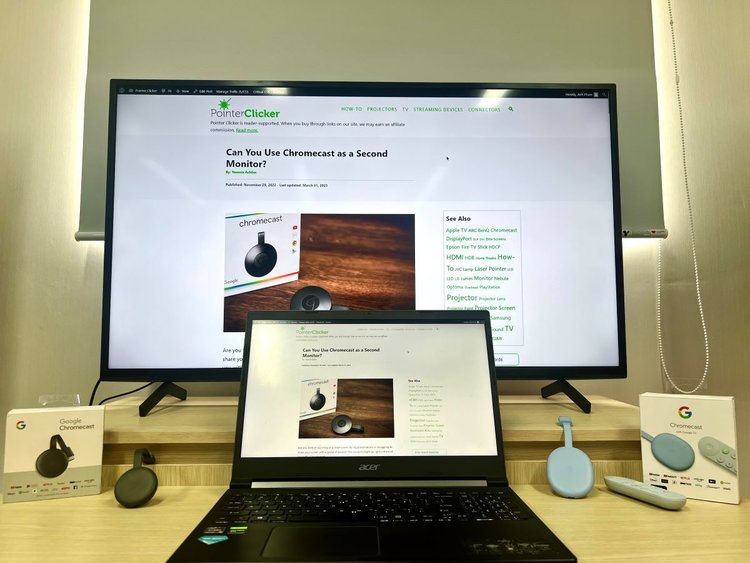
Be patient and only attempt to use your Chromecast again once the light has turned white.
You should see a message on-screen informing you that your Chromecast is updating.
However, if the screen is black, then you may need to reboot or reset the Chromecast.
First, reboot your Chromecast’s power supply by disconnecting it from power. After a minute or two, plug it back into power and check the results.
If the screen is still black and the light continues to flash white and orange, you may need to factory reset your device.
Press the Chromecast’s button for a few seconds until the LED indicator light turns white (it may flash white or be a solid white, depending on your Chromecast model).
Allow your Chromecast to fully factory reset before trying to use it again. Ensure you do not turn off or unplug your device during this process.
Once you’ve factory reset your Chromecast, set it up and see if it’s working properly.
Flashing Orange
If your Chromecast is flashing orange, it is undergoing a self-diagnostic check. These checks ensure the device does not have any bugs or glitches in the software that would cause it to malfunction.
They may be annoying as you will be unable to use your Chromecast until they’re complete, but they’re extremely important to your device’s functionality and compatibility.
These checks are usually quite quick, so you should only have to wait a few minutes before you’re able to use your device again.
Flashing Orange 3 Times then White Once
If your Chromecast’s LED indicator light is flashing orange three times before flashing white once, then it’s just been factory reset.
This means that it’s been returned to its out-of-the-box state and all data has been erased.
So, you will need to set up your device from scratch and reconnect it to a stable Wi-Fi network.
Solid Orange
If your Chromecast’s light is displaying a solid orange color, then something is wrong with your device.
It could just be a glitch or something wrong with the software. In any case, it’s usually easy to troubleshoot.
First, reset your Chromecast’s power by leaving it unplugged for a minute before plugging it back into a stable power source.

We suggest plugging it into a wall outlet instead of your TV’s USB port, as it’s generally more stable.
If the light remains a steady orange, try factory resetting your Chromecast. Don’t be alarmed if the light isn’t white.
Remember that the light should flash orange three times and then flash white once the Chromecast has been successfully reset.
What Color Should My Chromecast Light Be To Work Properly?
Your Chromecast’s light should be bright or dim white when it’s working properly.
You know that your Chromecast’s light shouldn’t normally be orange, so what color should it be?
When actively on, working, and connected to the internet, your Chromecast’s light should be a bright white. This means you should be able to cast videos onto your TV with ease.
If your Chromecast’s light is dim white, then your Chromecast is on standby. You can wake up your Chromecast by pressing your remote’s power or home button.

Once your Chromecast is “awake,” you’re ready to start casting!
Wrapping Things Up
Your Chromecast light turning orange may be alarming, but it’s nothing to worry about.
It’s most likely updating or running a self-diagnostic check. Otherwise, you may have just factory reset your Chromecast. If it’s solid orange, reset the power before factory resetting it.
Remember, never disconnect your Chromecast from power while it’s updating.
What’s your experience with your Chromecast light turning orange? Let us know in the comments below!
Yesenia Achlim is a technical copywriter and editor with a focus on AV equipment. She aims to break down complicated topics and make technology accessible, no matter your technical expertise. When she’s not teaching you how to replace a projector lamp, you can find her reading and baking.

