Samsung TV Volume Stuck? 3 Common Causes and Their Fixes

- Reduce Samsung TV’s memory load by deleting unused apps via Home > Menu > Settings > App > Delete > Delete, or perform a factory reset to potentially fix volume issues.
- Turning off the “Autorun Smart Hub” feature or resetting Smart Hub through Settings might resolve volume control problems.
- Keep your Samsung TV’s system software updated via Settings > Support > Software Update > Update Now to address volume functionality issues and improve overall performance.
Experiencing the stuck volume on your Samsung TV can be a real “headache.”
This article will walk you through simple, easy-to-follow steps to get your TV’s volume going up and down smoothly again.
Quick Navigation
1. Low Storage and Memory
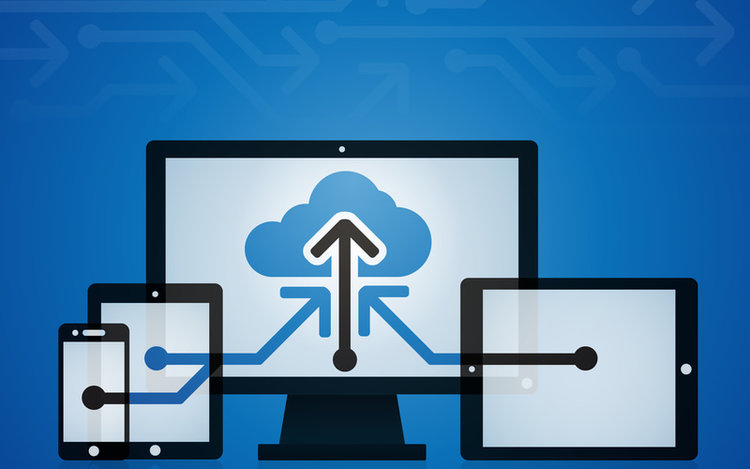
When a system is overloaded, its performance will reduce significantly. For example, when too many apps take up space and processing power on your PC, it starts to malfunction.
A smart TV is similar.
Many Samsung TV users who experienced a volume function malfunction have admitted that it resulted from overloaded memory and low storage.
The solution to this is a simple reduction of the amount of load in storage. You can delete some apps that you have installed on your Samsung TV.
Choose the apps you don’t use often and follow the steps below to delete them.
How To Delete Apps on Samsung TVs:
Step 1: Press the Home button on the remote and navigate to Menu.
Step 2: Go to Settings ⚙️ ( at the top-right corner of the screen).
Step 3: Navigate to the app you want to delete, then select Delete.
Step 4: When the confirmation prompt pops up, select Delete again.
You can also do a factory reset. A factory reset erases user and cache data, restoring the original settings of your device.
Hence, a factory reset will reverse the settings you made or apps you installed yourself.
How To Perform a Factory Reset:
Step 1: Press the Home button on the remote and navigate to Menu.
Step 2: Go to Settings ⚙️ and select the All Settings option.
Step 3: Head to General & Privacy and click Reset.
Step 4: You will be asked to provide a PIN. The default PIN is 0000.
Step 5: After entering the PIN, select Reset.
2. Smart Hub Activation
Smart Hub is a menu system dedicated to Samsung smart TVs. It appears at the bottom of the screen when you press the Home button on your remote.
The Smart Hub menu provides quick access to your apps, internet settings, and other TV functions.
If you disable “Autorun Smart Hub,” your TV will not display the Smart Hub menu after it powers on. Instead, it will display your last used channel, app, or input.
While there is no official explanation for this, many users have claimed that disabling the Autorun Smart Hub fixed their issue with stuck volume. We suspect a glitch within the feature that causes it to interfere with the volume functionalities.
You can either disable Autorun Smart Hub or reset the feature to see if it fixes the stuck volume.
How To Deactivate Autorun Smart Hub:
Step 1: Using the remote, press Home and head to Menu.
Step 2: Go to Settings > All Settings > General & Privacy > Start Screen Option.
Step 3: Find the “Start with Smart Hub Home” option and toggle it off.
How To Reset Smart Hub:
Step 1: Press the Home button on the remote and navigate to Menu.
Step 2: Go to Settings > All Settings > Support > Device Care.
Step 3: Select Self Diagnosis and choose Reset Smart Hub.
Step 4: Enter the PIN. The default PIN is 0000.
Note: The process may differ slightly for the 2012 to 2015 Samsung smart TV models. Instead, go to Menu > Smart Hub > Reset Smart Hub.
3. Outdated System Software (Firmware)
System updates modify a system’s initial program; they improve its current functions or include additional ones. They also fix bugs existing within the old program.
Some issues that arise in smart devices are from bugs that the system picks up along the way. All you need to do is download and install any available system update.
If your Samsung TV’s volume function is stuck, consider updating the TV’s firmware.
How To Update Your Samsung TV Firmware:
Step 1: Ensure your Samsung TV is connected to the internet.
Step 2: Using the remote, go to Settings > Support (or About TV)
Step 3: Select Software Update and press Update Now. Your TV will begin to search for available system updates.
Step 4: If there’s a new update, you’ll get a prompt to proceed. Select Yes.
Step 5: The software update will download, and your TV will restart automatically.
Note: During the update and restart process, do not turn the TV off or press any buttons on your remote.
FAQ: Why is My Samsung TV Remote Not Responding?
If your Samsung TV remote stops working, the fault is either with the batteries or the remote itself.
A weakened battery will be unable to power your TV remote steadily. If your remote is performing poorly, check the batteries and replace them if possible.
Alternatively, your remote may be unresponsive due to a minor software glitch, dirty battery terminals, or broken hardware.
Reset your remote to fix minor software issues. Simply remove the batteries, press down any button to drain residual power, and then put your batteries back in.
If the battery terminals are dirty, clean the terminals with a cotton bud and an alcohol solution. However, if the remote is broken, contact your local vendor or Samsung support for repairs or replacement.
Gabriella ‘Diogo is a technical writer with a vested interest in tech hardware and equipment. She shares her knowledge and processes in an easy-to-grasp, lighthearted style. When she’s not testing or researching device performance, you’ll find her writing short stories or rewatching episodes of her favorite sitcoms.

