How to Find & Reset Your Roku PIN Code When Forgotten

What To Know
- To set or reset your Roku PIN: Log in to my.roku.com > My Account > Update under ‘PIN Preference’ > Change PIN.
- You can easily remove your Roku PIN by navigating to the ‘Choose your PIN preferences’ page and selecting the option to not require a PIN.
- Roku allows setting a parental control PIN specifically for The Roku Channel to restrict access to adult-themed content.
This article will guide you through finding, resetting, or removing your Roku PIN, making it easy to manage your account and maintain control over your viewing preferences.
Quick Navigation
What Is My Roku Pin Number For?
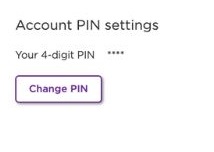
Your Roku pin is for adding channels and making purchases.
Has your kid ever gotten ahold of your iPad and somehow managed to make $200 in payments on iTunes? If not, consider yourself lucky.
This 4-digit pin is an extra layer of protection on your Roku device, which will help protect your payment information and allow you to control which channels are added.
This is useful if you have small children who tend to make outlandish purchases (accidental or otherwise) with mommy’s credit card. It’s also helpful if you rent your space to strangers, as it will stop them from making changes to your account.
Finally, if you want to ensure your children don’t download an app that could contain inappropriate content, the 4-digit code will ensure they can only watch pre-installed channels.
Your Roku pin is optional, and it can be removed if desired.
How to Find & Reset Your Roku PIN Code – Even When You’ve Forgotten It
Follow the steps below to find your Roku pin.
Finding your Roku pin couldn’t be easier.
Let’s learn how!
Step 1: Open a browser on your laptop, phone, or tablet and head to my.roku.com.
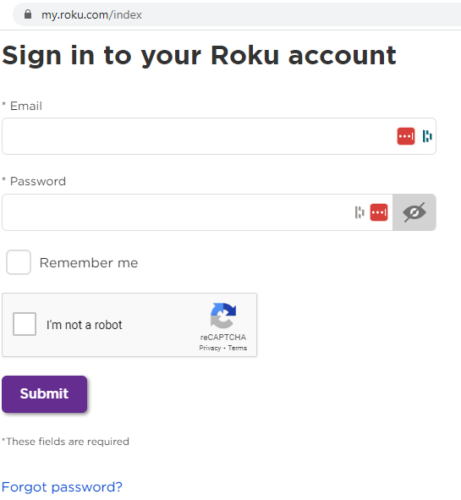
Step 2: Enter your login credentials. If you don’t remember your login details, click on Forgot Password to reset your password using your email address.
Step 3: Go to your Profile, found in the top-right corner of the page.
Step 4: Select My Account from the drop-down list.
Step 5: On the My Account page click on Update under PIN Preference.
Tip: You can head to My Account page whenever you need to see or change your payment information or your account details.
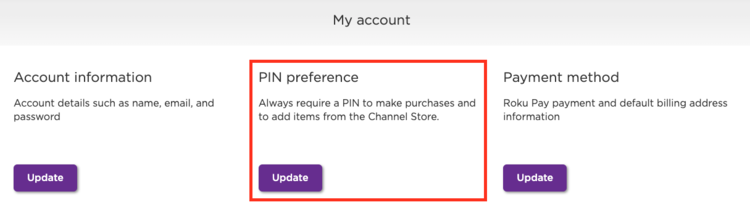
Step 6: Now you will see the Choose your PIN preferences page. Click the Change PIN button to change your 4-digit pin. You will not need to enter your old PIN to do this.
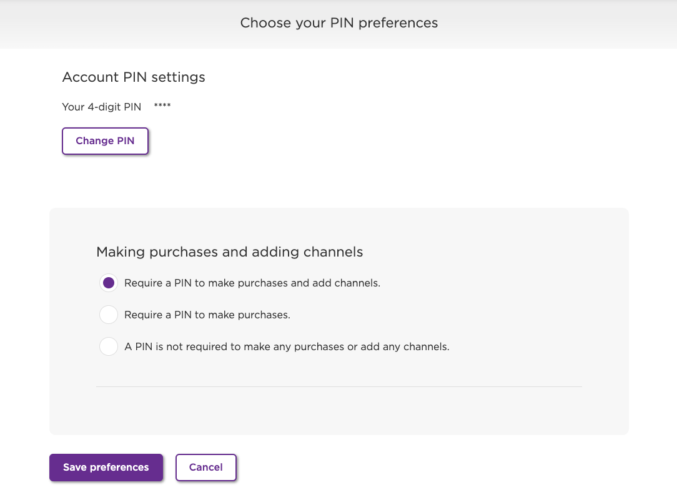
Step 7: Type a new 4-digit pin into the pop-up window. Remember, this pin can only contain numbers, so do not enter any letters or special characters.
We recommend not entering birth years or other commonly-known information to ensure your pin is secure.
Once you’ve selected and entered your pin, click Save PIN to save your changes.
Then, click Save preferences at the bottom of the page.
You can return to this page anytime you’d like to change your pin.
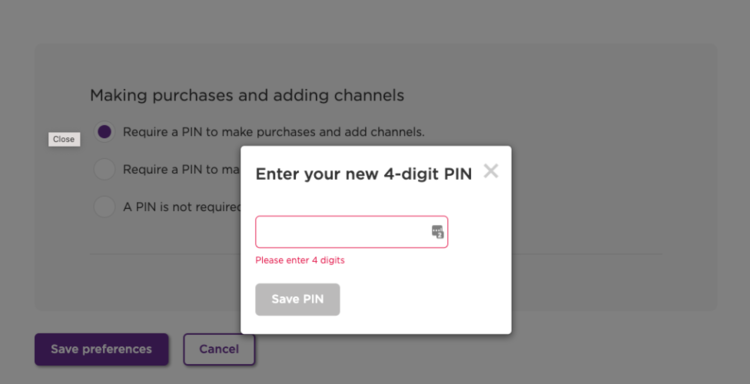
How Can I Remove My Roku Pin Number?
Removing your pin only takes a few seconds.
Have you decided a Roku pin isn’t for you? No problem!
To remove your pin, head to the Choose your PIN preferences page.
Under Making purchases and adding channels you will find a few options.
You can choose to keep your pin for making payments and adding channels (i.e. apps), only require the pin for making purchases, and remove your pin altogether.
Select A PIN is not required to make any purchases or add any channels to completely remove your pin. Bear in mind that this means anyone with access to your Roku will be able to charge your bank account.
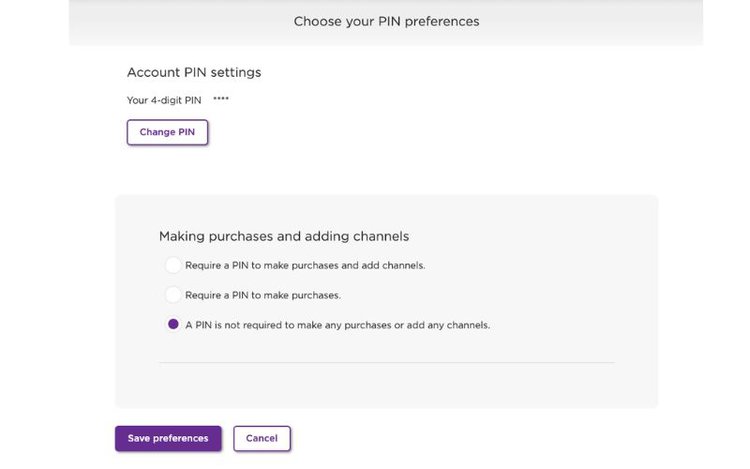
Once you’ve selected your choice, click Save preferences and you’re good to go!
Watch the video below to see how to set, change, and remove your Roku pin from the Roku website.
Can I Set a Parental Controls Pin on my Roku?
Yes, you can set a parental controls pin on your Roku.
So, you’ve decided to remove the pin to make purchases and add channels, but you still want to make sure your little ones don’t stumble across something inappropriate that will scar them for life.
The bad news is that you won’t be able to set a parental controls pin for every app like Netflix, Hulu, Amazon Prime, and so on. However, these apps do have their own parental control features.
The good news is you can set a parental controls pin for The Roku Channel so that your Roku will require a pin each time you want to watch adult-themed content.
To do this, navigate to My Account page and go to PIN/Parental Controls.
At the bottom of the Choose your PIN preferences page, you will see a section titled Parental Controls for The Roku Channel.
Beneath it will be four options. You can opt to turn the parental controls off or set it to one of three varying parental guidance ratings.
If you’re unsure of what these parental guidance ratings mean, check out the official TV Parental Guidelines website.
Once you’ve selected your desired rating, click Save preferences.
Now, you won’t be able to watch inappropriate content on The Roku Channel without inserting the 4-digit pin.
Don’t worry. You can also remove this feature by turning the Parental Controls for The Roku Channel setting off.
Wrapping Things Up
Your Roku pin is a great way to prevent anyone using the Roku device from making online payments using your card, be it paying for games or subscribing to channels.
It also helps you prevent others from adding new channels to your Roku.
If you have little ones, you can even turn on the parental controls, which pin-protect any adult-themed content on The Roku Channel. It will not, however, pin-protect inappropriate content on any other streaming channels.
Is your Roku pin-protected? Did you know you could pin-protect content on The Roku Channel?
Let us know in the comments below!
Yesenia Achlim is a technical copywriter and editor with a focus on AV equipment. She aims to break down complicated topics and make technology accessible, no matter your technical expertise. When she’s not teaching you how to replace a projector lamp, you can find her reading and baking.

