Samsung Auto Motion Plus Explained: Should It Be On or Off?

What To Know
- Auto Motion Plus adds frames to videos on Samsung TVs, enhancing fluidity and reducing choppiness, especially in fast-moving content like sports or video games.
- While beneficial for gaming and sports, Auto Motion Plus can make movies appear unnatural, often referred to as the ‘Soap Opera effect.’
- Auto Motion Plus settings can be customized or turned off, with specific adjustments for blur and judder reduction, and LED Clear Motion to suit different viewing preferences.
In this article, I’ll break down what Auto Motion Plus is on Samsung TVs and how it affects your viewing experience.
Let’s discover when to use this motion smoothing feature for optimal picture quality and when it’s better to turn it off.
Quick Navigation
Auto Motion Plus Explained
Auto motion plus adds additional frames to a video to increase the motion’s fluidity.
Even in 4K resolution, people don’t quite move the same on screen as they do in real life. This is most noticeable when people are doing something that involves a lot of quick, sudden movements, like running.
Have you ever watched a soccer game and seen the players run across the field, only to notice that their movements looked choppy and robotic?
Well, Samsung noticed the same thing and came up with a solution.
Introducing auto motion plus: Samsung’s motion smoothing technology.
Most movies are filmed in 24 frames per second, but the latest technology usually supports 30 frames per second, meaning another six frames are left unaccounted for.
Auto Motion Plus adds those six missing frames back into the video, creating dynamic transitions and movements, with no frames left behind.
Auto Motion Plus was designed with action-filled content in mind where movement is critical, like in video games or sports.
But it’s also sometimes called the Soap Opera effect because of the opposite result it has on movies. Instead of making them appear more fluid, it gives the film an overly dramatic look, as if it was filmed in slow motion.
Watch the video below for a comparison of how 24, 30, and 60 frames per second make the image move differently, using a moving animated circle as an example.
Should I Turn Auto Motion Plus On or Off?
Enable auto motion plus when watching 30-frames-per-second compatible content.
Auto Motion Plus is a great feature to turn on and off on your TV depending on what you’re watching.
For old films and movies shot in 24 frames per second, it’s a good idea to turn it off for the best viewing experience.
However, it certainly comes in handy while playing video games as it will make the graphics look sharper, similar to HDR, while reducing input lag at the same time.
You may also want to consider the type of video game you’re playing, as it won’t necessarily be needed for slow-moving, passive adventure games.
Sports buffs will love how clear and seamless it makes the game look, so consider turning it on for football Sundays.
But it’s also a matter of taste.
Some people will adore the way motion smoothing technology makes their TV look, while others will prefer to stick to the traditional 24 frames per second.
How Do I Turn Off Auto Motion Plus?
You can turn off Auto Motion Plus with only a few clicks!
Have you decided that Auto Motion Plus isn’t for you? No worries! You can disable it through your TV’s settings menu using your remote.
Follow the steps below to disable your auto motion plus:
- Open the Settings menu
- Select Picture
- Click on Expert Settings
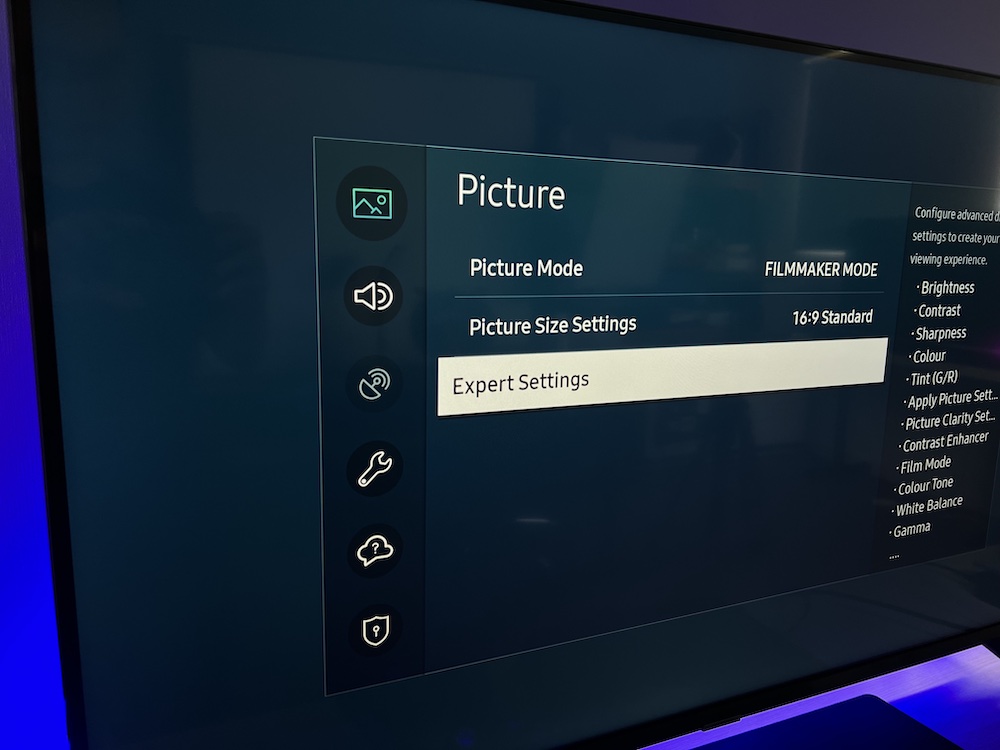
- Open Picture Clarity Settings
- Click on Picture Clarity
- Press the Off option in the pop-up window
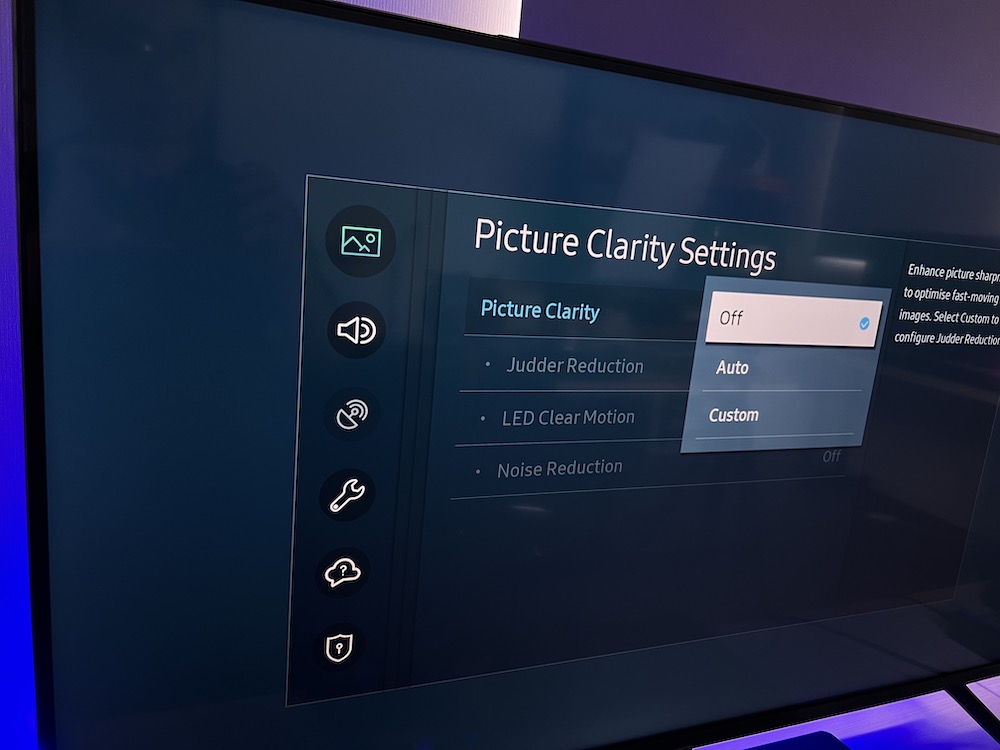
You can also return to this same menu to calibrate custom settings or set motion smoothing to auto.
What Is Auto Motion Plus Good For?
Auto Motion Plus is good for watching specific types of content.
Auto Motion Plus can make a video look incredibly smooth, but it can also look choppy and strange if used for the wrong kind of content.
Let’s examine the different ways Auto Motion Plus interacts with various types of content and which ones it works with best.
Movies
As a rule of thumb, Auto Motion Plus makes most movies look static and distorted. This is a result of the movies being filmed in 24 frames per second, making them incompatible with the 30 frames per second typical of motion smoothing technology.
However, this also depends on the type of movie you’re watching. Auto motion plus won’t look quite right when watching slow-paced movies like drama or romantic comedies.
It also won’t work well for CGI-heavy or animated films, as the animation was created for 24 frames per second and will look rough otherwise.
But it could be used for some action movies, depending on how they filmed them.
In the end, the best way to know if Auto Motion Plus works well for a movie is to experiment and find what looks best to you.
Gaming

Samsung claims that Auto Motion Plus was specifically designed with gaming in mind, as motion smoothing technology makes the game’s animation appear more fluid and dynamic.
Gaming usually requires a fast refresh rate, so that players can smoothly interact with graphics. It’s also important to see the game clearly and appreciate even the most minute details, so auto motion plus’ blur-free technology works wonders when creating a crisp image.
Auto motion plus’ “Auto” setting also changes the refresh rate for you to fit the video game, so you don’t have to manually calibrate the frames per second every time you pick up your controller.
It can also reduce input lag, as the TV only focuses on your console’s input.
Consider that relaxed adventure games may not benefit from auto motion plus in the same way that action-based video games might. So feel free to toggle this feature on and off depending on the type of video game you’re playing.
While this feature may be a nuisance to most film buffs, it’s an awesome addition to any avid gamer’s TV.
Sports

If you can’t go see sports games in a stadium, you might as well watch them at home on your TV. Auto motion plus makes watching live sports broadcasts a crystal clear experience.
Not only does it make the picture more visually striking, but it also makes the gameplay look fluent.
If you’re a big sports fan, you’ll definitely notice the difference in the way Auto Motion Plus makes the players’ movements look continuous and graceful.
The main reason for this is that sports are filmed in 30 frames per second. Whereas most TVs display these games in 24 frames per second, causing the movements to look automated, motion smoothing displays the sports broadcast accurately.
Watch the video below to see how and why Auto Motion Plus works best for video games and sports.
What Do the Custom Settings for Auto Motion Plus Do?
Each auto motion plus setting enhances a different aspect of the video.
If you do decide to insert your own custom settings for auto motion plus, navigating what each setting does can be confusing.
Don’t worry. We got you covered.
Blur Reduction
Blur reduction reduces ghosting commonly seen during fast-moving scenes.
This feature is great if you’re playing video games or watching sports, but it looks pretty strange during movies since it replaces the blur with additional frames.
Judder Reduction
Judder reduction is meant to decrease the video’s jerky motions by making them even and uniform. It’s also meant to counteract the choppiness commonly seen during movies when Auto Motion Plus is turned on.
Like with blur reduction, this comes in handy during video games and sports but makes most movies look odd.
LED Clear Motion
LED Clear Motion increases the frames per second by shuttering the backlight on and off.
However, it can make your screen appear dim, so consider turning it off when watching movies or TV series.
Wrapping Things Up
Auto motion plus can be a game-changer or a deal-breaker, it all depends on when and how you utilize it.
Remember, you can also customize its settings to fit your exact viewing preferences.
Our biggest tip is to experiment with it and see what works for you. You may just find it takes some content from good to great, and never go back to 24 frames per second again.
What’s your experience with Auto Motion Plus?
Has this article helped you understand how you can use Auto Motion Plus to your advantage?
Let us know in the comments below!
Yesenia Achlim is a technical copywriter and editor with a focus on AV equipment. She aims to break down complicated topics and make technology accessible, no matter your technical expertise. When she’s not teaching you how to replace a projector lamp, you can find her reading and baking.


thanks it helped a lot. I have a Samsung 75Q70B model television. Distortions occur in images in fast scenes with clear image clarity. This problem disappears when the Flicker and Blur reduction feature is at 0. This time, flickering occurs in the scrolling images. This TV came from a change with a new one. The previous TV did not have such a problem. Is this normal? Is it a problem? I’m waiting for your answer.
I don’t think any sport is filmed in 30 frames per second.