5 Overlooked Causes of Lagging With Wi-Fi Extenders

What To Know
- Slow Wi-Fi could be due to high ping rates from your ISP, and investing in a fiber internet plan might offer the lowest latency for improved speed.
- Incorrect placement of Wi-Fi extenders outside the router’s range can cause unstable connections; proper positioning is crucial for optimal performance.
- VPNs can increase Wi-Fi latency, so consider disabling your VPN or switching to a faster option like ExpressVPN to reduce lag in streaming or gaming.
Your Wi-Fi router was painfully slow, so a few months ago, you decided to invest in a Wi-Fi extender. However, much to your dismay, the internet is still slow, causing your online games and streaming platforms to endlessly buffer.
Not only is this inconvenient, but it’s also confusing. Aren’t Wi-Fi extenders supposed to quicken your internet connection?
So, why is your Wi-Fi still lagging even with an extender? And what can you do to fix it?
Keep reading to find out!
Quick Navigation
1. Bad Internet Service Provider
One of the leading causes of slow internet connection is a high ping (or latency). This leads to a greater delay in the time it takes for the data to leave the server, to when it arrives at the end device, like your computer, phone, or console.
Your internet service provider’s (or ISP) quality will significantly affect your Wi-Fi ping rate, with lower-quality ISPs resulting in higher pings.
The transmission method your Wi-Fi router uses also results in different ping rates. Fiber has the lowest ping rate, with DSL and Cable offering higher ping rates.
How to Check My Wi-Fi Router’s Ping?
You can use websites to test your Wi-Fi ping and determine if a high ping rate is causing your Wi-Fi to lag.
Let’s learn how!
Step 1: In a browser, head to speedtest.net.
Step 2: Click on GO to start the speed test.
Step 3: Wait a few seconds for the internet speed test to finish.
Step 4: Once the test is complete, check your router’s Ping ms. As a rule of thumb, you’ll want your ping ms to be 50 or below, though avid streamers and gamers may require a lower ping.
Solution
Unfortunately, there’s little you can do at home to improve your router’s ping rate.
Instead, we recommend contacting your ISP and inquiring about a better plan with faster Wi-Fi.
While many budget internet plans boast high download and upload speeds, these specs do not affect the router’s ping/latency. Instead, look for a decently priced plan that uses fiber internet, as this will guarantee the lowest ping.
You can also ask the sales agent which of their plans offers the lowest ping and see what ping rates other ISPs offer.
2. The Wi-Fi Extender Is Too Far From Wi-Fi Router
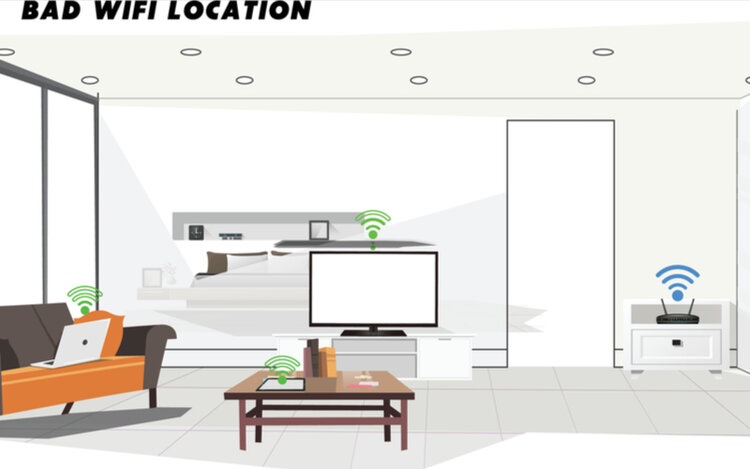
As the name suggests, Wi-Fi extenders “extend” your router’s range by locking onto the signal and re-transmitting it to other areas that would otherwise be out of range. When used correctly, they are usually very efficient at extending your router’s range.
Since Wi-Fi extenders are used to extend the signal to areas where the router’s signal doesn’t reach, they’re often placed outside of the router’s range. However, this placement is incorrect and often leads to unstable internet connections and a high ping rate.
Solution
Getting your Wi-Fi extender’s placement right can be tricky, but when done correctly, will ensure it’s working properly and delivering fast Wi-Fi to your whole home.
To do this, strategically place your Wi-Fi extender somewhere that is both in your router’s range and close enough to the areas of your home that do not receive a signal.
For the best results, avoid any signal-blocking objects in your home that could absorb the router or extender’s signal, such as thick concrete walls
3. Your VPN Is On
VPNs are a great way to virtually change your location and ensure you’re browsing the web safely using end-to-end encryption.
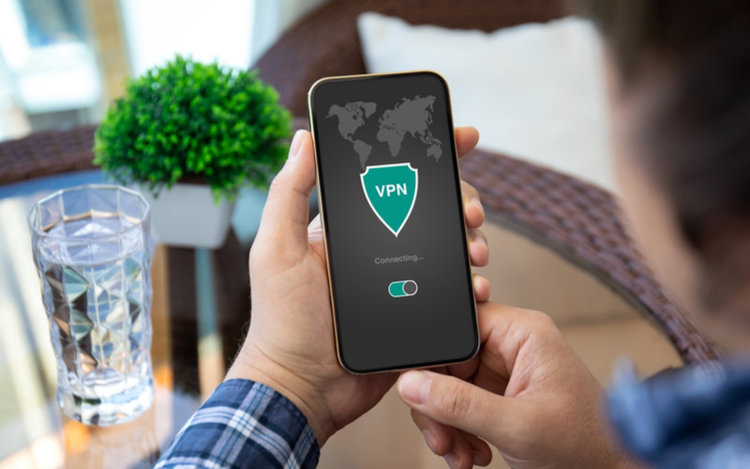
They work by rerouting your data to their VPN server before accessing the site for you, a process that can noticeably increase your Wi-Fi ping/latency.
While some VPNs increase latency more than others, every VPN brand will slow your internet connection to some degree.
If you have a strong Wi-Fi signal, this added latency may not make a big difference to your streaming or gaming. But if you already experience significant lagging, enabling a VPN will only make this problem worse.
Solution
- If your VPN is enabled, disable it through the app. Depending on your VPN provider, this can be done by clicking the Power symbol or the on/off button. For more information on how to control your VPN power status, visit the provider’s official website.
- If the above doesn’t suit your needs and you still require the security benefits of a VPN, switch to a more efficient provider. We suggest trying ExpressVPN, which is known for its fast speeds and robust performance.
4. You Are Too Far From the Server
Ping rates are drastically affected by your physical location. For instance, someone who is only a short distance from the server is bound to experience lower ping rates than someone who is farther from it.
The server’s data must travel from the server to your device, so the closer they are, the faster your internet connection is going to be.
This is why people who live in rural areas tend to struggle with slow internet connections since the nearest server may be hundreds of miles away.
Solution
If you’re playing a video game that allows you to select which server to connect to, select a server that is physically closer to you.
Those in rural areas may also want to consider switching to satellite internet, as it’s more accessible than fiber in some areas and will offer lower ping rates.
However, as of now, satellite internet is only available in select areas. So, head to a satellite provider’s website to see if this solution is available in your region.
5. Weak Hardware
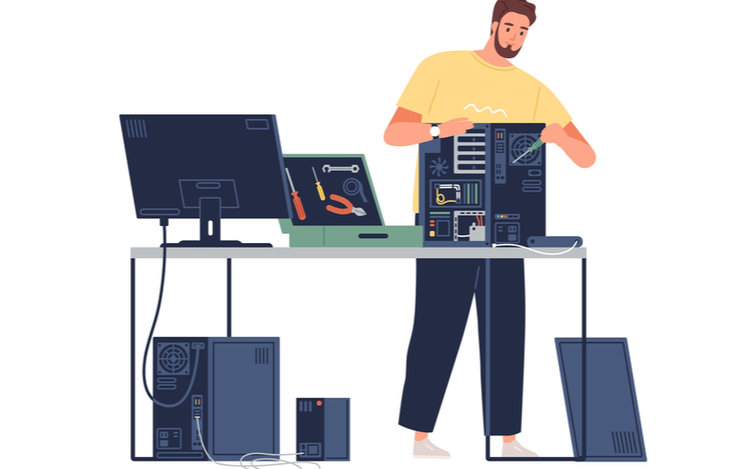
Your computer’s hardware may be too weak to support high-resolution graphics. A weak CPU, GPU, RAM, etc., can contribute to lagging, even if your internet connection is fast enough.
This problem is most evident when gaming, as video games tend to overwork these internal components, resulting in buffering.
Some lower-quality or older computers may also struggle to generate enough frames to create smooth graphics due to deteriorating hardware or incompatibility issues.
Solution
If you’ve run an internet speed test and have found that your internet speed isn’t causing your Wi-Fi to lag, then consider upgrading your device or, in extreme cases, replacing it altogether.
When updating your device, refer to your game’s recommended hardware specifications to achieve the best results.
If you need to update any of your computer’s drivers, ensure to only download them from reputable sources. A lot of malware on the internet is disguised as free driver downloads, so be wary of which files you install on your device.
Good luck!
Yesenia Achlim is a technical copywriter and editor with a focus on AV equipment. She aims to break down complicated topics and make technology accessible, no matter your technical expertise. When she’s not teaching you how to replace a projector lamp, you can find her reading and baking.

