5+ Verified Solutions To Fix Sony TV Flashing Red Light Issue

- Power cycling and checking the TV’s power source can resolve the red light blinking issue on a Sony TV.
- Overheating can cause the red light to blink; ensuring proper ventilation and keeping the TV cool may fix the problem.
- If basic troubleshooting fails, updating the TV’s software or consulting a professional technician might be necessary to address the red light issue.
In this guide, I’ll show you five proven solutions to resolve the blinking red light issue on your Sony TV.
Let’s dive in!
Quick Navigation
How To Fix Sony TV Flashing Red Light Properly
There is no one solution or approach to fix the red light blinking issue, mainly because the light flashing could mean multiple things.
Switching off the TV and turning it back on will stop the red light from blinking. If it does not, you can try the following fixes.
1. Check the Electrical Plug
The extension power strip you use to connect your Sony TV to the power outlet may be faulty. Remove it from the equation and plug the TV into the wall.

If the TV works normally or the red light goes off, the extension power strip is defective and requires repair/replacement.
To confirm, use the power strip again to see if the red light is coming back on.
2. Cycle the Power
Power cycling is turning off your TV, unplugging it, reconnecting it to its power source, and powering it back on.
This chain of actions helps reset the TV’s settings and internal components, clearing temporary errors or glitches causing the flashing red light.
To cycle power, here are the steps:
- Turn off the TV by pressing its power button or using the remote control.
- After the device is fully turned off, unplug its cable from the wall.
- Wait for three to four minutes. If there’s any residual power in the TV, it shall dissipate during the wait.
- After the wait, plug the TV into the wall and power on the TV.
A power cycle may or may not remedy the red light. But because it’s an electrical overhaul of sorts, some or all underlying issues will likely get resolved.
3. Check the Temperature of the TV
Check the TV’s temperature. If it’s running extremely hot to the touch, your TV’s red light indicates the same.
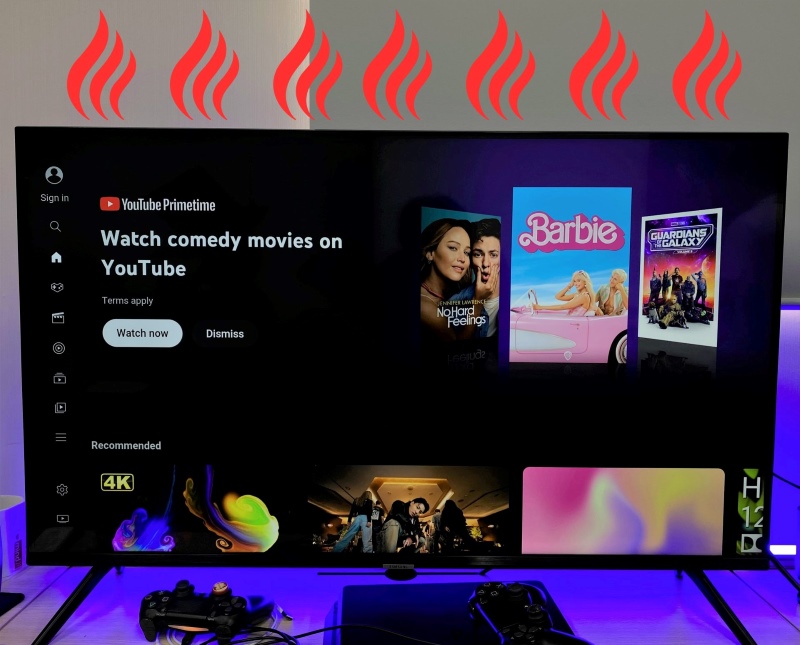
Excessive heat can hamper or damage the circuitry, preventing the TV from powering back on. Serious, irrevocable damage is possible without the red light, and you use the TV unaware of its thermal situation.
If your Sony TV is running hot, turn it off and let it cool down. There’s not much you can do other than that to decrease the soaring temperature.
However, there are multiple things you could do to prevent the situation from taking place:
- Check the TV’s vents. If they are obstructed or have accumulated dust, the lack of clean airflow can quickly and excessively warm the TV’s innards.
- If objects hinder proper airflow through the vents, move them out of the way.
- Turn off or position heating devices away from your Sony television, such as a room heater. A radiator should be turned off or kept a fair distance away at least.
If your TV’s environment is ideal but continuously gets very hot in no time, find out if it’s a common issue with the specific model. Contact Sony or check for information online about product callbacks.
4. Unplug All External Devices

If powering off and unplugging the TV alone doesn’t work, disconnect all electronic devices in the space, particularly the ones linked to your TV.
Turn on the TV now. If your TV doesn’t flash the red light, the connected devices are most likely the problem.
You can confirm this by plugging back the devices and turning on the TV again. If the TV blinks red again, the problem’s root is pretty much confirmed.
Insert a device and turn on the TV to find out which one, when connected, causes the problem. The issue is unlikely to be inflicted by all devices collectively.
On the other hand, if the red light blinks even after disconnecting all devices, proceed to other troubleshooting methods.
5. Update the TV Software
If your Sony TV comes on briefly before turning black and flashing the red signal, consider updating the TV’s software. Here are the steps (These steps are captured on a Sony Google TV):
1. Connect the TV to the internet.
2. Press the TV remote’s Menu or Home key to access the TV’s Settings menu.
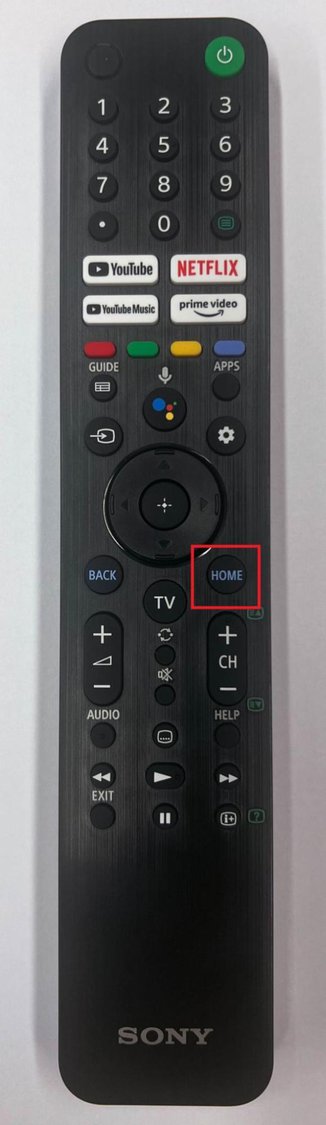
3. Head to System. Choose About and then System update.
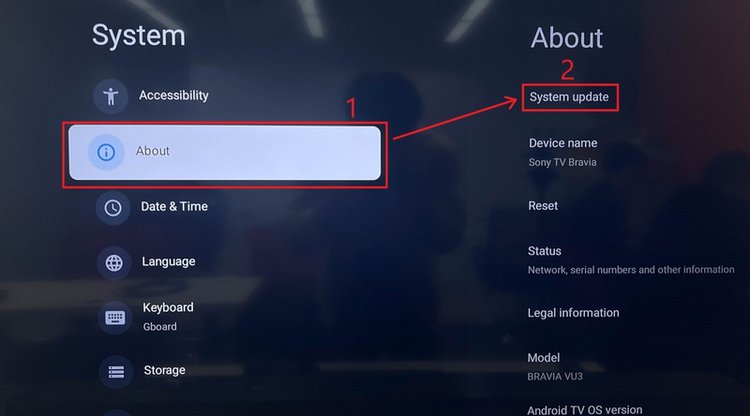
4. Click the Check for update button. If new software is available, download and install it.
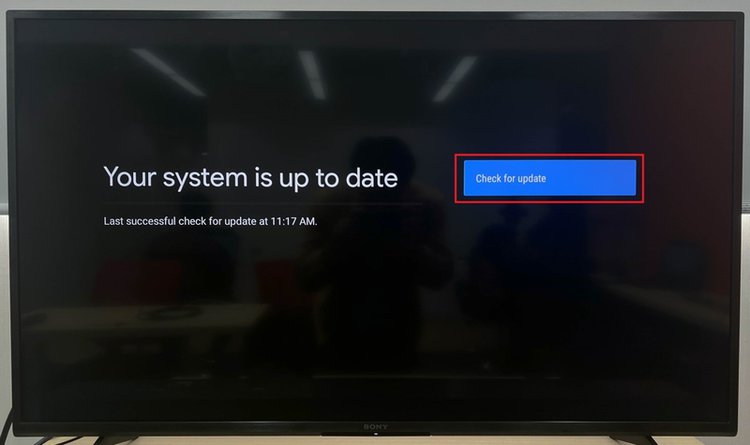
The software update will remove software glitches and address firmware issues that could be causing the red light problem.
6. Contact a Nearby Technician
If none of the fixes mentioned above work and your TV continues to flash the red light, contact a TV technician for a professional inspection.
The technician’s expert diagnosis and various tests could help find the actual cause of the issue. The expert’s specialized tools and technical knowledge will help deal with the device’s intricacies.
Not to mention, getting an authorized technician to perform complex repairs on the device will not void the TV’s warranty compared to if you had broken into the machine yourself.
Most importantly, a technician will do the repairs safely, without electrical hazard risks or causing further damage to the device through mishandling.
Meanings of the Flashing Red LED on a Sony TV
Like with most electronic items, a flashing red LED on your Sony TV is a cause for alarm. It indicates that some malfunction or error has been detected in the TV.
The LED light usually flashes tinily on the TV’s lower front. The newer Sony TVs could have a small rectangle housing the LED light instead.
Newer Sony TVs could have multiple lights, each light blinks a different color to communicate a unique scenario or that a specific feature has been enabled.
If your Sony TV blinks red light, it most likely cannot be rectified without the help of a Sony technician. But you can always try.
The red light blinks a specific number of times (usually two to eight). Here is what the different blink counts mean:
| RED Blinking Count | Meanings |
| 2 | The mainboard voltage is more than 12V, caused by a bad power board. |
| 3 | Bad mainboard logic OR bad power board (if standby voltage is 5V, it is a mainboard error).
Speakers are in protection mode to safeguard themselves from damage. |
| 4 | Timing Control Board internal error, causing a communication error with the LED panel.
EVDD Error [BCM_ERR]. |
| 5 | EEPROM memory sent data but was not acknowledged OR Panel power failure.
Data corruption in EEPROM memory. |
| 6 | Power supply board error for TV backlight. |
| 7 | Over temperature protection. |
| 8 | 4KBE board error. |
Note that non-Sony TVs may not employ lights to indicate a problem. They could instead show an on-screen error message or symbol. A few other TVs could use other visual cues or audio signals.
Other LED Color Blinking Meanings
Your Sony TV LED flashes red but can also blink a few other colors. The different hues are not necessarily signs that something has gone wrong. Below are the other colors flashed and what they mean.
Orange/Amber
Orange or amber could mean the TV has a “sleep” or “on/off” timer set, or a software update is incoming.
If your Sony TV is updating software, do not power off or turn off the device. The TV’s remote will likely not function while the update is ongoing.
Green/White

Green or white light means the TV is powered on and working fine. If the TV is getting started up, the particular lights could go off and continue to flash until the start-up process is complete.
If the TV comes on and the light goes off, but the TV turns off right after to start over the process, power the TV off and unplug it for a few minutes. Plug the TV back in and power on the TV again.
If the issue persists, contact a technician to get the TV serviced.
The lights also go off when directing the TV’s remote control at it and pressing a button. It’s a sign that the remote is working fine or the TV can receive the remote’s commands.
A red light may blink after the TV flashes a green/white light. If that happens, contact a technician.
Conclusion
Your Sony TV flashing a red light could mean different things. It could either be a minor glitch or indicate major technical or hardware maladies.
Since there’s no easy way to determine the actual cause, it’s always recommended to approach the issue by updating the TV’s software.
Although an OS update doesn’t guarantee anything, it at least ensures the fundamentals are in place. Old software can be the breeding bed for different problems.
A power cycle, factory reset, checking connections, etc., are a few other things to try before you can call on the technician.
If the need to break into the TV arises, do it at the behest of a Sony-authorized technician. The last thing you would want is to void the TV’s warranty by disassembling the device yourself.
Catherine Tramell has been covering technology as a freelance writer for over a decade. She has been writing for Pointer Clicker for over a year, further expanding her expertise as a tech columnist. Catherine likes spending time with her family and friends and her pastimes are reading books and news articles.

