8 Proven Ways to Fix “Won’t Turn On” Sony TVs

What To Know
- If a Sony TV won’t turn on, first check the remote for dead batteries or malfunctioning buttons, and attempt to turn on the TV with its physical power button.
- Inspect the power supply, ensuring the cable is intact and properly connected, test different outlets, and verify if the TV has an engaged energy-saving switch.
- When initial checks fail, observe the TV’s LED indicator for specific error signals, drain residual power, and check for software updates; persistent issues may require professional servicing or checking internal components for damage.
In this guide, I will show you eight tested ways to fix your Sony TV that won’t turn on.
Let’s dive in!
Quick Navigation
Initial Actions
Below are the first things you should check if your Sony TV has any issues turning on:
Your Remote Control Is Faulty
Hopefully, this is the problem your TV is experiencing, meaning that your remote control might be broken, not the TV itself.
First things first, let’s make sure that you aren’t just dealing with a case of dead batteries. Pop some fresh batteries into your remote and see if this doesn’t rectify the problem.
If after replacing the batteries you are still receiving no response from your TV, it is a good idea to give the entire control a deeper clean. Take a look at the video below giving you a better idea of how to accomplish this.
This might seem a bit intimidating for a consumer who isn’t tech-savvy, but I assure you that learning this is your problem without having to bring a technician in is worth the extra effort.
It is also possible that the conductivity of some of your buttons may be compromised. This could be detrimental if it happens to be the on/off button. While you have your remote dismantled, watch this video to learn how to fix any malfunctioning buttons.
If you are unable to turn your TV on using its remote control, you should try and turn it on using the power button located on the television itself. If that doesn’t work, then the control won’t do much more for you at this point.
If you have followed all of our steps but still can’t manage to turn your Sony TV on, move on to our next suggestion.
Your Power Supply/Cable Isn’t Working Properly
If your TV isn’t plugged in properly, then it’s no wonder it isn’t turning on. The first thing you will want to check is your power cable.
Take a good look over your power cable and ensure it isn’t damaged in any way. Next, make sure that it is firmly plugged into both the TV and the surge protector/wall outlet.
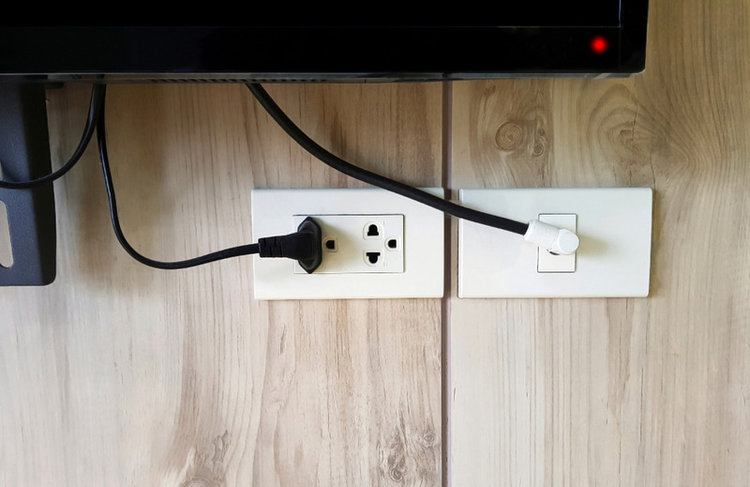
Once you have done this, give your TV another try and see if this rectifies the problem. If your TV still isn’t coming to life, it is possible that the television isn’t the problem, but the outlet itself.
A quick way to test this is to try the TV on another outlet, or try another device on that outlet and see if it works.
If your outlet isn’t the problem, it could be your surge protector. These do wear out after a while, so plug your TV into another protector or directly into the outlet itself to give it a quick test.
After you have confirmed that your power outlet is indeed working, but your TV still isn’t turning on, we must move on to a few other simple solutions before we start questioning the integrity of the internal components.
Energy Saving Switch
There are some Sony TVs that come with an energy-saving feature, in the form of a switch. If this switch is disengaged, you will receive zero power to your TV.
Before taking more drastic measures, scan the entirety of your Sony TV and see if it has an energy-saving switch. If you find one, you may have found your issue.
If your TV is void of any switches of this nature, move on to the next solution.
Disconnect Any Devices
In some cases, external devices like Ethernet, HDMI, antennas, or any accessories connected to your USB ports could interfere with your TV.
Unplug everything from your TV except for the power supply and see if your TV powers on. If not, try the next suggestion.
Drain Residual Power
We have come to the end of our simple solutions, but still have one option we can try. That is to drain the residual power from the TV and see if this has any effects.
The process for this is quite easy, simply follow these steps:
- Unplug the TV from any power and leave it unplugged for at least two minutes.
- Plug the TV back into a power source.
- Try to turn the TV on (be patient during this step as the system could take time initializing).
If none of the solutions listed above have rectified the issue the problem might be a little more serious. We have another list of more intricate and in-depth solutions to your Sony TV not turning on.
Extensive Actions
Now the worry is beginning to set in, the usual remedies didn’t seem to fire your Sony back to life. What next?
Luckily, Sony has prepared their units for a situation such as this by installing a LED indicator for such scenarios.
LED Indicators
The light-emitting diode indicator is usually located under the Sony logo on the bottom bezel. When the TV is off, the indicator should light up red, and when the TV is on, the LED shouldn’t be on.
The different colors that the LED lights up indicate the status of your TV. There are a few other possibilities besides red, let’s take a look at the meaning of them all.
The scope of colors available to the LED are orange/yellow/amber, white, and green. Among these colors, their meaning could differ between models.
Red

If your LED is blinking red and won’t turn on, this means that your TV has detected an issue. The majority of the time this will mean that you have to get your television professionally serviced but there are a few things you can do before taking that step.
When you have the capacity to turn on the TV but the LED is still blinking red, try the following steps:
- Turn the TV on and off
- Unplug the TV and anything plugged into it. If you are using a surge protector, skip it for now and plug your television directly into the wall. Allow the residual power to drain for at least 1 minute before plugging everything back in again
- Try installing any software updates that may be available for your TV
If you are unable to turn the TV on, follow these steps:
- Unplug the TV and anything that is plugged into it. Let the TV sit for at least 1 minute to drain all residual power. Plug it directly into the wall and see if the blinking persists.
- Clean the vents located around your TV and ensure that the unit is placed in a well-ventilated place
Yellow/Orange/Amber
On most models, the LED will blink yellow/orange when the TV is connected to the internet and installing updates.
Usually, this isn’t anything to worry about, simply wait for the update to install completely. Once the LED stops blinking orange/amber, you shouldn’t have any issues turning your TV on.
**Do not turn off or unplug your TV while these updates are being installed**
Green/White
If your LED blinks green or white while powering on, this is completely normal. If the blinking continues this indicates a problem. Usually in this case the TV will not turn on at all or will turn on and then shortly after power down.
When this happens, unplug your TV from the wall and allow it to sit for 3 minutes before plugging it back in and trying again.
If your TV refuses to turn on and continues blinking green/white, you will need to have it serviced.
Sometimes the TV may start off blinking green/white and then change to red, if this happens refer to the steps above to rectify the red LED issues.
Broken Backlights
There is a chance that your TV screen is successfully turning on, but the backlights are damaged or broken so the screen simply stays black.
An easy way to check if your backlights are broken is as follows:
- Bring your Sony TV to a dark room and plug it into a power source.
- Turn the TV on.
- Shine a flashlight on the screen, if you can see visible images moving, this means your backlights are the issue.
Your options in this case are to send the TV to a technician to have the backlights replaced, or skip the headache and simply purchase a new television.
Your TV Is Damaged Internally
If you have tried all the other solutions we have offered you in this article but still have yet to see your TV power on, it may be damaged internally. This is usually caused by poor weather creating power fluctuations and surges.
This is the worst-case scenario, but we do have some tips to help you out.
Please note: This step is not recommended for those who aren’t comfortable working with complicated electronics. If approached incorrectly, this could lead to damaging the TV further, or even electrocution.
If you aren’t comfortable with this step, it is recommended that you contact Sony Customer Support. They will be better suited to help getting your TV fixed.
Before you get started, take a look at this video which gives an excellent breakdown of the steps we are going to execute.
To get started, lay your TV face down on a soft, flat surface and remove the back plate using an appropriate screwdriver. Once you have this removed and are looking at the TV’s internal components, follow these steps to identify any concerns:
1. Check the circuit board for anything that looks out of place or damaged. You will want to check the board for puffy capacitors, burn marks, and blown fuses.
2. Using a multimeter, place the negative probe on the TV’s chassis and the positive probe on the power supply board. Watch the multimeter to see if there is any voltage.
3. Check the circuit board’s continuity by placing the probes of your multimeter on either side of the board, ensuring there is voltage running through it.
4. Note any discrepancies and diagnose which parts need to be replaced. Ensure to buy only top-quality parts to avoid damaging the TV any further.
5. Replace any damaged parts and fully reassemble your Sony TV before trying to power it on once more.
Conclusion
Starting from the top of this article working your way down, try each one of our solutions to see if you can get your Sony TV to fire back to life.
Many times this problem can be caused by something as simple as dead batteries in your remote. Sometimes it is a little more detrimental, like blown fuses or damaged backlights.
Follow our instructions to the best of your abilities, and if you ever come upon a step that makes you uncomfortable, it is probably better if you contact Sony directly for further assistance.
What is your experience reviving a stubborn Sony TV? Let us know in the comments below.
Jon Huber is an editor and technical writer who has been a freelancer since 2020. Since the beginning of his writing career, he has consistently written online articles in the tech, sports, and recreation genres. Recently, he has concentrated on scriptwriting for cartoons and puppet shows.

