How to Turn Off Voice Guidance on Sceptre TV: Quick Tips for Silencing the Narrator

What To Know
- The voice narrator on Sceptre TVs, designed for visually impaired users, can be turned off in the settings menu under accessibility options using a TV remote.
- Process: Navigate through Settings > Channel > Setup > Voice Guidance and switch it off.
- If you prefer to adjust rather than disable the narrator, you can change its volume, speed, and pitch in the Voice Guidance settings.
In this article, I’ll show you how to quickly turn off voice guidance on your Sceptre TV, a feature that’s helpful for some but can be a nuisance for others.
Let’s dive into the simple steps to achieve this!
Quick Navigation
What Is The Narrator on Sceptre TV?
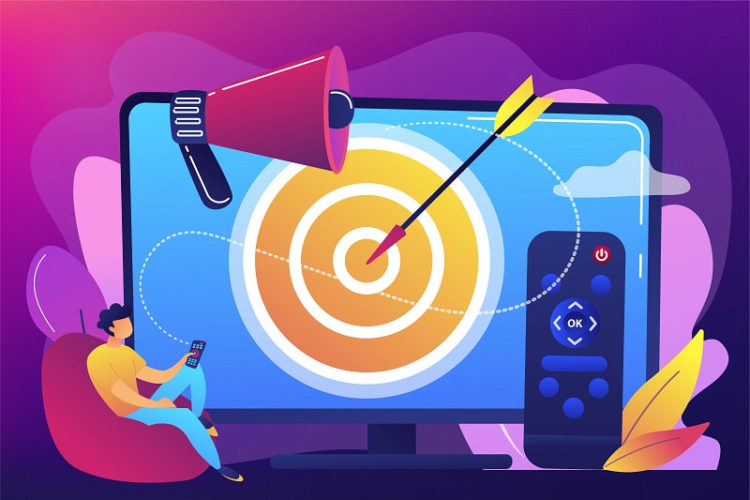
The Sceptre brand makes some of the best TVs and monitors on the market. It gives customers budget options and offers value for their money.
The voice narrator feature on smart Sceptre TVs helps people navigate the TV’s menu options and settings easily. Manufacturers designed this feature primarily for people with impaired vision.
How does the voice narrator work?
When the voice narrator feature is turned on, it converts every command you input into automated audio. The result is audible feedback of your every command.
The voice narrator is not limited to volume and channel-switching commands alone. It goes as far as voicing out important details on the screen, including programs, stream time, and selected channels.
While the voice narrator feature is primarily used to help visually impaired people, anyone can purchase a Sceptre TV. The automated narrator is often distracting to people without any visual impairment.
Sceptre took the initiative to ensure that you can disable this automated audio assistant whenever you want to.
How Do I Turn Off The Narrator on My Sceptre TV?
You can turn off the voice narrator from the TV Menu under the accessibility options. The only thing you’ll need for this process is a working TV remote.
If you aren’t familiar with your TV Menu and settings options, you’ll find it hard to locate the narrator settings. You may even tinker with other settings that you should leave alone.
Good thing we’re here to help you waltz through the process.
Different TV brands and models require different processes because their remotes have different control buttons and arrangements.
Follow the steps below to disable the narrator feature on your Sceptre TV.
Step 1: Go to your TV’s settings menu by pressing the “Settings” button on your remote.
Step 2: Scroll through the menu, select “Channel,” and press “Enter.” This command will take you to the “Setup” window.
Step 3: In the “Setup” window, use the Left/Right arrow buttons to navigate to the second page (2/3).
Step 4: Select the first option, “Voice Guidance,” and press “OK” to enter its configuration page.
Options on the page are Voice Guidance, Volume, Speed, and Pitch.
Step 5: Navigate to “Voice Guidance” and press OK. If it is marked ON, switch it off.
NOTE:
Before you disable the Voice Narrator feature, make sure you turn up the volume on your TV. When the volume is high, you’ll be able to confirm that the voice guidance feature is off after disabling the feature.
If you ever need to enable the Voice Guidance feature, follow the same steps in the outline above. However, in step 5, switch it on instead.
How To Configure The Narrator on My Sceptre TV?

Is the audio feedback too high, too slow, or too fast? Maybe you find the narrator’s pitch a little bit grating. Don’t worry; there’s a way around these inconveniences.
If you don’t want to disable the voice narrator altogether, you can adjust the feature instead. You’ll find these settings in the TV Menu.
Steps To Changing the Voice Narrator’s Volume on Sceptre TV
Step 1: Go to Menu > Settings > Channel > Setup > Voice Guidance.
Step 2: Scroll down and select the “Volume” option.
Here, a tab will open, providing you with various levels of volume strength to choose from.
Step 3: Use the Left (<) or Right (>) arrow buttons to scroll through different levels. On every level, your TV will give you audible feedback to help you decide.
Step 4: When you find the volume that satisfies you, press the “OK” button to select it.
NOTE:
You can employ this same process to change the speed and pitch of the Voice Narrator too.
Just select “Speed” or “Pitch” in Step 2 instead of “Volume” and make your adjustments.
Conclusion
The voice narrator feature is essential to a particular group of people, but it can interrupt the viewing experience of people who don’t need it.
If you are one of those who’d like to navigate your TV’s options in silence, we hope this guide helps you get rid of the Sceptre TV voice narrator.
Happy viewing!
Gabriella ‘Diogo is a technical writer with a vested interest in tech hardware and equipment. She shares her knowledge and processes in an easy-to-grasp, lighthearted style. When she’s not testing or researching device performance, you’ll find her writing short stories or rewatching episodes of her favorite sitcoms.

