Roku Keeps Turning On By Itself? Find Out Why & Fix It Fast

- Disable the “CEC” setting (for detailed steps, refer to your TV brand’s specific guide) and clean or dislodge stuck remote buttons to prevent the Roku from turning on by itself.
- Update your Roku’s system firmware or replace a faulty power source to resolve involuntary powering-on issues.
- Perform a system restart or a factory reset to fix glitches in the Roku OS, and place the remote out of pets’ reach to avoid accidental power-on.
In this article, we’ll look at several of the reasons that can cause your Roku to turn itself on (or, in some cases, off).
Quick Navigation
1) CEC Settings
CEC settings are handy because they allow you to control HDMI devices with one remote. For instance, if you have a Roku streaming stick plugged into an HDMI port and accidentally try to play it using a different input source, the CEC settings allow the control to switch the input automatically so you can use the Roku seamlessly.
As a side note, some brands name their CEC settings by a different “branded trade” name. For instance, Phillips calls it EasyLink. Panasonic may call it HDAVI Control, EZ Sync, or VIERA Link. LG calls their CEC settings SimpLink.
However, in this case, our CEC settings might be the reason your Roku is turning on by itself.
To fix the issue, disable your CEC settings.
To do so, please follow these steps (for both Roku players & TVs):
Step 1: Press Home on your Roku’s remote control.
Step 2: Navigate to Settings and select System.
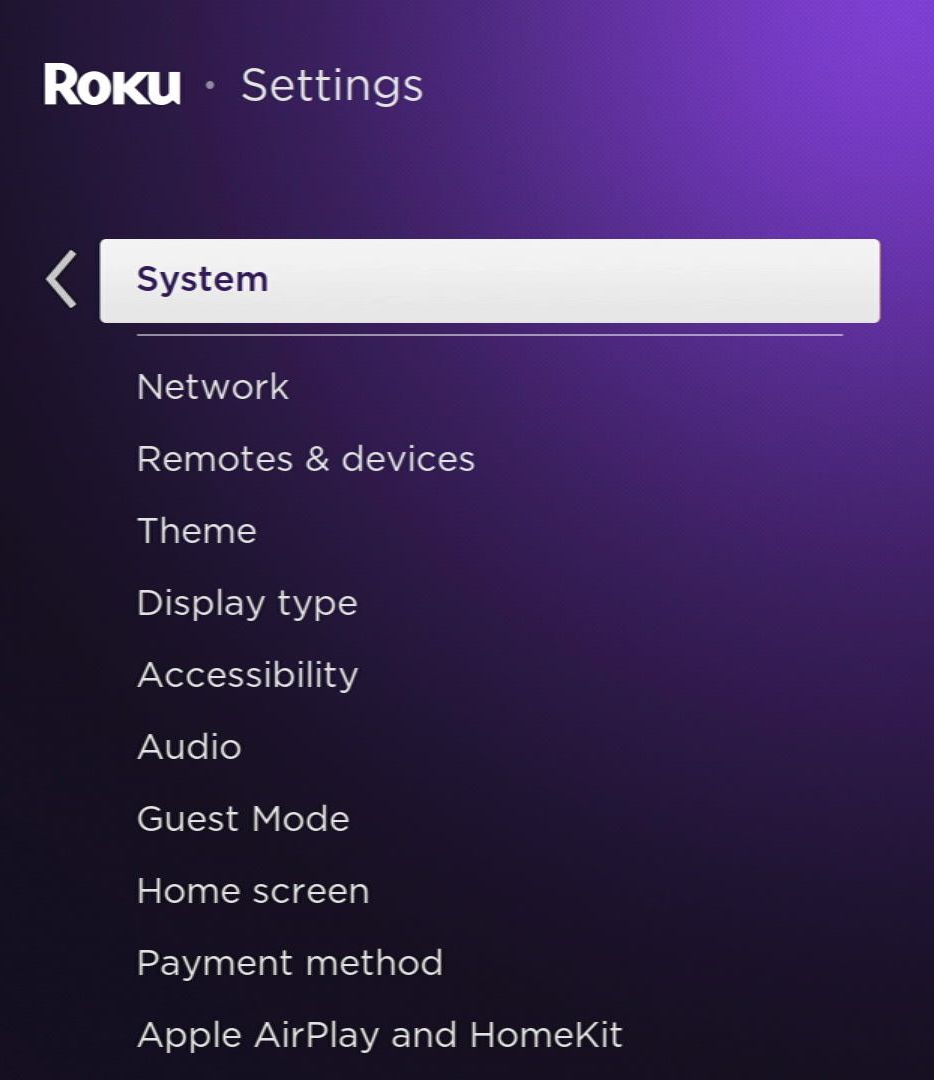
Step 3: Find and click on Control other devices (CEC).
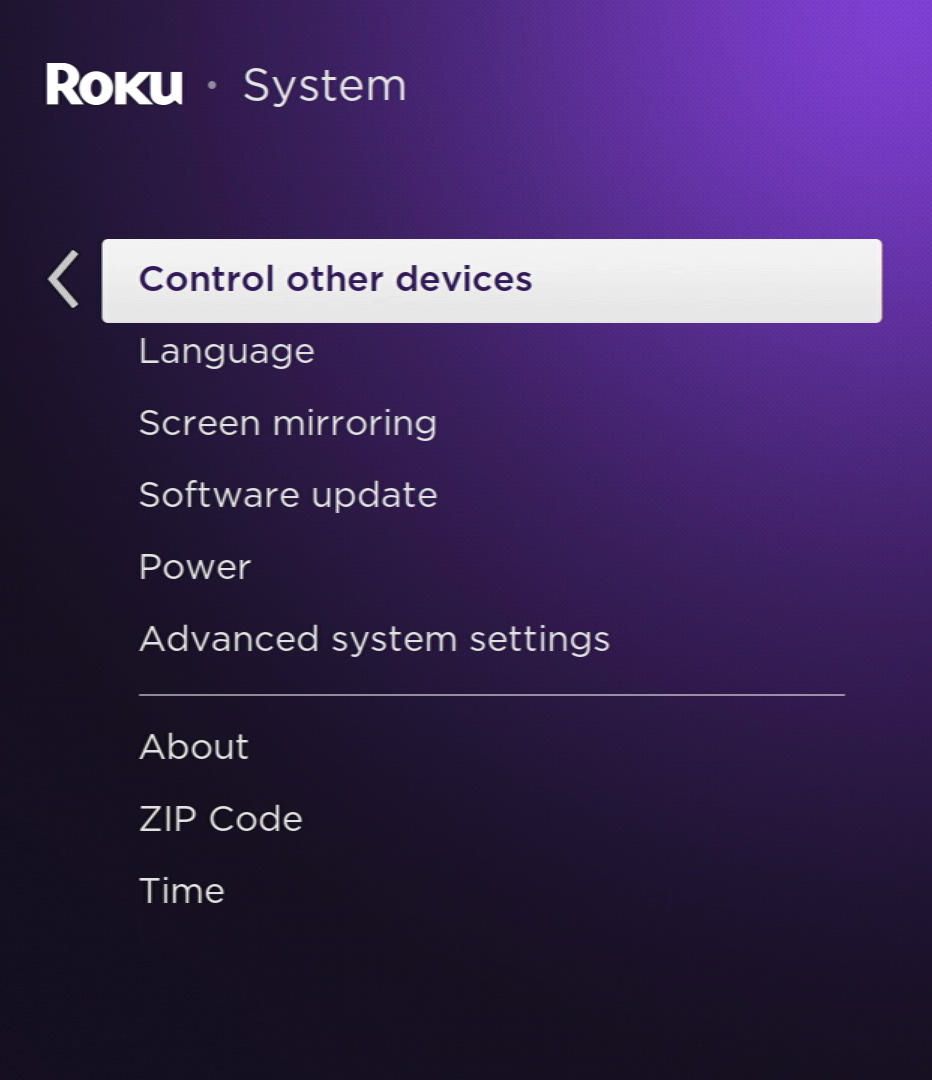
Step 4: Uncheck the box next to 1-Touch play.
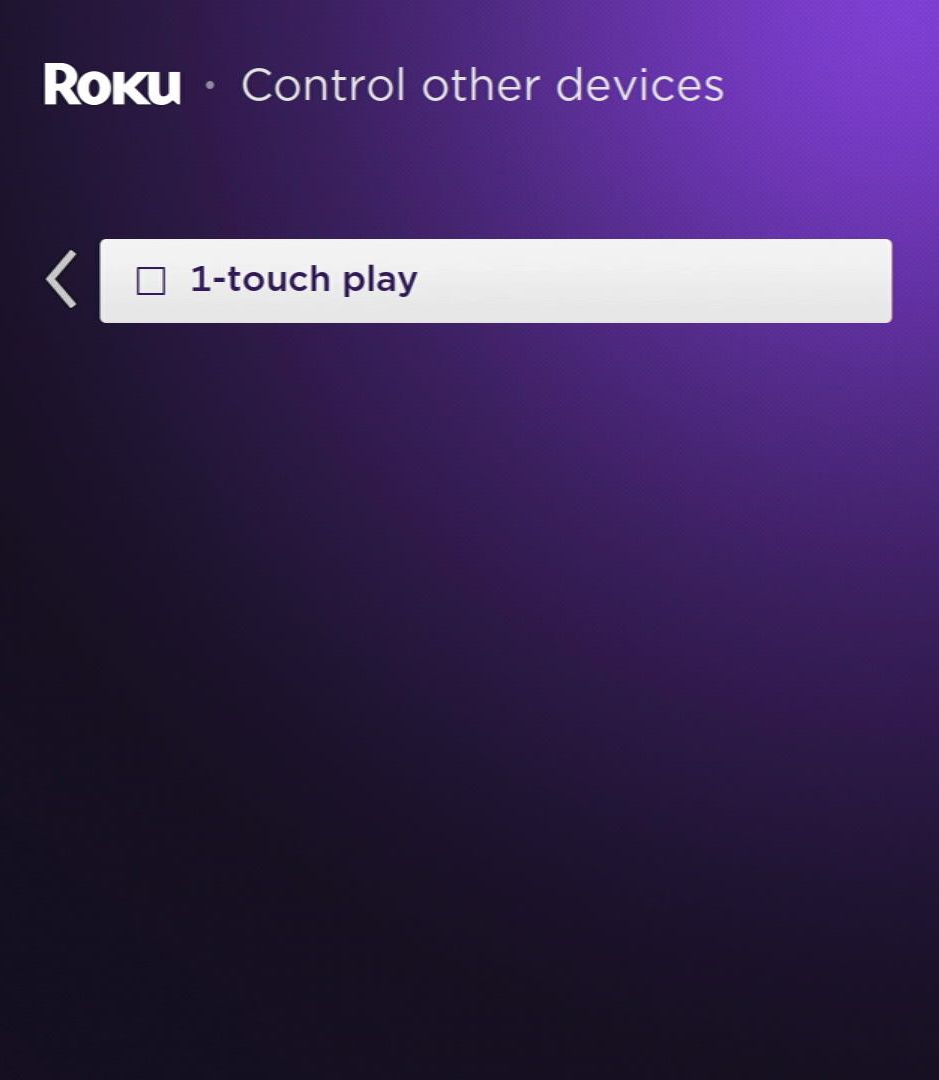
Your CEC settings are now disabled, and you should no longer experience your Roku turning itself on.
As a side note, each brand and model might have different steps. Please refer to this link for exact instructions as provided by Roku.
If this didn’t fix your problem, something else must have caused this issue. If that’s the case, please continue reading to find other causes and solutions.
2) Stuck Remote Control Buttons

Sometimes our power button gets stuck. If this is the case, it will continually turn your Roku on and off.
However, this highly annoying experience is easily fixed.
First, check your control. Often you can tell if the button is stuck. But, on some occasions, you won’t.
In any case, you can use a toothpick, paper click, or any small pointy object to dislodge the button.
The same happens if your control is full of grime. If grime gets under your control, it will press on itself.
Make sure to clean it properly.
If need be, unscrew your control to clean it.
Once it’s clean, the grime will stop the button from pressing on itself.
If you’ve cleaned all grime from your remote and the issue persists, perhaps you need to troubleshoot your remote. Please refer to this Roku video to help with that.
3) “Fast TV Start” Feature & the Roku Mobile App
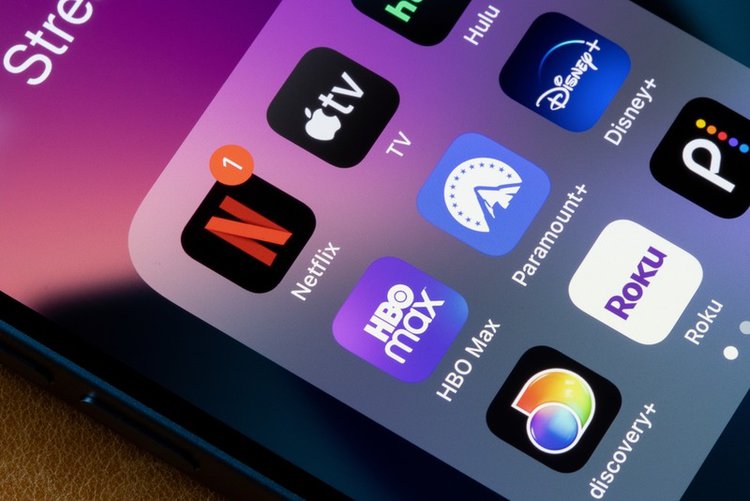
Your Roku TV may encounter an intriguing feature known as “wake on LAN” or “wake on Wireless LAN” in your Roku TV. This feature allows the Roku mobile app to control the power of your TV by sending special data packets to wake up the device.
It’s quite handy as it allows apps like YouTube and Netflix to turn on the TV when casting content. However, some users have reported receiving similar data packets, leading to unwanted wake-ups when using the Roku mobile app or casting apps.
In a Reddit thread, many users shared their experiences of facing the same situation when using the Roku mobile app or apps like YouTube and Netflix with their Roku TV.
Fortunately, there’s a simple solution you can try to prevent these unexpected wake-ups. You can disable the “Fast TV Start” mode on your Roku TV by following these steps:
Step 1: Press the Home button on your Roku remote and head to Settings.
Step 2: Go to System, and select Power.
Step 3: Choose Fast TV Start.
Step 4: Uncheck the box next to Enable ‘Fast TV Start’ to disable it.
By disabling the “Fast TV Start” mode, you can regain control over when your Roku TV powers on and put an end to any unwanted wake-ups caused by the Roku mobile app or casting applications.
4) Your Power Source
If your Roku continues to turn itself on, perhaps the issue is your power source.
The power source (or power adaptors) continually keeps your Roku powered up, but if it fails, or if the power it provides ebbs and flows, it might cause your Roku to turn on.
If this is the case, purchasing a new power source to plug into your wall will suffice.
Some cheaper power adaptors simply do not function as they should. Perhaps purchasing a mid-range product like the No products found. should work well. This device has multiple ports for USB and USB-C.
Yes, it is on the pricier side, but it also provides you with a good amount of charge for all your products, not just your Roku.
Also, try plugging your Roku player or TV into a power outlet instead of a TV’s USB port or a power strip.
If you’re interested in finding out more information on how your power source may cause your Roku to turn itself on, check out this video by a user who explains how it does so.
5) Buggy/Outdated System
Certain system errors or glitches are common among TVs and streaming sticks. And although this is common, the company will often provide a firmware update that patches such errors.
So, if you find that your Roku is turning itself on, see if it’s due for a system update.
Usually, Roku implements updates automatically. But if for some reason, it didn’t, you can always check manually.
Here are the steps to check for manual updates:
Step 1: From the Home screen, navigate to Settings.
Step 2: Now, find and select System.
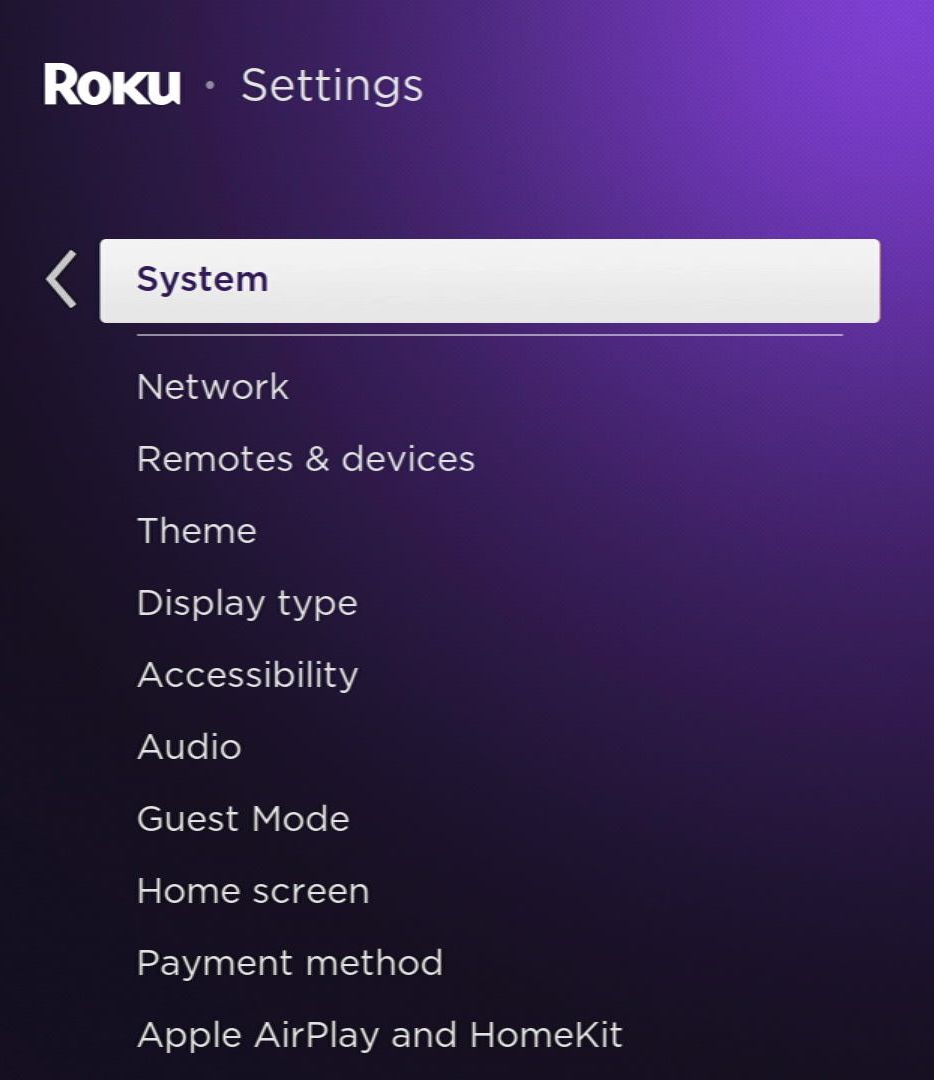
Step 4: Click on System Update.
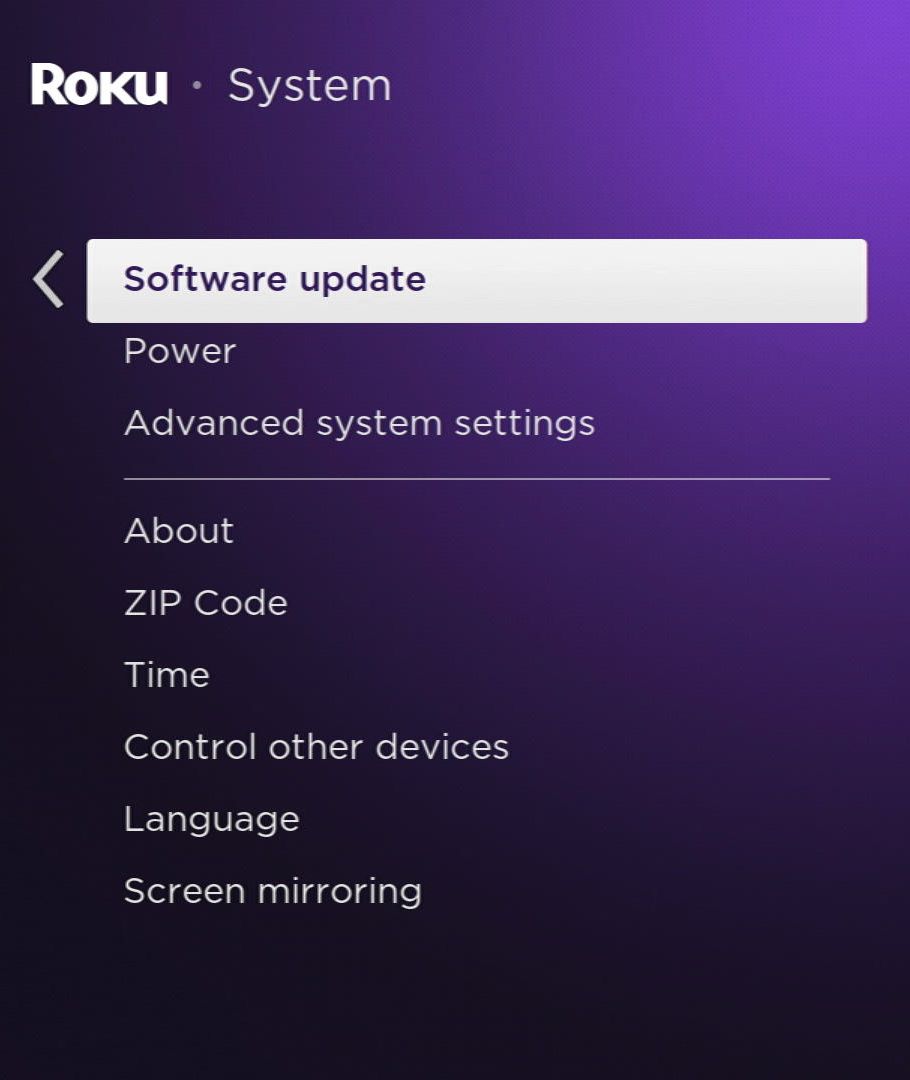
Step 5: Click on Check Now to see if there are any recent updates your Roku hasn’t downloaded yet.
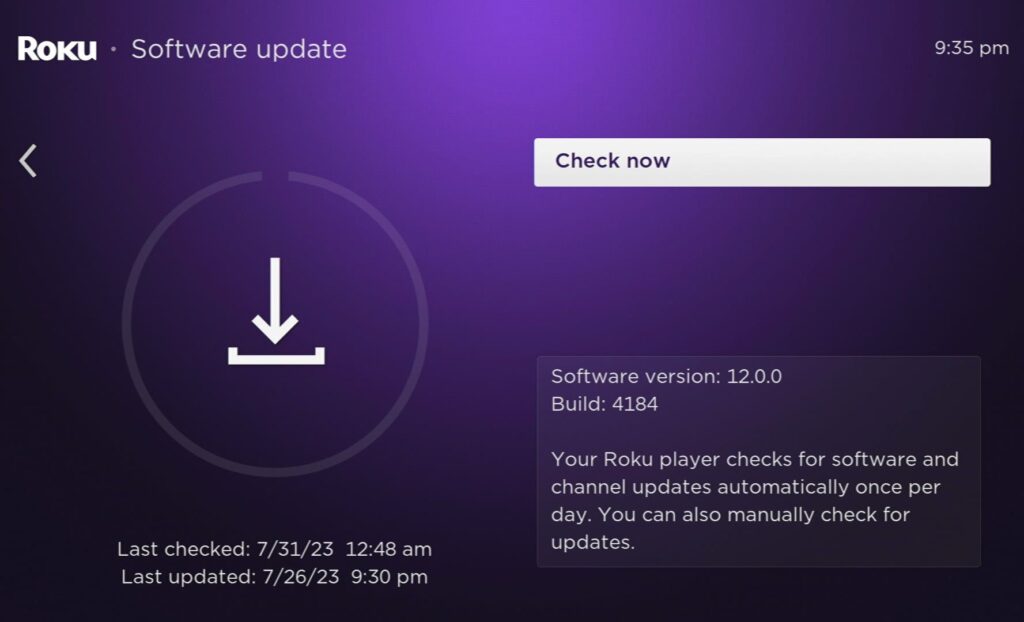
As a side note, the System Update screen gives you the time and date of the latest installed update.
If your Roku finds an update, it will download and install it automatically.
Updates provide patches to common glitches. Therefore, this should fix any weird glitches from happening in the future, like your Roku turning itself on.
6) A Glitch in the Roku OS
If the above causes and solutions don’t work, we’ve provided a couple of universal fixes below.
You can power cycle your Roku by simply unplugging it from your outlet. Wait a minute, then plug it back in.
Another way to soft reset (or restart) your Roku is to do so within its settings menu.
Here are the steps to do so (for both Roku players & TVs)
Step 1: Press the Home button on your remote.
Step 2: Navigate the menu and search for Settings.
Step 3: Now select System on the menu.
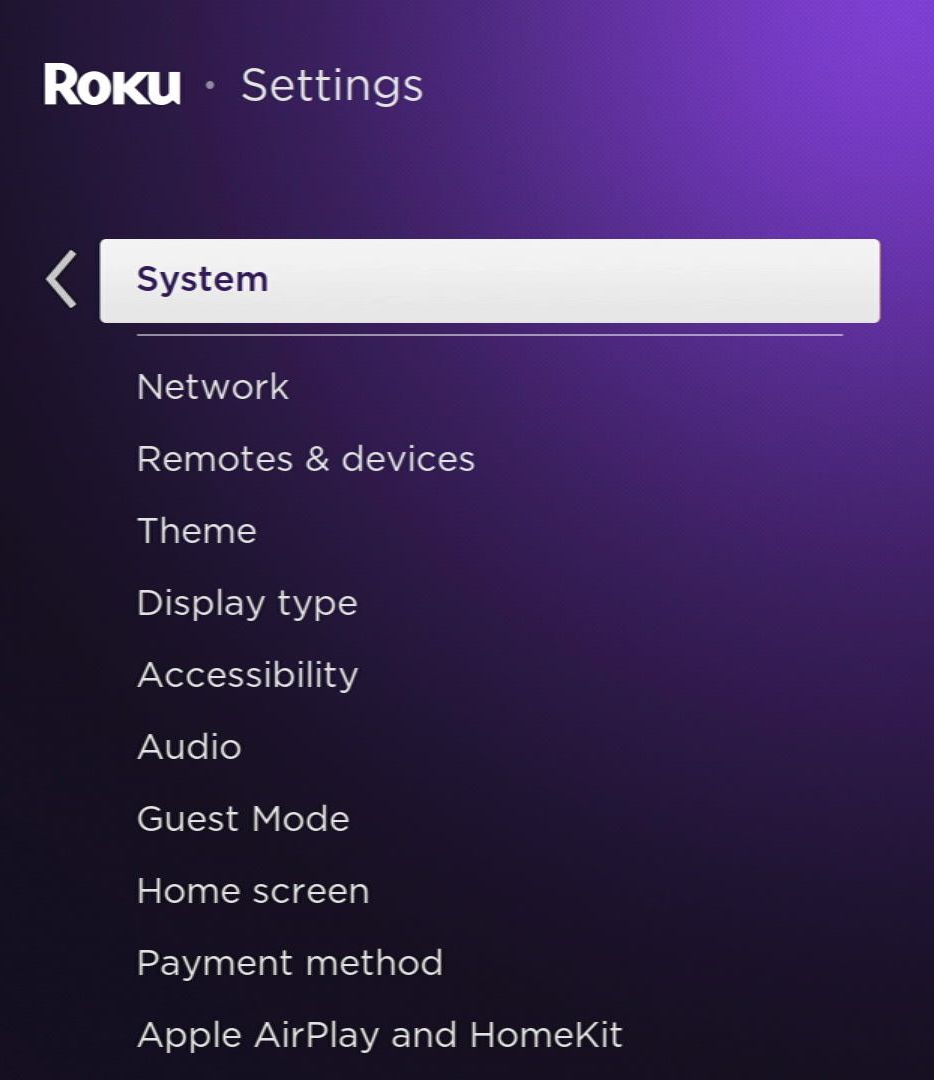
Step 4: Head to Power.
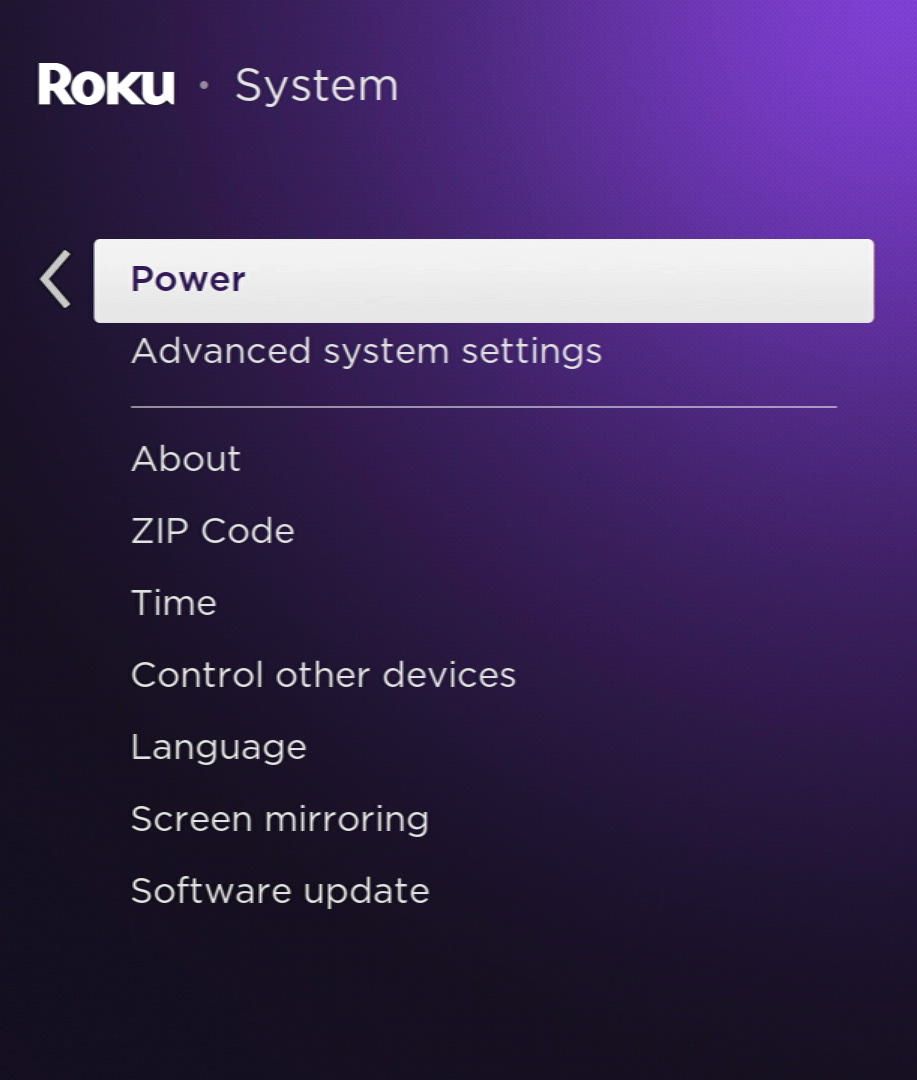
Step 5: Choose System Restart, then press Restart.
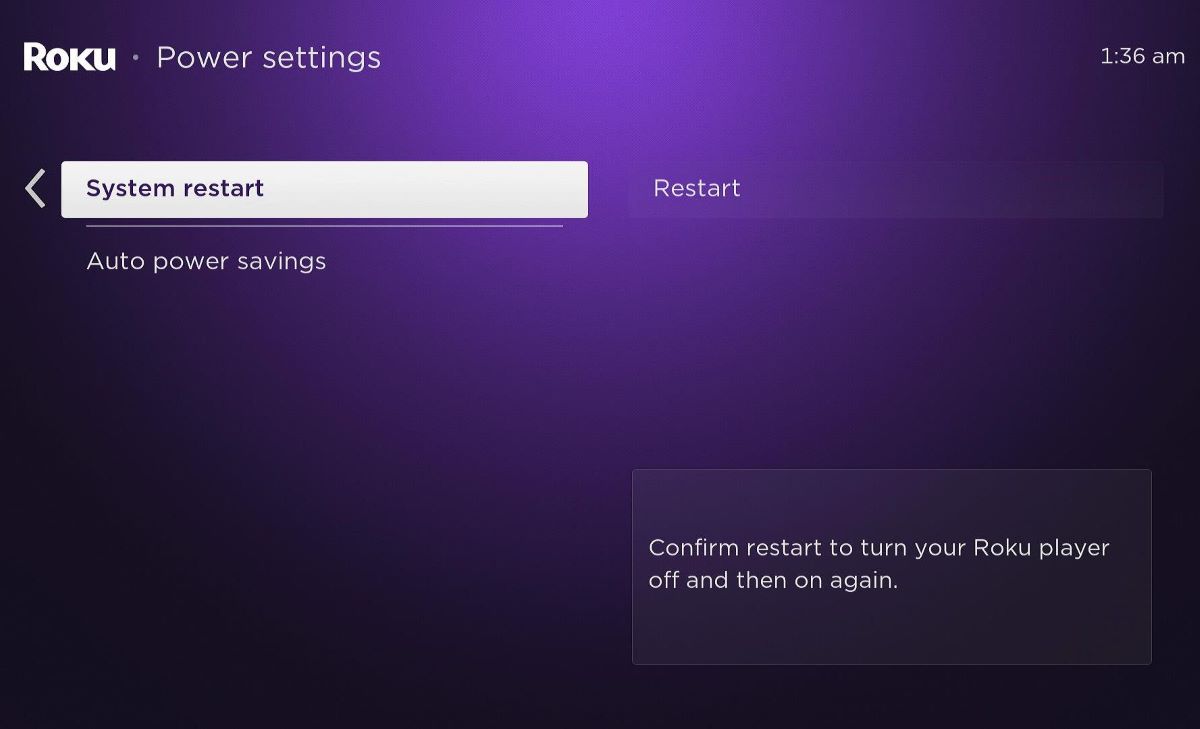
Your Roku will now restart. This is the equivalent to rebooting your computer. It fixes many system errors.
If you wish to factory reset your device, you can press its reset button.
There are two reset buttons: a pinhole and a button, depending on your Roku model.
Press and hold the reset button for about 10 seconds or until the reset light flashes.
Please remember that factory resetting will erase all user data. However, if you want to factory reset your device, here are a few steps to follow.
Step 1: Press the Home button on your remote and go to Settings.
Step 2: Click on System.
Step 3: Choose Advanced System Settings.
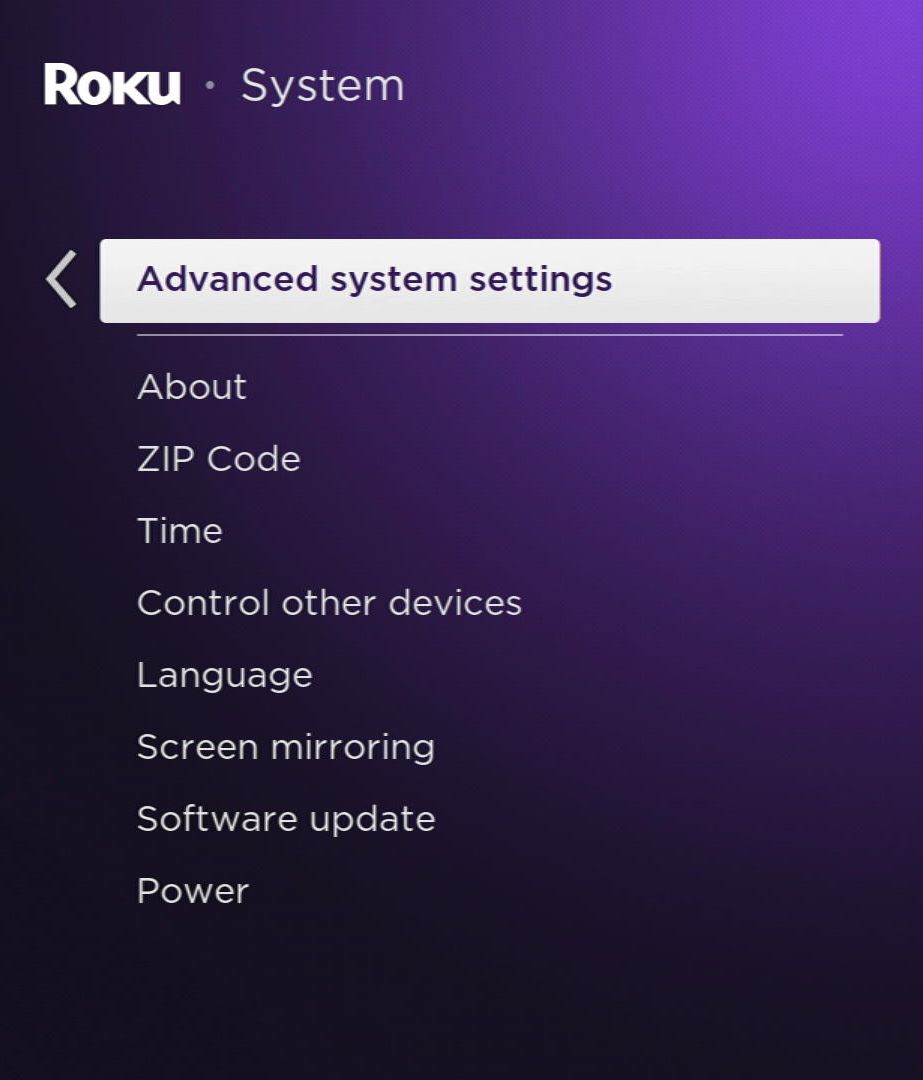
Step 4: Pick Factory Reset from the options.
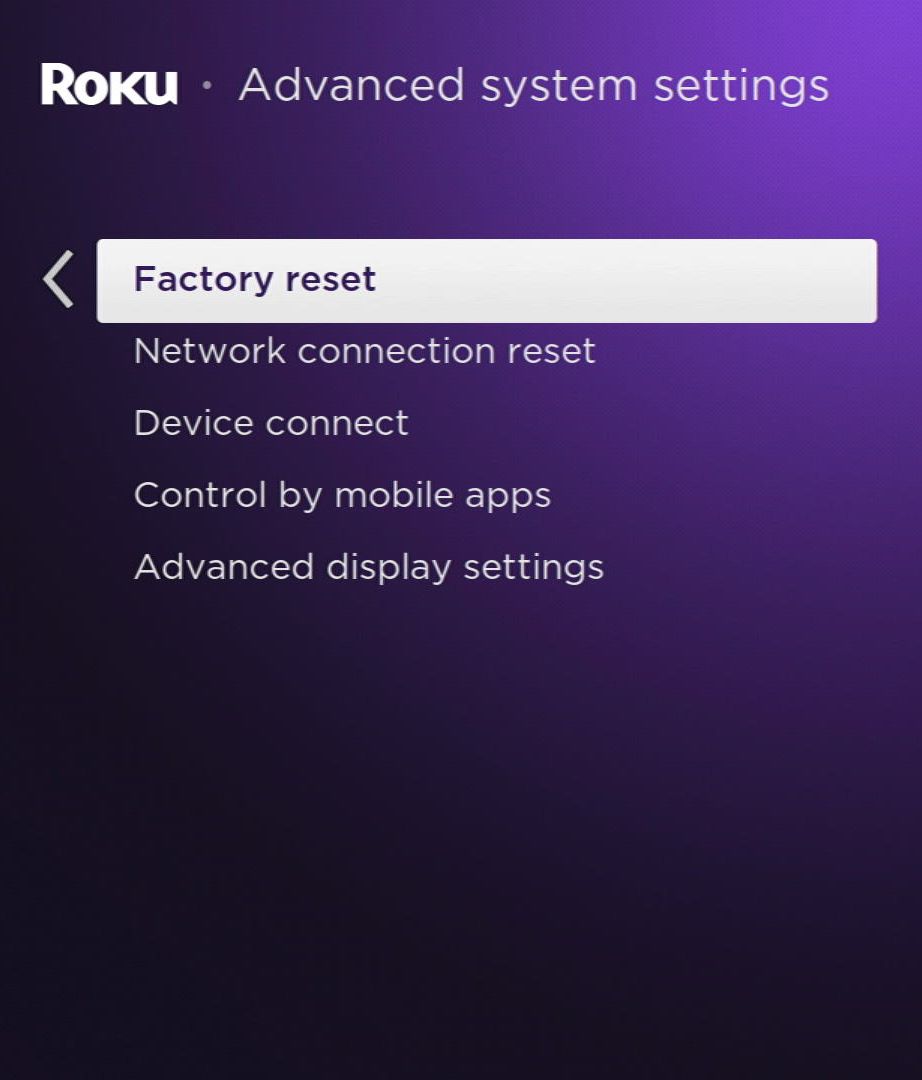
Step 5: Enter the code that appears on the screen and click OK.
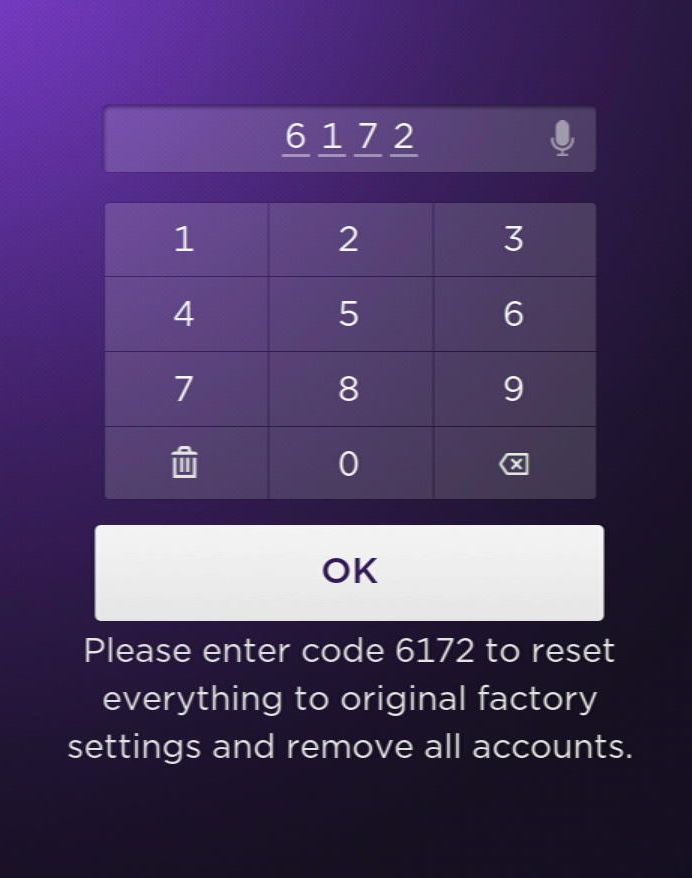
Step 6: Choose Start factory reset.
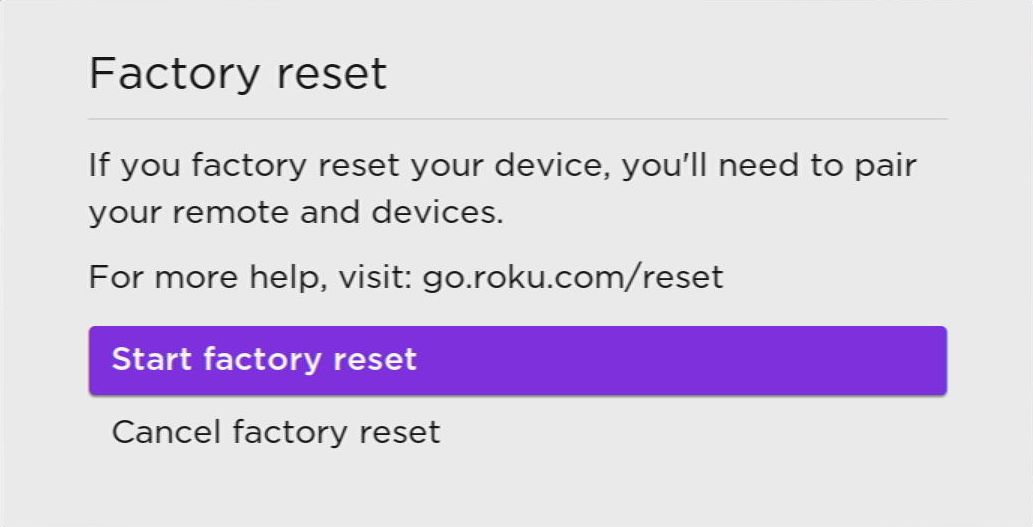
7) Cats & Dogs
Have you ever considered that your beloved cat or dog might be the unexpected culprit behind your Roku turning on automatically at night?
Some Reddit users have shared their surprising experiences of being startled by the sudden activation of their Roku during the late hours. Upon investigating the cause, they were taken aback to discover that it was their mischievous pet, either a dog or a playful cat (like one user mentioned), that accidentally stepped or sat on the Roku remote.
After this amusing revelation, they decided to take action. They resolved the issue by wisely placing their Roku remote inside a drawer, ensuring a restful and uninterrupted night’s sleep ever since. It seems that their clever solution put an end to the unexpected late-night entertainment sessions caused by their furry friends.
So, if you’ve been experiencing mysterious Roku wake-ups during the night, it might be worthwhile to inspect whether your adorable four-legged companion is the one behind the scenes, inadvertently turning on your entertainment system. With the remote safely tucked away, you can rest assured that your Roku will stay peacefully dormant until you’re ready to use it, granting you and your pet a serene night’s sleep.
Duy Anh is a seasoned technical editor specializing in helping readers troubleshoot TV, projector, and Wi-Fi issues. He’s always been drawn to logical problem-solving. His ability to approach matters from various angles with a neutral mindset enhances his technical expertise.

