How to Fix HDMI Port on Your Projector? Step-by-Step With Images

What to Know
- Before attempting to replace the HDMI port, verify the HDMI cable, source device functionality, correct source input, and any available firmware update.
- For projectors with a damaged HDMI port, especially those with only one HDMI input, professional repair is advised due to the technical skill required for replacement.
- Resolving a ‘no HDMI signal’ issue may involve reconnecting the device, adjusting the projector’s auto search input feature, and matching the refresh rate or resolution.
In this guide, I’ll show you how to disassemble your projector and replace the HDMI port, demonstrated on a BenQ model, complete with follow-along images.
Additionally, I cover three proven solutions for fixing HDMI signal issues without physical port damage.
Let’s get started!
Quick Navigation
Identify Where the Issue Coming From
Before diving into any solutions, you should identify the causes of HDMI not working on your projector.
Check the Cable: Faulty HDMI cables are often culprits. If possible, substitute your current HDMI cable with an extra one to see if the issue lies there.
Examine the Source Device: The issue might originate from the source device you’re trying to project from, not the projector itself. Test your source device with another display, like a TV, to confirm if the device is still functional.
Correct Source Input: Verify that your projector is set to the correct HDMI input. This is a frequent oversight and can save you unnecessary troubleshooting.
Update Firmware/Software: Check if your projector (and the source device) has any firmware or software updates available. Manufacturers often release updates that fix known issues, including HDMI connectivity problems.
No Signal: For the No HDMI signal issue, and the issue is not from the HDMI port, we have gathered multiple effective solutions with demonstrated images so you can look at the image and follow the guide.
- For Epson projectors experiencing HDMI signal issues, please follow this link.
- For BenQ projectors, refer to this article which provides over 10+ effective solutions.
Factory Reset: If the problem’s source remains elusive, performing a factory reset on both the projector and the source device may help. This will return the devices to their factory settings, which could resolve the connectivity issue.
Replace With a New HDMI Port
If your projector is equipped with two or three HDMI input ports and you’re facing connectivity issues, I suggest trying to switch to an alternate HDMI port as a first step.
But remember, not all projectors come with multiple HDMI inputs. For example, my projector models like the Epson EB-E01, BenQ MH680, and Optoma DASSSH have only one HDMI port.
If this sole HDMI input is damaged, your projector may need an HDMI port replacement.
In such cases, consulting a professional for repair is advisable to ensure proper handling and to avoid further damage to your device.
I’ve gone through the process myself with my BenQ MH680 projector, and I’ll share the steps involved as an example right away.
However, due to the complexity and the risk of potentially damaging your projector or voiding its warranty, I highly recommend seeking professional help unless you’re confident in your technical skills.
How to Replace an HDMI Port on Your BenQ Projector:
Step 1: Start by removing the lamp cover with a flat screwdriver.
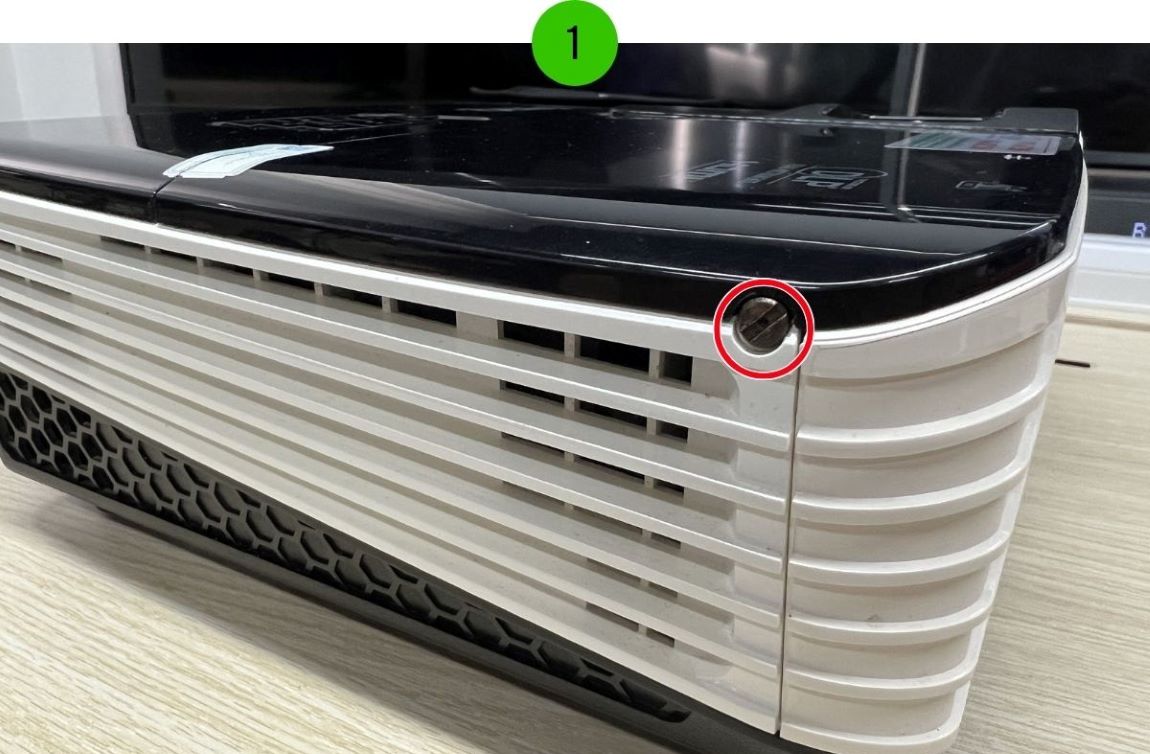
Step 2: Unscrew the Phillips screws to remove the lamp.
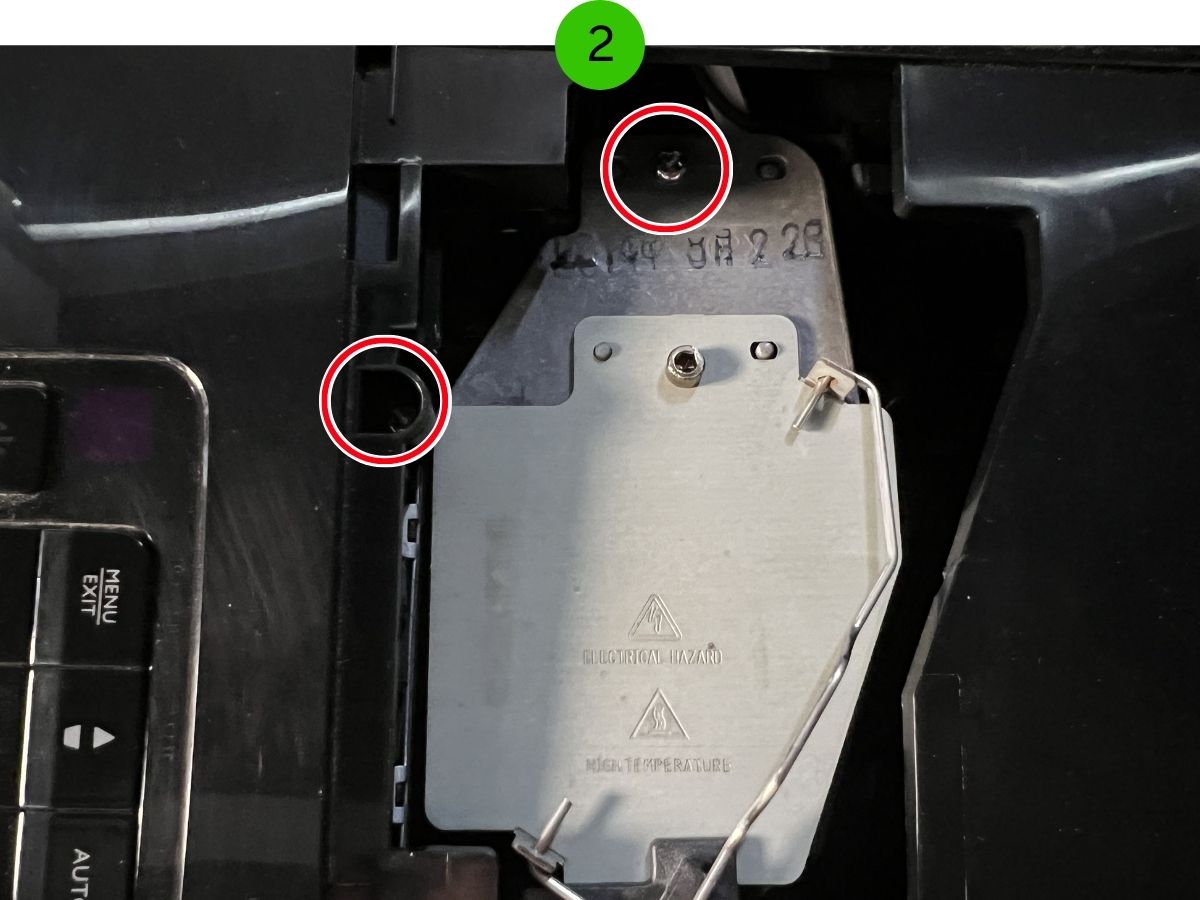
Step 3: Flip the BenQ projector over and remove the 5 screws to take off the projector cover.

Step 4: On the side with the projector’s ports, remove all screws and bolts.

Step 5: Lift off the top cover of the projector.

Step 6: Remove the metal bezel covering the projector’s main board and the ports cover.

Step 7: Unscrew all screws holding the main board in place and carefully unplug the connected cables.
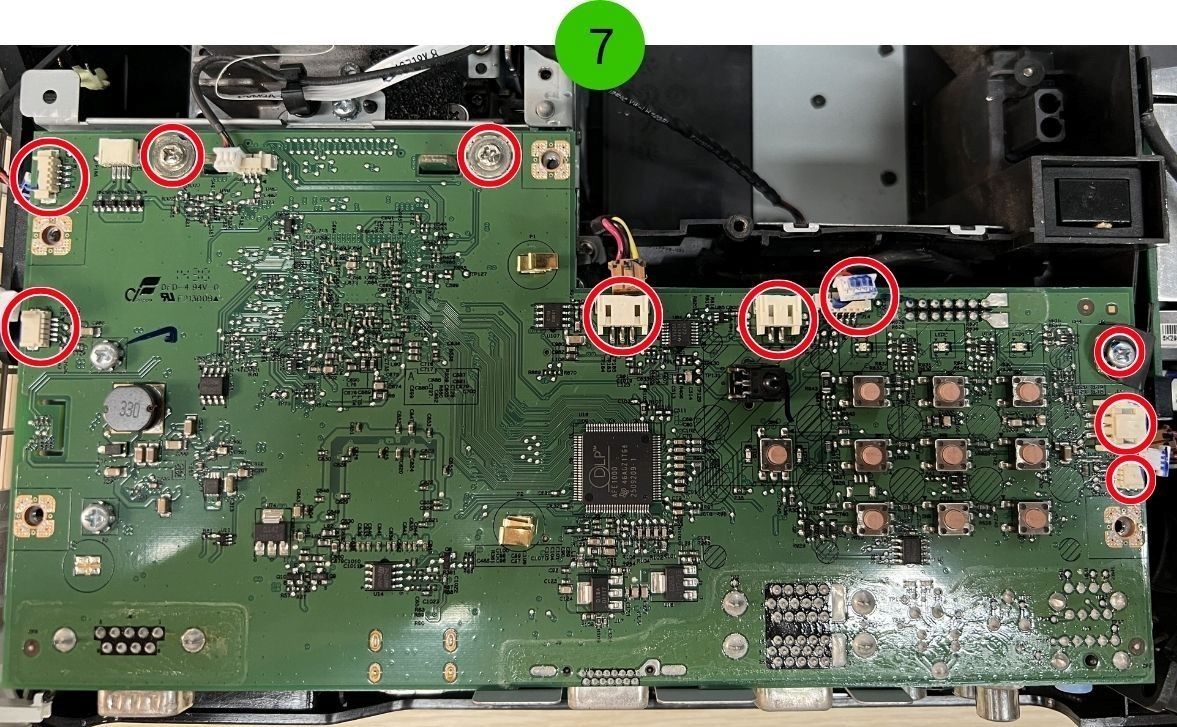
Step 8: Ensure all cables are disconnected, then gently remove the mainboard. My BenQ projector’s mainboard is connected to the lens with a specific connector, requiring a special tool for disconnection.
If you lack the exact tool, careful hand removal is possible, but ensure you don’t damage any components.
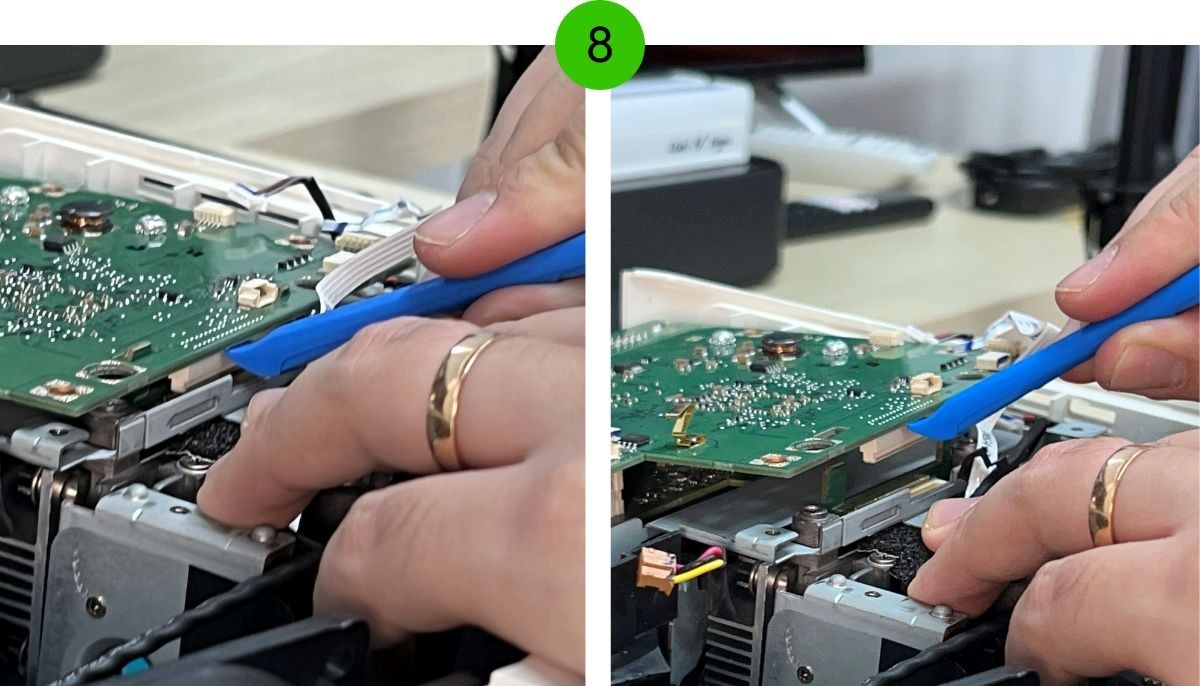

If you lack the exact tool, careful hand removal is possible, but ensure you don’t damage any components.
Step 9: Note that different projectors have various mainboard structures. For my BenQ, there are two boards attached together; the bottom board needs removal to access the HDMI port connector.
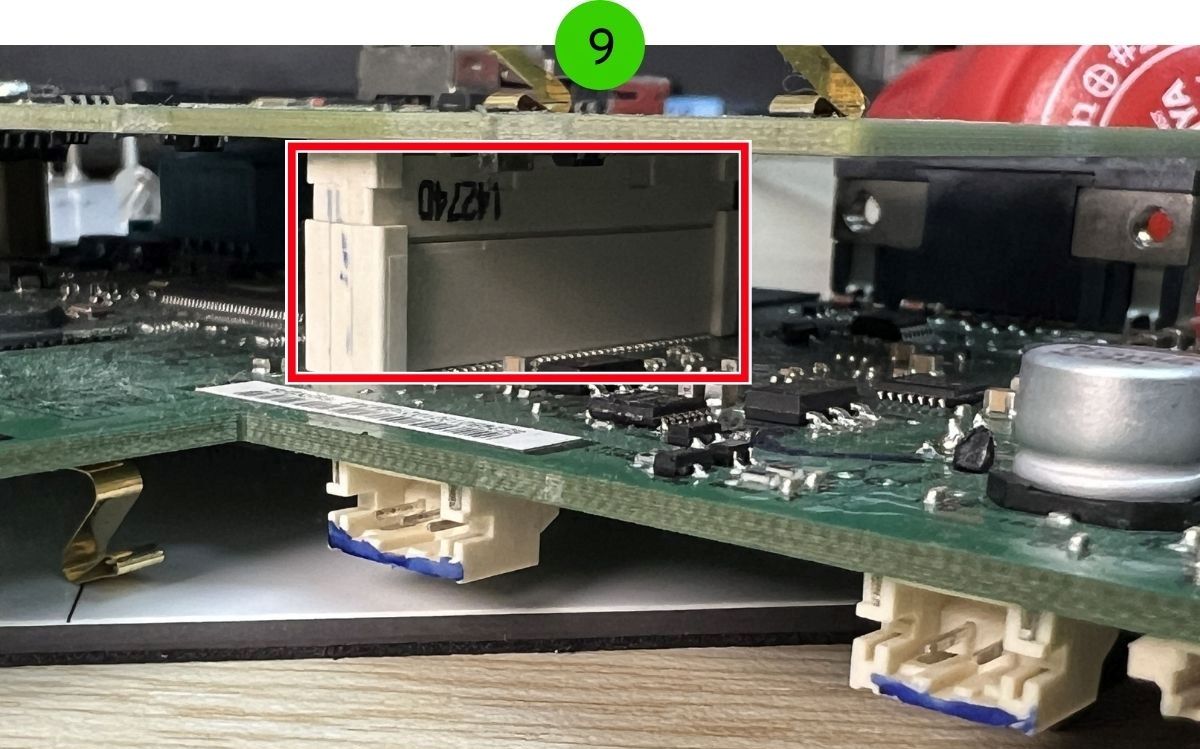
Step 10: Locate the HDMI connector. Removing the connection pins will require soldering.
Carefully dis-join the HDMI connector pins as shown in the provided image below.

Fixing No HDMI Signal Issue
1. No HDMI Signal for No Reason

Typically, when your projector isn’t recognizing an HDMI input, it can be quite frustrating. This is a common issue I’ve encountered with both BenQ and Epson projectors.
However, I’ve discovered a workaround that consistently resolves this problem by utilizing a Windows laptop.
This method should be applicable for Mac users as well, and I would appreciate feedback in the comments section below if it proves effective.
Here’s a step-by-step guide to fix the HDMI signal issue on your projector:
Step 1: Disconnect the currently non-responsive source device and connect your laptop to the projector instead.

Step 2: Press the Windows + P keys on your laptop, then select the Second Screen option.
This action might cause your laptop screen to go black temporarily, signaling the projector to initiate the HDMI display.
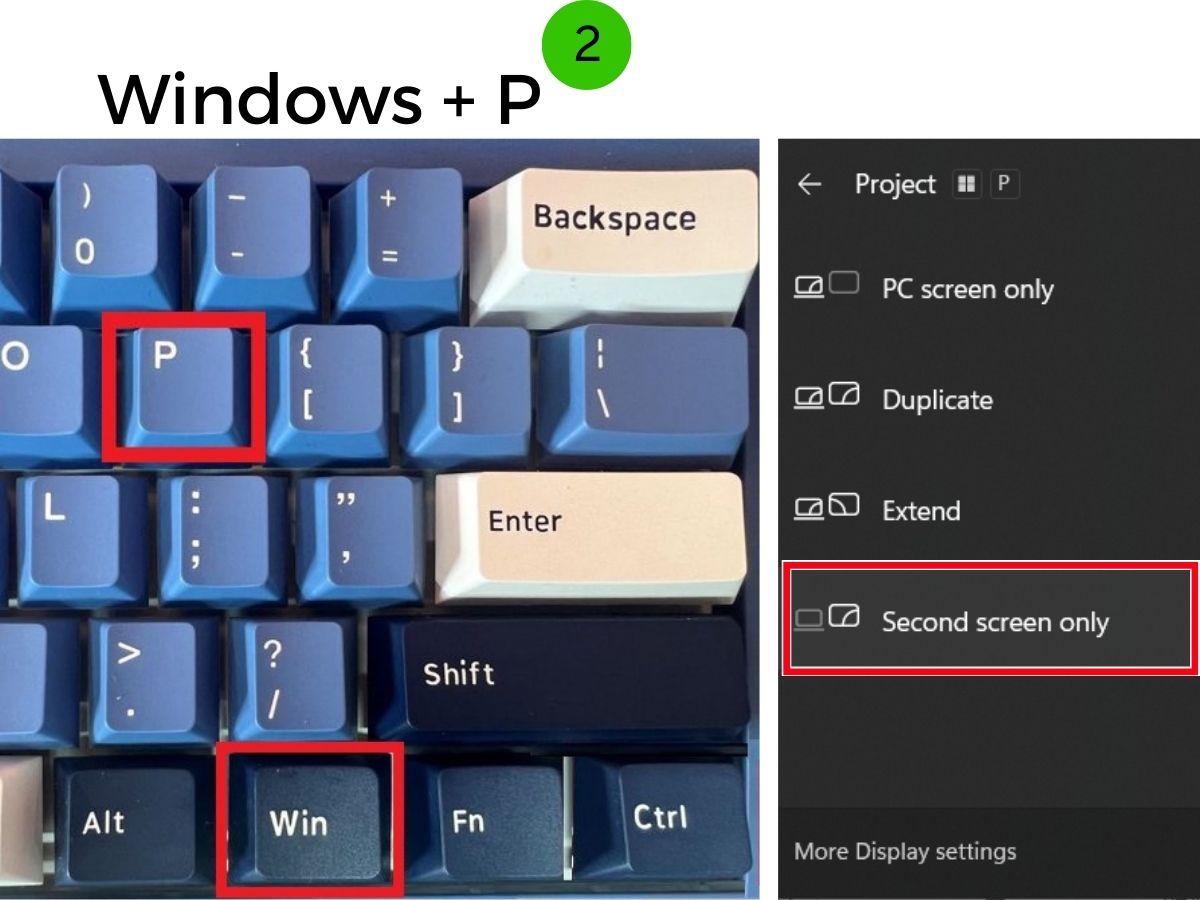
Step 3: If the projector continues to show no HDMI signal, disconnect the HDMI cable, wait a moment, then plug it back in and repeat the second step. This procedure has proven effective in multiple instances.
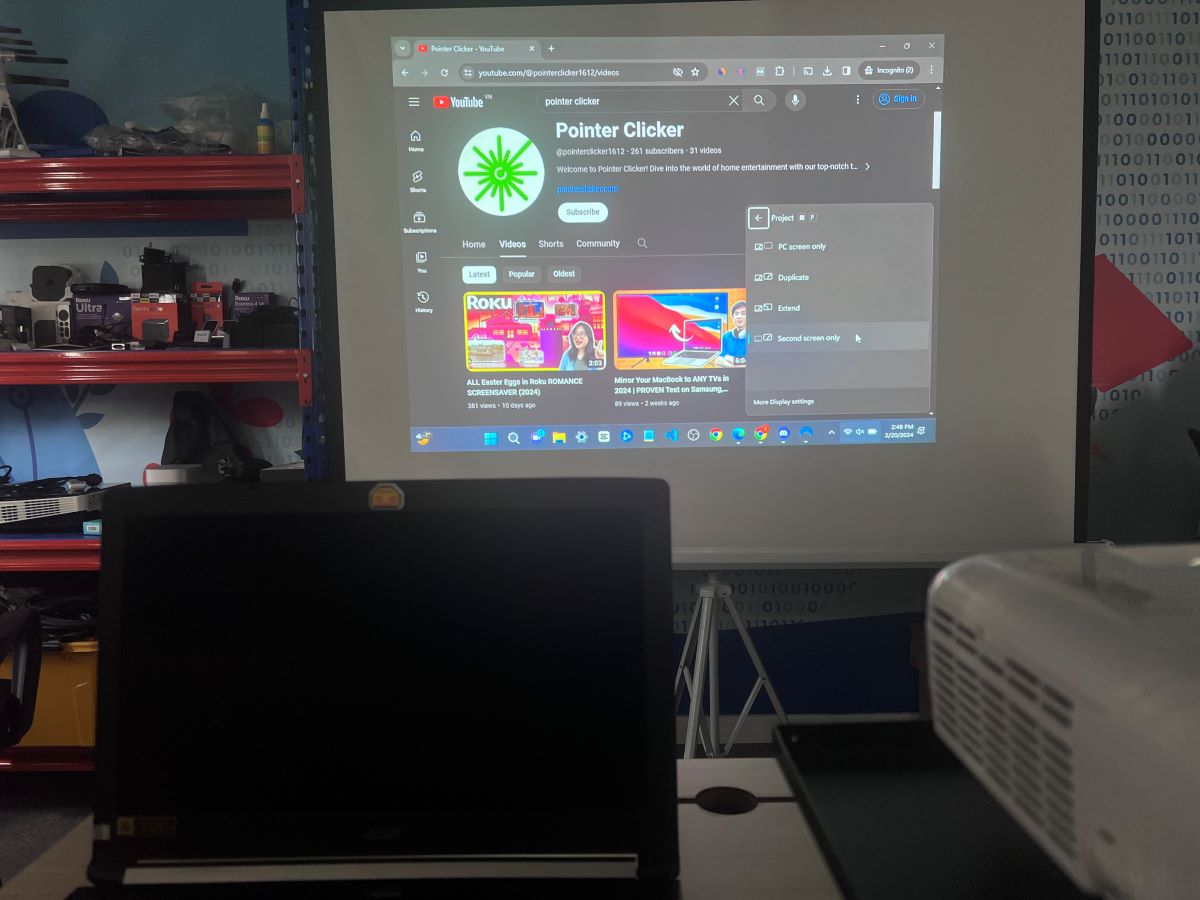
Step 4: After re-establishing the connection, switch back from your laptop to the original source device intended for use with the projector.

2. Disable the Auto Search Source Input – BenQ
One potential reason for a ‘no HDMI signal’ issue is that the projector’s auto search input feature is activated.
Though it might seem surprising, the auto search feature can occasionally prevent your projector from receiving the signal from the source device.
We have an article discussing the causes of HDMI signal problems related to the auto search feature; you can follow this link to learn more in detail.
However, turning off the auto search feature and manually selecting the input source via the projector’s control panel or remote control is definitely worth trying.
Different projectors have various methods for turning off the auto-find source input feature.
Here’s how I disabled the Auto Search Source on my BenQ projector:
Press the Menu button on the control panel → Navigate to the Source tab → turn off the Quick Auto Search.
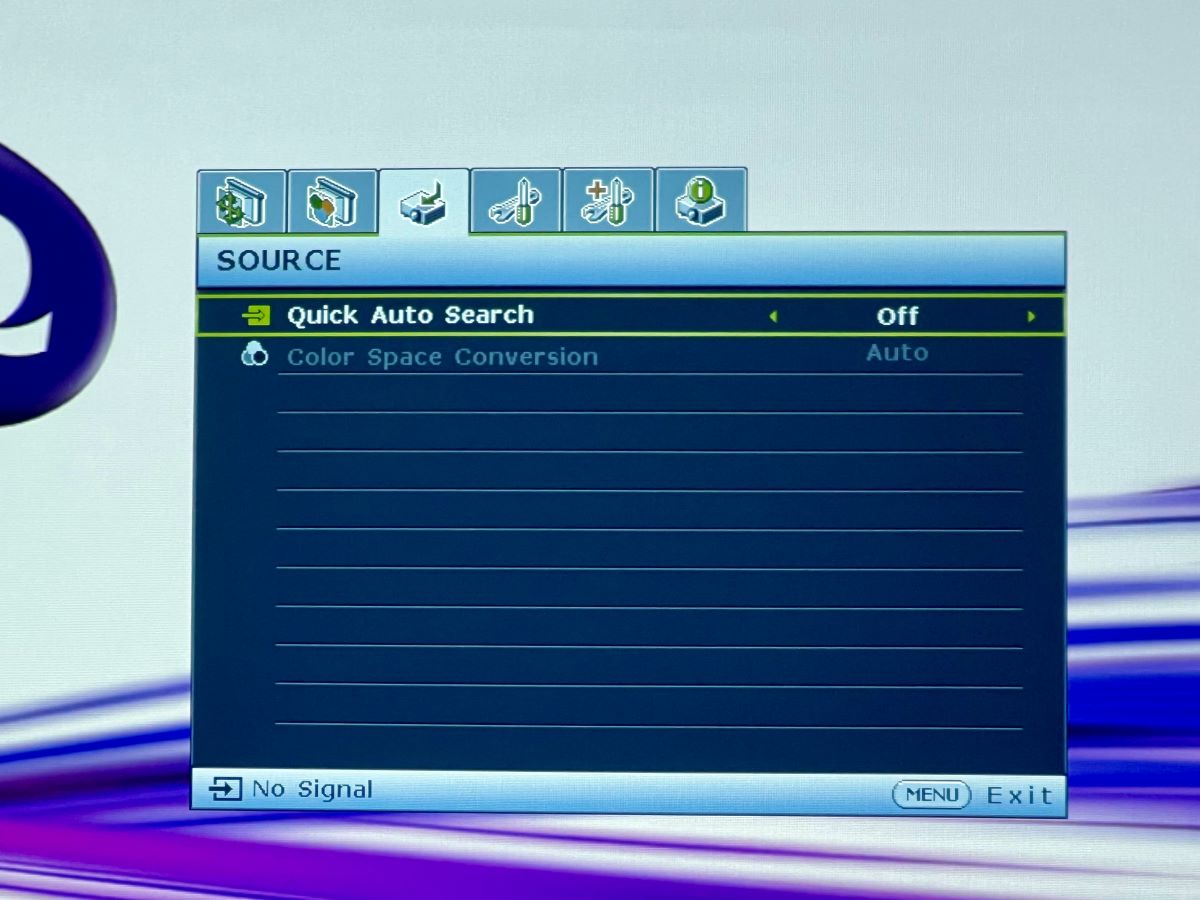
3. Mismatch Refresh Rate or Resolution – Epson
A mismatch in refresh rate or resolution between your laptop and projector can lead to an HDMI signal issue.
For instance, if your projector supports a maximum resolution of 1920×1080 @ 60Hz and your laptop is set to a 4K @ 60Hz display, this discrepancy can result in no signal being displayed.
In this demonstration, I used my Acer laptop, which has a built-in GPU allowing for customized refresh rates and resolutions of the projector.
I connected it to my Epson projector, which has a maximum capability of 1920×1080@30Hz.
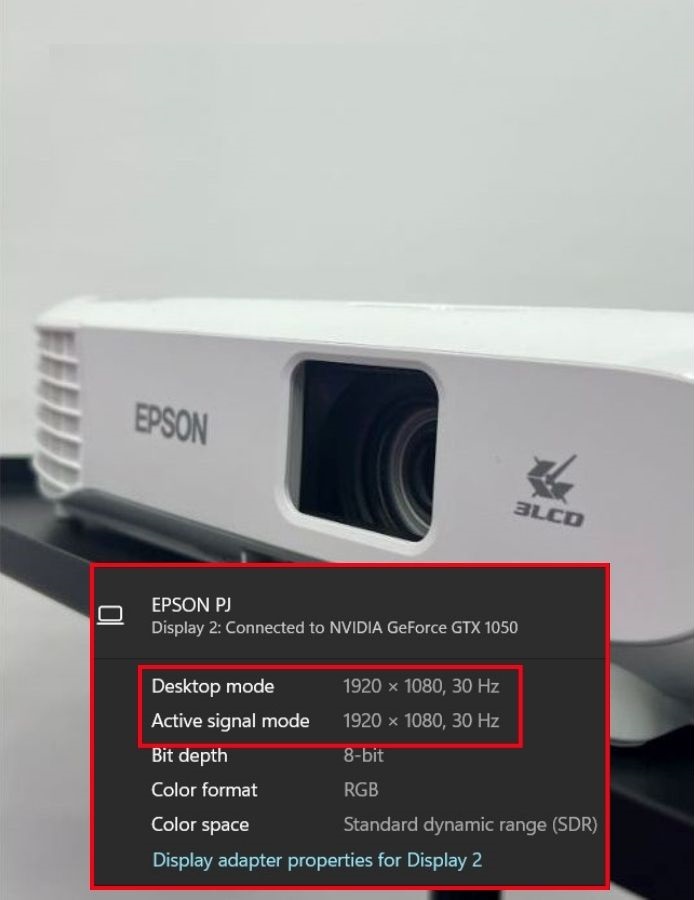
To test the limits, I adjusted my laptop’s output to 5K@31Hz, resulting in no HDMI signal from the projector.
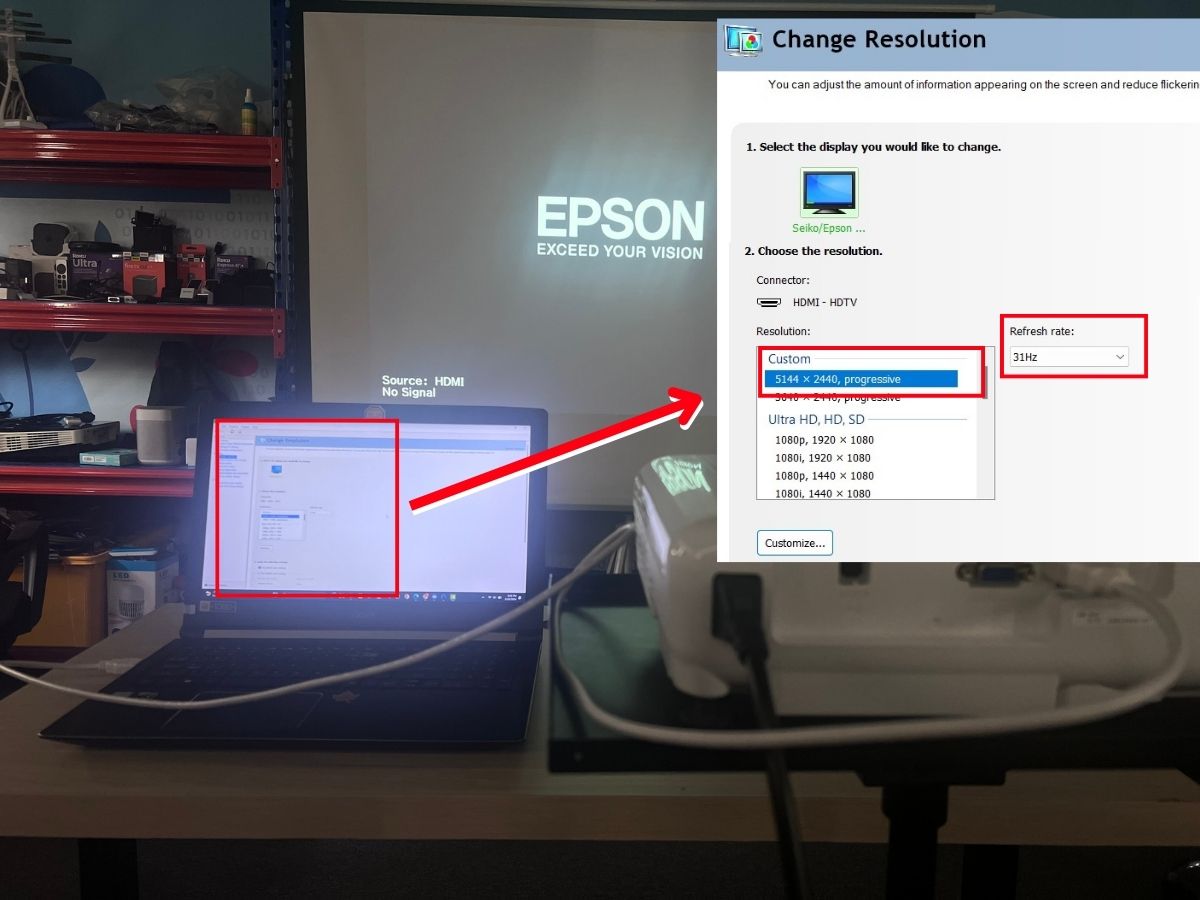
However, once I reverted the laptop’s output settings to match the projector’s maximum specifications, it functioned as if there had been no issue at all.
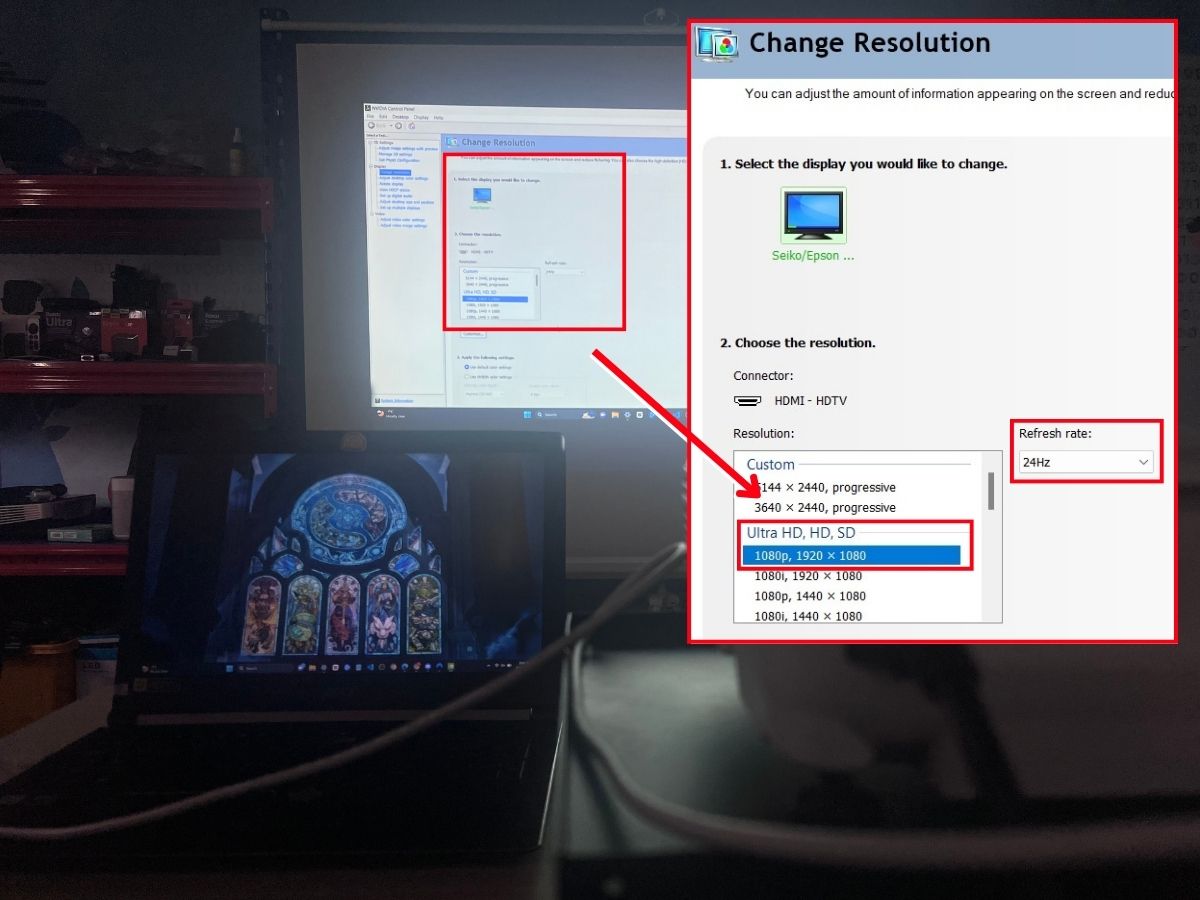
Alternative: Utilize Other Ports (VGA, DVI, etc.)

Using alternative display ports is a viable solution when facing HDMI connectivity issues, giving you time to consider whether replacing the HDMI port is necessary.
Many projectors, especially from well-known brands, offer a range of ports beyond HDMI, including VGA, DVI, and S-Video.
However, if your source device only supports HDMI output, you’ll require an adapter to establish the connection.
Tai “Ty” Luu, an Electronics Engineering graduate from Sheridan College, is a passionate technical editor with a deep love for technology and gaming. He constantly seeks new challenges to expand his expertise in the tech and gaming fields.


We have a Panasonic projector model PT EZ570E which has a loose HDMI socket which is causing the ‘No Signal’ to appear. Can anyone give advice on how to tighten this HDMI socket please. If we cannot do it the alternative is to use the DVI port