Does Your HDMI Cable Need To Be HDCP Compliant? Learn How To Check It
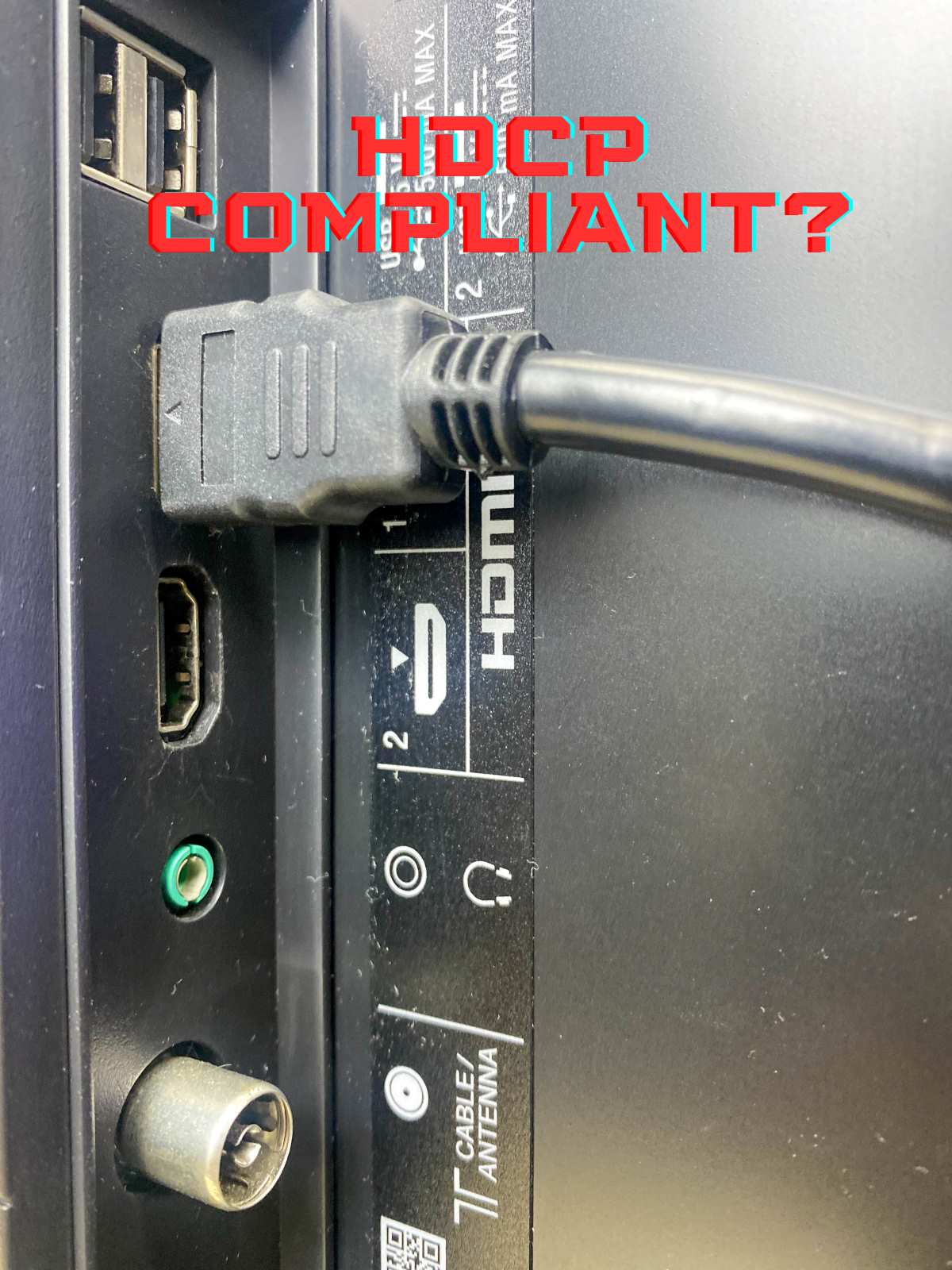
What To Know
- All components in an HDMI setup, including cables, need to be HDCP-compliant to effectively transmit HDCP-protected data.
- Testing your HDMI cable by streaming HDCP-protected content, like Netflix or Disney+ movies, is a quick way to check for HDCP compliance.
- Checking the online specifications of an HDMI cable, visiting the manufacturer’s website, or directly consulting with the seller are effective methods to verify HDCP compliance before making a purchase.
In this article, we’ll explore whether your HDMI cable needs to be HDCP compliant and how to check it.
Let’s dive in!
Quick Navigation
Does Your HDMI Cable Need to Be HDCP Compliant?
Yes, all components in the HDMI setup, including HDMI cables, source devices, displays, and any intermediate devices like extenders, splitters, and switches, need to be HDCP-compliant.
Although HDMI cables themselves don’t actually do the job of encrypting data with HDCP, they must be able to carry data that is protected by HDCP from one device to another without any issues.
For example, the below HDMI cable available on Amazon is advertised by its manufacturer as being compatible with HDCP versions 1.4 and 2.2, showcasing its ability to handle such protected data.
- Meets all HDMI 2.0 specifications
- HDMI 2.0 specs include: 4K resolution at 60Hz, 18Gbps bandwidth, 4:4:4 chroma subsampling, and 32...
- Full HDCP 1.4/2.2 support
(Paid Link.)
To achieve HDCP compliance, manufacturers of these devices must obtain a license from Digital Content Protection, which is a subsidiary of Intel and oversees the licensing of HDCP.
This step has become obligatory for any source device or display, especially given the support of some of the largest media companies, emphasizing the importance of compliance in the industry.
What Is HDCP & How Does HDCP Work?
HDCP, which stands for High-bandwidth Digital Content Protection, is a security technology that safeguards digital content.
When you watch a movie or play a game on a device, HDCP encrypts the content being sent from the source, like a game console, to the screen you’re watching it on.
This encryption ensures that only approved devices, which have a special agreement to share and display content, can access it.
Devices that meet these standards, such as TVs and monitors with HDMI or DisplayPort connections, check in with each other to confirm they’re allowed to share this secure content.
If a device isn’t approved, it won’t display anything but an error or a black screen, keeping the content safe from unauthorized viewing, recording, or copying.
This system is supported by many big companies that create movies and games, making it a common requirement for devices to be HDCP compliant to ensure that digital content is distributed and enjoyed legally.
How To Check if Your HDMI Cable Is HDCP Compliant
If you want to make sure your HDMI cable or one you’re thinking about buying complies with HDCP rules, follow the below methods.
1. Try Playing HDCP-Protected Content with Your HDMI Cable
Using your HDMI cable to stream HDCP-protected movies from Netflix or Disney+ is the fastest and easiest method to check if your HDMI cable supports HDCP.
Here’s how you can do it: take your laptop, streaming device, or smartphone and connect it to a TV or projector using the HDMI cable.
Remember to change the input setting on your TV or projector to HDMI.
Then, choose a movie on Netflix or Disney+ that needs HDCP to work, and play it.
If the movie streams without any issues and doesn’t show any HDCP error messages, your HDMI cable is all set and meets the HDCP standards.
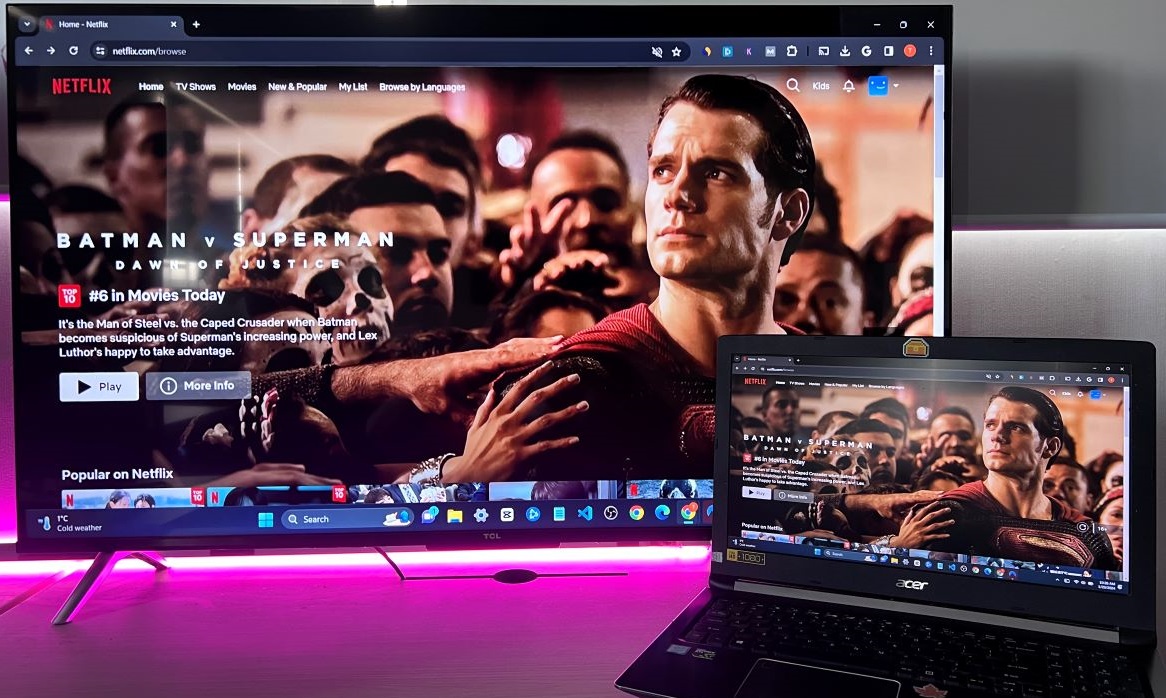
However, if you get an HDCP error or your screen goes black, it means your HDMI cable doesn’t meet HDCP requirements.
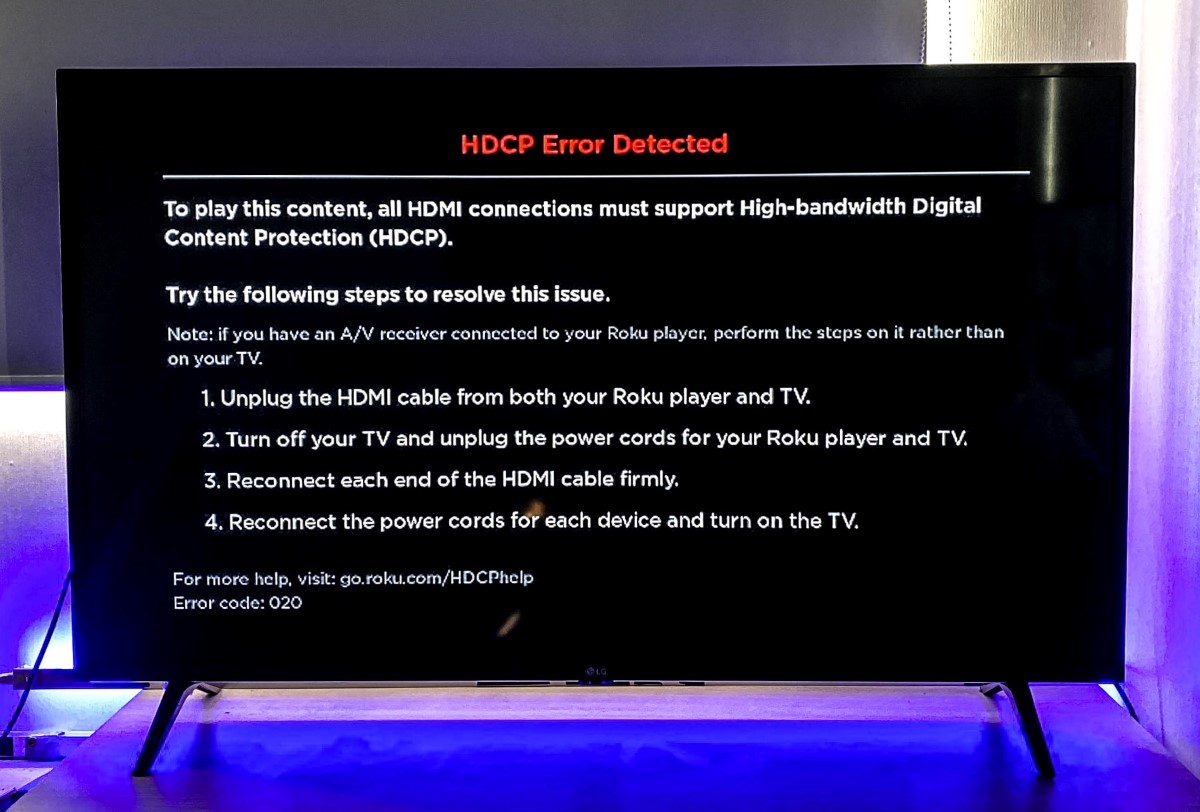
Besides this practical test, there are additional methods to verify whether your HDMI cable can handle HDCP-protected content, which is especially useful if you’re considering purchasing a new HDMI cable and want to ensure it’s compliant.
Alternatively, if you still have the packaging for your HDMI cable, you can find the model number and look it up online to check its specifications using the method described below.
2. Check the Online Specifications
When you’re in the market for a new HDMI cable on the internet, a straightforward method to make sure it will work well with HDCP is to carefully read the product’s description.
You should search for key phrases such as “HDCP compliant” or “Supports HDCP.”
Seeing these words in the description means the HDMI cable is designed to transmit HDCP-protected content, allowing you to enjoy your favorite movies and shows without any issues.
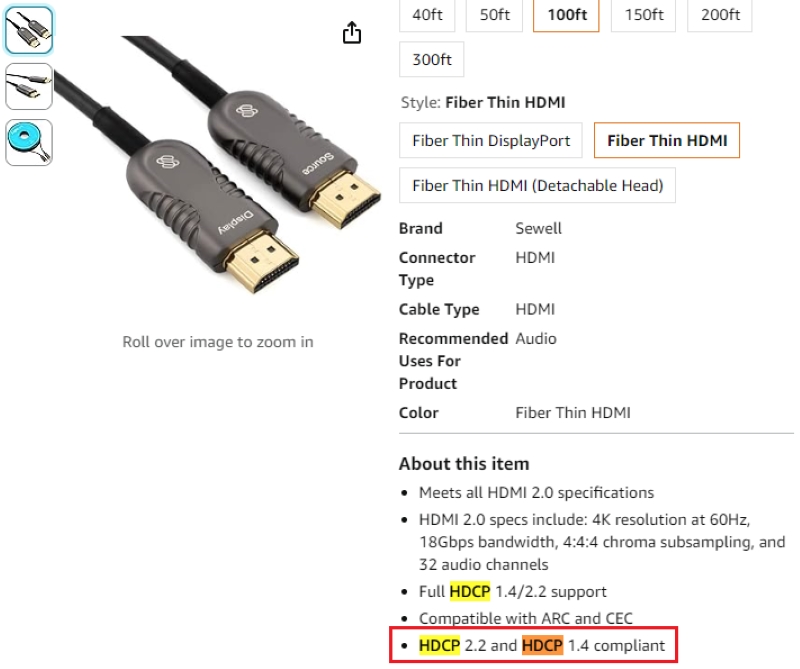
3. Check the Manufacturer’s Website
To learn more about your HDMI cable and its capabilities, especially whether it meets certain standards such as HDCP compliance, the manufacturer’s website is a great starting point.
The website typically provides detailed information on whether your cable supports HDCP, ensuring a smooth viewing experience.
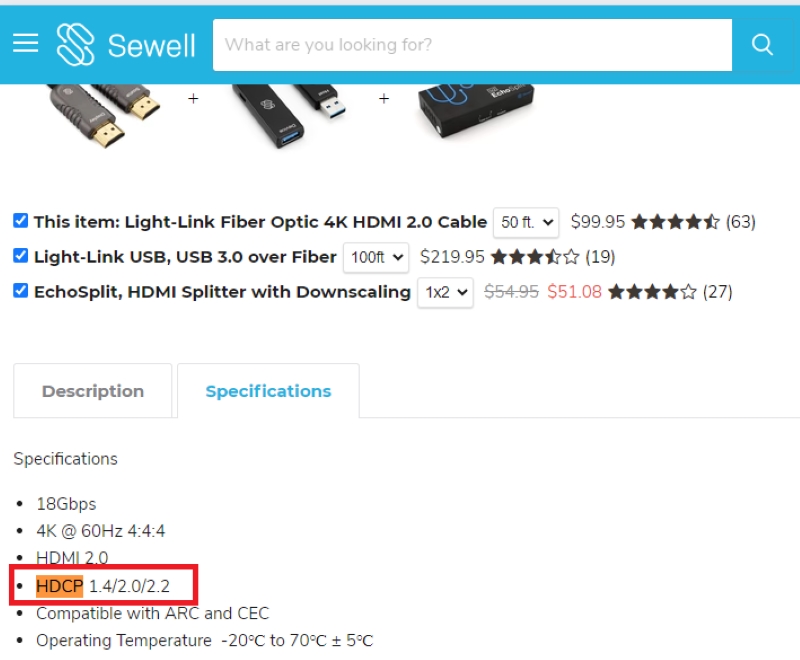
4. Consult with the Seller
When you’re in the market for an HDMI cable, one smart move is to have a chat with the seller about the cable’s features, especially if it supports HDCP.
This is important for making sure the cable meets your needs.
You can easily reach out to the seller through online messages or use the Q&A sections available on most sales platforms to gather more details.
This step helps you make a well-informed decision before making your purchase.
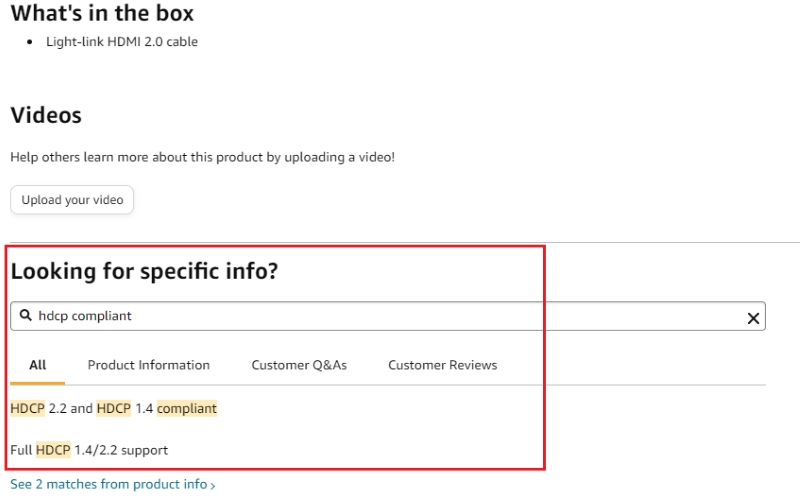
How To Fix HDCP Error Message
If you’ve recently purchased a new TV and didn’t check if it supports HDCP, you might run into a problem when trying to play HDCP-protected media.
This is because all devices in your setup need to be HDCP-compliant to display this type of content.
These error messages can vary, but some common ones include “ERROR: NON-HDCP OUTPUT,” “HDCP ERROR,” or you might simply get a black screen without any visible error message.
When you encounter these error messages, there are several steps you can take to try and resolve the issue.
1. Use an HDMI Splitter or Switch

Using an HDMI splitter or switch is a smart way to connect one media device, like a DVD player or cable box, to several screens at the same time.
These handy devices can also bypass the HDCP requirements, making it easier for you to set up your entertainment system.
To set this up, all you need to do is acquire an HDMI splitter that supports HDCP, connect your media device to the splitter, and then use HDMI cables to link the splitter to your additional screens.
I’ve already written a detailed article on this subject, click here to learn more.
For instance, I recommend checking out the OREI HDMI Splitter; it adheres to HDCP standards and is capable of bypassing HDCP issues, allowing you to enjoy your favorite Netflix movies in no time.
- HDMI DUPLICATOR 1 x 2 - Duplicates Mirror Displays to 2 TVs, NOT FOR LAPTOPS OR PC TO EXTEND MULTI...
- MIRROR ONLY - Fully Compatible with any HDMI 1.4/ 1.3/ 1.2 version, support HDCP 1.4(NOTE: Will Not...
- DUPLICATE DISPLAY ONLY - Maximum HDMI Cable Use- 30 Feet. For Best Picture quality do not use with...
(Paid Link.)
2. Switch to Analog Connection (Such as RCA, Component, or VGA)
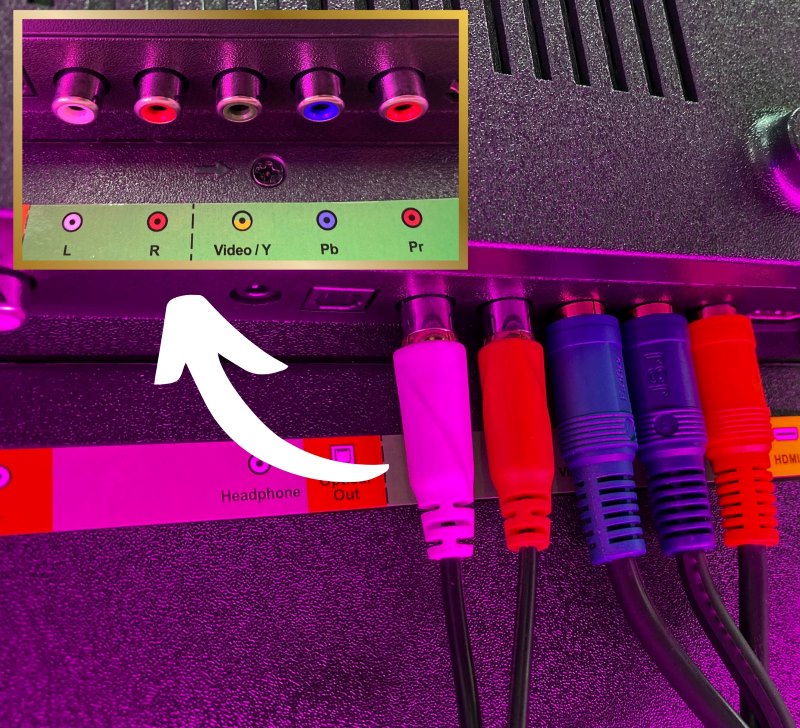
Transitioning to an analog connection, such as RCA, Component, or VGA, can be a wise decision.
HDCP protection, which is a type of security used with digital connections including HDMI, DVI, and DisplayPort, doesn’t affect analog connections.
This means that by using cables that transmit analog video signals, such as RCA, Component, or VGA, you can avoid HDCP restrictions.
If your devices are compatible, you might want to go for one of these analog options.
However, it’s important to keep in mind that while analog connections can solve HDCP problems, they might not give you as high-quality a picture as HDMI does.
If you use the VGA connection, you’ll need a separate solution for audio because VGA doesn’t transmit sound.
Also, you won’t have access to some of the advanced features that come with HDMI, like audio return channel (ARC) and enhanced audio return channel (eARC), which can make your setup simpler and your sound better.
3. Replace Non-Compliant Devices
If your TV or media device isn’t up to date with HDCP standards, consider replacing it, especially if it’s old or inexpensive.
A new device simplifies your setup, removing the need for special cables for copyrighted content.
While it might cost a bit, it’s a straightforward way to ensure you can enjoy your media in high quality without legal worries or technical issues.
Meet Vance. He’s a proud dad, a seasoned Electronics Engineer, and an avid tech lover. His proficiency in electronics and troubleshooting skills were instrumental in crafting Pointer Clicker. Vance is passionate about simplifying tech for those who aren’t well-versed in it.




What if you play 1080 content over hdcp 2.2 . Will you need am hdmi 2.1 cable too ?