Do You Need Internet (Wi-Fi) For Roku TVs & Players? Explained
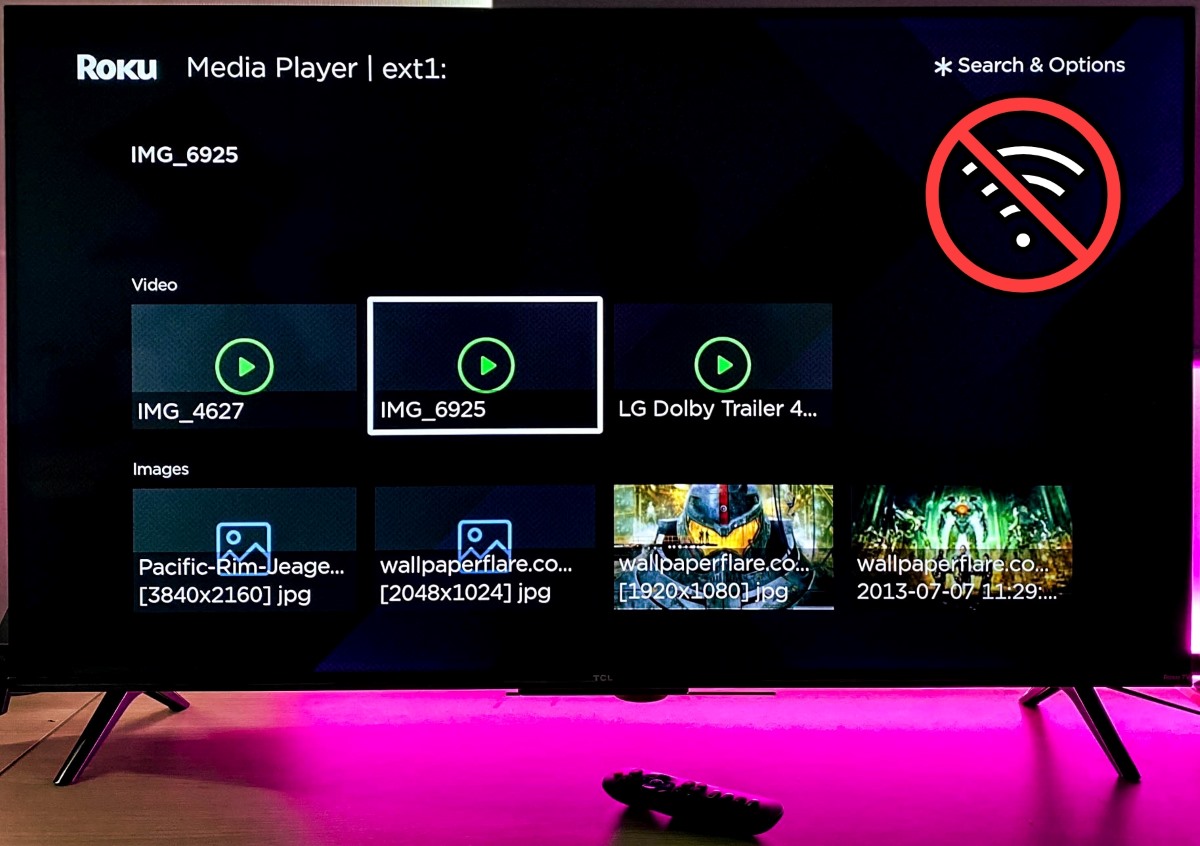
What To Know
- While Roku devices primarily require the internet for streaming, they offer several functions without an internet connection, such as media playback from a USB drive.
- Roku TVs can connect to game consoles via HDMI and mirror games from phones, and they also allow for local channel access with a digital antenna.
- Additional offline features include using the Roku device as a room decoration with screensavers, playing DVDs or Blu-rays, and hosting karaoke parties (Roku TV only).
In this article, we’ll delve into whether it’s possible to use your Roku TVs or players without an internet connection and provide some practical tips for doing so.
Let’s get started!
Quick Navigation
Can You Still Enjoy Your Roku TVs & Players If You Don’t Have Internet?
Yes, you can. Even without an internet connection, there are plenty of things you can do with your Roku TVs and players.
However, it’s important to note that not all Roku devices have features that work offline.
Most Roku devices are designed mainly for streaming shows and movies online, so they require the internet for streaming services.
Here is a summary table of activities you can do on your Roku TVs or players when not connected to the internet:
| Activities | Supported Roku TVs and players |
| 1. Media playback via USB drive |
|
| 2. Play games on a console |
|
| 3. Mirror games from your phone |
|
| 4. Watch local channels with an antenna |
|
| 5. Screensaver for room decoration |
|
| 6. Watch DVDs or Blu-rays |
|
| 7. Karaoke parties |
|
Now, let’s explore more about these exciting activities you can do with your Roku TVs and players, even when you’re not online.
What Can You Do With Your Roku TVs & Players Without Internet?
1. Media Playback via USB Drive
Your Roku TVs and players are more than just tools for streaming online; they can also play media from a USB drive, with no internet needed.
Let’s say you have a bunch of movies, songs, or pictures on a USB drive.
You can easily connect this drive to your Roku device and watch or listen to these files on your TV.
Most Roku TVs are designed with a USB port specifically for this use case.
And if you’re using a Roku player, models like the Roku Ultra or Roku Streambar are equipped for this too.
Here’s how I did it on my Roku Ultra:
Step 1: Insert the USB drive into the USB port on your Roku device.
Ensure that your preferred movies or video files are on the drive.

Step 2: When the below message pops up, select Allow to grant access to external media.
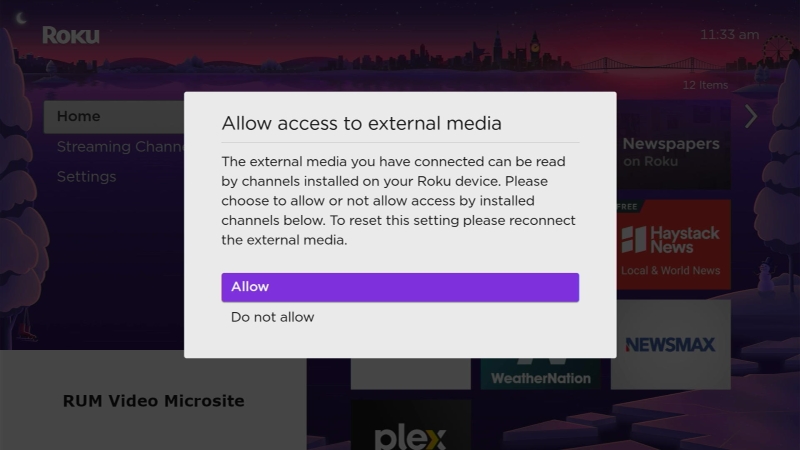
Step 3: Choose Launch for the USB media.
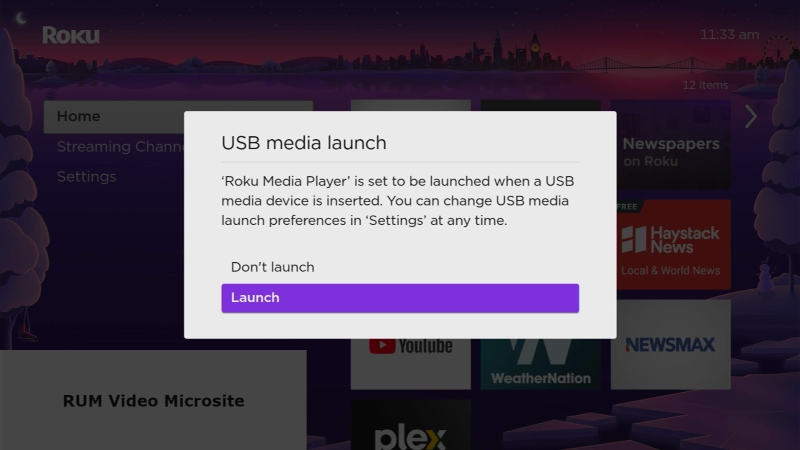
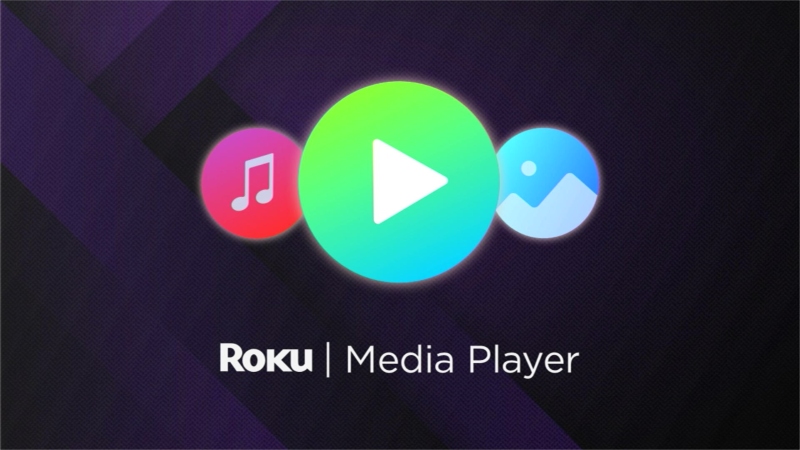
Step 4: Navigate to your desired movie file and play it.
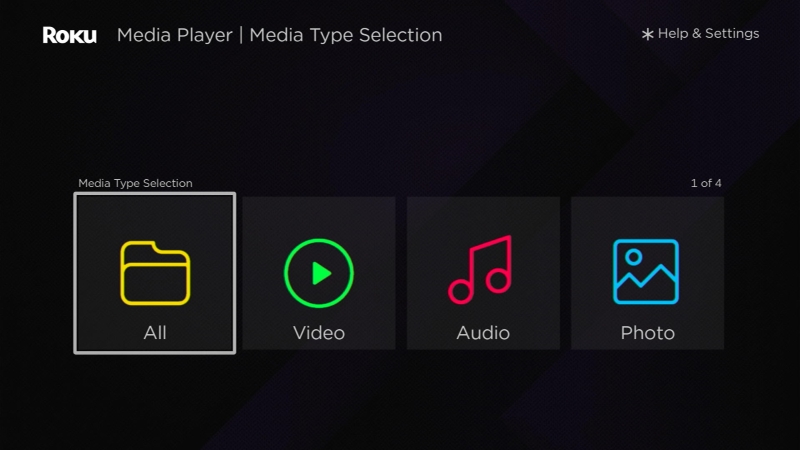
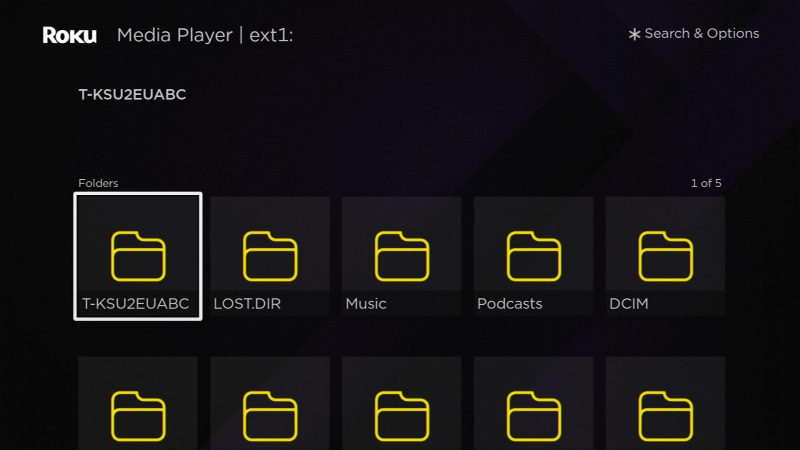
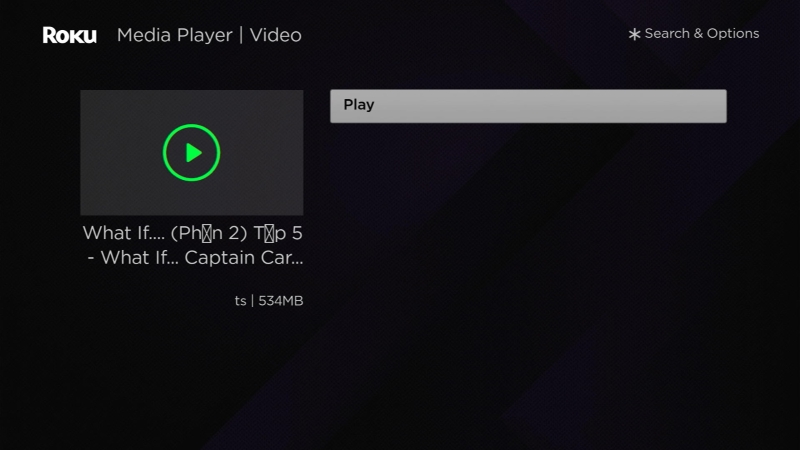
2. Play Games on a Console or Mirroring from Your Phone
If you’re a gamer, you can connect your video game console, like an Xbox or PlayStation 4, to your Roku TV using an HDMI port.
This turns your TV into a giant gaming screen, making your gaming experience more thrilling.
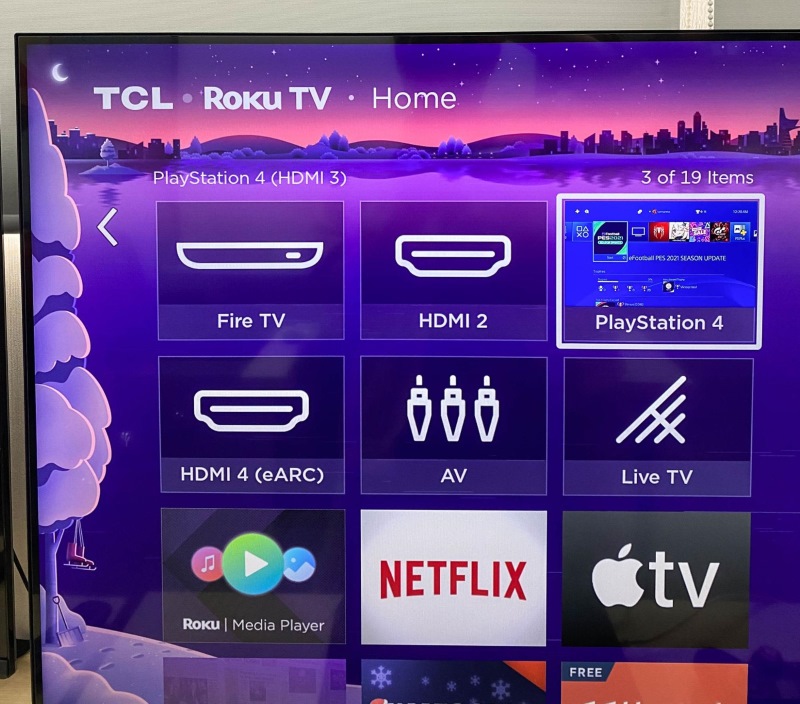

But that’s not all. You can also connect your PC to the Roku TV, allowing you to use the TV as a big monitor.
This is great for playing PC games or even for when you’re working on something and need a larger screen.
For those who love mobile gaming, there’s something cool for you too.
You can start a game on your phone and then cast wirelessly onto your Roku TV or player via the same Wi-Fi network.
This lets you play the game on a much larger screen, greatly enhancing the enjoyment of mobile gaming.
Note: The Wi-Fi network used for wireless mirroring does not need to have internet access.
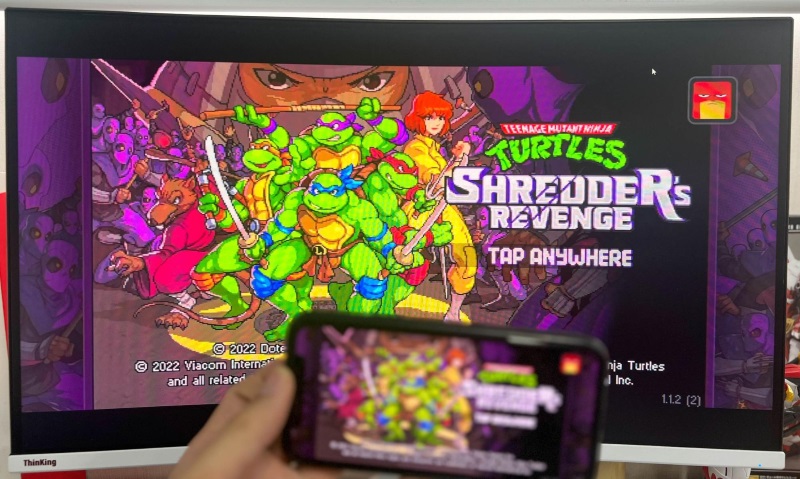
3. Watch Local Channels with an Antenna
Your Roku TV is not just for streaming and gaming; it’s also a great way to stay connected with what’s happening around you.
By hooking up a digital antenna to your Roku TV, you can watch local channels like news and weather without needing the internet.
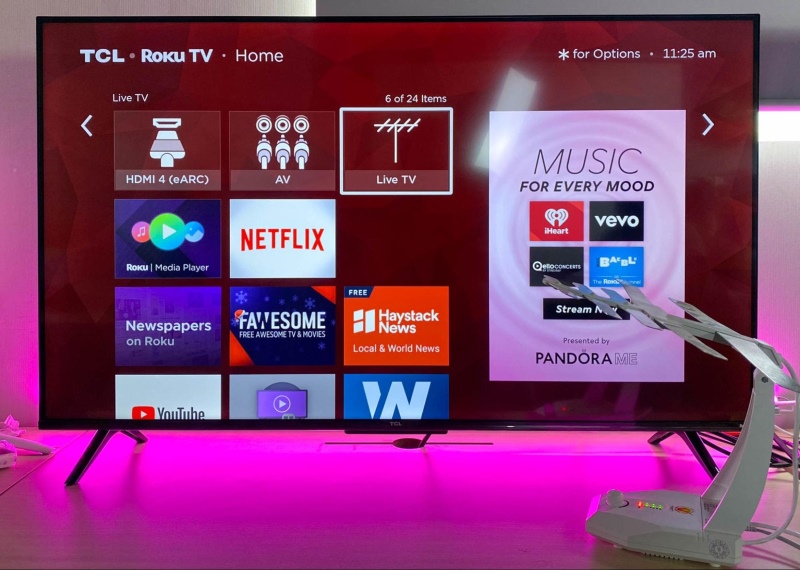
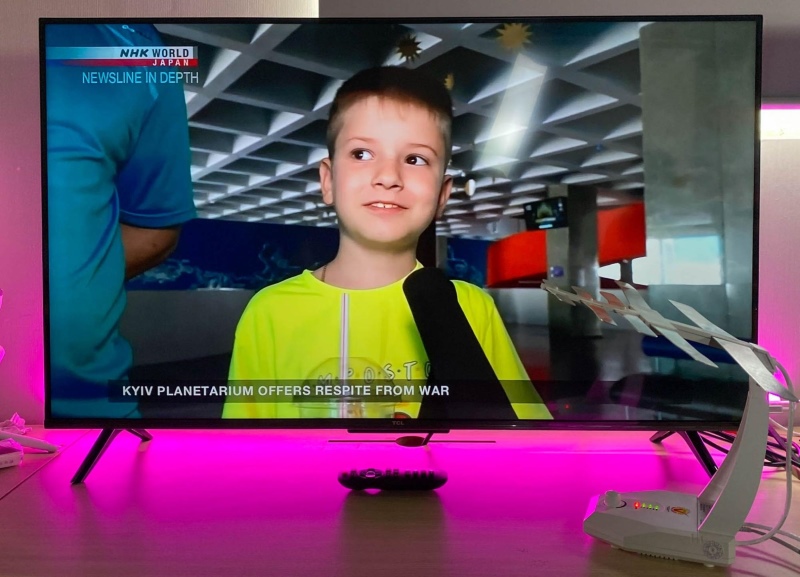
This means you can keep up with all the important events and updates in your area, right from your TV.
To make it easier, we’ve put together a video with step-by-step instructions on how to set this up
Check out the video below to learn more and start watching your local channels.
4. Screensaver for Room Decoration
Think of your Roku TV or player as not just a gateway to entertainment, but also as a tool to enhance the ambiance of your room.
With the screensaver function, your screen can become a dynamic decorative element, adding a unique flair to your space.
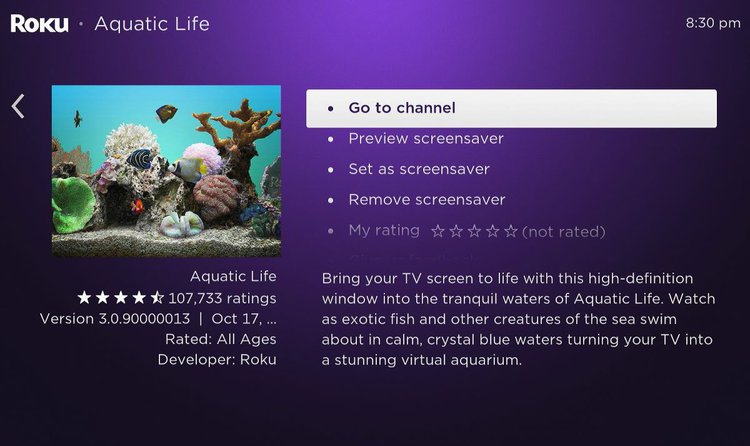

What’s more, these Roku screensavers include playful Easter eggs, offering an element of surprise and fun.
Curious about how this works? Check out our video to dive deeper into this exciting feature.
5. Watch DVDs or Blu-rays
With your Roku TV, watching your favorite movies from DVDs or Blu-rays is super easy.
If you’re someone who loves collecting physical copies of movies, this feature is perfect for you.
All you need to do is connect your DVD or Blu-ray player to the Roku TV.
Once it’s connected, you can sit back, relax, and start watching those classic movies or new releases from your very own collection.
It’s a great way to enjoy films the old-school way, with the convenience of modern technology.
6. Karaoke Parties
Get ready to take center stage in your living room with karaoke on your Roku TV.
If you love singing, you can easily turn your TV into a karaoke party hub.
Just connect a karaoke machine to your Roku TV.
Once it’s set up, you can sing along to all your favorite songs.
It’s an exciting opportunity to showcase your singing talent and enjoy great times with friends and family.
Meet Vance. He’s a proud dad, a seasoned Electronics Engineer, and an avid tech lover. His proficiency in electronics and troubleshooting skills were instrumental in crafting Pointer Clicker. Vance is passionate about simplifying tech for those who aren’t well-versed in it.

