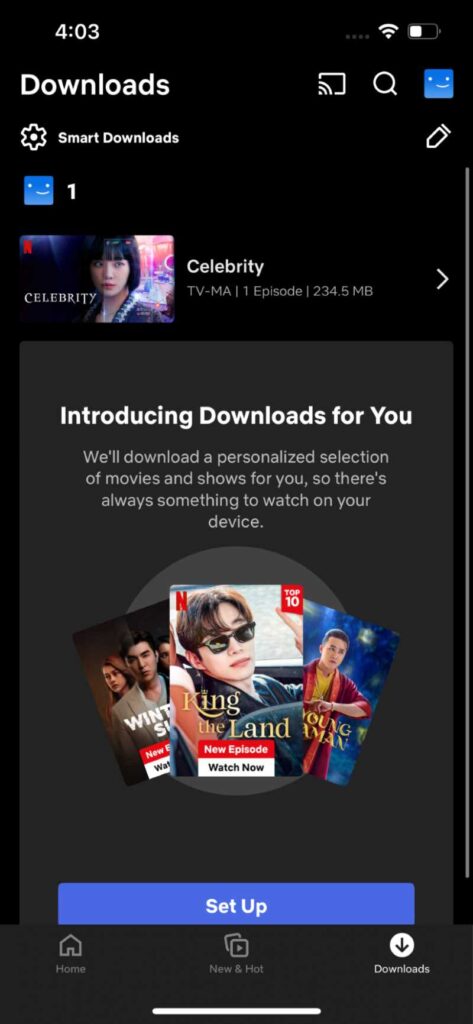How To Watch Netflix Without the App on iPad, iPhone & Laptop
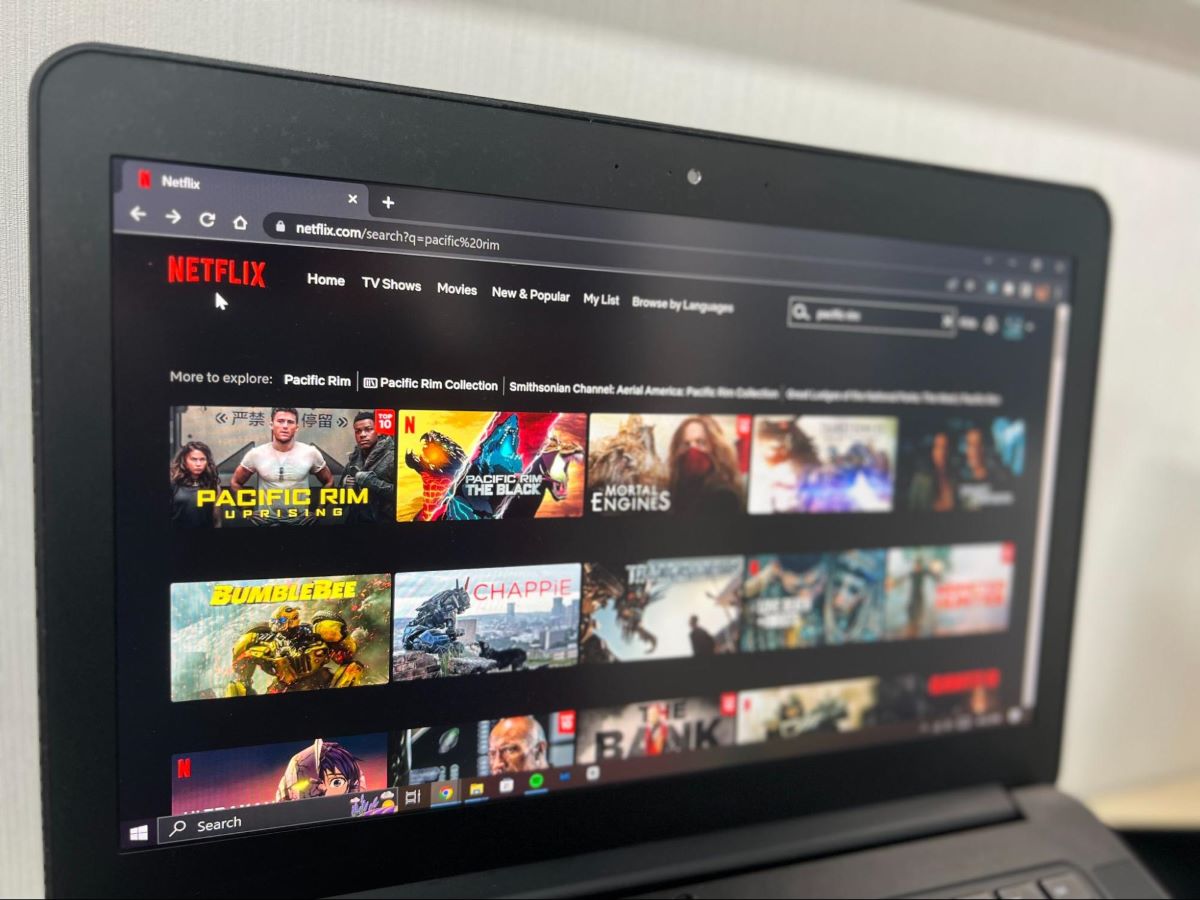
What To Know
- Netflix can be accessed without the app via a web browser on Windows, Mac, Chromebooks, and iPads with certain OS versions, but not on iPhones or Android phones.
- To watch Netflix on a computer or iPad’s browser, simply navigate to Netflix.com, sign in, and select content to play.
- For watching Netflix offline on phones, the app allows downloads of specific shows and movies, though not all content is available for download.
Are you wondering if it’s possible to use Netflix without the app?
The answer is yes, you can use Netflix without the app by accessing the Netflix.com website in a web browser.
Quick Navigation
However, this functionality is not accessible on every device. Netflix allows this feature only on the following devices:
- Windows PCs or laptops running Windows 7 or any newer version.
- Mac devices running OS X El Capitan 10.11.6 or any later version.
- Chromebooks need Chrome OS 76 or a newer version.
- iPads with iPadOS 15 or any later version.
Unfortunately, this means that you cannot use Netflix without the app on your iPhone or Android phone.
I tried to access Netflix.com on both my iPhone and Android phones and found that Netflix required me to download the app to continue watching.
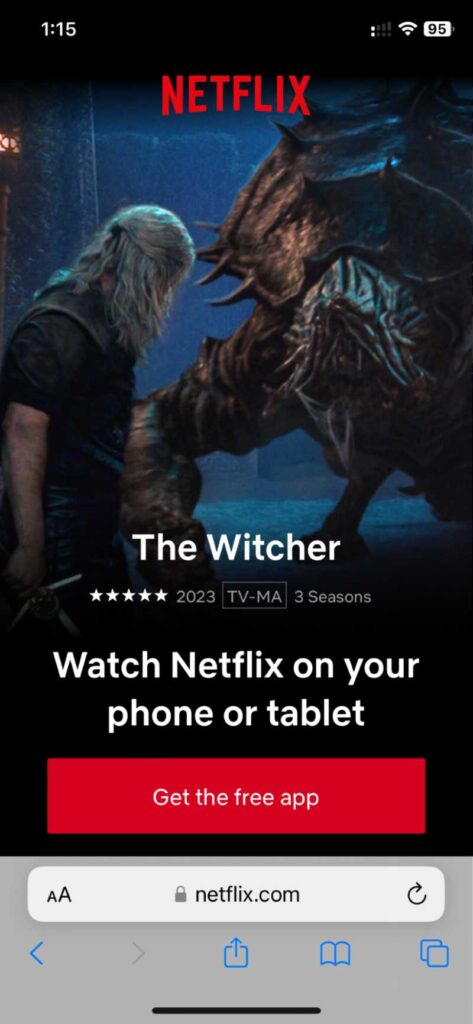
Nonetheless, there is still a way to watch Netflix movies offline on your phone. Continue reading to find out how.
How to Watch Netflix Without the App on a Laptop/Computer
Watching Netflix on a laptop or computer without the app is straightforward.
You just need to open a web browser, access the Netflix website, and then log in with your Netflix account credentials to start watching movies or TV shows.
Here are the recommended web browsers that Netflix supports:
- Chrome.
- Edge.
- Firefox.
- Opera.
- Safari (Mac only).
Since different web browsers’ interfaces vary, I will demonstrate this process using Chrome. However, you can apply the same steps to other web browsers as well.
Follow these steps to watch Netflix without the app on your laptop or computer:
Step 1: Open a web browser on your laptop or computer.
![]()
Step 2: Type “Netflix.com” into the search bar and press Enter on the keyboard to access it.
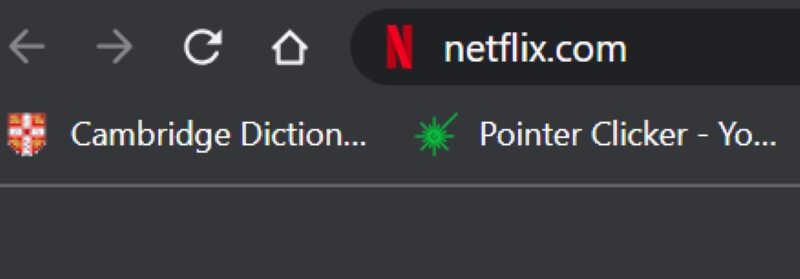
Step 3: Click Sign In on the Netflix home page.
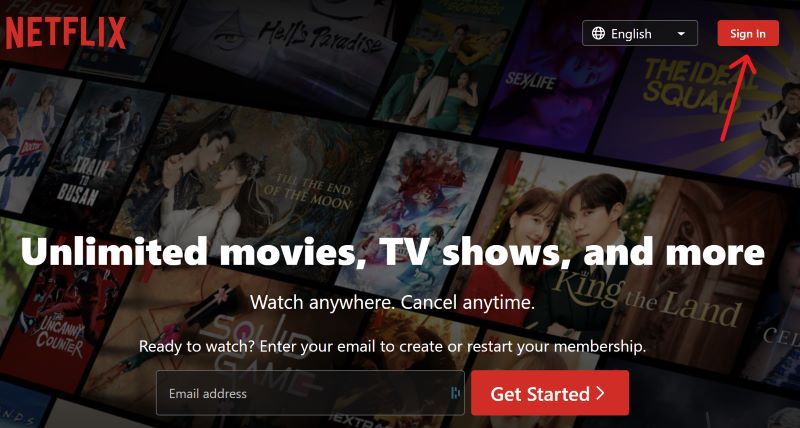
Step 4: Log in with your Netflix account, then click Sign In again.
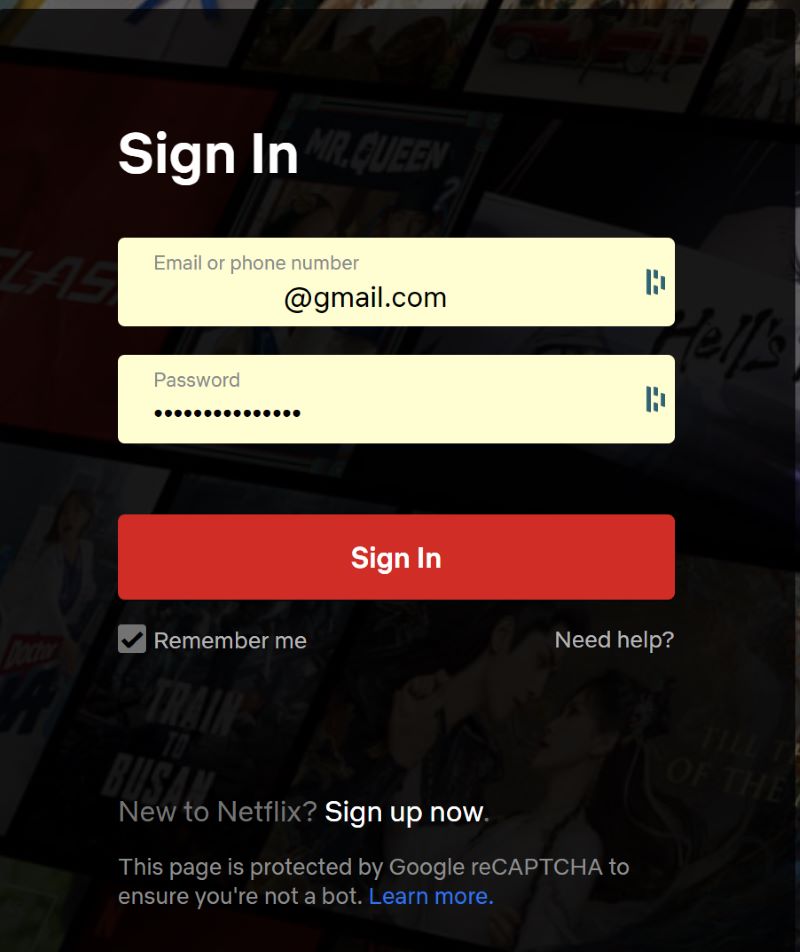
Step 5: Now that you’ve successfully logged into Netflix in the web browser, just click Play on your favorite movies or TV shows to start watching them.
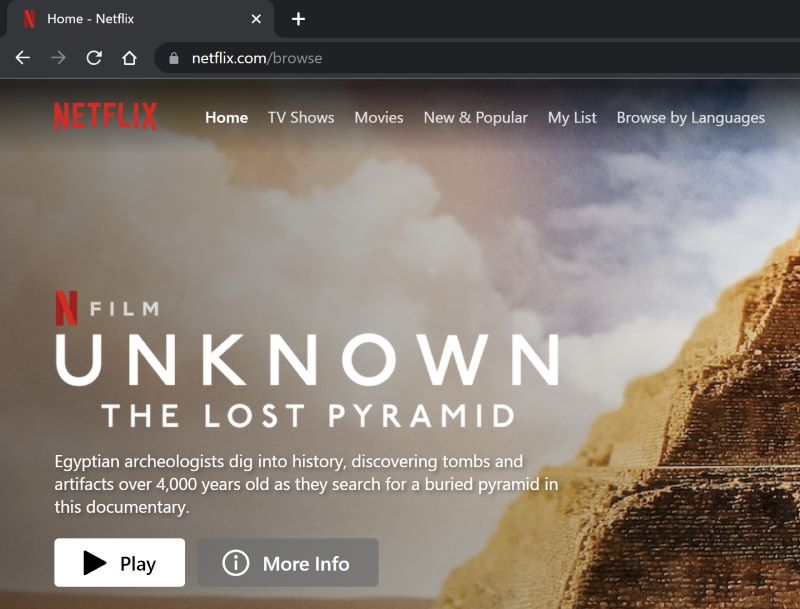
On iPad
Watching Netflix without the app on your iPad is similar to watching Netflix on a laptop or computer.
I highly recommend using Chrome or Safari for the best viewing experience, as these are Netflix-supported web browsers.
Unsupported browsers may not provide the same movie experience, and Netflix cannot guarantee their compatibility.
Follow these steps to watch Netflix without the app on your iPad:
Step 1: Open a web browser on your iPad.
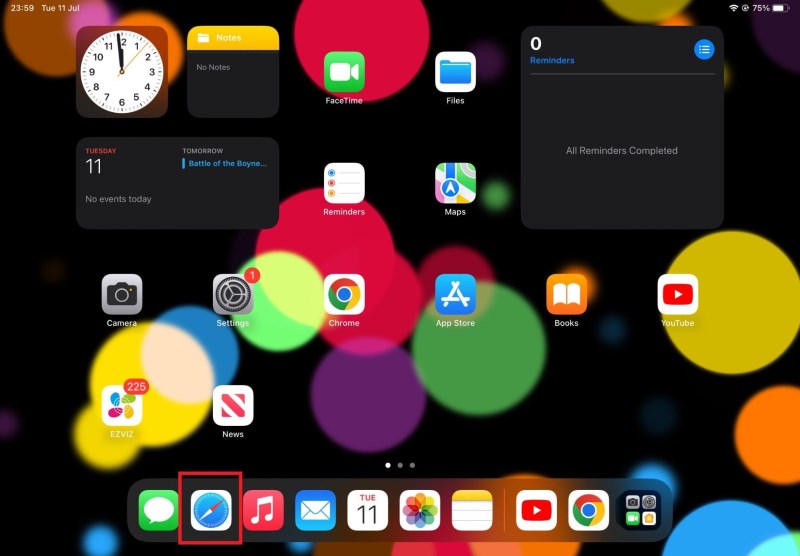
Step 2: Type “Netflix.com” into the search bar and hit Enter on the keyboard to access it.
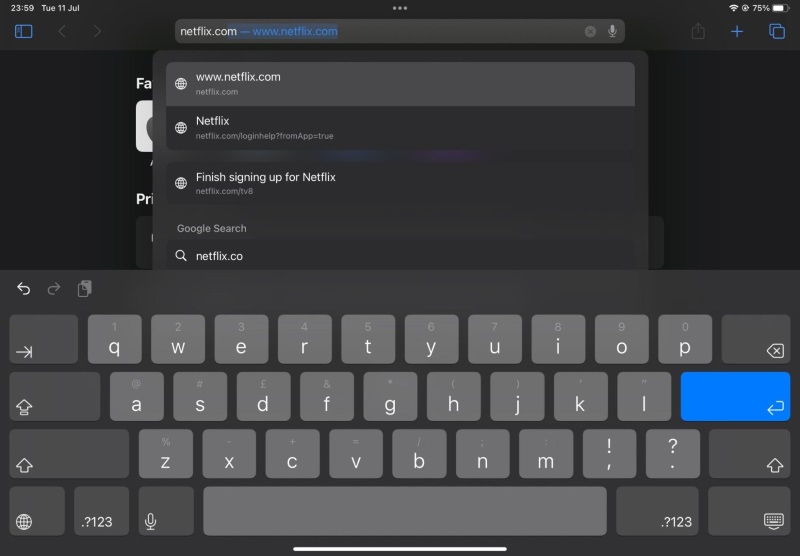
Step 3: On the Netflix home page, click on Sign In.
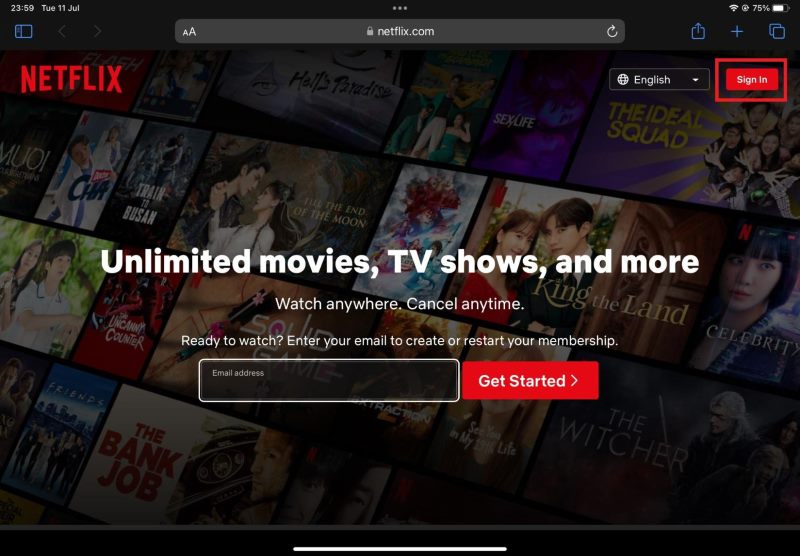
Step 4: Enter your Netflix account credentials and click Sign In again.
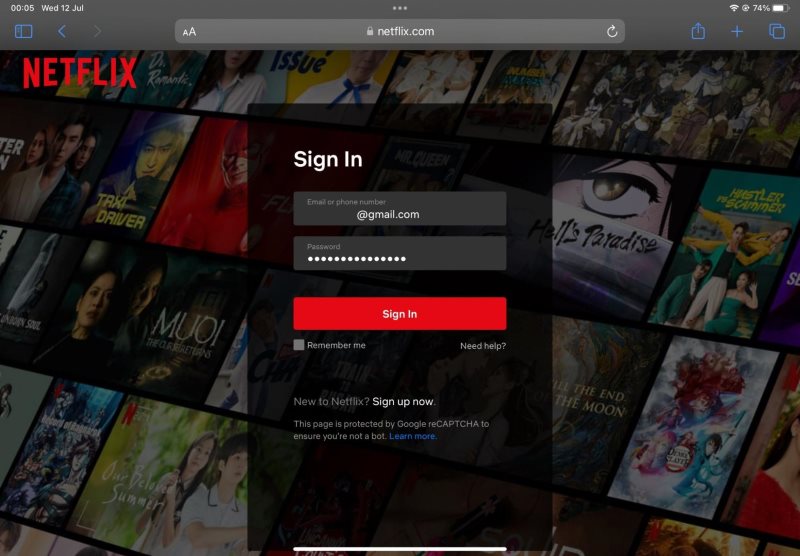
Step 5: You are now logged in to Netflix on your iPad’s web browser. Simply click on the Play button for the content you want to watch.
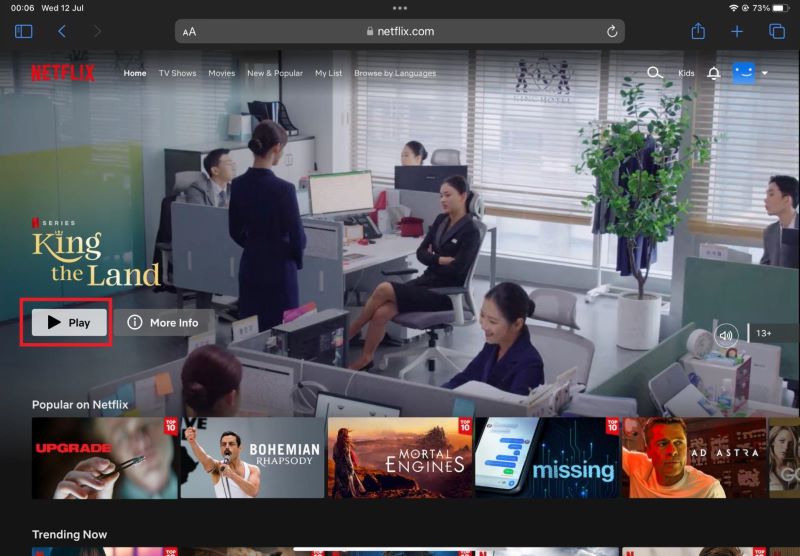
On Your Phone
Although it is impossible to watch Netflix on your phone without the app, there is a solution for mobile users who want to watch Netflix offline.
The Netflix app on your iPhone or Android phone enables you to download certain movies and TV shows for offline viewing.
This feature is particularly useful when you’re traveling or in areas with limited internet connectivity.
Due to licensing limitations, it is important to take note that not all titles are downloadable.
To watch Netflix offline on your phone, follow these steps:
Step 1: Open the Netflix app on your phone.
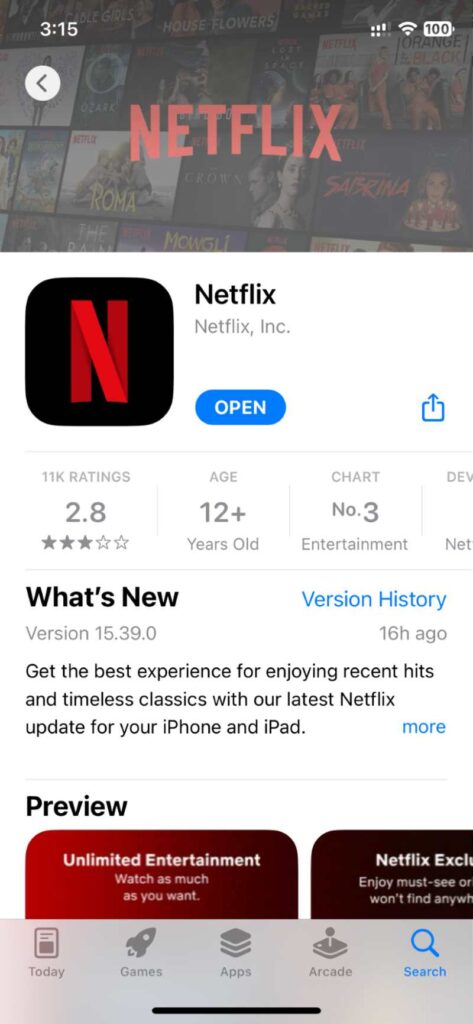
Step 2: Access your Netflix account by logging in.
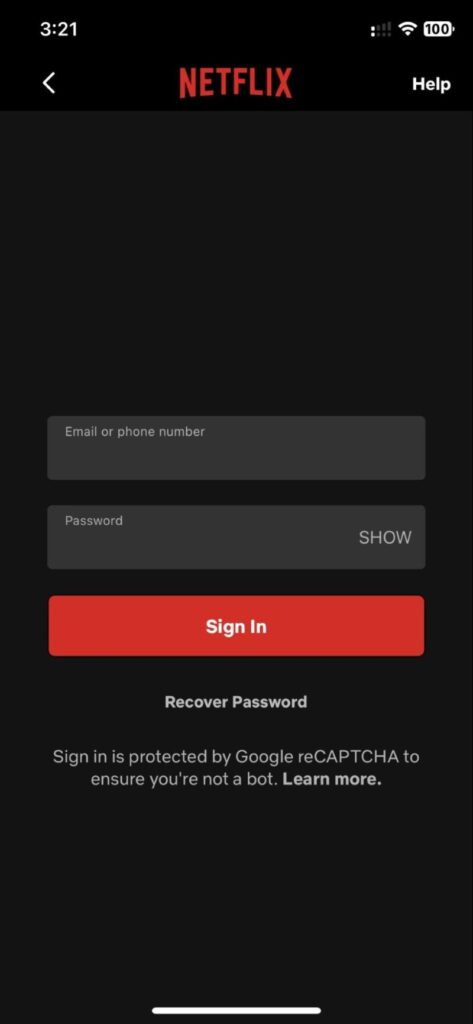
Step 3: Search for the movie or TV show episode that you want to download.
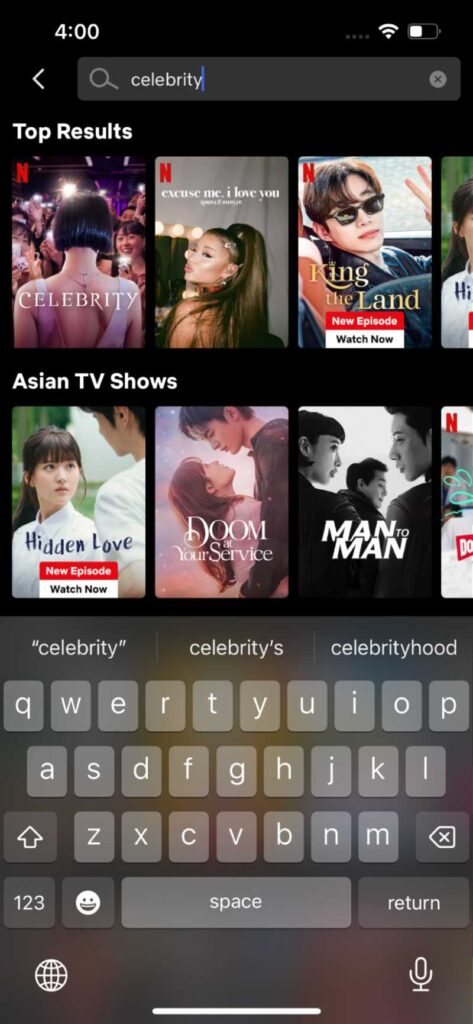
Step 4: Select the download icon below the title. If you cannot find the download icon, then the movie or TV show episode is not downloadable.
![]()
Step 5: Wait for the download to complete.
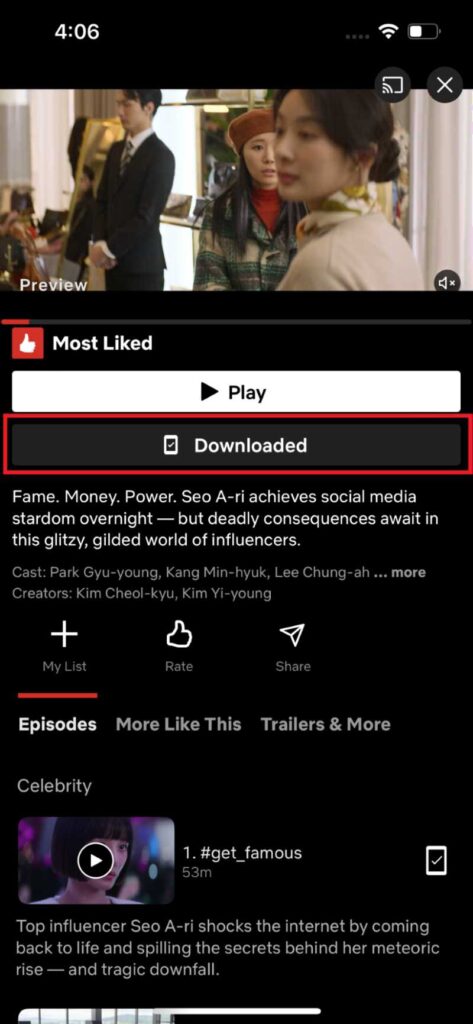
Step 6: Once the download is finished, click on the Downloads section to access your downloaded content.
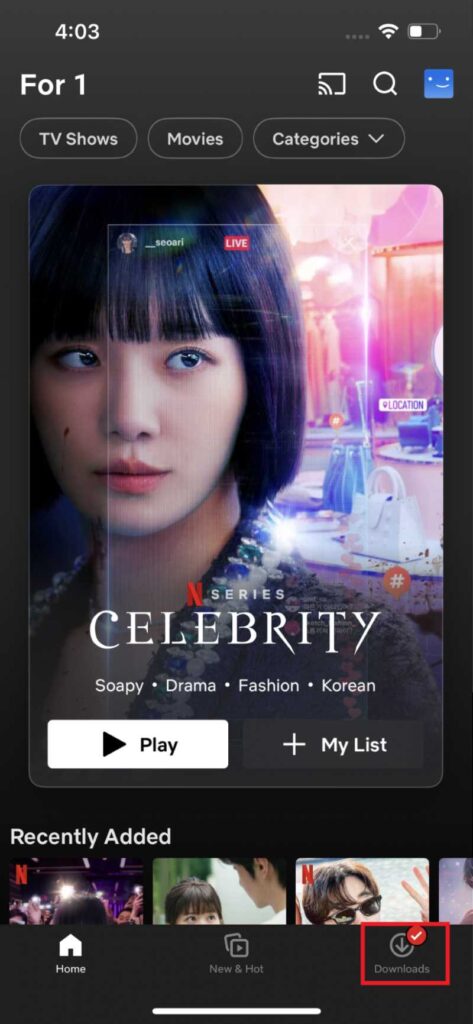
FAQ: Can I Watch Netflix on My Phone for Free or Watch Netflix Without a Subscription?
No, a Netflix subscription is required to access and watch content on the platform.
While the Netflix app is free to download, you will need to sign in with a valid Netflix account to start streaming.
Netflix offers several subscription options that differ in included features and cost. Click here to learn more about them.
Conclusion
Watching Netflix without the app is possible on some devices, including laptops, computers, and iPads.
All you need is a web browser and a Netflix account.
However, you cannot watch Netflix without the app on your iPhone or Android phone.
If you’re someone who prefers to watch Netflix offline, you can download select movies and TV shows on the Netflix app.
Remember that you need a valid Netflix subscription to access and stream content on the platform.
With this guide, I hope you’ve learned how to watch Netflix without the app and can now enjoy your favorite movies and TV shows hassle-free.
Meet Vance. He’s a proud dad, a seasoned Electronics Engineer, and an avid tech lover. His proficiency in electronics and troubleshooting skills were instrumental in crafting Pointer Clicker. Vance is passionate about simplifying tech for those who aren’t well-versed in it.