Can You Daisy Chain Monitors With HDMI? How-To Inside!
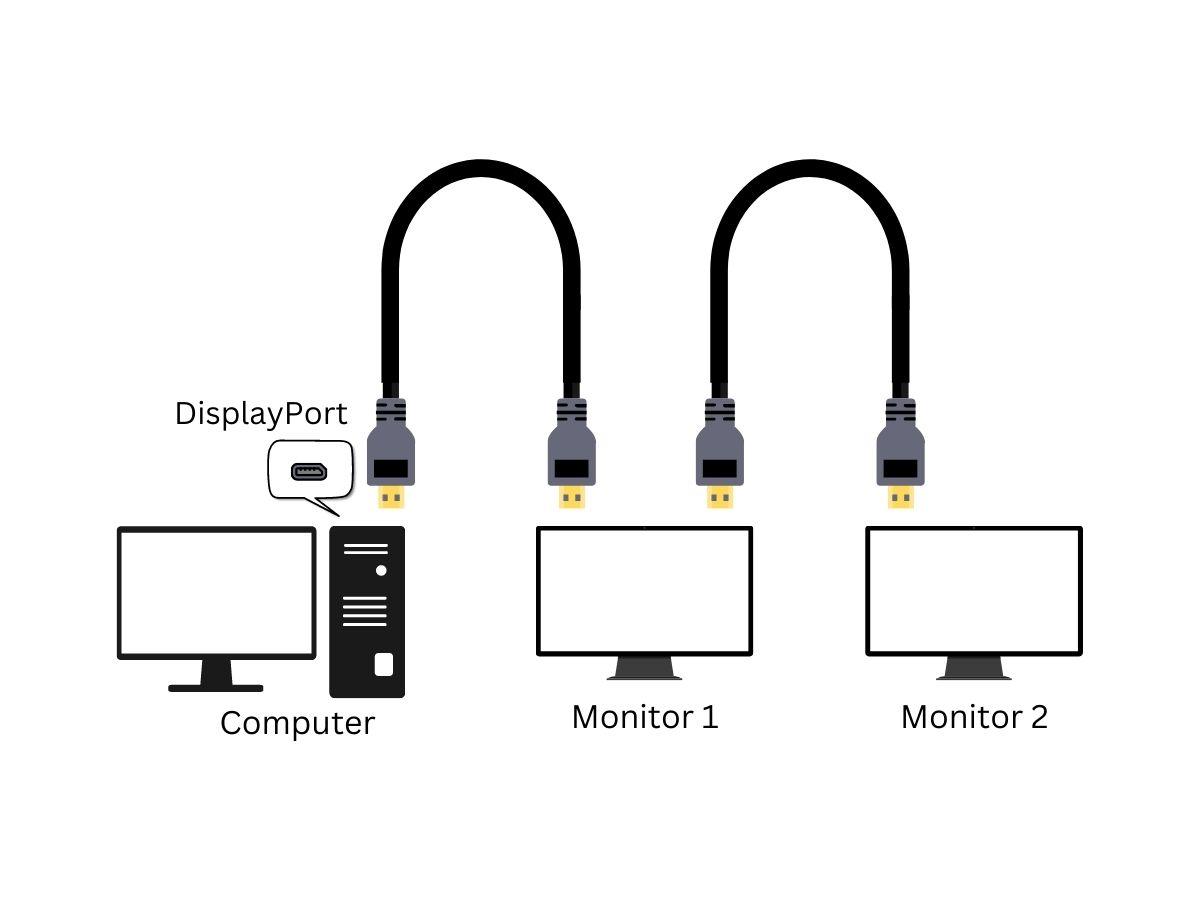
What To Know
- HDMI cannot be used for daisy-chaining monitors. You need to use DisplayPort (v1.2 or higher) or Thunderbolt 3 and 4 connections to daisy-chain monitors successfully.
- Daisy-chaining requires monitors with DisplayPort or Thunderbolt ports that can support both input and output signals
Explore HDMI daisy chain solutions in this concise guide, tackling the common dilemmas of cable clutter and limited ports.
Embrace the potential for a cleaner, more efficient workspace.
Ready to streamline your display setup? Let’s unpack the details.
Quick Navigation
Can You Daisy Chain Monitors With HDMI?
Unfortunately, no, you can’t daisy chain monitors using HDMI.
As of 2021, you can only do a daisy chain by using DisplayPorts and Thunderbolt ports.
DisplayPorts are usually available on Windows devices while Thunderbolt ports are available on Mac devices.
If you’re planning to use DisplayPorts, make sure the version is v1.2 or higher.
For Thunderbolt connections, simply use Thunderbolt or USB-C cables on each of the monitors that you’ll be connecting.
However, USB-C cables are only compatible with Thunderbolt 3 and 4 versions.
So it’s best to check what version your Thunderbolt port is so that you can use the compatible cable.

DisplayPorts are more traditional, but it’s a good alternative to USB-C.
However, if you choose DisplayPorts as your connection method, then you must ensure that your middle monitors have both DisplayPort input and output.
A DisplayPort output will send the monitors’ signals to the next monitor.
But you don’t need this port for the last monitor of the series.
How to Set Up Daisy Chain Monitors?
When you’re unfamiliar with daisy-chaining, the term sounds like a complicated process.
But it isn’t, and with the right cables, it’s as easy as connecting one device to another.
Daisy-Chaining using DisplayPort
Before you start daisy-chaining using DisplayPorts 1.2 and newer, we suggest that you check your GPU to see if it allows for MST or multi-stream transport.
If you don’t have MST yet, you can download a driver online.
Once your computer is MST-enabled:
- Connect a DP cable to your computer’s DP output port. Connect the other end of the cable to monitor A’s DP input port.
- Connect the second DP cable from your monitor A’s DP output port to your monitor B’s DP input port.
- Repeat the same process until you reach the last monitor.
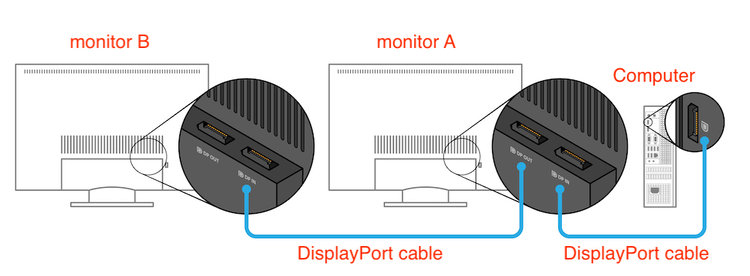
Daisy-Chaining Using USB-C or Thunderbolt
If you have Thunderbolt 3 or 4 ports, you can use Thunderbolt or USB-C cables to daisy-chain monitors.
The steps are similar to when you connect DisplayPorts.
The good thing about USB-C and Thunderbolt is that you don’t need to put them in input or output ports.
However, your middle monitors should have two ports to accommodate both receiving and sending out signals.
Conclusion
Daisy-chaining monitors can be helpful if you have limited DisplayPorts or Thunderbolt ports on your computer.
It also helps reduce the wires that get tangled and scattered in your workspace.
The only downside is it’s not currently available for HDMI, so you have to make do with DisplayPort cables or USB-Cs.
Meet Vance. He’s a proud dad, a seasoned Electronics Engineer, and an avid tech lover. His proficiency in electronics and troubleshooting skills were instrumental in crafting Pointer Clicker. Vance is passionate about simplifying tech for those who aren’t well-versed in it.

