Can Two Devices Have the Same IP Address?

What To Know
- Two devices can have the same IP address if they are on different Local Area Networks (LANs).
- IP address conflicts can occur within the same LAN if multiple devices are mistakenly assigned the same IP address. This is rare with public IP addresses but can happen with private ones, especially if addresses are manually set or if DHCP malfunctions.
This article simplifies the concept of IP addresses, covering shared identities among devices and the assignment mechanisms behind them.
If you’re interested in understanding internet protocols and their distinct identifiers, let’s explore further.
Quick Navigation
How Does a Local Area Network (LAN) Work?

A local area network (LAN) comprises multiple connected computers. The network area is confined to a small physical space, typically a home or a building.
A home Wi-Fi network, for instance, is a LAN. If the network expands or encompasses multiple buildings, it’s called a wide area network (WAN) or metropolitan area network (MAN).
A WAN is more of an amalgam of numerous LANs. WANs are unrestricted geographically. They can be several thousand miles wide, unlike LANs.
A router is the center point of any LAN. You may need a network switch if the space is more extensive and requires multiple Ethernet ports to connect more devices than the standard router could accommodate.
If you use Wi-Fi, however, the switch is redundant. But that depends on how large or small the area is.
You could need two or more routers for a large LAN–for instance, in a big office building–to forward data more efficiently to the correct devices.
A range of devices could be within a LAN, including desktop and laptop computers, servers, and gaming consoles, to name a few. Printers or servers are typically used within office LANs to offer internal employees shared access to specific devices.
Although LANs did not always need the internet (LANs have been around since the late 1970s), LANs cannot be imagined without the internet today. But there are, of course, exceptions.
What is an IP Address?
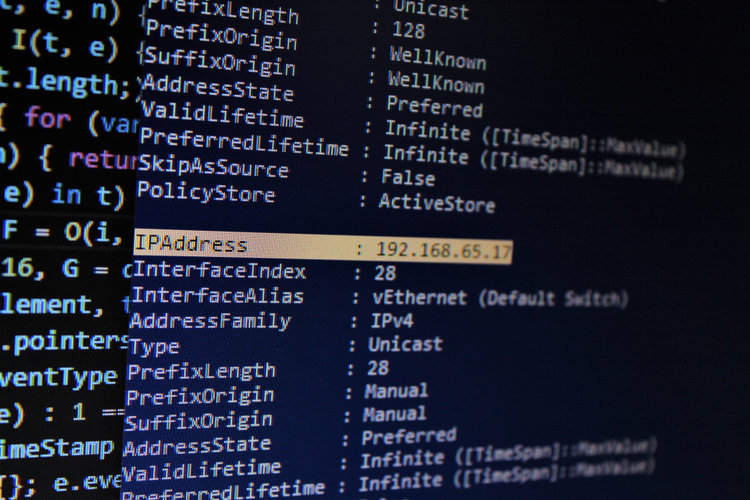
For devices within a LAN to connect to a device in another LAN, the internet is essential. And for those devices to communicate with each other, they use their unique IP addresses.
Every computer (laptop, smartphone, tablet, etc.) connected to the internet has an IP address. Even if your device is not online, it has an IP address, but it’s another kind—more on that later.
The IP address is a unique number denoting the starting point of all your online activities. It’s responsible for accurately routing, addressing, and delivering your requests online.
An IP address, for example, helps send an email or chat message to its correct destination and receive return messages at a digital return address, your IP address.
IP Addresses Can Change

The IP address changes based on your location or the internet connection you’re on. When at home, your ISP (internet service provider) determines your computer’s IP address.
The IP address changes when you head out and connect to a public Wi-Fi–for instance, in a coffee shop–because another ISP provides the address. ISPs usually have thousands of unique IP addresses (if not millions) to assign to their patrons.
By the way, you need not head outdoors to change your computer’s address.
Connect to a VPN (virtual private network) to assign your device a new IP address. A VPN gives your device a different IP address each time you connect to and disconnect from a VPN. If you’re interested in a good VPN, we recommend ExpressVPN for its exceptional quality and speed.
Turning the router off and back on could also change the address, especially if you do that multiple times. Most likely, the IP address won’t change if you power off the router and turn it back on once or twice.
Private & Public IP Addresses
The IP address discussed above is “external” or “public,” which your ISP assigns. Your computer’s local IP address is internal, local to your office or home network.
Your router assigns your computer its local address, also called a “private” address, using DHCP (dynamic host configuration protocol).
Watch this video to learn more about DHCP:
The devices (printers, tablets, etc.) on your local network see the internal address when searching for your computer. The external IP address is the one visible to computers online.
Your computer’s local IP address could change once you reboot your router or computer. Here is a table delineating the fundamental differences between the two:
| Public | Private |
| Recognized online only (global) | Recognized by LAN devices and not online |
| Assigned by an ISP | Router or LAN admin-assigned |
| Unique globally | Unique only within the same LAN |
| Subject to change | Subject to change |
How to Find My Computer’s Public and Private Addresses?
Finding the local and public addresses of your device is pretty straightforward.
To check your device’s public IP address, visit any of these sites: What Is My IP Address, ShowMyIP, What Is My IP, etc. Finding your device’s private address is quite simple as well, but entails a few additional steps.
If you’re using a Windows (11) computer, the steps are as follows:
Step 1: Open Settings and click on Network & Internet.
Step 2: On the page, click on the Properties option.
The 8-digit number next to IPv4 address is your device’s private address.
If you’re using Windows 10, click on Ethernet or Wi-Fi under Network & Internet and then Network & Sharing Center or Network to know the address.

Alternatively, you can find the local address using the Command Prompt tool. Here are the steps:
Step 1: Press the Windows or Start button and the letter R simultaneously to launch the Run dialog box.
Step 2: Type cmd and press Enter to open the Command Prompt window.
Step 3: In the window, type ipconfig and press Enter.
The tool will list a data set that comprises your device’s private IP or IPv4 address.
The following are the steps to find the local IP address on a Mac:
Step 1: Hover over the Apple icon at the top left of your screen to reveal a list of options.
Step 2: Click on System Preferences from the drop-down options list.
Step 3: Under the View option, click on Network.
Your Mac’s local IP address will be displayed on the Network window.
Can Two Devices Have the Same IP Address?
Yes, two devices can have the same IP address, if they are in different LAN networks.
If the devices are in the same LAN network, they should not have the same IP address.
Public IP addresses are limited and expensive. There is a maximum of 4.29 billion IPv4 addresses available. The majority of those are already in use.
And significant chunks of IPv4 addresses are set aside for special requirements and are not open to the public.
Even then, two separate computers seldom share a single public IP address, except if they are behind a NAT (network address translation) or similar tools—more on NAT later.
Regarding private IP addresses, the possibilities are higher, or two computers can have the same internal address if they aren’t on the same LAN. If they are, their private addresses are unlikely to be identical.
IP Address Conflict
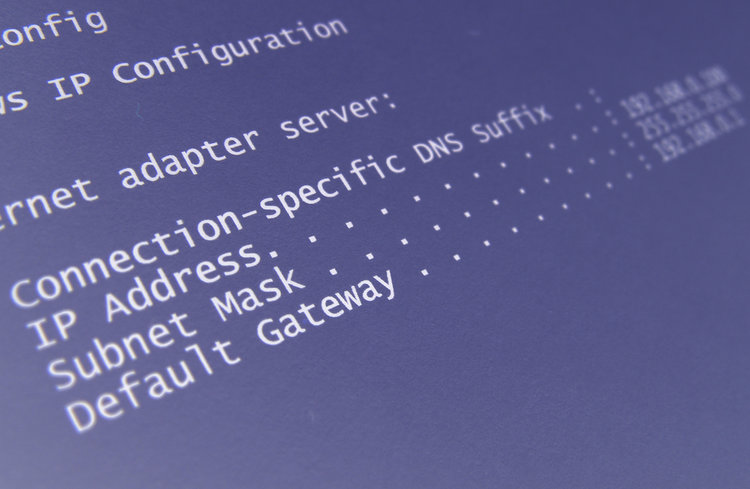
When multiple devices on a particular local network share an IP address, it could lead to an “IP address conflict.” Such a conflict is sporadic with public IP addresses.
As mentioned earlier, routers employ DHCP to assign IP addresses to computers on a lease. The router knows the IP addresses given out and will not assign the same address to another device.
But if the IP address is static and not dynamic or the address was manually entered and not DHCP-allocated, it’s pretty possible the user types in an IP address already in use. In such a scenario, an IP conflict is conceivable.
An IP collision could also occur if DHCP malfunctions. Also, an IP address conflict happens when the router provides that already-in-use address. Again, watch the video about DHCP above to learn more.
An IP conflict scenario can also occur if two or more DHCP servers are on a network.
Suppose you use a discrete router and a modem-cum-router provided by your ISP. If the two devices try to assume the router’s job, they could dish out identical IP addresses.
If you put your computer on standby for a few weeks, your router could revoke its IP address and assign it to another device on the network—for instance, your smartphone or a laptop computer.
Suppose you introduce the hibernating computer back into the network and connect it to the router. In that case, the device may continue using the previously assigned IP address, resulting in an IP conflict.
Network Address Translation and Identical IP Address
A network address translation (NAT) is a device between the internet and a LAN. It can make two or more devices on the same internal network use the same public IP address.
Before transferring the data, the device maps several local addresses to a public IP address.
NAT is commonly employed in home and small business networks wherein two or more devices use the same internet connection.
The tool has become essential for conserving IPv4 addresses inching nearer to the exhaustion point. For an even better understanding of NAT, watch the video below:
FAQs
Do We Have an Unlimited Supply of IP Addresses?
No, IP addresses are limited. There are close to 4.3 billion unique IP addresses. Although the internet sphere hasn’t completely depleted the addresses, we are not very far from hitting that threshold.
Why is IPv4 not unlimited? The originally laid out internet infrastructure design’s insufficient capacity is the reason. The original network’s designers didn’t anticipate such a proliferation of the internet.
Kindly note that the public IP addresses currently in use are primarily IPv4. Once IPv6 addresses are adopted more, the IP address supply will go up significantly, and the addresses available will be virtually unlimited.
What are IPv4 and IPv6 IP Addresses?

IPv4 and IPv6 are two versions of IP addresses, with the latter being more recent and advanced.
IPv4 addresses are currently the norm. The IPv6 address is comparatively not as widespread. But the limitations of IPv4 addresses (such as limited numbers) are causing a rise in the newer version’s adoption.
There’s more to IPv6 addresses than just sheer availability.
IPV4 is a 32-bit address, whereas IPv6 is 128 bits. IPv4 is purely numerical. IPv6 incorporates letters and numbers.
Not to mention, IPv6 addresses can be much lengthier than IPv4 addresses—the primary reason there are up to 320 undecillion potential IPv6 addresses.
IPv6 is more secure than IPv4—for instance, it packs in IPSec (Internet Protocol Security).
IPv4 doesn’t use IPSec but has its own integrated data packet integrity checking and encryption capabilities. Those, however, aren’t as robust as IPv6’s offering.
| Attributes | IPv4 | IPv6 |
| Length (maximum) | 15 characters | 45 characters or more |
| Maximum addresses | 4 billion approx. | Around 320 undecillion |
| Layout | Numeric | Alphanumerical |
| Security | Moderate | High |
Note: The IPv4 vs. IPv6 discussion can be lengthier and more comprehensive. The above comparison is just a brief look at the two for the brevity of this piece.
Conclusion
To conclude, two devices can have the same IP address, but it depends on the type of address.
If it’s a public address, two or more devices are not likely to have the same IP address, despite the growing dearth of IPv4 addresses.
But if the discussion is about private IP addresses, the possibility of two devices having the same IP address is greater, provided they are not on the same network.
Hopefully, you now know how IP addresses work and the likelihood of two devices sharing the same IP address.
Catherine Tramell has been covering technology as a freelance writer for over a decade. She has been writing for Pointer Clicker for over a year, further expanding her expertise as a tech columnist. Catherine likes spending time with her family and friends and her pastimes are reading books and news articles.

