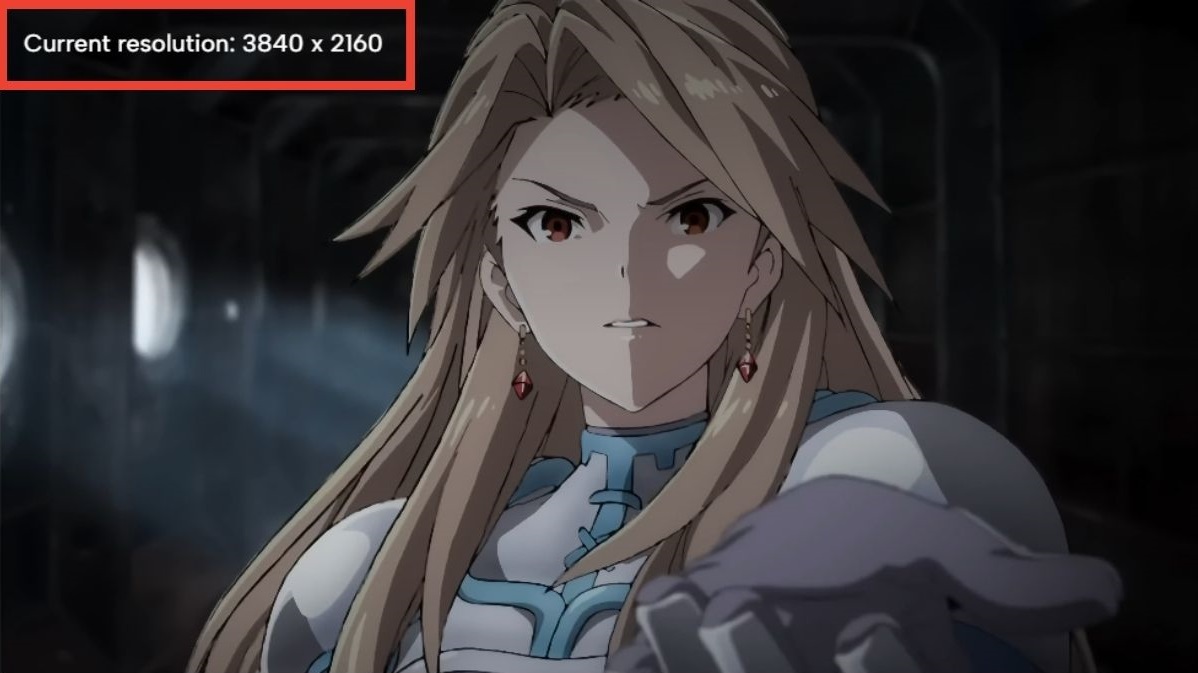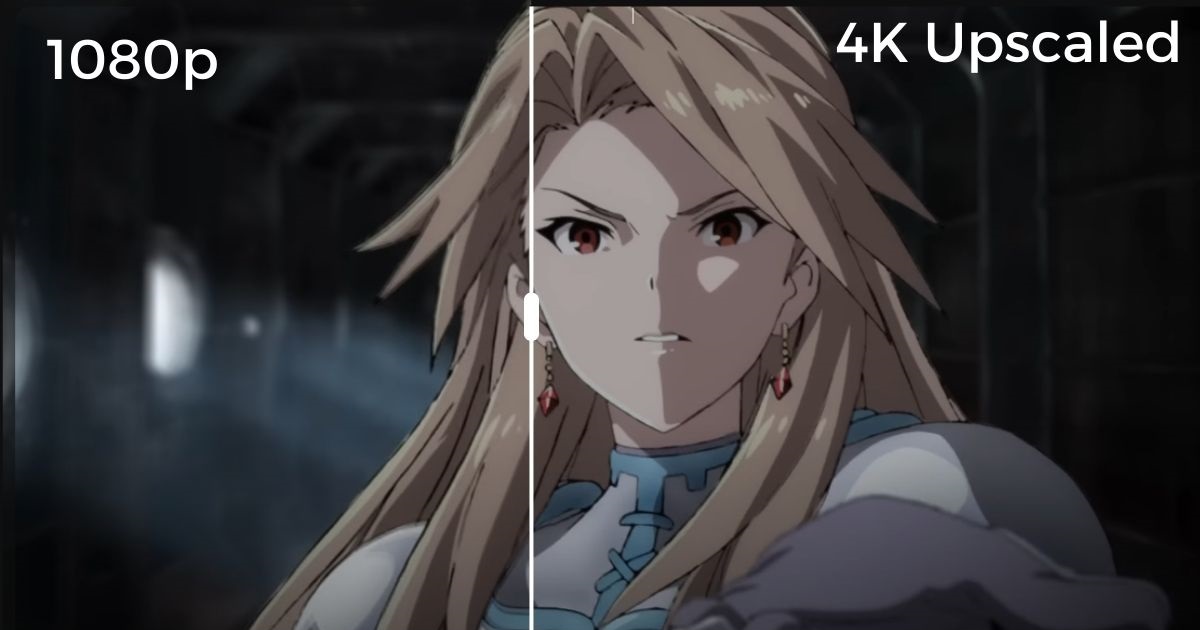7+ Streaming Sites to Watch Anime In Full HD (Free & Paid). Is 4K Possible?

What To Know
- Most anime content is available in 1080p resolution across streaming platforms, with true 4K anime still rare.
- Services like Crunchyroll, Funimation, and Netflix provide extensive anime libraries in high definition, though not in 4K, with paid subscriptions ensuring better viewing experiences compared to free sites.
In this guide, I’ve carefully listed and tested, complete with images, the best streaming services for watching anime on your 4K TV.
It turns out, most services don’t offer the 4K anime you might be looking for. However, the resolution provided still impresses on a 4K TV screen.
Plus, I’ve taken a closer look at upscaling anime videos to see if enhancing your favorite series is worth your time and money. I also listed 5 free anime websites for budget-friendly viewing.
Let’s get started.
Quick Navigation
5+ Things I Had Tested & You Should Know
Currently, most anime is not available in 4K resolution, with the majority of both paid and free streaming websites offering a maximum of 1080p (Full HD) even for newly published titles.
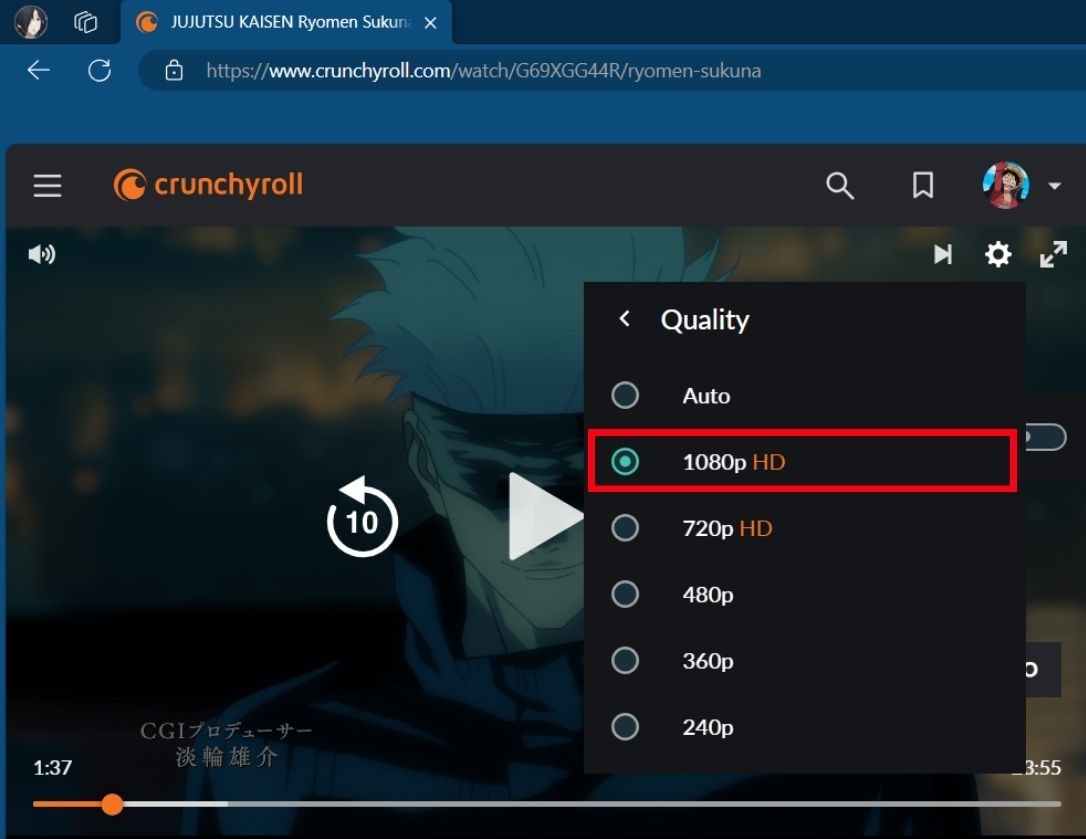
However, streaming anime at 1080p on a 4K TV can still provide a decent viewing experience, especially with the right streaming service.
To help you out, I’ve personally tested several popular anime streaming services on my Sony KD-43X75K TV.
Anime from Crunchyroll
Crunchyroll, a leading favorite among anime streaming services, surprisingly does not offer anime in native 4K resolution.
In my tests, the highest resolution available on Crunchyroll was 1080p. Watching anime on my Sony TV, I found the image quality at 1080p to be impressively good.
To give you a better idea, I’ve included images from my tests below.
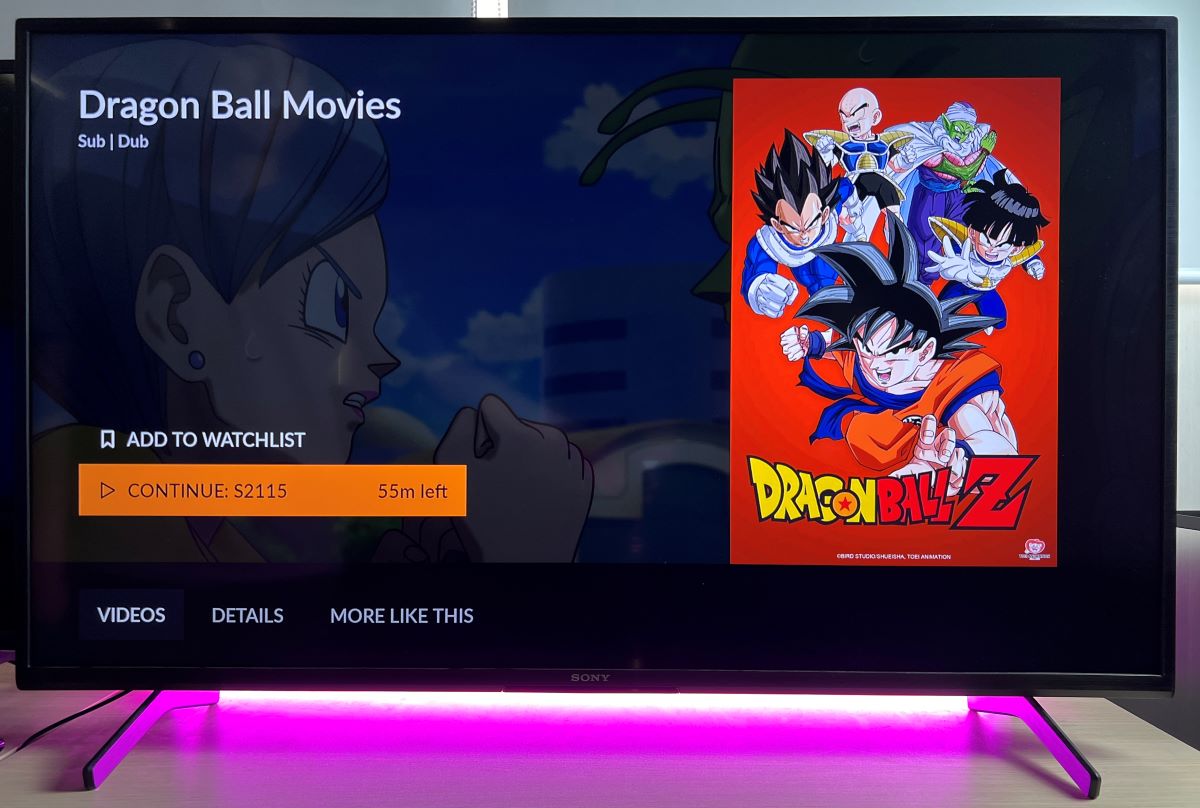
Anime from Netflix
As previously mentioned, no anime is currently available in native 4K resolution, not even on services like Netflix. However, an anime’s image clarity largely depends on its production date.
For instance, ‘Hunter x Hunter’, released around 2011, offers decent image quality, but it doesn’t quite match up to the visual clarity of ‘Jujutsu Kaisen,’ which premiered in 2020.
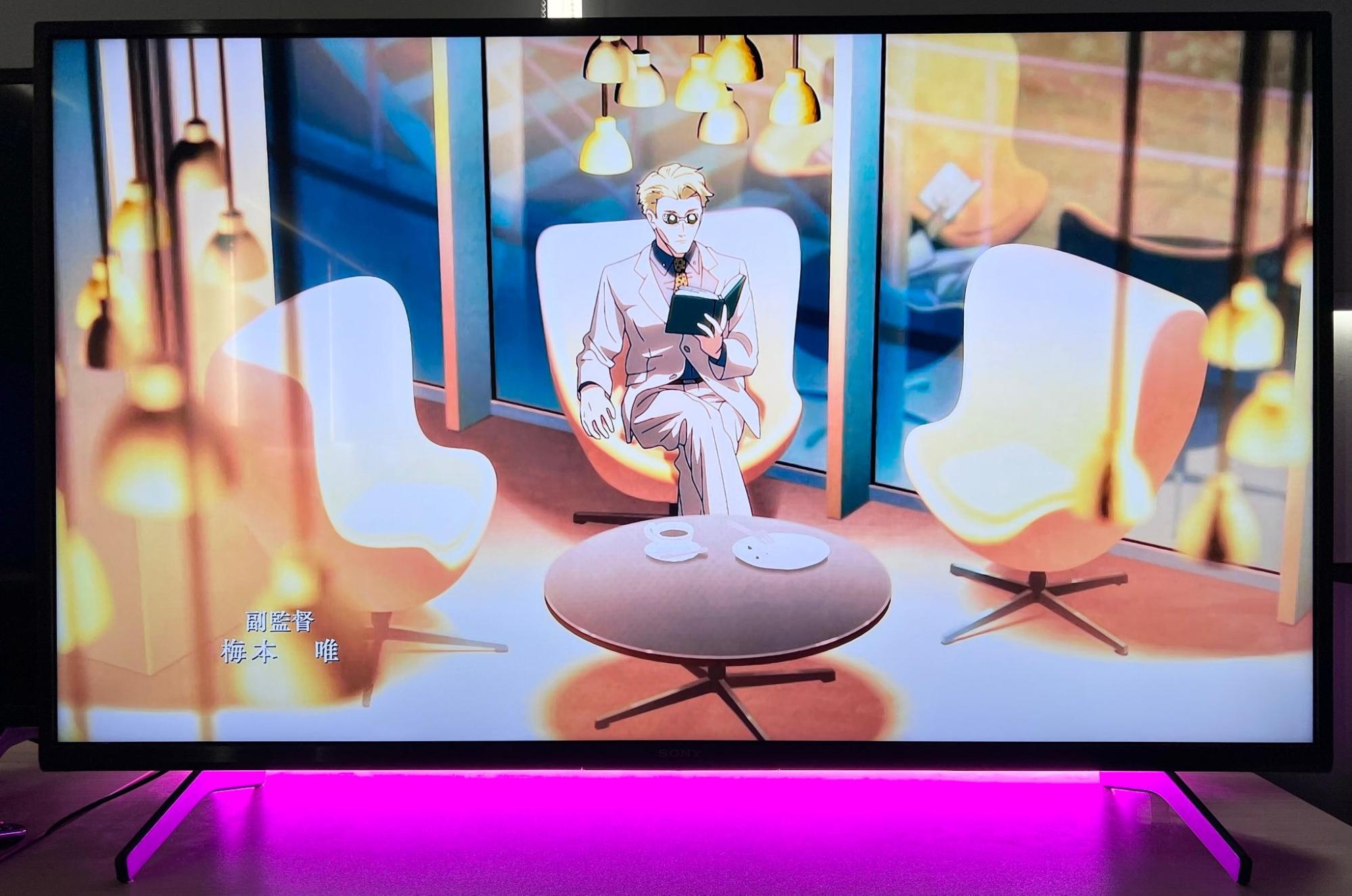

Despite both series being available in a maximum resolution of 1080p, advancements in animation technology and production techniques contribute to the noticeable difference in image quality.
Upscaling Anime
There are many ways you can upscale video images today, with numerous tools and software available that allow you to improve the image quality of your videos.
In this demonstration, I’m using the CapCut tool, which leverages AI to upscale a 1080p anime video to 3840 x 2160.
The upscaling process took me about 40-50 minutes to complete. And here’s the result: you can actually see the difference between the video before and after upscaling.
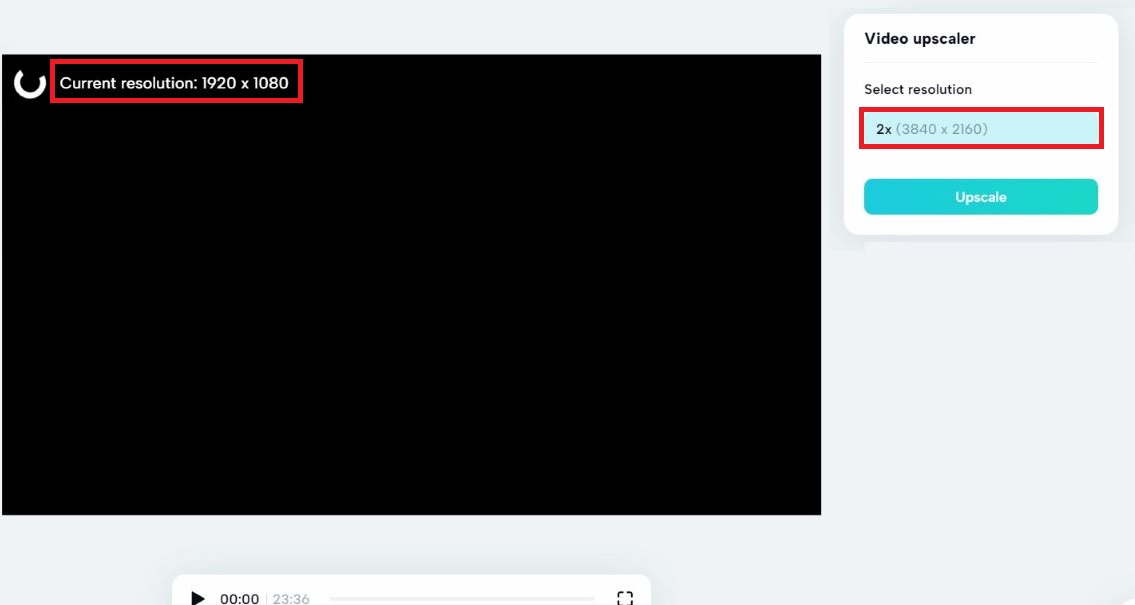
The image quality is definitively better.
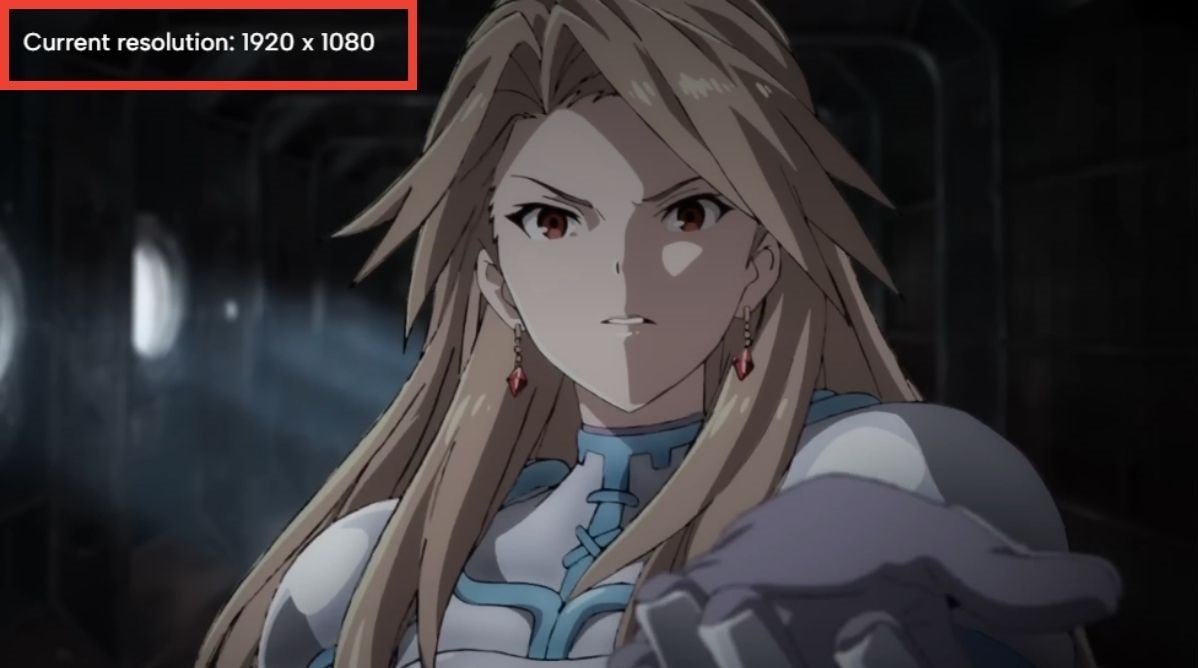
Top 3 Premium Anime Streaming Services
|
Paid Anime Streaming Services |
Subscription Price |
|
|
|
|
|
1. Crunchyroll – Available Worldwide.
Crunchyroll is a fan favorite among anime fanatics. It is one of the best websites to watch anime online.
Its budget-friendly premiums feature an extensive library. You will find different language options for both its spoken audio and subtitles. You can also watch your anime in HD with flawless playback.
This site also offers more than just anime. On Crunchyroll, you will also find other videos like the latest in the drama genre. The site even provides subscribers with manga.
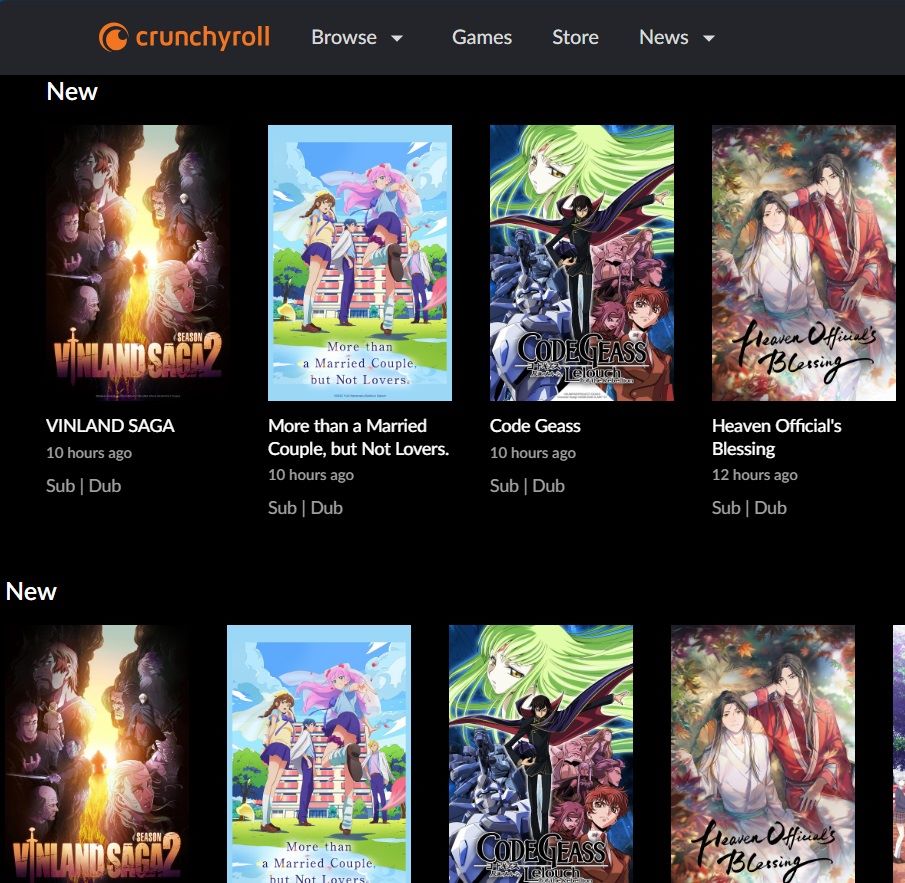
The site is not just for streaming. It is an entire online community that offers the latest news in recently released anime or those still in the works that might interest you.
On Crunchyroll, you will also have access to discussion forums filled with others who share your interests in anime. You can discuss the latest developments and review the show’s latest episodes with your fellow anime fans on the site’s community forum.
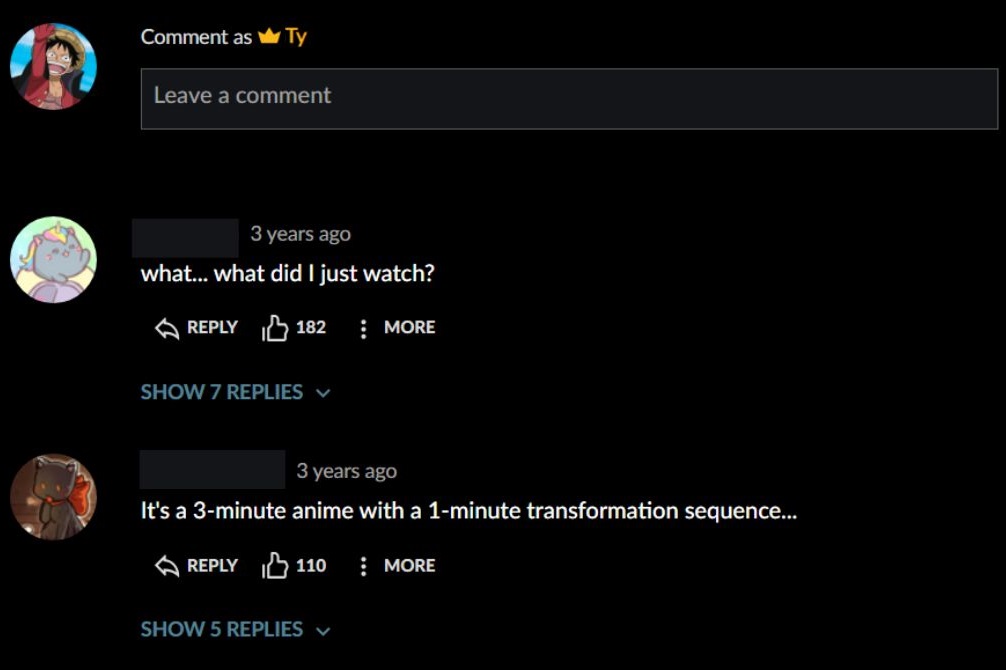
Given all that the site offers its subscribers, it is a paid subscription. It does, however, offer potential users a free 14-day trial but packs on the ads during the trial.
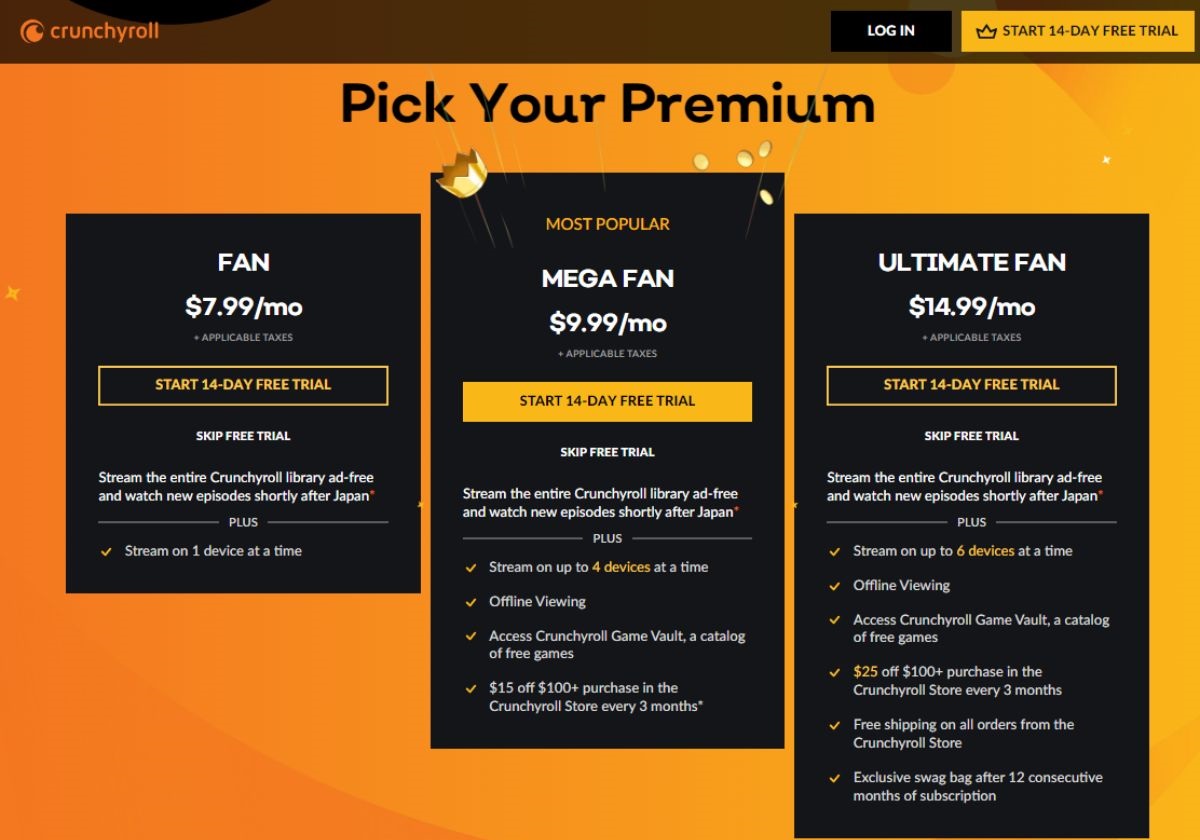
2. Funimation – Available in North America, Australia, the United Kingdom, and Ireland.
This on-demand streaming site charges a small premium for full access to its massive library. It offers a diverse range of TV shows and movies.
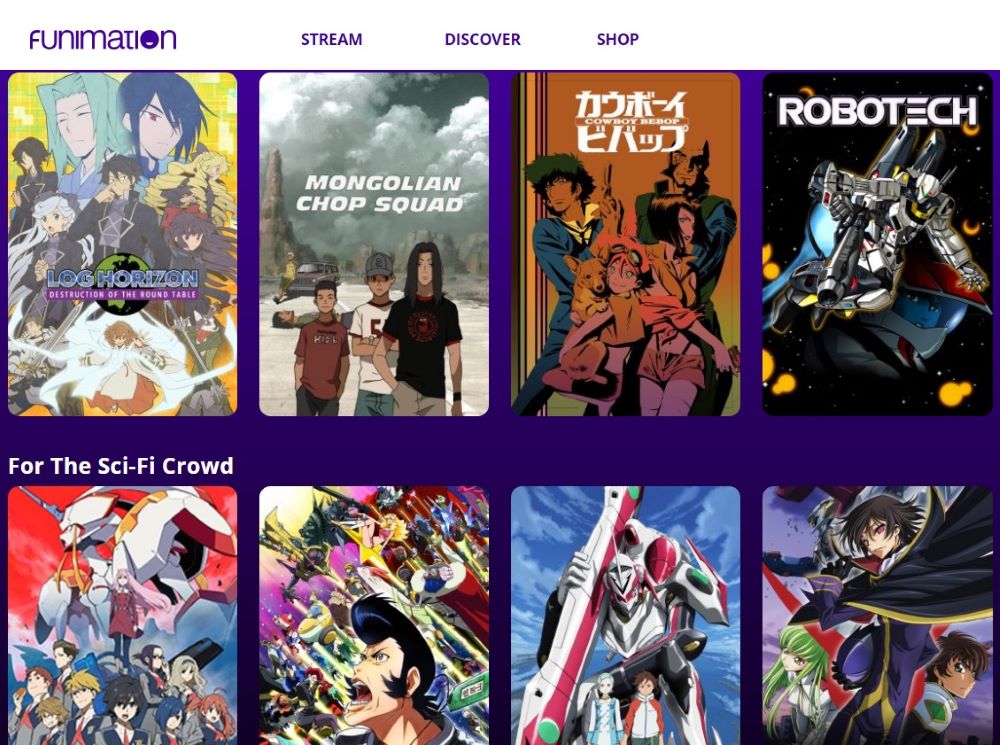
Its premium subscription also features little to no ads to enhance the viewer experience.
Funimation also offers free streaming to people who do not want to shell out for a monthly subscription. However, its free library has more limited options available.
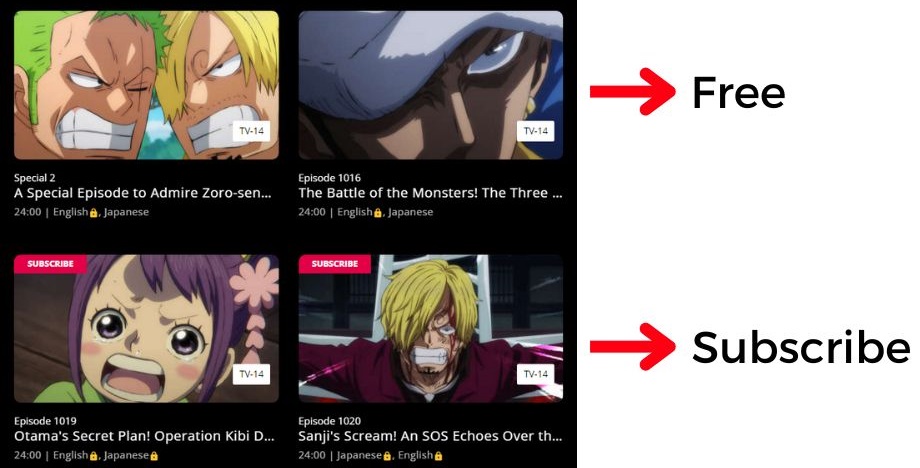
The site has a broad fan base within its select region, but it is yet to be available worldwide.
3. Netflix – Available Worldwide
Netflix, well-known for its vast array of movies and TV series, also offers a selection of anime.
However, Netflix’s anime catalog may not rival the extensive libraries found on dedicated anime streaming services. Despite this, Netflix features trending series such as ‘One Piece,’ ‘Naruto,’ and ‘Pokemon,’ catering to fans seeking popular titles.
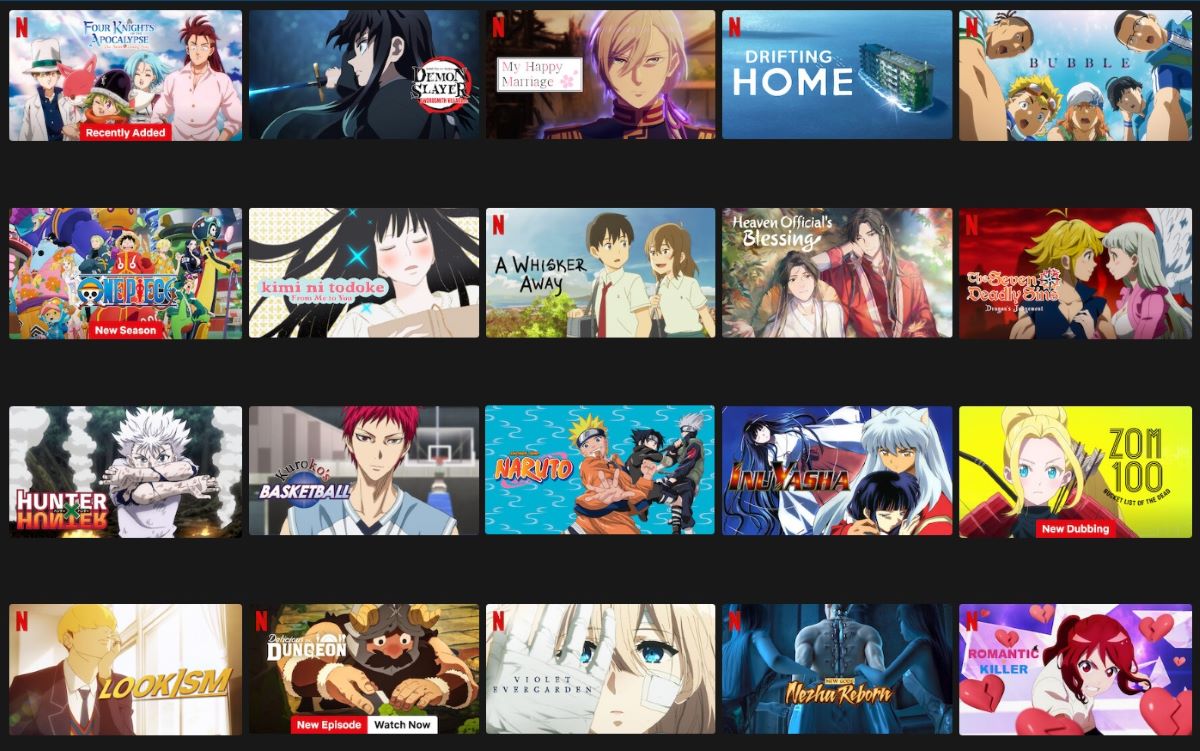
It’s important to note that since anime in native 4K is currently non-existent, opting for Netflix’s standard Full HD subscription plan is sufficient for enjoying your anime binge sessions.
Upgrading to a 4K plan specifically for anime won’t enhance your viewing experience, given the available content’s resolution.
Free Anime Websites
From my perspective, free anime websites are not highly recommended.
One major concern is image quality; renowned paid services often offer anime in 1080p, providing significantly better viewing experiences than free sites.
More importantly, security around user information on free sites is not as robust as on paid services.
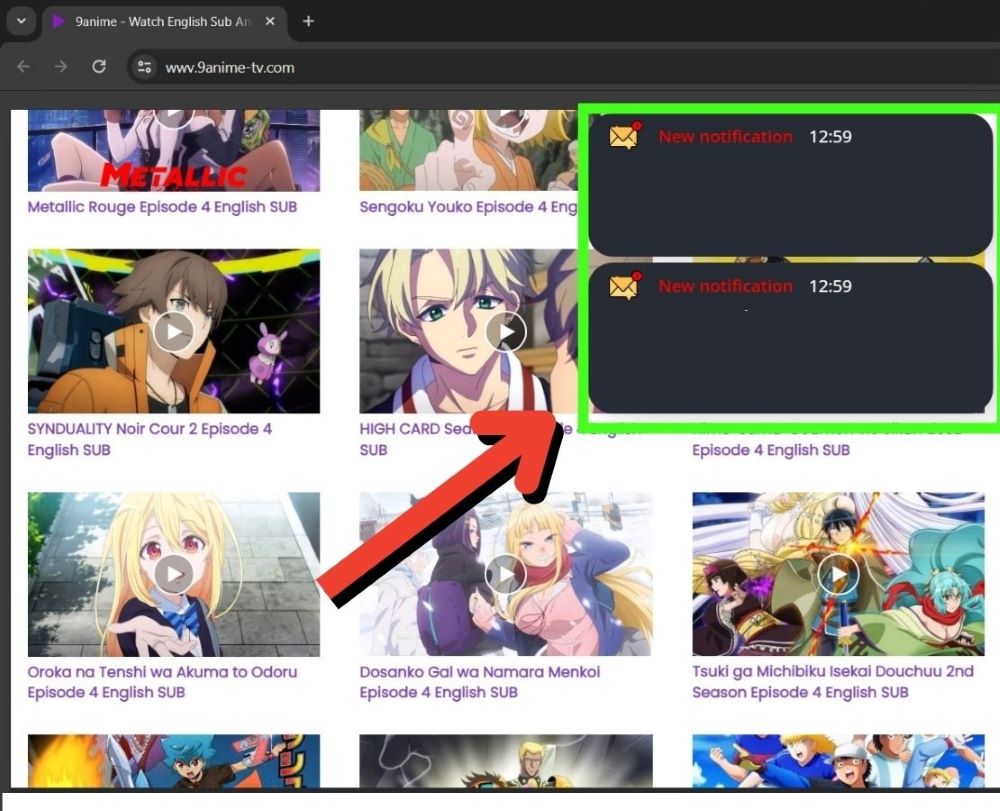
Moreover, if you’re a fan of watching anime on TV, I strongly recommend using dedicated streaming services over web versions.
Web-based viewing can often lead to clunky playback or buffering issues.
By choosing to watch anime through mainstream services, you not only enjoy a smoother viewing experience but also support the anime studios directly. The choice, of course, is yours.
For those who prefer free options, here’s a list of anime websites that tend to run smoothly on your PC:
Watching Anime With 4K Blu-ray Discs
Blu-ray anime discs aren’t always true 4K; many 4K Blu-ray anime titles have been upscaled from 1080p.
Despite this, if you’re looking for the highest image quality on your 4K TV, 4K Blu-ray offers an unbeatable experience.
It’s important to note, though, that not all anime make it onto Blu-ray, with movies more commonly available than series.
For those interested, I’ve compiled a list of Blu-ray anime you can find on the e-commerce market.
While most of these are remastered for better resolution, some are configured explicitly for 4K viewing.
|
ANIME TITLE |
RESOLUTION |
AVAILABILITY |
|
|
|
|
|
|
|
|
|
|
|
|
|
|
|
|
|
Playing Anime 4K Blu-ray Discs on Your PC
If your laptop or desktop doesn’t have an internal disc drive, you can also check out this Pioneer 4K Blu-Ray disc drive & burner
You hook it up to your laptop, desktop computer, or projector that supports HDMI or DisplayPort functions to play your 4K Blu-ray.
Some Anime in Blu-ray:
Downloading Anime in 4K

Mentioned above is a list of 4K anime available in Blu-ray.
Below, we specify anime titles available in physical Blu-ray copies and some available for 4K downloads.
While most of these are remastered for better resolution, some are configured explicitly for 4K viewing.
| ANIME TITLE | RESOLUTION | AVAILABILITY |
|
|
|
|
|
|
|
|
|
|
|
|
|
|
|
|
|
Tai “Ty” Luu, an Electronics Engineering graduate from Sheridan College, is a passionate technical editor with a deep love for technology and gaming. He constantly seeks new challenges to expand his expertise in the tech and gaming fields.