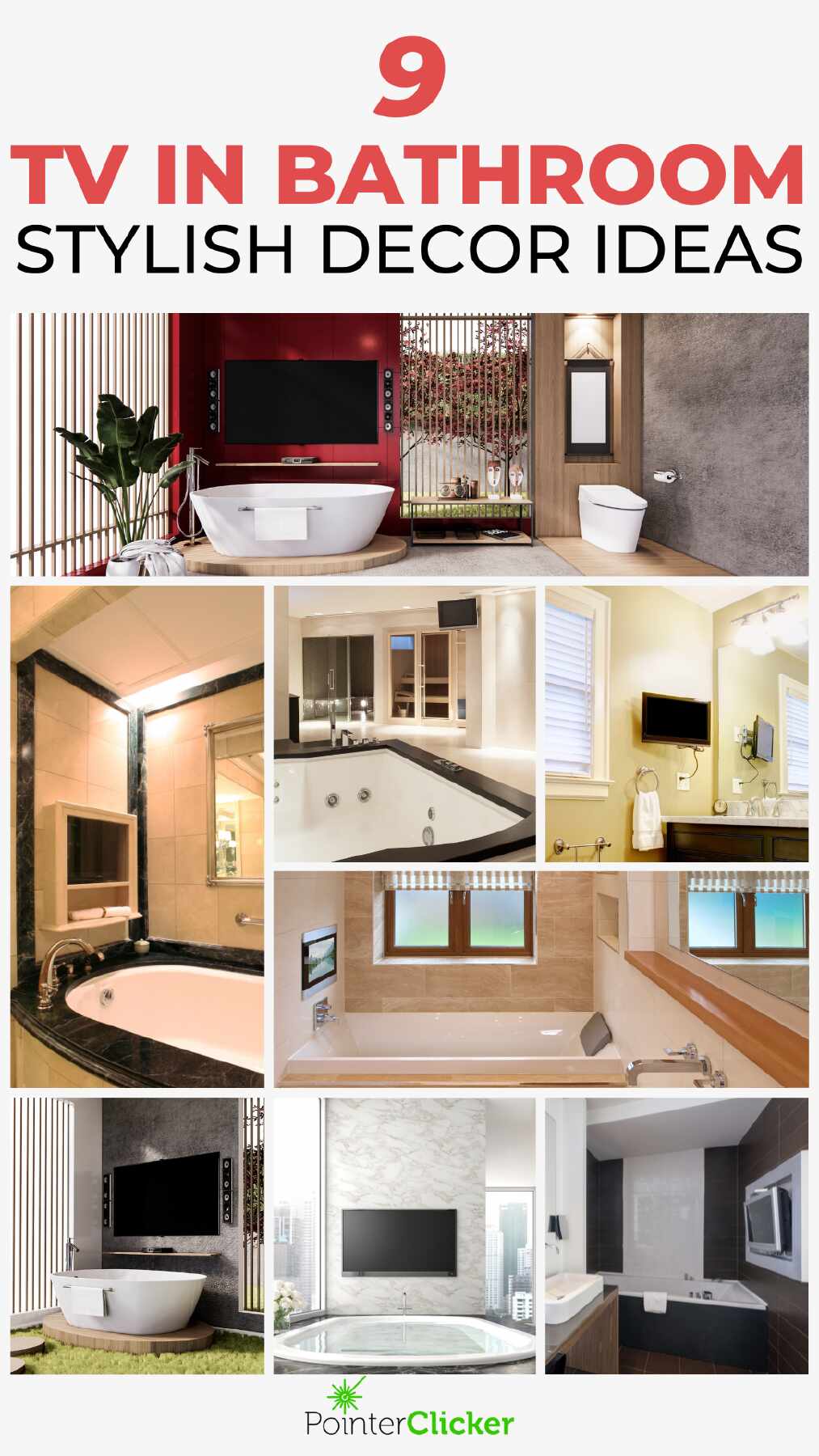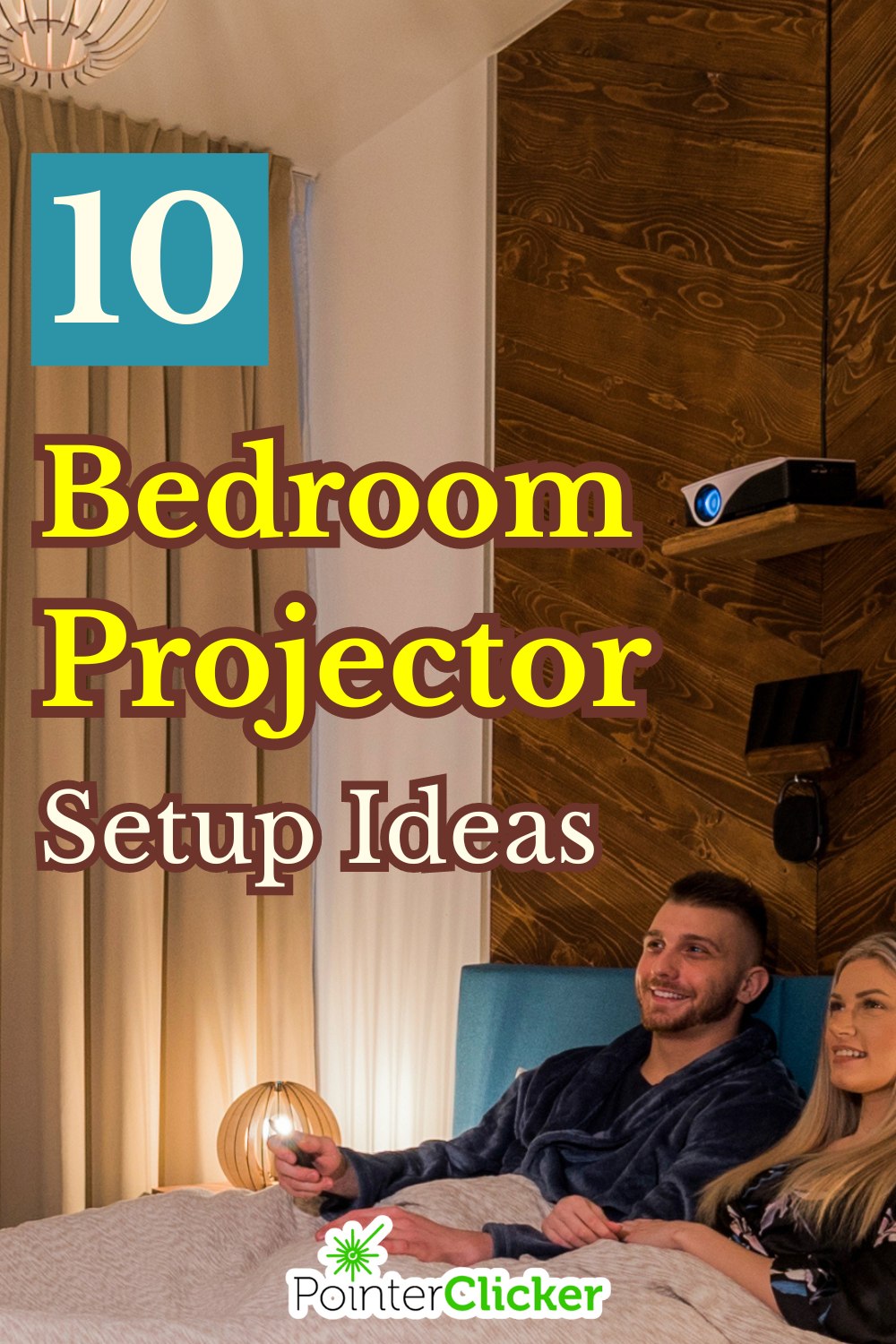TV, Projector, & Wi-Fi Troubles? We’ve Got Your Back!
Our mission is to empower you with step-by-step solutions for your home entertainment devices.
In an often complex tech world, we aim to make things easy and clear, cutting through the jargon.
Our goal? Helping you enjoy your devices without the hassle.

Find Your Solution in Seconds!
Simply enter your device type or specific problem, and our website will guide you to articles, guides, and solutions tailored to your needs. Give it a try below!
As Seen On
Readers’ Favorite
Proud “Tube” Highlights
How to Bypass Blocked Hotel TV Inputs | Tested on LG, Samsung, Sony TVs
How to Connect TV to Mobile Hotspot: Setup & Troubleshooting Tips
3 Quick Ways to Get Spectrum TV on Any TV | Guide on Sony BRAVIA TV
4 Untold Roku Remote Tricks | Shortcuts, Voice Tips & Finder Hacks