How Much Data Does a Smart TV Use? Understanding the Data Usage of Smart TVs
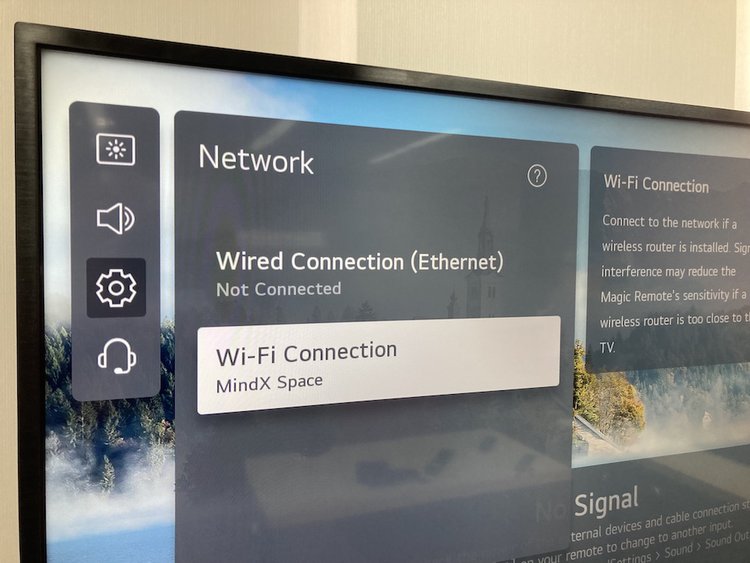
- Smart TVs’ data usage varies greatly depending on content resolution, with 4K streaming using up to 23 GB per hour, while standard definition uses as little as 300 MB.
- Streaming services like Netflix and YouTube have different data requirements, with SD streaming generally using less than 1 GB per hour and 4K upwards of 7 GB per hour.
- Users can manage and reduce their smart TV’s data consumption by adjusting streaming resolution, downloading content, and using router QoS features or device-specific data monitoring tools.
In this article, I’ll quickly demystify how much data a smart TV uses and provide actionable strategies for managing consumption effectively, addressing the challenges of metered connections and data caps.
Let’s get started!
Quick Navigation
How Much Data Does a Smart TV Use?
The amount of data a smart TV uses varies with usage time, the kind of content streamed, etc.

For instance, if you’re streaming movies and TV shows, the hourly data consumption will be much greater than the time spent browsing the interface and choosing content to watch.
And even if streaming, several variables affect total data use. A 4K video will categorically eat more data than 1080p content.
Data consumed via live streaming could also change based on the app and video quality.
But, there could be more significant discrepancies. For instance, if the video is encoded in HDR, the data consumption could be higher.
If you stream native 4K content on your 4K TV, the hourly data consumption will be four times more than 1080p streaming.
Generally, a smart TV consumes under 1 GB for an hourlong HD (720p) streaming. The hourly data consumption for Full HD and 4K streaming is at least 2.5 GB and 5.5 GB, respectively.
Video Resolution and Data Usage
The table below provides a general overview of the amount of data consumed during an hour based on video quality and frame rates:
| Resolution | Frame Rate | Data Consumption Per Hour |
| 144p | 30 | 30-90 MB |
| 240p | 30 | 180-250 MB |
| 360p | 30 | 300-450 MB |
| 480p | 30 | 480-660 MB |
| 720p | 30-60 | 1.2-2.7 GB |
| 1080p | 30-60 | 2.5-4.1 GB |
| 1440p | 30-60 | 2.7-8.1 GB |
| 4K | 30-60 | 5.5-23 GB |
| 8K | 30-60 | 9.0-22.5 GB |
Note: The numbers mentioned above could vary in real life.
Streaming Apps and Data Usage

Disney Plus uses around 1.2 GB per hour.
The app’s SD (480p) and 4K streaming data requirements are 0.7 GB and 7.7 GB, respectively.
SD (standard definition) streaming on Netflix requires approximately 300 MB of data an hour.
720p (HD) and 1080p (Full HD) streaming on the service uses approximately 1 GB and 3 GB an hour, respectively.
YouTube uses approximately 260 MB for an hour of SD streaming.
For 720p and above qualities, YouTube supports content at 30 and 60 FPS—for which the hourly data consumption is 1.24 GB and 1.86 GB, respectively.
Some YouTube videos can be 8K, which uses up to 375 MB per minute.
What Are the Minimum Speed Requirements for Different Apps?

Peacock suggests an internet bandwidth of 2.5 Mbps or more for HD streaming.
Some streaming services could recommend higher internet speeds for an optimal viewing experience.
Hulu, for instance, seeks at least 3 Mbps of bandwidth for streaming HD content. For live streaming and 4K content, it suggests minimum internet speeds of 8 and 16 Mbps, respectively.
HBO Max recommends at least 5 Mbps download speeds to stream HD content. Optimal 4K streaming calls for 50 Mbps or greater download speeds.
Compute each app’s data usage based on how many minutes or hours you watch their content and their minimum data speed requirements.
Can I Reduce My Smart TV’s Data Consumption?
Yes, you can decrease how much data your smart TV consumes per hour or overall. Here are a few things you can do.
Watch Content in Low Resolution
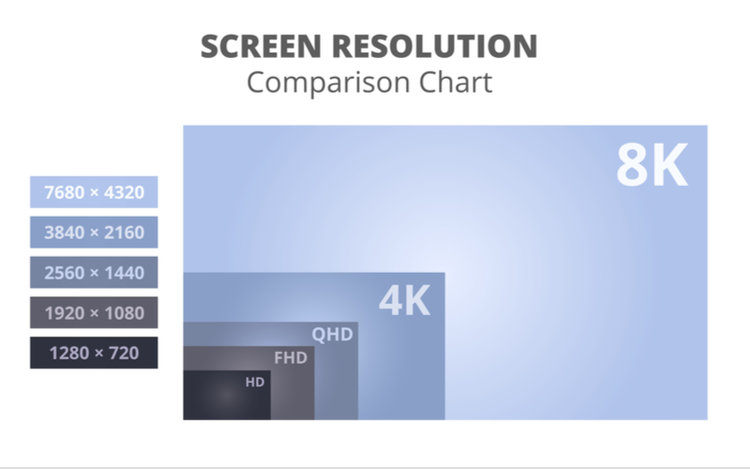
The most basic thing you can do is not use the TV as much or unplug it.
A better option is to stream in low-data mode. The options to lower the streaming quality can be found in the Settings section of the specific apps.
If you’re a stickler for video resolution, streaming video in lower resolution may hinder your viewing experience.
However, the lower setting shall not be debilitating if you’re watching something classic or not very visually appealing.
The lower-res setting should be fine if you’re watching something from the ‘80s, such as Diff’rent Strokes or The Golden Girls. However, in standard definition, watching an epic like Game of Thrones will be marring.
And low-resolution viewing doesn’t always mean SD or HD. If 4K streaming comes very close to consuming all of the data you can afford, streaming in 1080p or even 2K should save you a considerable amount of data.
Watching content in QHD or FHD resolution is not shabby after all, even on a 4K display.
Certain streaming services also have a “data-saving” mode, which helps reduce overall data consumption.
Download Content
Another way to lower your smart TV data use is by downloading content instead of streaming them.
Although downloading a movie and streaming the same movie entail identical bandwidth usage, the benefit of downloading is that the file heads to your TV’s local storage and is available for future viewing sans the internet.
But if you restream the movie, you’ll end up using twice the data.
Set Data Alerts in Your TV
If you don’t want your TV to consume more data than a certain upper limit, enable the option in the TV’s settings menu. Here are the steps:
Step 1: Go to Settings.
Step 2: Select Network & Internet.
Step 3: Choose Data usage and alerts.
Step 4: Scroll to Data alerts under Data usage. The data alert notification options shall appear on the right, set to Off by default.
Step 5: Select Data alerts to access the options and choose between Every 100 MB, Every 500 MB, and Every 1 GB.
Here is a video demonstrating the same:
If you choose the Every 500 MB option, the TV will notify you once you cross the 500 MB usage threshold for the day, helping you stream content without breaching custom data caps.
Disable Autoplay or Muted Playback
Most streaming apps support autoplay or muted playback.
Netflix, for instance, plays a preview of promoted content on its Home page. YouTube also automatically plays videos as you browse.
Although the autoplay-caused data consumption is negligible, consider disabling the feature if every single MB of data expended is like gold dust or if you’re not a fan of the automatic playback generally.
To turn off the feature on YouTube, head to Settings in the app. Then General and then Muted playback in feeds. Check the Off option to disable video previews.
To deactivate the feature on Netflix, here are the steps:
Step 1: Launch the Netflix app. On the app’s Home screen, tap More on your profile icon.
Step 2: Tap Manage Profiles and choose the profile to edit.
Step 3: Under the Edit Profile page, scroll to Autoplay controls and click on Autoplay previews while browsing on all devices to remove the check mark.
Step 4: Click on Save, and you’re done.
Why Check Smart TV Data Usage
If you have a limited internet connection and multiple devices connected, keeping an account of how much data the individual devices is helpful.
If you did not watch TV for the day and its data usage numbers are high, there’s obviously something wrong—for instance, an app could be using data in the background.
When you keep tabs on your TV’s data usage, you can assess the situation early enough and not be in for a rude shock later.
How to Monitor Data Usage of Smart TVs?
The following are the measures or tools you could employ to check your smart TV’s data usage.
Use a Router
Routers help keep tabs on how much data your smart TV uses, like this ASUS GT-AX11000 ROG Rapture Gaming Router .
The information can be deduced from the router’s admin page. Type 192.168.0.1 in the address bar of your web browser to access the page.
Here’s a video showing how to check for data consumption and other information on the GT-AX11000’s administrative console:
Because your smart TV is connected to the internet through your router, no other device will give data use information as accurately as a router.
Some routers (including the one linked above) have built-in QoS (Quality of Service) tech that helps prioritize and manage network traffic.
The TP-Link AC1750 Archer A7 Smart Wi-Fi Router is one of the more affordable, high-quality routers with QoS.
You could also use the bandwidth control feature to oversee data consumption patterns and set data usage limits to prevent your smart TV from consuming bandwidth over a certain threshold.
To learn more about QoS, how to set it up, configure it, and more, watch this video:
Use Fire TV Stick Data Monitoring Feature
If you use a Fire Stick or Fire TV, the device’s built-in data monitoring feature will help you monitor your smart TV’s data consumption.
To access the setting, here are the steps:
Step 1: Select Settings on your Amazon Fire TV Home screen.
Step 2: Under Settings, select Preferences.
Step 3: On the Preferences page, scroll down to Data Monitoring and enable the option.
Here is a video demonstrating the above:
Once Data Monitoring is enabled, a few more options will appear to help you more than check data consumption numbers.
You can also set data alerts (how many GBs your TV should consume within a specific period). When 90% of the data limit is exceeded, you’ll receive a notification about the same.
The data alert message doesn’t mean you can no longer use the Fire Stick for the remainder of the period. It’s just to let you know how far you’ve been chugging data.
Within Monthly Top Data Usage, located below the data alert function, you can also check how much data individual apps have used.
To be clear, data monitoring is not akin to data “tracking.”
The name “data monitoring” may sound like a tool that Amazon employs to keep track of user activities, which it is not.
The feature is only there to help you monitor your Amazon Fire Stick’s data consumption.
The tracking feature is available under Privacy Settings, where you can disable the Collect App Usage Data option to prevent Amazon from collecting data.
Conclusion
With a plethora of streaming services to choose from and smart TVs getting sharper and more capable by the day, TV data consumption has gone up. It, therefore, pays to keep tabs on the amount of data your smart television uses.
If your home internet is capped and you have no intentions of switching to an unlimited connection or another service provider, being on top of the data consumed will help you avoid data snags.
Knowing how much data a specific application uses will help you choose between streaming apps and not squander data on movies and shows you could afford not to watch.
If you’re particular about data use, stream videos, or play online games on your smart TV only if connected to your home internet (via Wi-Fi or Ethernet).
Relegate mobile data to listen to music, browse, upload pictures to social media, etc. Even a 100 GB mobile data plan will most likely not suffice for streaming movies and TV.
Catherine Tramell has been covering technology as a freelance writer for over a decade. She has been writing for Pointer Clicker for over a year, further expanding her expertise as a tech columnist. Catherine likes spending time with her family and friends and her pastimes are reading books and news articles.

